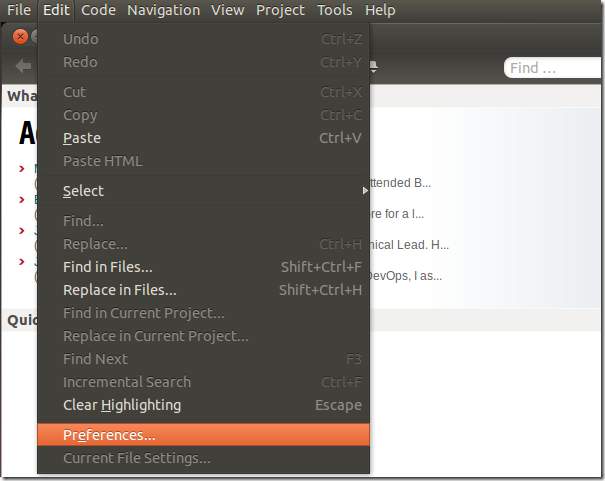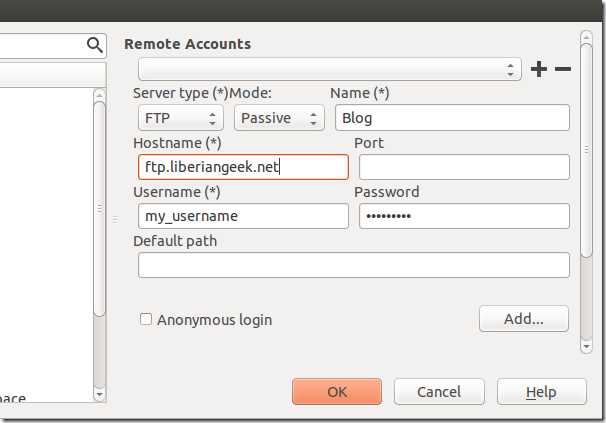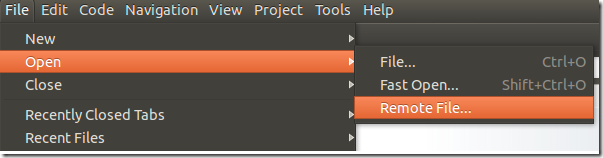These questions are for webmasters. How do you manage your online properties (blogs, websites, codes)? Does host provide FTP server to connect to your site? If so, are you using FTP clients to access and manage your sites online?
You see, managing blogs and websites online is something we do regularly as webmasters. From changing the template to adding Google Analytics are just a few of the tasks we perform. Now, if you’re a webmaster who manages online blogs and websites, what code editor do you use?
Windows has many good code editors and many of them you can get for free. For Linux users, including those on Ubuntu, finding a great great code editor with built-in FTP client isn’t as easy as in Windows. In Windows, there’s Notepad++ and a bunch more. Linux users, not many. That’s why I am writing this to show you how to install and use Komodo Edit to manage your website codes.
Here’s how some webmasters make changes to their site. They download a copy of the file they want to edit, then use a standalone code editor to edit and make changes to the file. When they’re done, they save it, then use a standalone FTP client to upload it to the site. I don’t think that’s efficient.
What if you can use one software that’s is a code editor with a built-in FTP client? That’s what Komodo Edit is. It allows you to manage your codes and upload it directly from a single windows and the best thing about it is it works with Linux systems, including Ubuntu and it free.
To get started with Komodo Edit, you must first install it. To install it, read this blog post.
After installing, it open it and click ‘Edit –> Preferences’
When it opens, select Servers from the left and enter your ftp account information, then save it.
When you want to connect to your server and edit it content, click ‘File –> Open –> Remote File’
It should open the remote server content to edit. That’s how it’s done when using Komodo in Ubuntu to edit website codes. Hope this helps.
Enjoy!