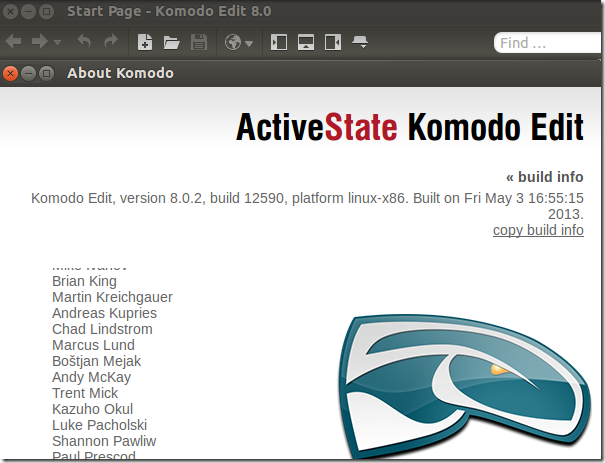Komodo Edit is a great code editor that runs on Windows, Mac and Linux systems. Just like Notepad++ for Windows, Komodo Edit gives you all of those features and more. Better yet, it works in Linux systems, including Ubuntu and it’s free.
If you’ve been wanting similar tool like Notepad++ in Linux system, then you might want to try this code editor. I am currently using it in Ubuntu and all I can say is it’s great! This editor supports Python, PHP, Perl, Ruby, Tcl JavaScript, CSS, HTML and other web languages.
Recently, version 8.2 (Stable) and version 8.5 (beta) were made available for users to download and use. Komodo Edit 8.0 introduces many new features including, new user interface, floating side panes, auto abbreviation snippets, and more.
If you’re wondering how to install this free code editor in Ubuntu and Window, continue below to learn how.
For Windows and Mac OS X users, use the download link here to get a copy for your systems. It’s easy to install in Windows or Mac OS X systems, just download the image and install.
Ubuntu users, press Ctrl – Alt – T on your keyboard to open the terminal or console. When it opens, run the commands below to add the below PPA repository on your system.
sudo add-apt-repository ppa:mystic-mirage/komodo-edit
Next, run the commands below to install Komodo Edit as well as its global menu tools.
sudo apt-get update && sudo apt-get install komodo-edit komodo-edit-globalmenu
That’s it! Now, at the time of this writing the beta version 8.5 wasn’t available in the PPA repository so you must manually install it. We’ve shown you how to manually install Komodo Edit in this blog post.
After installing it, you may have to restart to use it. Installing it manually will not get you global menu tools.
Enjoy!