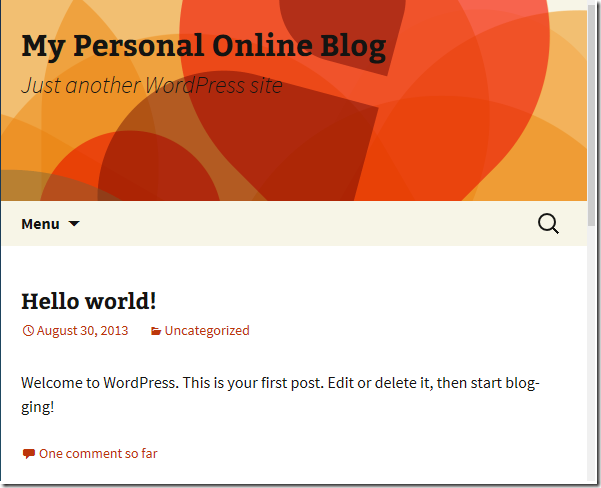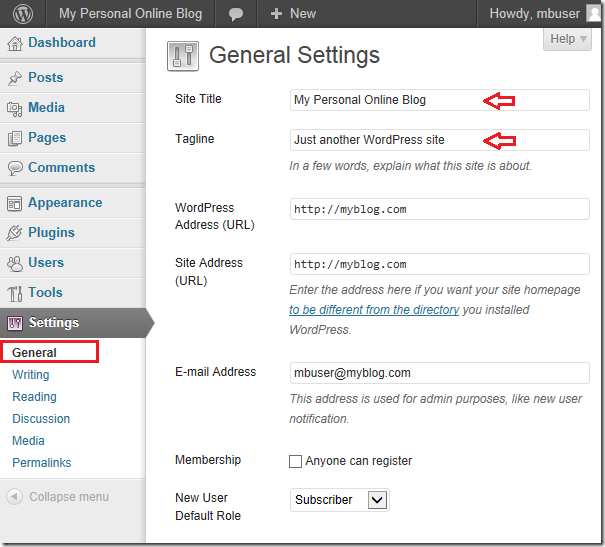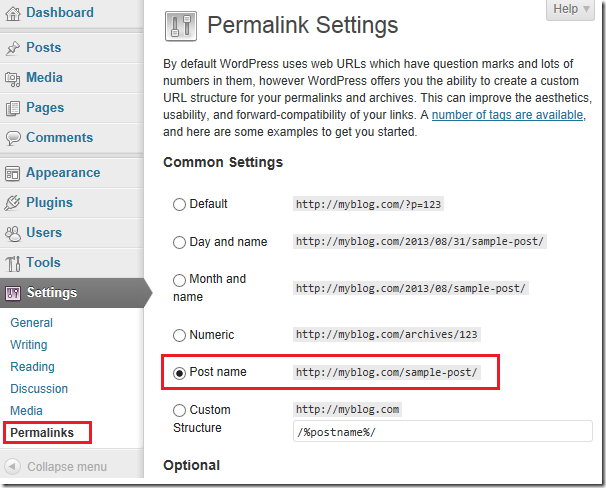Here’s a new blog post of our new blogging series. This series focuses on how to create, manage and maintain an online blog. For this, we’re using WordPress as our content management system.
This whole thing started because we received many requests from our readers to writer easy-to-understand tutorials about blogging. For those who are already managing online blogs, it might not be new to them. But for the few who will find this series useful, enjoy!
It all started with our first post which can be found here. It’s recommended to read each post in order as it will help you transition smoothly.
If you’re here and haven’t read the previous posts, please go back and read Post One , Post Two and Post Three. Reading the post series in order will help you especially if you’re just starting out.
At this point if everything went well, you should be able to open a web browser, type your domain name and see WordPress’ default theme page below.
If you see the above page, then you’re doing well. If not, then you may go back and follow the steps carefully. Ask questions, if you need help.
To access the backend or admin section of WordPress, type your domain name plus the path /wp-admin
http://mypersonalonlineblog.com/wp-admin
When prompted, type your username and password you created when you installed WordPress to sign in. After signing in, it’s time to configure WordPress with best settings. The first thing you’ll want to do before writing a single article is to configure WordPress.
After you signed in, go to Settings –> General and configure the General page the way you like.
Another important (very important) area to configure is the Permalinks. It’s always recommended to set the Permalinks below writing a single blog post.
Save your changes to continue.
Next, go to Plugins –> Installed Plugins and activate Akismet. You may delete Holly as it’s not important. If enabling Akismet, you’ll have to activate your account by clicking Akismet activation link. Every plugin you installed in WordPress, they will appear under Plugin –> Installed Plugins. Go there and activate any plugin that’s not active.
To change the look and feel of your blog, go to Appearance –> Themes. There you can install / delete themes to and from your blog. When themes are installed, they will appear under Appearance –> Themes. Go there to activate and delete themes.
Spend some time looking around the admin section. The best way to learn is explorer and taking notes as you move from one section to the next.
Next time we will show you how to install plugins and some of the best plugin to have when running a WordPress blog.
Enjoy!