Here’s a quick tutorial on how to setup your Windows 10 computer so you won’t have to type a password everytime you want to login.
When you’re done setting it up, all you have to do is turn on the machine and it will automatically log you in to the desktop without requesting passwords.
This is great for homes with children who can’t remember to type a password to login to Windows.
Before you start, you might want to follow these steps..
First, create a child account or an account with limited access to the computer. You probably don’t want your children to have full access to your computer.
Remember, an administrator account or members of the administrator group can make changes to Windows computer that may seriously impact its operations and performance.
To learn how to create an account in Windows 10.., please read our previous post here.
After creating a child account, go and configure your computer to login automatically with that account.
Step 1: Press the Windows logo key + R on your keyboard. (The Windows key is the one to the left of your space-bar with Windows logo on it)
Doing that will open Windows run commands box. In the box type this command and press Enter as shown in the box below.
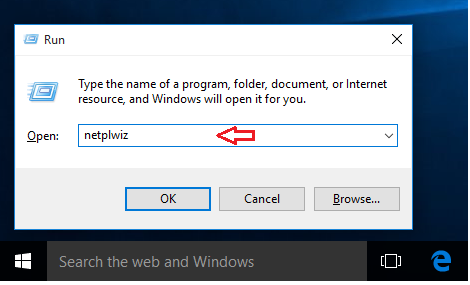
After pressing the Enter key, it will open the configuration screen to setup a user who needs to login automatically.
Step 2: select the user you want to login automatically without passwords. Then uncheck the box that reads ‘Users must enter a user name and password to use this computer‘
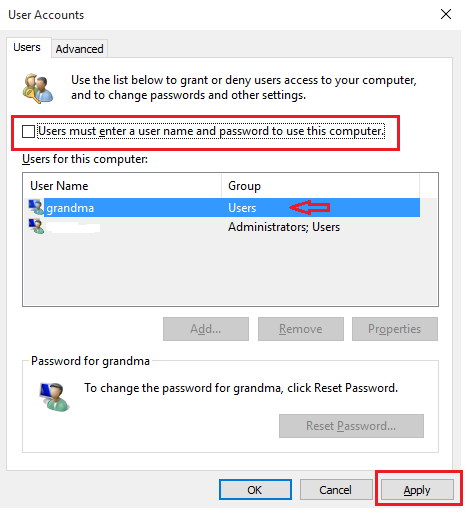
After un-checking the box, click the Apply button… this will open another windows where you’ll type and confirm the username and password.
If the user who want to login automatically isn’t on the list, click the Add button below the user name list.
This will give you an option to create a local user and configure that account to automatically login. This method might be quicker than our previous tutorial on creating user accounts.
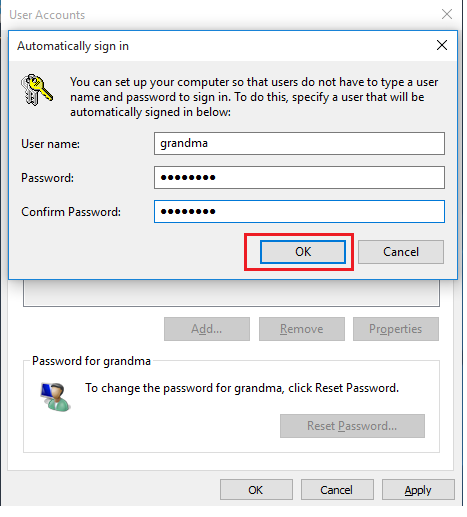
Finally, type and confirm the user password and click OK.
That’s it! The selected account will be allowed to automatically login to windows without needing to always type a password first.
Restart and test.
Enjoy!