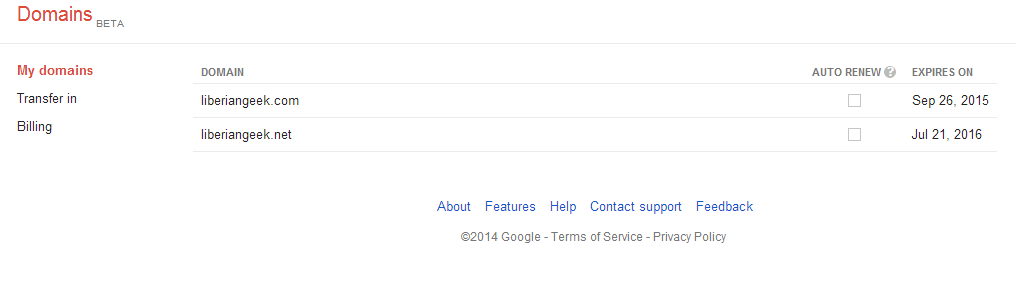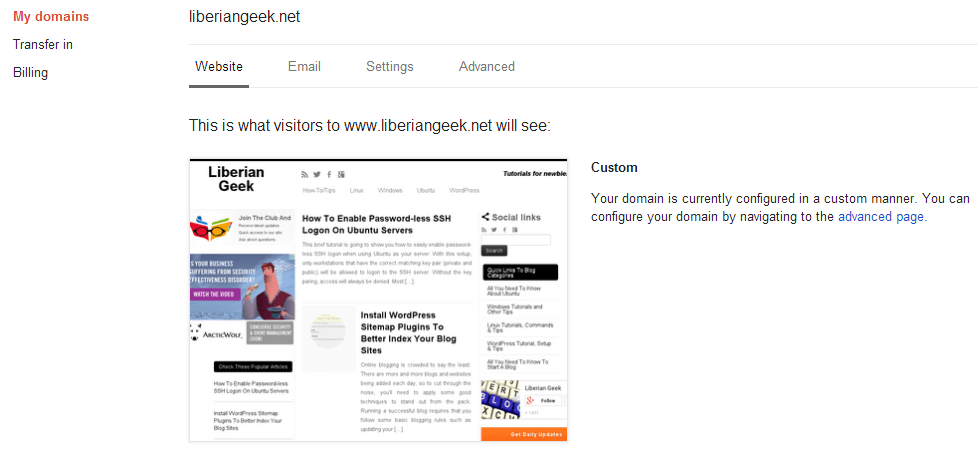Few weeks ago I completed a form to test our Google Domains which is still in beta. After a week of waiting I was accepted and given a link to add a new domain name or transfer one from my current domain provider.
Well, I have transferred two of my domains to Google Domains.
Liberiangeek.net and liberiangeek.com have successfully been brought over to my account on Google Domains. The transfer process was very straightforward.
When you first sign in to Google Domains, you’re immediately give a choice to add or transfer a domain. If you currently have domain names registered at a different providers, and you wish to bring them over to Google, go and unlock the domain names at your current provider first if they’re locked.
If you just unlocked the domains, it might take few minutes to propagate. For faster registrars, 10 minutes is all it takes to the domains ready to be transferred.
Next, use the domain tools at your current domain provider to initiate the transfer request. When initiated, you’ll be give a transfer authorization code to use at the new provider.
When you initiate a transfer request in Google Domains, you will be asked for the authorization code from your current provider. Enter the code to validate the request.
After few minutes, you’ll get an email to your Google account requesting your permission to transfer the domain over to Google. Click the link and agree.
Doing this time, you should also be prompted if you wish to import your current domain records into Google Domains. It’s recommended to do that.
After the transfer is complete, you will be notify via email and prompting you to go and begin managing your domains.
It’s as simple as that.
Google Domains is very easy to use. All that you need to manage a domain name is right at your finger tips. No need to go deep into other tools to configure domain services.
To manage a domain name, all you have to do is click on the domain name. Then you’re taken into the domain management page. There you can configure your domain email and other advanced settings.
On the Advanced page is where you set custom domain records. The process is so simple and easy to manage that most new users should be able to figure it out without sweating.
When you’re done setting up your domain, save your settings.
That’s it!
Now, why did I switch? Simple, because it’s a Google service.
I have been battling Google Panda, Penguin and other stupid Google algorithms for the past few years now. I have done almost everything to get my traffic back to where it was prior to those Google updates.
I used to bring in about 18,000 unique visitors a day and now I am lucky to get 7,000. That’s not good. I need to expand so I figure, if I move all my services to Google, it may help. LOL
It may help with speeding up my blogs, since domain look-up and host providers play important role in how fast your pages load. I have also switched to Google Compute engine to host my content.
It’s just been over few weeks so there’s no clear indicator that things are getting better. I will keep you posted if things change.
Enjoy!