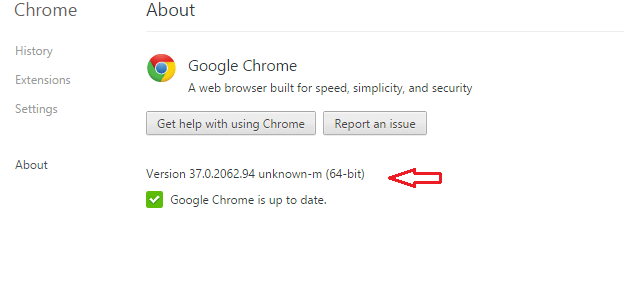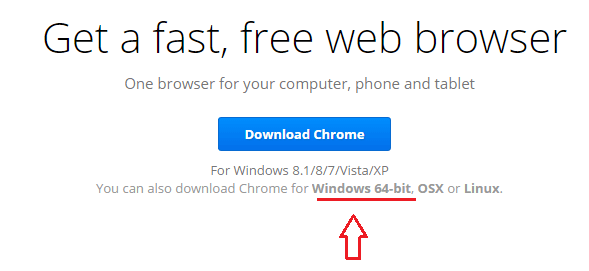Google Chrome 64-bit stable version is now available to download and install on your Windows machines. The 64-bit version which has been in beta since June was released yesterday to the general public.
It features the VP9 video encoding for high definition streaming from YouTube and other video providers and better security and stability. Google claims that certain graphics workloads are faster in the 64-bit version then the 32-bit version of Google Chrome.
Google also stated that the 64-bit version is as twice as stable than its 32-bit equivalent. For those who have been waiting for the 64-bit version of Chrome, well, it’s not time to download it and install.
As of now, the 32-bit is still the default choice on its download page. You must switch to the 64-bit to get it, very easy to do. Just click the 64-bit link below the Download button to switch.
While the 64-bit might be more stable and secure than the 32-bit, one feature that comes installed and enabled in the 32-bit is the NPAPI plugin API. This API is missing in the 64-bit version which means some browser plugins will not work.
Currently flash player and Java work ok in the 64-bit version, but plugin that enables Google Earth and other applications to load in the browser might not work as expected.
With that say, Google also claims that the 64-bit version might be about fifteen times quicker than the 32-bit when streaming YouTube in high definition.
- Here’s about to install Google Chrome 64-bit in Windows
To install the 64-bit version of Chrome, you may want to first uninstall the current version from your computer. It’s always good to do a fresh install then to upgrade.
To verify if you’re running the 64-bit version, click on Chrome option menu at the top right corner, then select About Google Chrome.
If you’re running Chrome 64-bit, you’ll see it display on the About Chrome page as shown below.
If you see only the version number without the architecture type, then you’re currently running Google Chrome 32-bit version.
To install go go Google Chrome download page, then select the 64-bit version to switch.
After it switches, click the Download Chrome button to continue. Wait for the download to complete and install. To verify if the current version is installed, click Menu — > About Google Chrome.
Enjoy!