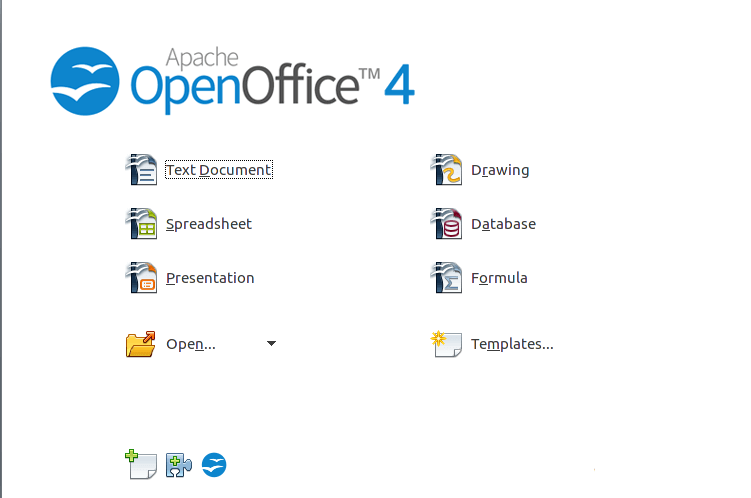LibreOffice is the default office suite in most Linux distributions, including Ubuntu. Every desktop edition of Ubuntu comes in LibreOffice installed.
LibreOffice is a great office suite with strong support community. It’s gaining acceptance not only in the opensource community but governments around the world are gradually switching to this free office suite and ditching Microsoft Office.
However, if you’ve been using Ubuntu or other Linux distributions for over 5 years, you’ll know that OpenOffice was once the default office suite. It was installed on all Linux distributions.
Since Oracle bought Sun Microsystems, the original maintainer of OpenOffice and modified some of the license agreements, folks in the Linux community decided to fork OpenOffice to create LibreOffice an alternative to OpenOffice.
Now LibreOffice is the default office suite on almost all Linux distributions.
Even though OpenOffice support is dwindling in the Linux community, it’s still being developed and supported by Oracle. It’s recent version 4.1 was released few months ago and this brief tutorial is going to show you how to install it in Ubuntu.
- First Uninstall LibreOffice
Before you can install OpenOffice in Ubuntu, it’s recommended that you first remove LibreOffice. To do that, run the commands below
sudo apt-get remove --purge libreoffice* libexttextcat-data* && sudo apt-get autoremove
After uninstalling LibreOffice, run the commands below to change into the temporary directory and download OpenOffice file.
cd /tmp
- Download OpenOffice 64-bit files (US English)
Next, run the commands below to download OpenOffice US English files. If you’re in a different region, you may want to download the native version for you machine.
wget http://downloads.sourceforge.net/project/openofficeorg.mirror/4.1.0/binaries/en-US/Apache_OpenOffice_4.1.0_Linux_x86-64_install-deb_en-US.tar.gz
- Download OpenOffice 32-bit files (US English)
wget http://downloads.sourceforge.net/project/openofficeorg.mirror/4.1.0/binaries/en-US/Apache_OpenOffice_4.1.0_Linux_x86_install-deb_en-US.tar.gz
After downloading the files, continue below to install it.
- Installing OpenOffice
Now that you’ve downloaded the files, run the commands below to extract the downloaded archive.
tar -xvf Apache_OpenOffice*.tar.gz
Next, run the commands below to begin the installation
sudo dpkg -i en-US/DEBS/*.deb
After that, run the commands below to install OpenOffice desktop integration.
sudo dpkg -i en-US/DEBS/desktop-integration/*.deb
That’s it!
- Installing OpenOffice
If you wish to uninstall OpenOffice and go back to LibreOffice, run the commands below
sudo apt-get purge openoffice*.* && sudo apt-get autoremove
Finally, run the commands below to install LibreOffice.
sudo apt-get install libreoffice libreoffice-gnome
Enjoy!