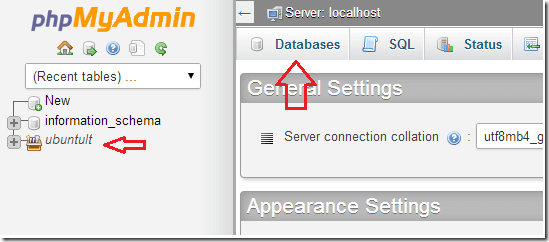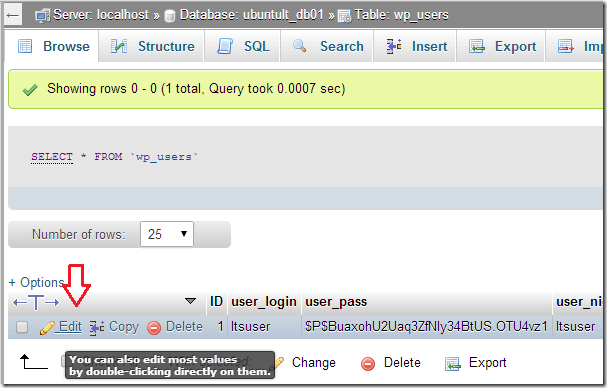Here’s another tip for WordPress beginners. This brief post is going to show you how to change the default username when using WordPress as your blogging content management system.
You see, when you first install WordPress CMS, you’re given the choice to create the default administrator account using the name Admin. Whit this account, you have complete control of your blog. You can make changes, delete posts and create new user accounts.
You can choose to keep that default name (admin), but it’s not recommended for security reasons. An attacker who wants to attack your WordPress site might try the default administrator account (admin) and a combination of passwords.
If you keep the default account name, all the attacker needs to guess is the password. To make his/her work more challenging, change the default administrator account name to something different so he/she can guess both the account name as well as the password to carry-out a successful attack.
That’s why most webmasters change the WordPress administrator’s account name.
Now, if you’re new to WordPress and you want to make this change, continue below to learn how. We’re going to be doing it using a popular website management tool called CPanel.
CPanel comes with most host packages. It’s a tool that allows you to manage your blog or website at the backend. For those who don’t have CPanel, there might be other ways to access phpMyAdmin from your host account.
If you have CPanel, sign in by typing your website URL or address followed by /cpanel.
Example, www.mywebsite.com/cpanel
After signing in, click on phpMyAdmin below Databases.
Next, click on Databases to show your databases. Then select your blog database to expand its tables. When the tables expand, look for wp_users table.
Select the wp_users table to open it. In that table is where WordPress users are stored in its Database. Users in this table are allowed to access the site.
When it opens, click Edit to edit the default user account.
Finally, change the account name in the highlighted fields as show below. When done, click Go.
That’s it!
The name time you want to logon as administrator, you must use the new name you change to. Once saved, the old name will no longer work, just so you remember.