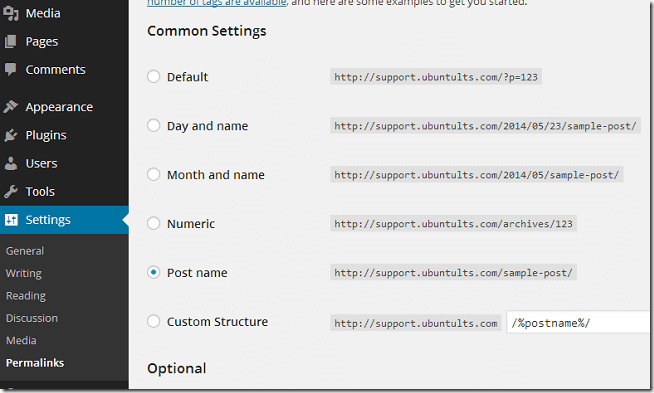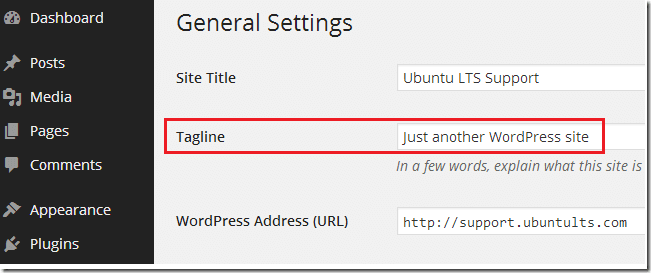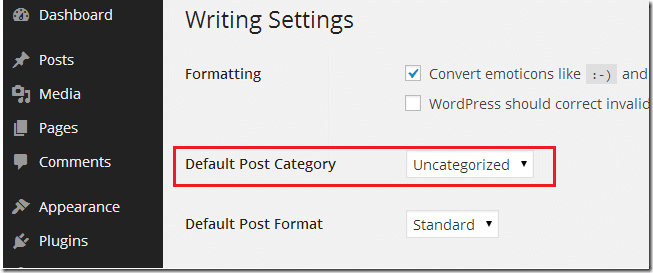WordPress is a great and very popular content management system. It allows for everyone to easily publish content online for others to consume.
WordPress has a vast community base of users, developers and designers helping each others every day. So, if you’re looking for good and popular blogging platform, look no further than WordPress.
This brief tutorial is not going to show you how to install WordPress. We’ve covered that topic on this site many times. This post is going to show you the first few things you should do after installing WordPress to make sure your blog or website is properly configured.
Doing these few things will allow you not to make the same mistakes many people first timers make. Because these mistakes can break or make your site, so be careful when setting up WordPress the first time.
So, after installing WordPress, the first thing you should do is make sure the permalink is configure correctly.
By default WordPress uses question marks and lots of numbers in its web URLs. This default setup may not be the best for your blog or website.
To change it and select a more appropriate permalink settings, go to WordPress admin page and select Settings –> Permalinks.
Then select the option ‘Post name’. This is a better option than the default. Save it and you’re done.
Another thing to change is the tagline of your site. WordPress comes default with its own tagline. Change it or remove it from the Settings – General page.
These changes will help your blog or website. The permalinks option will surely help your blog with search engines like Google and Bing.
Another area to look at is the default post category. By default, WordPress places all post without specific categories into Uncategorized category.
Normally you would want to place posts in categories to distinguish or categorize them. To make things easier, change the default category to something that aligned with your blog.
To change it, go to Posts –> Categories
These tips should get your started. There are more and will follow up in the near future.
Thanks,