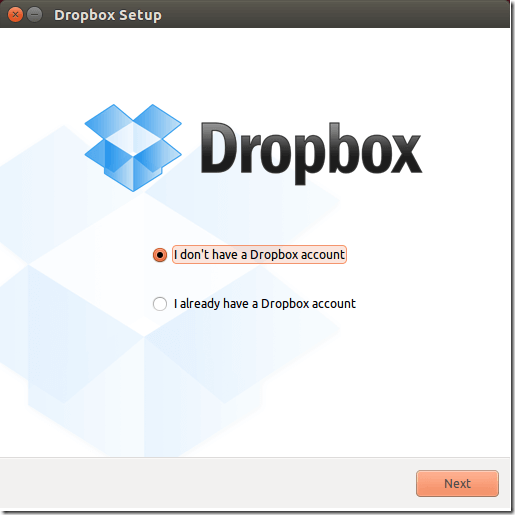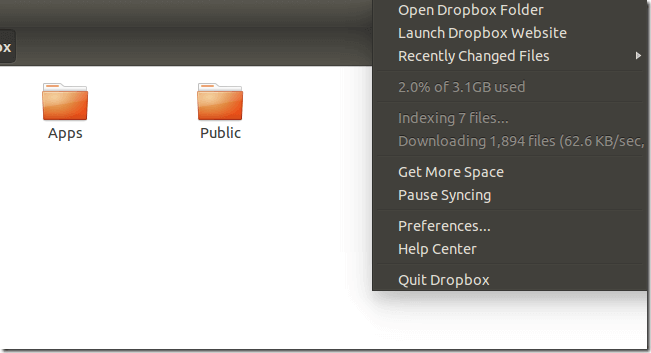Now that you’ve upgraded or installed Ubuntu 14.04 (Trusty Tahr), here’s one program you might want to install to make Ubuntu useful.
Not that Ubuntu isn’t already useful, but Dropbox will help you save and secure your critical documents and data online automatically. In this case if you computer crashes, you will be able to restore your critical data to another computer without losing any important information.
Because Ubuntu One dead, Dropbox and Box might be better alternatives. Unlike Dropbox, Box doesn’t have a Linux client. To enable Box in Ubuntu, you must use WebDav protocol and map a folder to your home directory.
We’ve written a tutorial on how to map Box’s folder to your home directory in Ubuntu.
This brief tutorial is going to show you how to install Dropbox client in Ubuntu and begin automatically backing up your files and data to your online account.
There may be other cloud services similar to Dropbox and Box, but because these two are well established, using them might be wise.
They also offer free storage, up to 15 GB. So, if you want reliable partners, just go with these two.
Installing Dropbox in Ubuntu
To get started with installing Dropbox in Ubuntu, open the terminal console and run the commands below.
sudo apt-get -y install nautilus-dropbox
The Nautilus-Dropbox package will fetch and download the latest version of Dropbox currently in the Ubuntu software repository. After downloading the package, it will automatically launch the setup tool.
Click the button to Start Dropbox and continue with the wizard.
Next, follow the wizard until the installation is complete. Dropbox package will create a folder called Dropbox in your home directory. When you create a folder or file inside that Dropbox folder, will will automatically by synchronized with your online storage.
Dropbox icon will also be added to the top menu bar where you can easily manage and access your online content.
So, to make a file or folder automatically backed-up to your online storage (Dropbox account), move them into the Dropbox folder of your home directory.
All connected devices to your Dropbox account will see the new files and folders almost instantly after adding them to the Dropbox folder in Ubuntu
Enjoy!