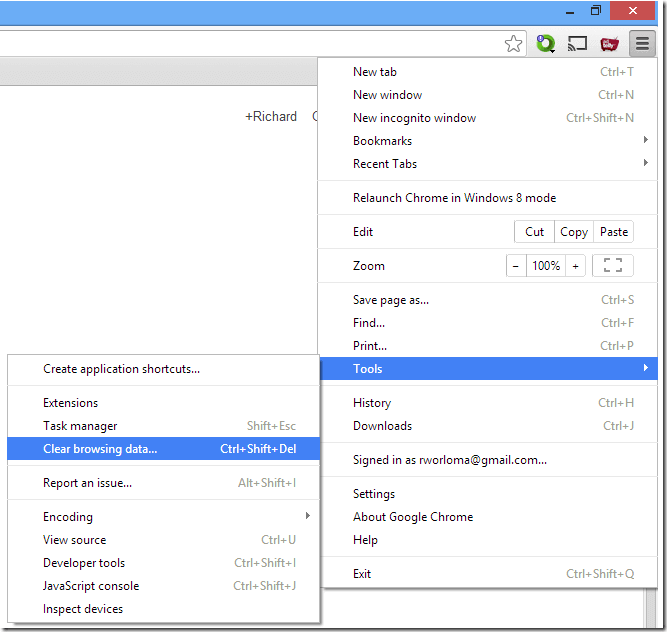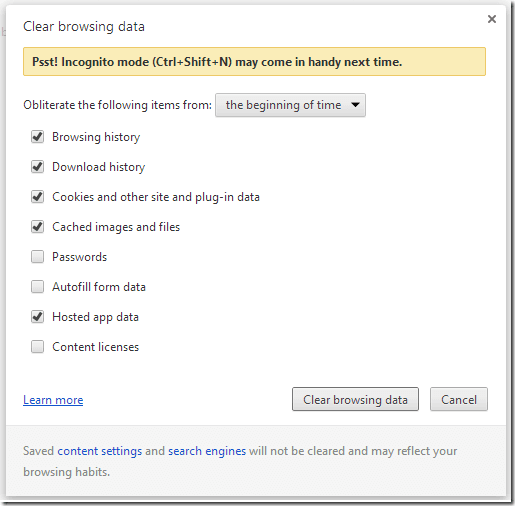When using Google Chrome browser and signed into any of Google online services like Gmail and reader, your browser caches and records your behavior online. As an experiment, sign into Gmail using Google Chrome and search for a car, for example.
After few minutes searching for a car or whatever, reopen Google Chrome browser and begin browsing normally.
What carefully, and you’ll see that the places you go online where there are AdSense ads or other Google advertisements, those particular things you searched for will be displayed, in most cases.
This is how your browse keeps track of where you’ve been and what you’ve searched for. Google then uses this information to show you relevant ads or stuff you’ve been searching for online. This can be annoying to say the least.
This brief tutorial shows you how to quickly clear your cached data in Google Chrome.
The popular method of clearing Google Chrome browser cached information is by going to Option Menu –> Tools –> Clear browsing data…
Now, the fastest way to get to this when using Windows is by pressing these keys combination while Chrome is opened.
Ctrl + Shift + Delete
The above key shortcut will open the dialog where you can delete or clear your browsing data.
For those using Apple Mac OSX, here’s the shortcut.
Shift + Command + Delete
That’s it!
Enjoy!