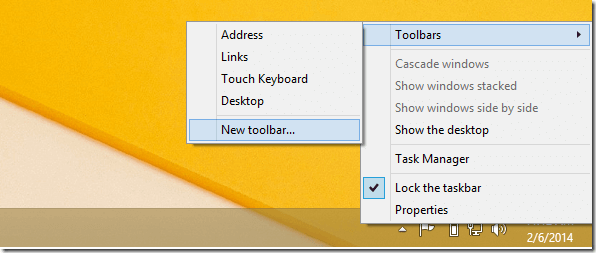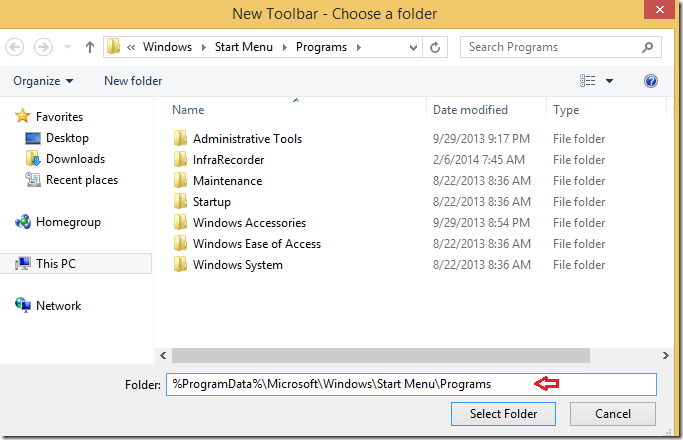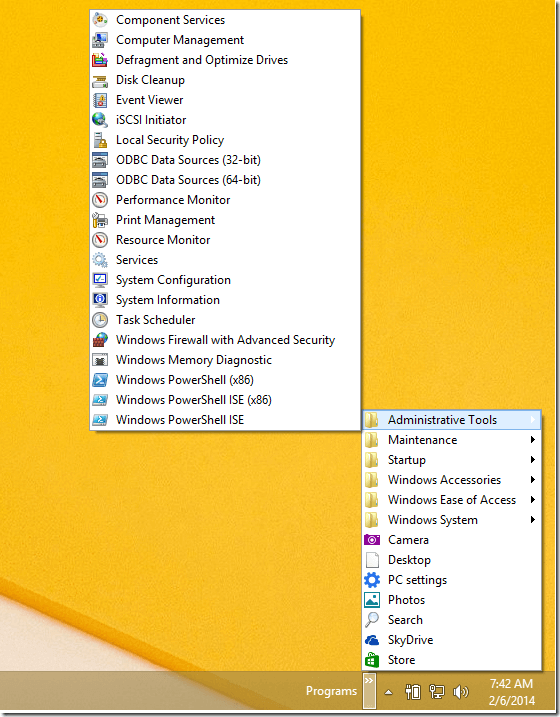It seems like the default Start Screen (Metro) in Windows 8 and 8.1 may be with us for sometime. Microsoft may not change it for the previous Start button that was in previous versions of Windows.
With the new Metro style Start Screen, many new users are having difficulties access all programs in Windows 8. In Windows 7 and prior versions, all one had to do was click Start and navigate to All Programs. That’s no available in Windows 8 and 8.1 right away.
This brief tutorial is going to show you another useful way to get access to all the programs in Windows 8 without using third-party tools or software.
There are many third-party tools that will help you enable or bring back the old Start button in Windows 7 to Windows 8. We’ve talked about one such program here.
It’s easy to install and configure, but if you don’t want or can’t install third-party software on your machine, then this method might just be what you need.
It’s not going to bring back the Start menu, but will make it easy to access all the programs in Windows 8 from the taskbar.
To get started, sign on to Windows 8 and click the Desktop tile.
The desktop tile will bring you to your desktop. Next, right-click at the bottom right taskbar and select New –> Toolbar –> New toolbar..
Next, copy and paste the line below into the box as shown in the image below.
%ProgramData%\Microsoft\Windows\Start Menu\Programs
Then click Select Folder button to create the link on the Toolbar as shown below.
The next time you want to access all your programs, select the programs link and navigate to the program you want.
That’s it!
Enjoy!