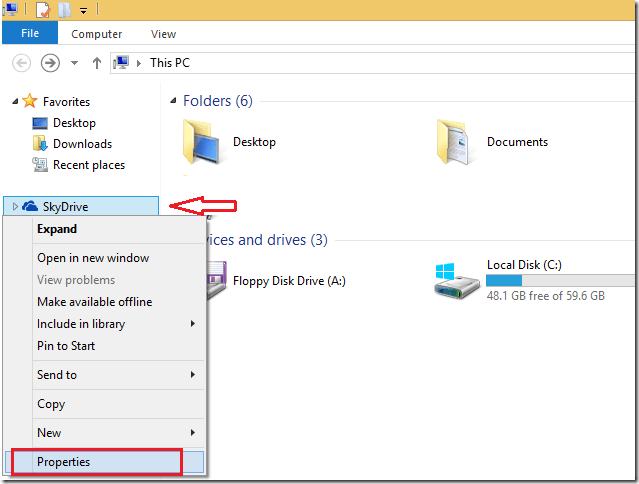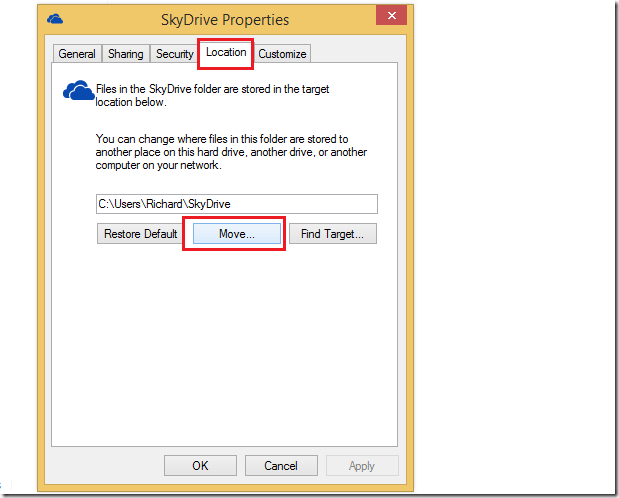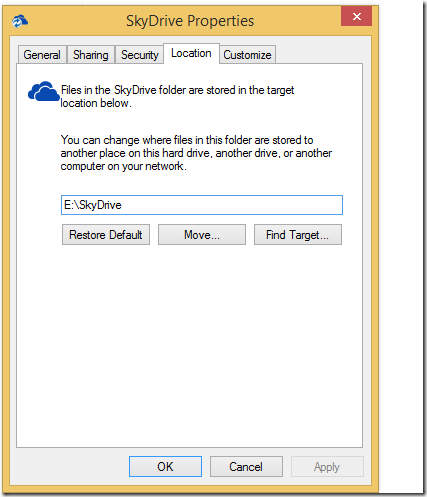Few weeks ago we showed you how to move Dropbox folder to an external drive in order to save disk space. I had to move the folder content because the new laptop I bought came with only 128GB SSD storage.
The contents in my Dropbox folder were huge and they took up almost half the storage space on the laptop. Windows took another half and by the time I realized it, I was almost completely out of disk space.
Well, the same thing could happen when you’re using SkyDrive to backup your content online. You see, using online storage to backup your important files and folder is a great idea.
Every device that’s connected and synced to your account automatically receive all that content. Your content lives on multiple devices. Losing one or your primary device won’t affect your data.
While some of your devices might have enough local storage to download and save all your online content locally, if few of your devices can’t handle or don’t have enough local storage to download and save the content, you will run into trouble. You’ll have to move or change the content folder (locally) to another location with enough storage.
That’s what this blog post is going to show you when using SkyDrive.
To get started, sign on to Windows an right-click on SkyDrive from Windows Explorer (File Explorer in Windows 8) and select Properties.
Next, select ‘Location’ tab and click the Move button
When that opens, select the external drive to move it to.
Click OK and you’re done.