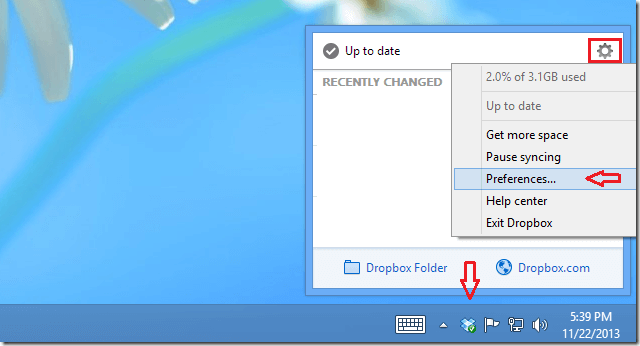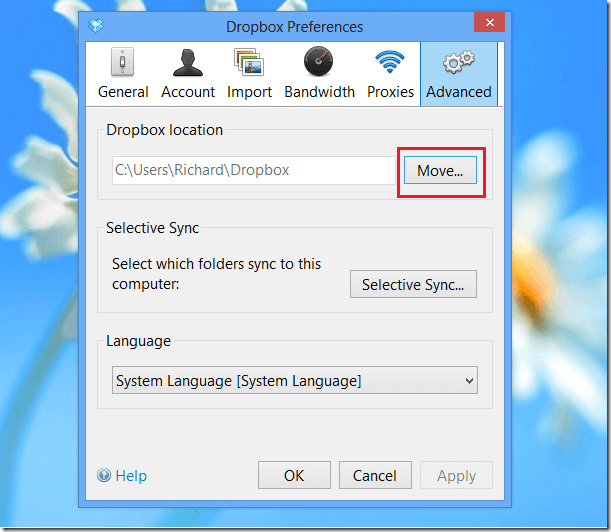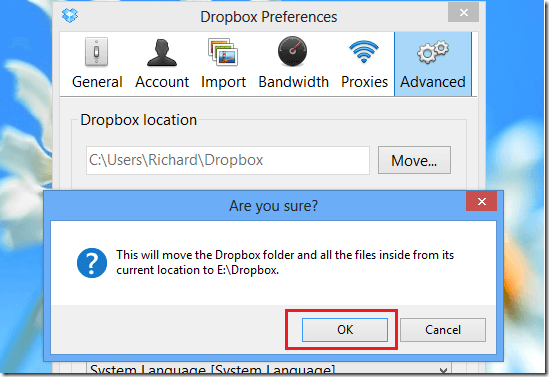Here’s something I had to do recently. I have a Dropbox storage account to store some of my valuable content of information. Stuff that if I lose, will really hurt so I automatically back them up to my Dropbox account for safe keeping.
I have accumulated so much stuff that it literary takes hours to sync my data with every new computer I add to my account. Huge amount of content. Content from my home desktop, work computer and personal laptop are all synced online automatically.
All of these different machines upload and download stuff automatically from my account.
Recently, my laptop which has 128GB SSD hard drive began warning me that I was running out of storage space. What? I look around that found that my Dropbox folder was the main culprit. It accounted for fifty percent of the used storage.
Although I could selectively choose folder I wish to sync on my laptop which will limit the amount of folders that get downloaded, I decided to just add an external drive to the laptop and move the Dropbox folder from my main hard drive unto the external disk.
Doing so restored my drive space and allowed my to use my laptop hard disk for other important applications and services.
If you find yourself in similar situation, use this guide to help you move your Dropbox folder to another location other than you main hard drive. To do it, right-click on Dropbox’s icon at the bottom right of your desktop and select ‘Tools –> Preferences’
When it opens, select ‘Advanced’ and notice the current location of Dropbox folder. To move it, click ‘Move’
Select the new location and when prompted, click OK to begin moving your folders to the new location.
When the process is complete, all you Dropbox content should now be at the new location. That’s it.
Enjoy!