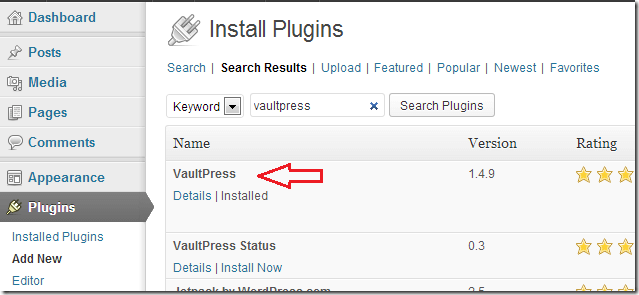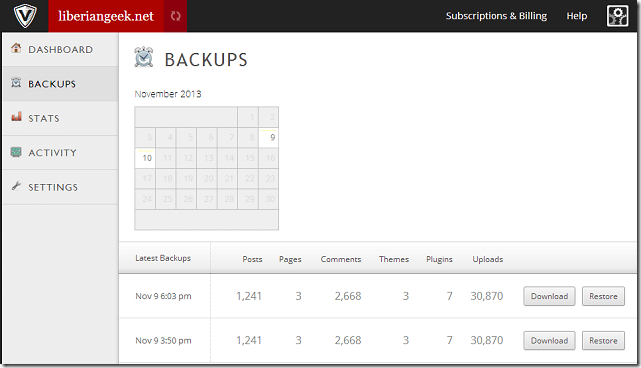Few weeks ago I was looking for a simple yet powerful WordPress plugin to automatically backup my blog to services like Google Drive, Dropbox and a few others. Well, all the plugins I tried failed in some ways.
Here’s the blog post about how I manually backup my WordPress site.
You see, until just recently I used to manually back up my site to a remote server at Amazon. That’s because I couldn’t find a WordPress plugin that would do it automatically and easily. All the plugins I tried didn’t work for a reason or two. Few took too long to complete and after completing the backup job, most of the backed-up content were missing.
Others plugins just failed and wouldn’t even connect to these services after installing.
If you’re a professional blogger or someone who just started out, and you’re not protecting your blog’s content by backing it up regularly, you’re doing it wrong. You should always, I mean always backup its content.
Doing so will help you restore you site in the event your server crashes or the site gets hacked and all your data is gone.
If you’re currently not doing it or looking for a tool to do it for you, let me recommend a service called VaultPress. I am only recommending VaultPress because I personally think it’s the best backup service for sites using WordPress.
It’s not free though, but for $5 per month, you can protect your WordPress site and never worry about losing it. I have just started using it and it’s awesome.
To sign up for VaultPress, go to vaultpress.com and register. If you only want to backup your site and keep your cost low, then sign up for the $5 plan.
After completing the purchase, go to your WordPress admin’s Plugins page and search for then install VaultPress plugin.
After installing the plugin, you’ll be prompted to enter a REG KEY (long, mixed string of characters). You should have gotten it after registering. If you don’t have it, logon to your VaultPress account and click Subscripting / Billing. Copy the key and paste it in plugin to register your site.
When you’re done, VaultPress will automatically starting backing up your site, the full site initially, which may take hours or days to complete depending on the size of the content.
Before you can restore your site, make sure to provide VaultPress access to your site via SSH, FTP or SFTP. You can complete this from your account page in VaultPress.
That’s it. Never worry about losing your site again.
Enjoy!