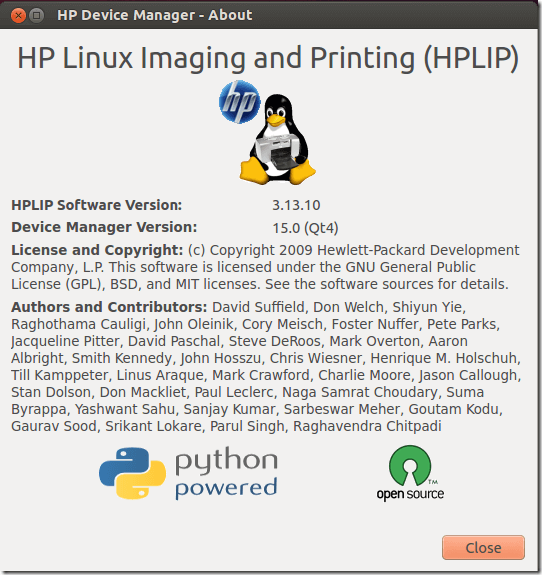Here’s another tip for new Ubuntu users. HP Linux Imaging and Printing (HPLIP) driver has just been updated to version 3.13.10 with support for more HP printers and this brief tutorial is going to show you how to install it in Ubuntu.
For those who do know what HPLIP driver is, it’s a package developed and sponsored by HP to make its printers compatible with Linux systems. The driver is continuously updated to support new printers and scanners that HP releases.
If you have a HP printer that is fully supported, you should be able to use all the features of that printer in Linux. From scanning to imaging and printing, the driver provides full support for these printers.
HPLIP version 3.13.10 added support for even more printers. Another change is that users will no longer be added to the lp group to operate or manage printers in Linux. If you need to add, remove or stop and start printer jobs, you will be prompted to authenticate with your credentials.
To view the changelog for this release, check its public release page.
Below is a list of newly supported printers from HP.
- HP ENVY 5531 e-All-in-One Printer
- HP ENVY 5532 e-All-in-One Printer
- HP DesignJet T2500 36-in PostScript eMultifunction Printer
- HP Deskjet 1514 All-in-One Printer
- HP Deskjet 2544 All-in-One Printer
- HP Deskjet Ink Advantage 2645 All-in-One Printer
- HP Deskjet Ink Advantage 2646 All-in-One Printer
- HP Deskjet Ink Advantage 2548 All-in-One Printer
- HP LaserJet Enterprise M806 Printer Series
- HP LaserJet Enterprise M806dn Printer
- HP LaserJet Enterprise M806x+ Printer
- HP LaserJet Enterprise flow M830z Multifunction Printer
- HP LaserJet Enterprise flow M830 Mutlifunction Printer Series
To install the driver, press Ctrl – Alt – T on your keyboard to open the terminal. When it opens, run the commands below to download the driver package.
wget http://prdownloads.sourceforge.net/hplip/hplip-3.13.10.run
Next, run the commands below to install the driver
sh hplip-3.13.10.run
Follow the wizard until the installation completes. When you done, test your printers. For a step-by-step guide on this, please read this post.
Enjoy!