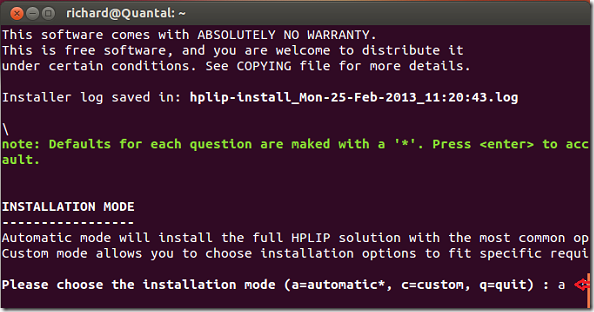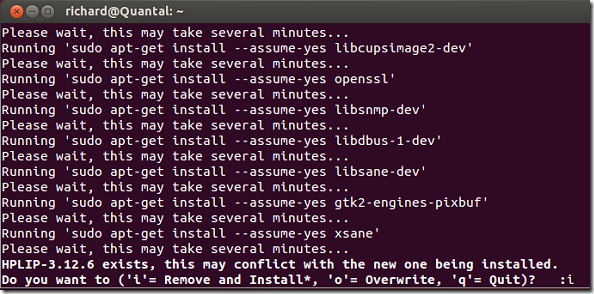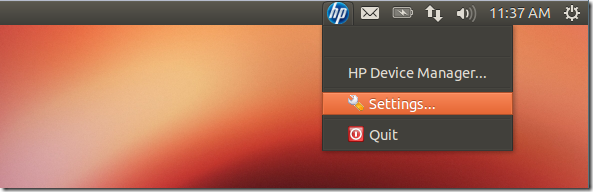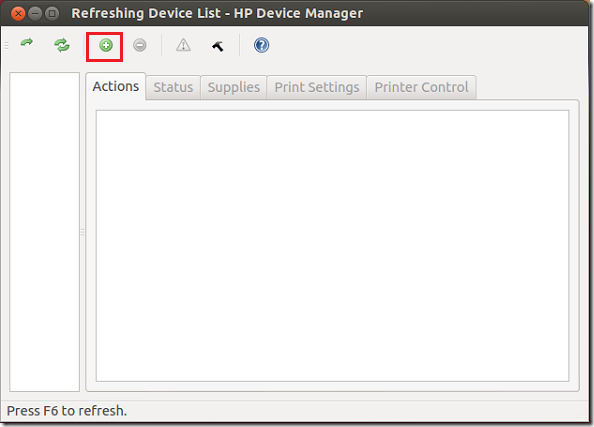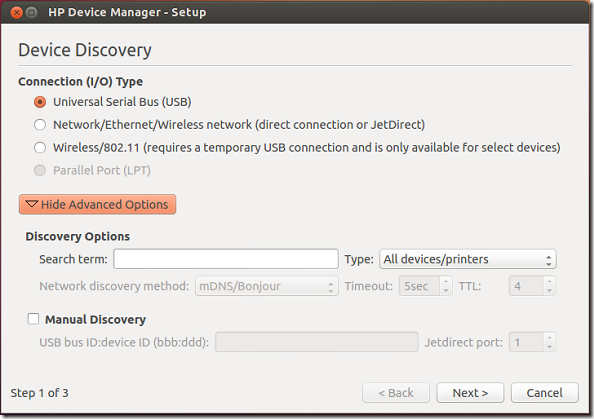A new version of HPLIP driver with support for more HP printers has just been released and this brief tutorial is going to show you how to install it in Ubuntu 12.10 and previous versions. This driver package is an HP-developed solution for printing, scanning, and faxing with HP printers in Linux systems, including Ubuntu. It now supports over 2,211 HP printer models, from ink jet to laser printers.
For a full list of supported printers, please click here.
Below are the newly supported printers:
– HP Officejet Pro X451dw Printer
– HP Officejet Pro X451dn Printer
– HP Officejet Pro X476dn MFP
– HP Officejet Pro X476dw MFP
– HP Officejet Pro X551dn Printer
– HP Officejet Pro X551dw Printer
– HP Officejet Pro X576dn MFP
– HP Officejet Pro X576dw MFP
– HP Officejet 7110 Wide Format ePrinter
– HP LaserJet 400 M401dne
This brief tutorial is going to show you how to install this updated drivers in Ubuntu. To get started, press Ctrl – Alt – T on your keyboard to open the terminal. When it opens, run the commands below to download the driver package.
wget http://prdownloads.sourceforge.net/hplip/hplip-3.13.2.run
After downloading the driver package, run the below commands to begin the installation.
sh hplip-3.13.2.run
When prompted with the screen below to choose the installation mode, type a for automatic. This option works best when installing HPLIP driver in Ubuntu. After that, you will be asked to verify your Ubuntu installed version, read the installation notes and press Enter to continue the installation.
After several minutes, you’ll see the below screen that tells you an earlier version of HPLIP is installed that may conflict with the new one being install. You want to choose the option i which the installer to remove and re-install all the printer drivers.
After the installation is finished, choose to check to updates and restart your computer. After restarting, logon and open HP Device Manager from Dash or the panel.
Use HP Device Manager to install printers
Follow the wizard until you successfully install the printer.
Enjoy!