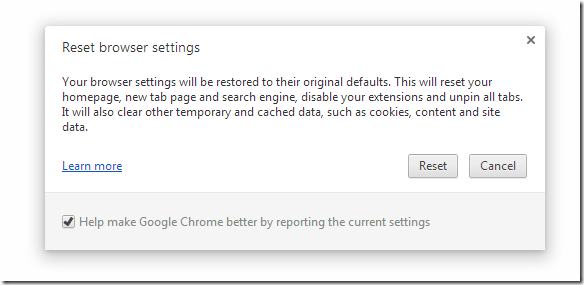This blog post will show you the quickest way to reset your Google Chrome Browser settings and restore it to their original defaults. Internet Explorer and Firefox have had this feature for a while now and Google Chrome just made it available starting with version 29.
If you find out that your browser isn’t functioning as it used to, you may want to reset it and restore its settings to the original. There are many reasons web browsers become unstable and stop functioning. Most browsers become unstable when their settings are changed or modify by external programs or plugins.
When you hit the reset button in Chrome, it will reset your homepage, new tab page, search engine, disable installed extensions and unpin all tabs. It will also clear your temporary internet files and cached data including cookies.
Some well known programs like Java and Adobe Flash Plugin will change your browser settings and search engine when installed. Other dangerous program will install browser extensions to steal your information or redirect your search results page.
So, if you begin to suspect your browser behaving differently, just hit the reset button to restore it. It’s a great and handy feature that comes with most popular browsers.
To reset Chrome settings’ copy and paste the line below your Chrome browser and press Enter. You will see the reset windows asking if you want to reset your browser.
chrome://settings/resetProfileSettings
When prompted with the screen below, hit the Reset button.
Another way to reset your browser settings it to click the Menu option button at the top right of the screen and select Settings. Next, click Show advanced settings at the bottom of the page to display more settings. From there you should be able to reset your browser,
Enjoy!