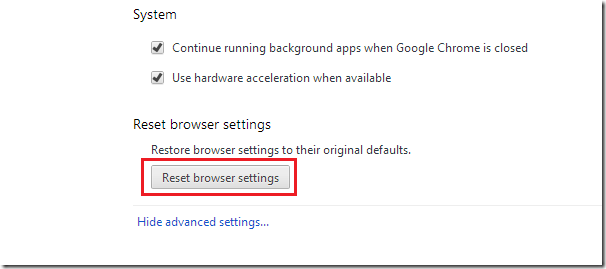Google Chrome version 29 was released today with option to reset your browser settings to the default state without losing your favorites, bookmarks, themes and personal settings. This version also improved on the Omnibox (combined URL and search box) that uses suggestions on the recency of sites you’ve visited.
Google says this should result in ‘more timely and contextually relevant suggestions’. Mac users will also receive support for rich notifications to keep up with what’s happing within your browser’s apps and extensions.
WebRTC is also supported with this release that allows users to enable video conversation directly from your browser without any plugin. The update will start rolling out to users in the coming days, but you don’t have to wait.
This brief tutorial is going to show you how to upgrade right now if you have chrome installed. To do so, open Google Chrome and select the Menu at the top right of your browser and select About Google Chrome.
From there, your browser will start updating immediately. After it updates, re-launch it and start using it. To view the ‘Reset browser settings button, open the Menu at the top right again and select ‘Settings – > then scroll down and click the link at the bottom to ‘Show advanced settings’
There you’ll see the Reset browser settings button that allows you to restore your browser if you’re having issues.
Enjoy!