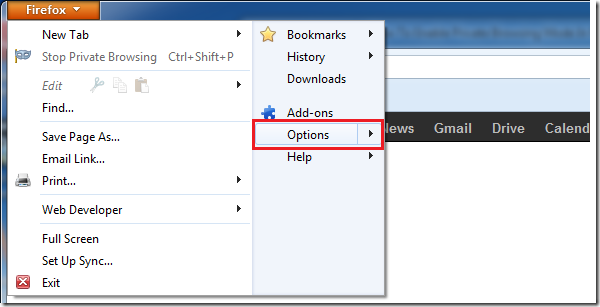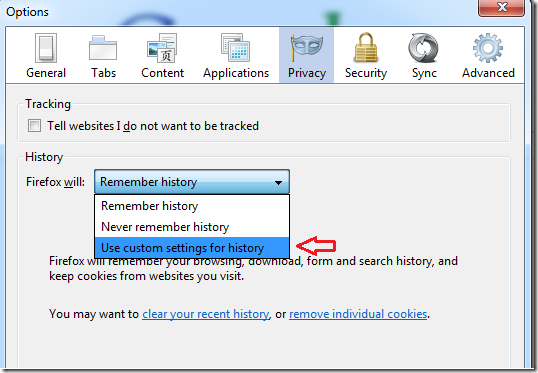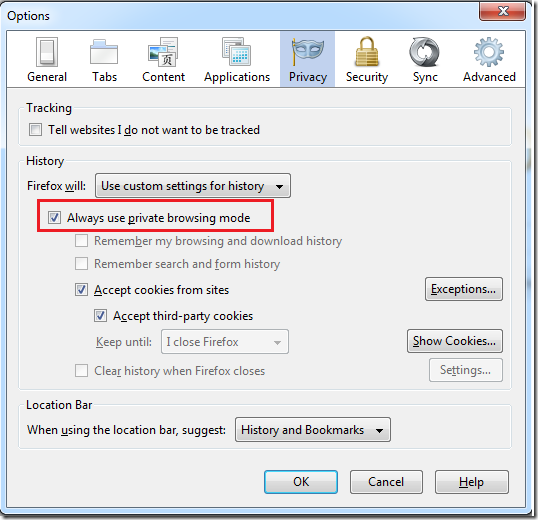This is the third tutorial in this series about browsing securely online to protect your privacy. In the first tutorial, we showed you how to use InPrivate Mode with Internet Explorer to securely browse the web without sharing any personal information that can be traced back to you.
Part two of this series shows you how to use Incognito Mode with Google Chrome to accomplish the same goal.
This brief tutorial is the third of this series and is going to show you how to use Private Browsing Mode in Firefox to achieve the same browsing experiences you had with InPrivate mode with Internet Explorer and Incognito mode with Google Chrome.
Whenever you browsed with these features available to you in any of these web browsers, things like your passwords, browsing history, cookies, and temporary Internet files are not stored. They are immediately deleted when you close your browsers. This is a great way to protect your privacy online.
To get started, open Firefox and select Firefox button at the top left. Then click ‘Options’
Next, select ‘Privacy’ tab and use the down arrow to select ‘Use custom settings for history’ as shown below.
Finally, check the box to ‘Always use private browsing mode’
That’s it. Enjoy!