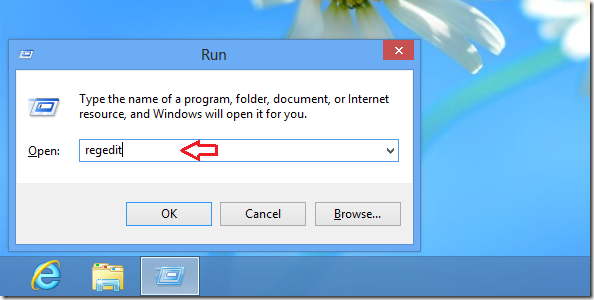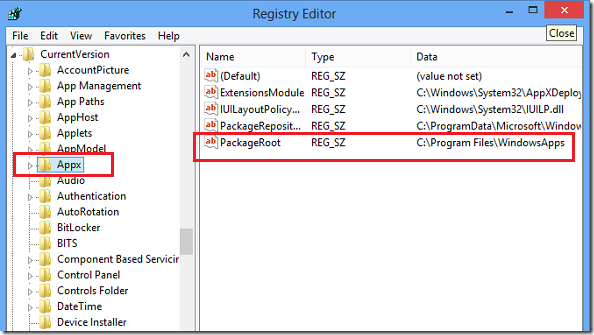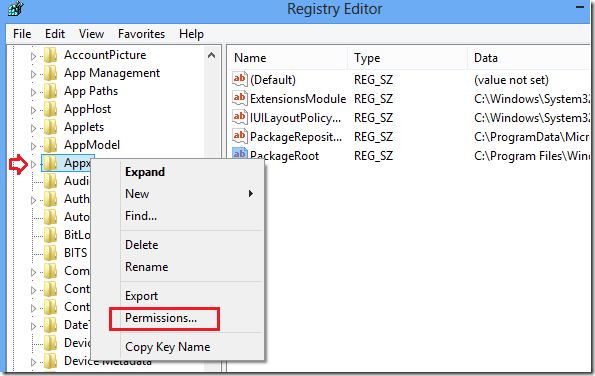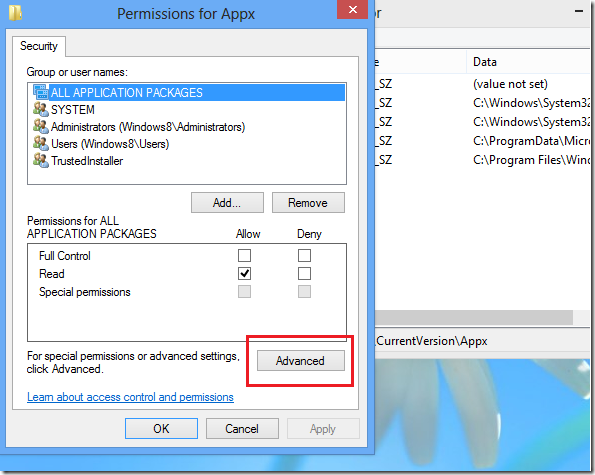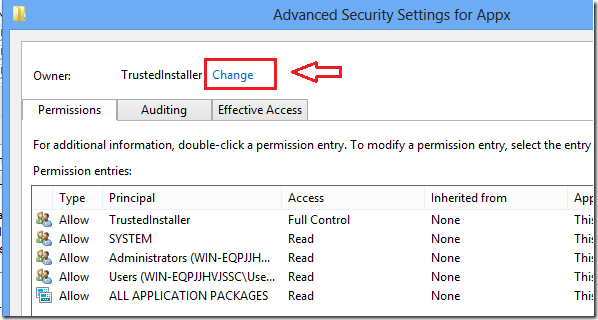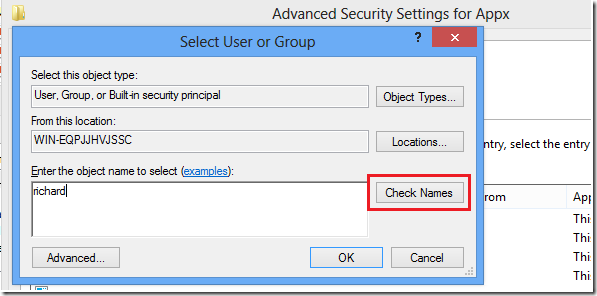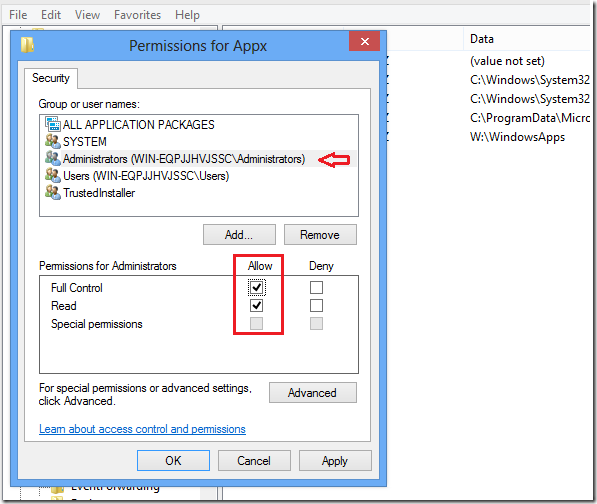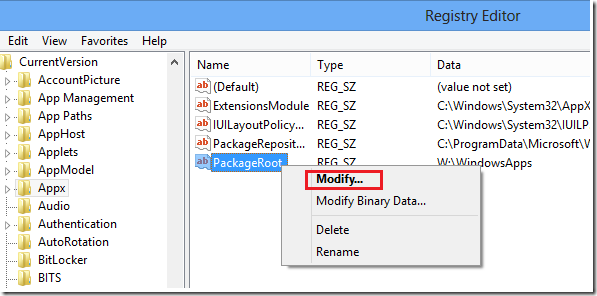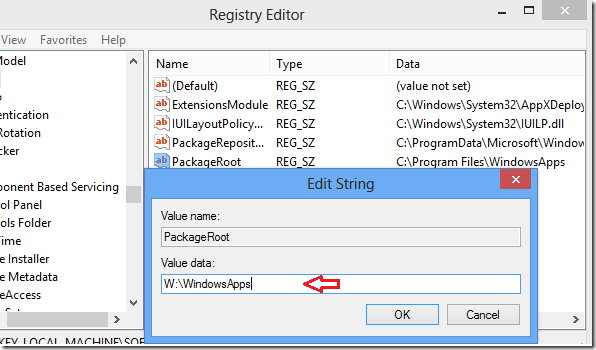Installing programs from other sources in Windows 8 is the same as in Windows 7. You’re given an option to choose where to store the program’s content on your local computer. By default, programs get stored in C:\Program Files or C:\Program Files (x86) for 64-bit machines. That’s how it’s always been.
In Windows 8, that has changed, especially when installing apps from Windows store. They’re automatically installed in a pre-defined location on your local computer. That location is always going to be C:\Program Files\WindowsApps. To view this location you must enable hidden file view because that folder is hidden. To learn how to enable hidden files in Windows 8, please read this post.
This brief tutorial is going to show you how to change that location to something else. If you’re running out of storage space on your location machine and you want to make sure all new installations of Windows apps are installed somewhere else, then changing the default location is the best solution.
To get started, press the Windows Key + R to open the Run dialog box. When it opens, type the commands below and press Enter.
Next, expand these folder:
HKEY_LOCAL_MACHINE\SOFTWARE\Microsoft\Windows\CurrentVersion\Appx
By default the administrator doesn’t have full rights to this folder’s registry keys. You must take ownership of it before you can make changes to it. To take ownership, right-click the folder and select ‘Permissions’
Next, click Advanced button
Then click the Change link as show below
Next, type your username and click ‘Check Names’. If it’s correct click OK to take ownership of the folder.
After taking ownership of the folder and clicking ‘OK, the windows should close and bring you back to the previous screen. On this screen, select the Administrators group and give it full control as shown below and click OK.
Next, right-click ‘PackageRoot’ and select Modify.
Finally, change the location to whatever you want it to be. Mine is W:\WindowsApps.
Now all you have to do is go and copy the WindowsApps folder from C:\Program Files and copy WindowsApps to the new location. You must enable hidden file before you’ll be able to see it. After that, reboot and try installing programs.
If everything works, then you’re good. If you have time you can go back to the registry and make TrustedInstaller the owner of Appx folder. It won’t break the change you already made.
NT SERVICE\TrustedInstaller
Enjoy!