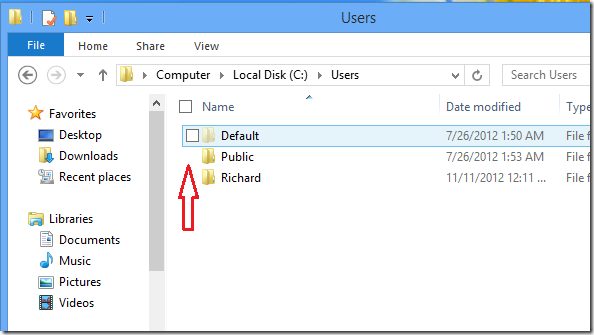This post is part of our beginner’s guide series which shows you how to configure basic settings in both Windows 8 and Ubuntu 12.10.
This tutorial is going to show you how to manage File Explorer in Windows 8. In Windows 8, Windows Explorer was renamed File Explorer which comes with many new features, including check boxes next to files and folders. It also comes with some files and folders hidden by default. If you want to turn off item check boxes (boxes next to files and folders) or show hidden files and folders, then continue below to learn how.
When you open File Explorer in Windows 8, you’ll see something like the one below. Check boxes next to items.
Press ![]() + E on your keyboard to open File Explorer.
+ E on your keyboard to open File Explorer.
Now to disable item check boxes, and/or enable hidden files and folders, select ‘View’ from the menu bar, and uncheck the box next to Item check boxes. Then Check the box next to Hidden items to show hidden items.
That’s it!