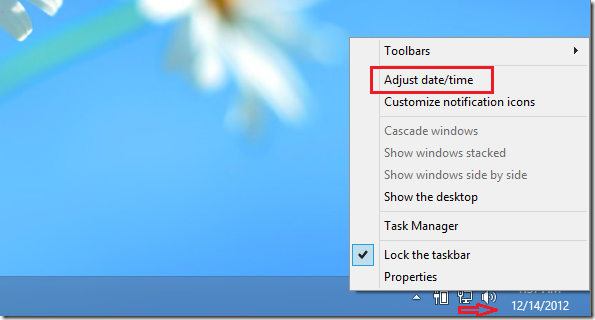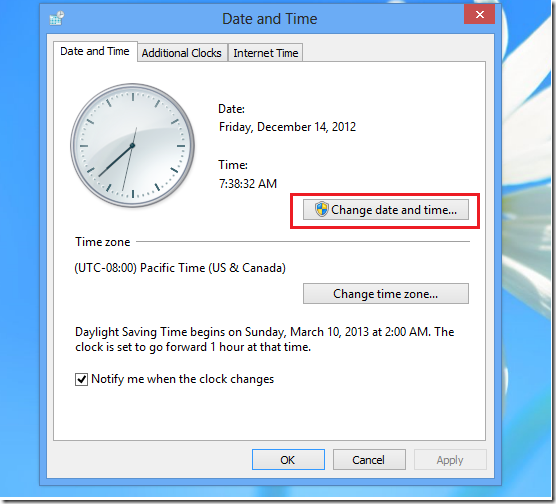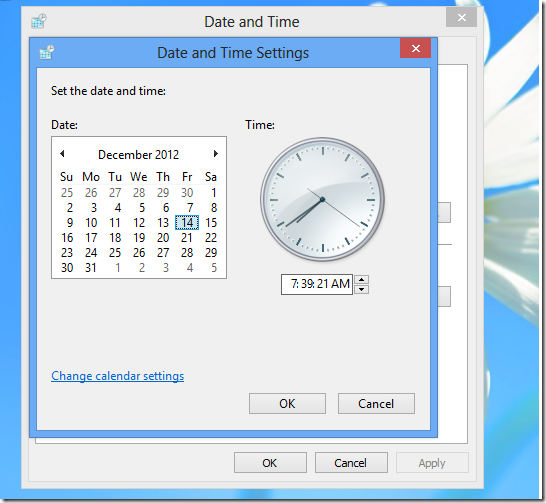We recently showed you how to change the time zones in Windows 8 PCs. If you want to view that post then please click here.
Most modern computers and devices today are designed to automatically acquire their correct date and time information from Internet Time Servers. This is done so that your system is always synchronized with time servers which always have the current date and time information for your timezones. In some cases, computers and devices fail to acquire the correct date and time data from Internet Time Servers and thus are set to the wrong time to timezones.
This can happen if your computer loses Internet communication or the Internet Time Servers in your region are not functioning and can’t communication with your devices.
If your system is unable to sync with the correct Internet Time Server or has the wrong time, then you may have to manually configure the date and time yourself.
In this brief tutorial, I’m going to show you how to manually set the correct date and time in Windows 8 computers if you have to.
To get started, press the Windows Key + D keys on your keyboard or click Desktop tile from the Start screen to show Windows 8 Desktop. When it opens, right-click the clock at the bottom right corner of your display then select ‘Adjust date/time’
Next, click ‘Change date and time’ button. If you want to configure the time zone you may select ‘Change time zone’ button.
Finally, select the correct date and time for your machine and save. This is how to manually configure the date and time for Windows 8 systems.
That’s it!