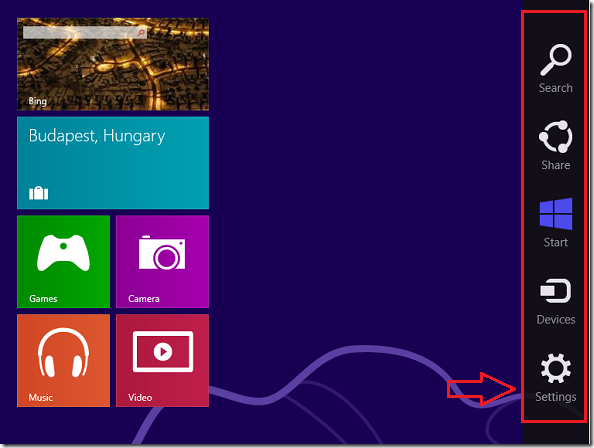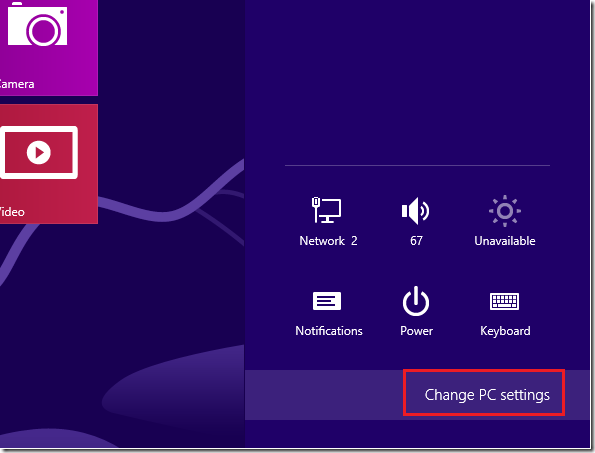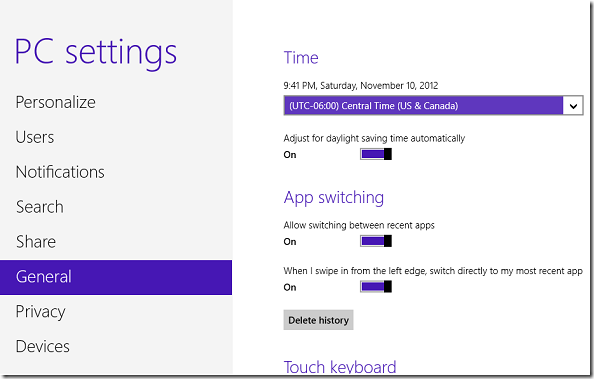Here’s a quick tip that shows you how to change the time zone in Windows 8. In Windows 7, one could easily do this by clicking start and going to the control panel. Not with Windows 8. In Windows 8, though, there’s no start button, and no direct way to the control panel. To change system settings, you must now hover the mouse at the right corner of the display to show the Charms bar. Then select ‘Setting’ to begin configure basic system’s settings.
Objectives:
- Change the Time Zone in Windows 8
- Enjoy!
To get started, gradually hover the mouse to the right corner (top or bottom) of the display to show the Charms bar. When the Charms bar displays, select ‘Settings’
Next, select ‘Change PC settings’
Finally, select General settings and choose the time zone of your choice.
Enjoy!