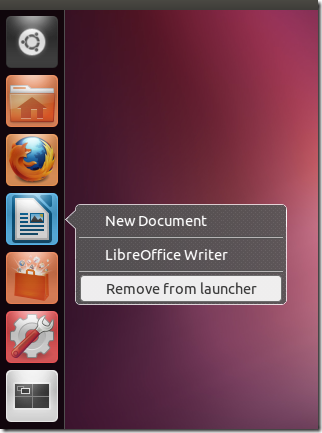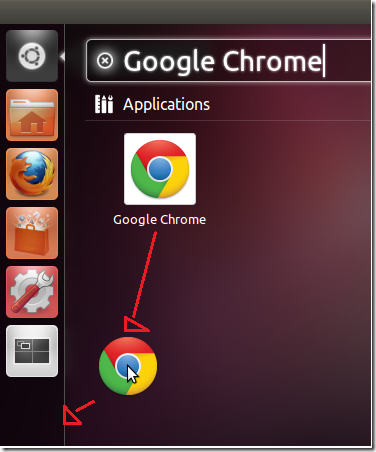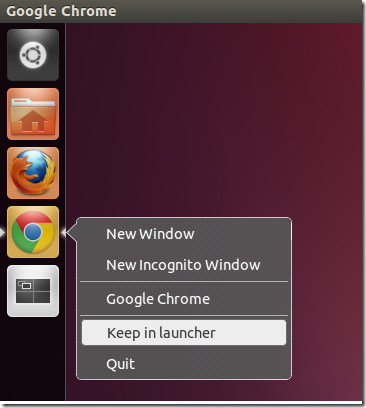New to Ubuntu? Need help adding programs to Unity Launcher in Ubuntu? That’s just what this brief tutorial is going to show you – adding applications to Ubuntu Launcher.
The launcher is there so you can quickly open frequently used programs. It can be modified – meaning that you can add and remove programs from launcher anytime. If an application that isn’t be used frequently is docked on the launcher, you can remove it and add programs that you’ll be using the most and this tutorial is going to show you how to do it.
Objectives:
- Adding / Removing Programs from Ubuntu Launcher
- Enjoy!
1) Removing Programs from Ubuntu Launcher
To remove an application Icon from the launcher, all you to do is, right-click on the icon of the application and select ‘Remove from launcher’
2) Adding Applications to Ubuntu Launcher
To add a new program icons to the launcher in Ubuntu, you can either drag it from ‘Dash’ as shown below
Or right-click on an already opened application on the launcher and select “Keep in launcher’
That’s it!