VLC media player is officially available on many Linux distributions including Ubuntu 24.04. The VLC is an outstanding media player that is natively open-source and cross-platform. It supports media formats that aren’t supported by other media players and you don’t need to download additional plugins to do so. Let’s waste no time and explore the methods to install the VLC on Ubuntu 24.04.
How to Install VLC in Ubuntu 24.04
To install VLC in Ubuntu 24.04, use either of the following methods:
- App Store or GUI.
- apt
- flathub
- snap
- Source Code
The above methods are explained as follows.
Method 1: Install VLC in Ubuntu 24.04 Via the App Store or GUI
The VLC media player is officially available in the new and improved App Store of Ubuntu 24.04. To install VLC from the App Store, open the App Store, search for VLC, choose the version (we recommend using stable because it is free of bugs) and hit the Install button to install it:
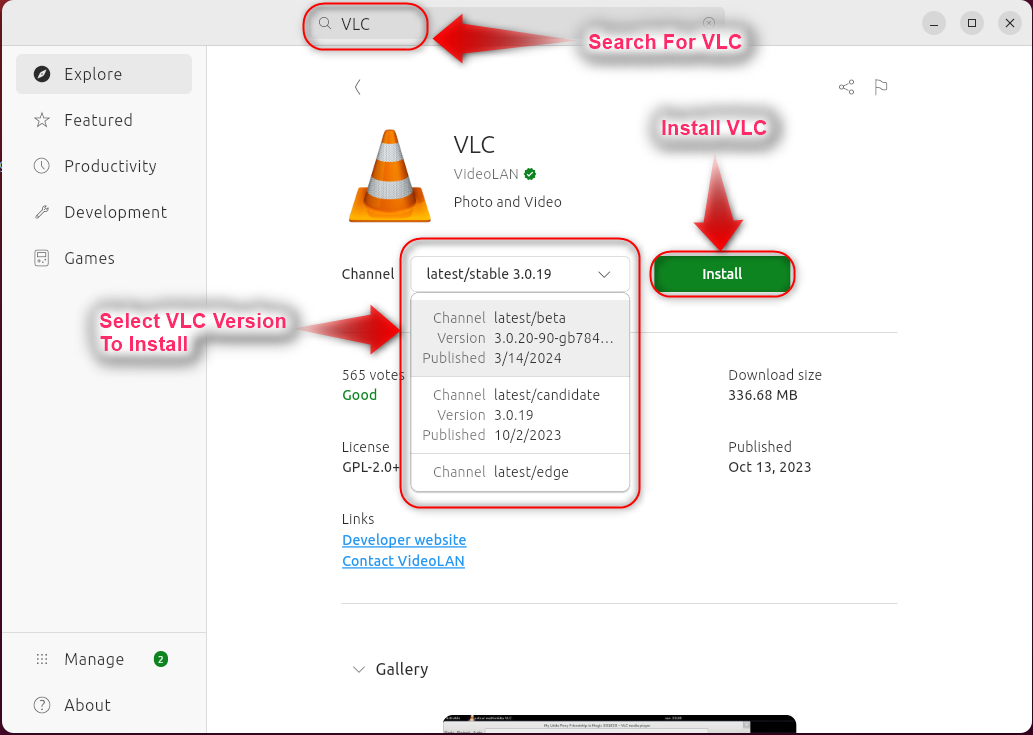
After installing VLC via the App Store, you can launch it via the Activities or by entering the “vlc” command in the terminal.
Method 2: Install VLC in Ubuntu 24.04 Using the apt Package Manager
The VLC media player is officially available in Ubuntu 24.04’s default repositories and you can install it using the apt package manager via the following command:
sudo apt install vlc -y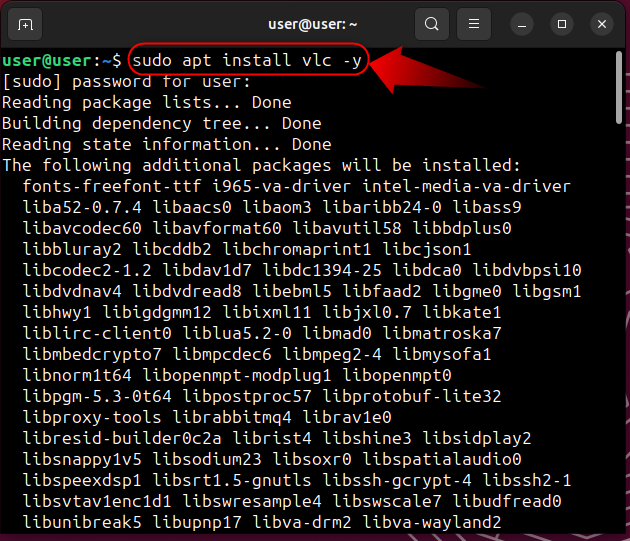
To update the VLC installed from the default repositories in Ubuntu 24.04, run the below command:
sudo apt upgrade vlc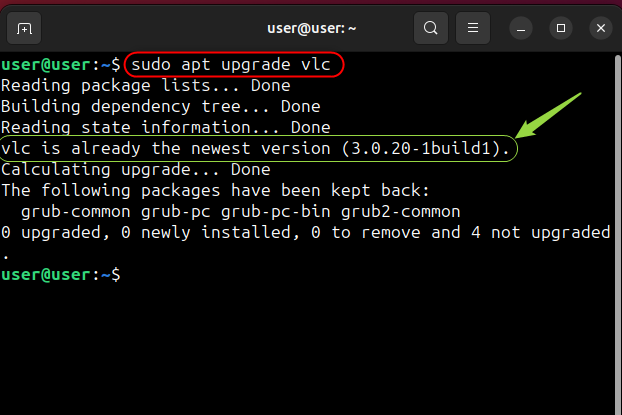
Method 3: Install VLC in Ubuntu 24.04 Via flathub
The flathub hosts numerous applications and can be used on almost every other Linux distribution. You can install the VLC using the flathub in Ubuntu 24, by following these steps:
Step 1: Add flathub Repository
The flathub is the centralized repository of the flatpak apps. To add the flatpak repository in Ubuntu 24.04, execute the below-mentioned command:
flatpak remote-add --if-not-exists flathub https://flathub.org/repo/flathub.flatpakrepo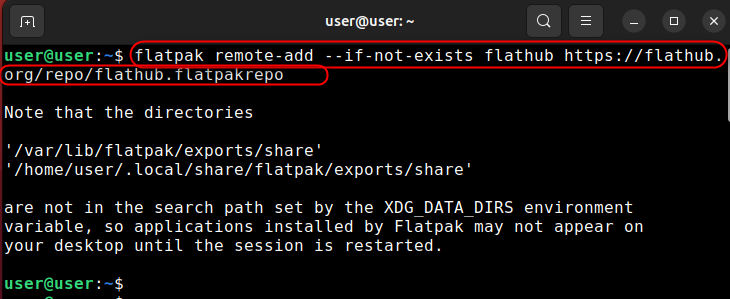
Step 2: Install flathub
Now install flathub by executing the following command:
sudo flatpak install flathub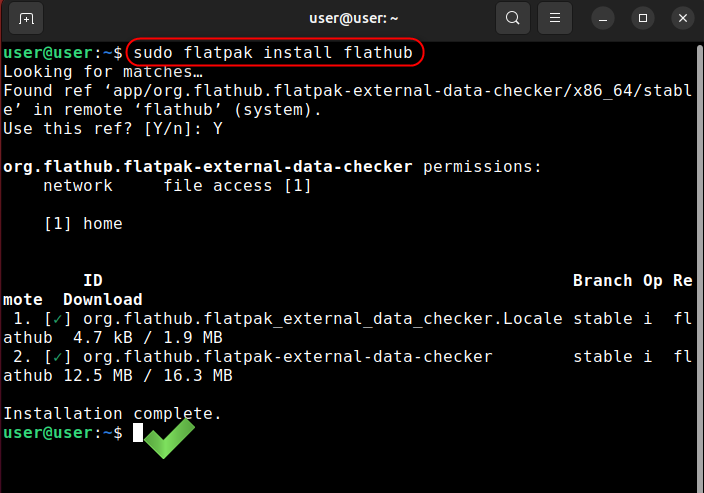
Step 3: Install VLC Media Player in Ubuntu 24.04 Via flathub
After installing flathub, you can easily install the VLC media player using the following command:
flatpak install flathub org.videolan.VLC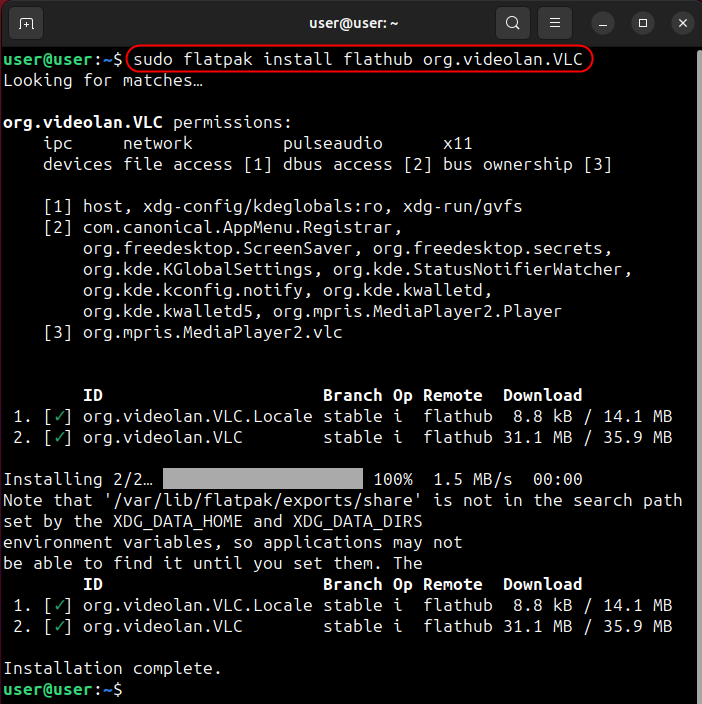
To run the VLC installed via the flathub, use the command:
flatpak run org.videolan.VLCYou can update the flatpak-based VLC media player by running the below-highlighted command:
sudo flatpak update --app org.videolan.VLC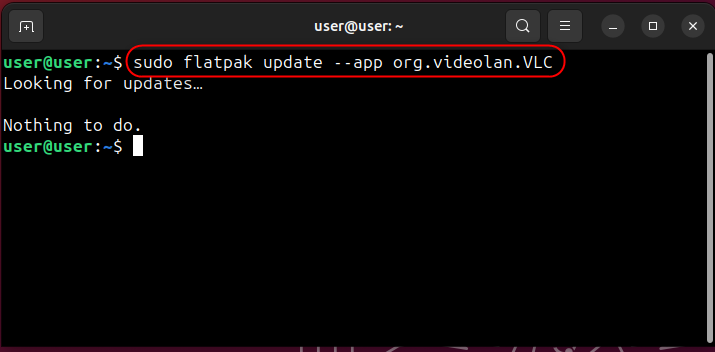
Method 4: Install VLC in Ubuntu 24.04 Via snap
The snap is a collection of all libraries and dependencies contained in a package to install certain packages. Using the snap, you can install a variety of applications on almost every other Linux distro. It also hosts the VLC that can be installed by running the below-given command in Ubuntu 24.04:
sudo snap install vlc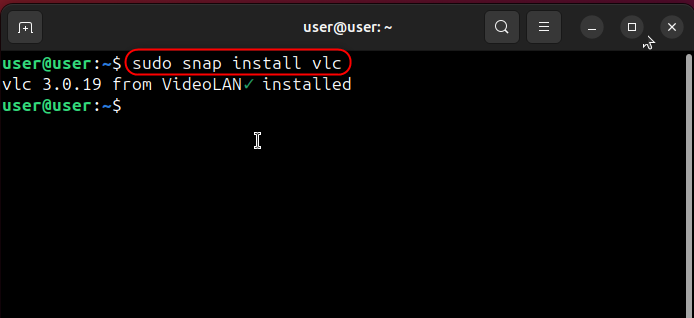
If you want to update a snap-based VLC installation in Ubuntu 24.04, execute the following command:
sudo snap refresh vlc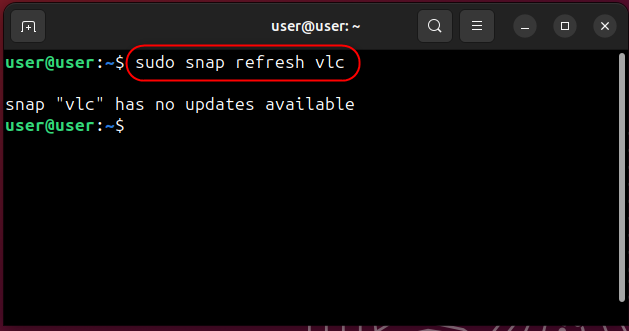
Method 5: Install VLC in Ubuntu Using the Source Code
You can use the VLC’s official source code binaries to quickly download & install the latest major/minor update before it is made available with other sources. To install the VLC media player in Ubuntu 24 using the source code, follow the given stepwise instructions:
Step 1: Download the VLC tar.gz File
The official source code of VLC is available in the tar.gz format and currently, it holds version 3.0.20. However, you can download the latest version from the official source and replace the version number with the downloaded one in the following command:
wget https://get.videolan.org/vlc/3.0.20/vlc-3.0.20.tar.xz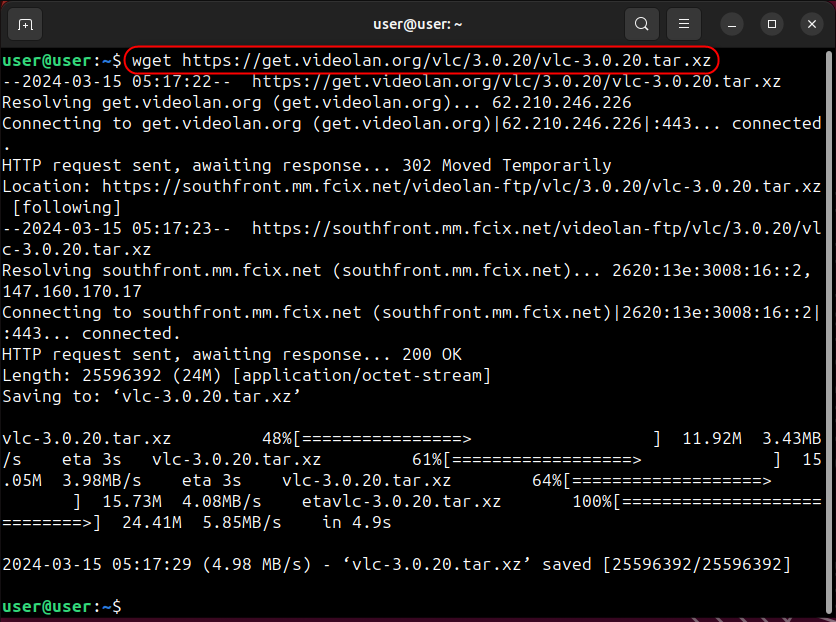
Step 2: Install the Required Libraries and Dependencies
Now, execute the below command to install the required libraries and dependencies to compile the VLC media player’s source code in Ubuntu 24.04:
sudo apt install build-essential libavcodec-dev libavformat-dev libswscale-dev liba52-0.7.4-dev libasound2-dev lua5.2 liblua5.2-dev libxcb* libvlc*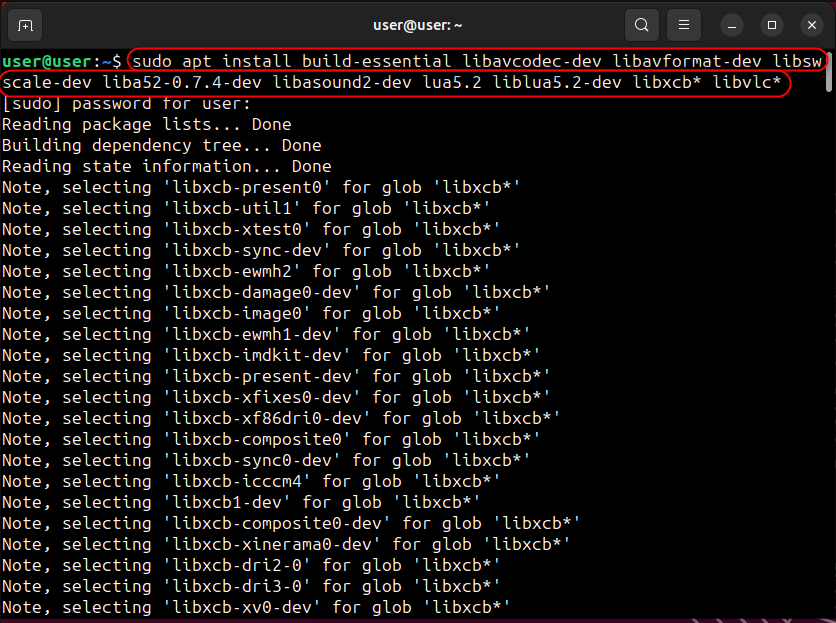
Step 3: Configure the VLC Media Player’s Source Code
Now open files, navigate to Home, find the VLC media player’s source code file and extract it. After that, navigate the terminal to the extracted directory and ensure the availability of the required packages, using the following command:
cd /home/user/vlc-3.0.20./configure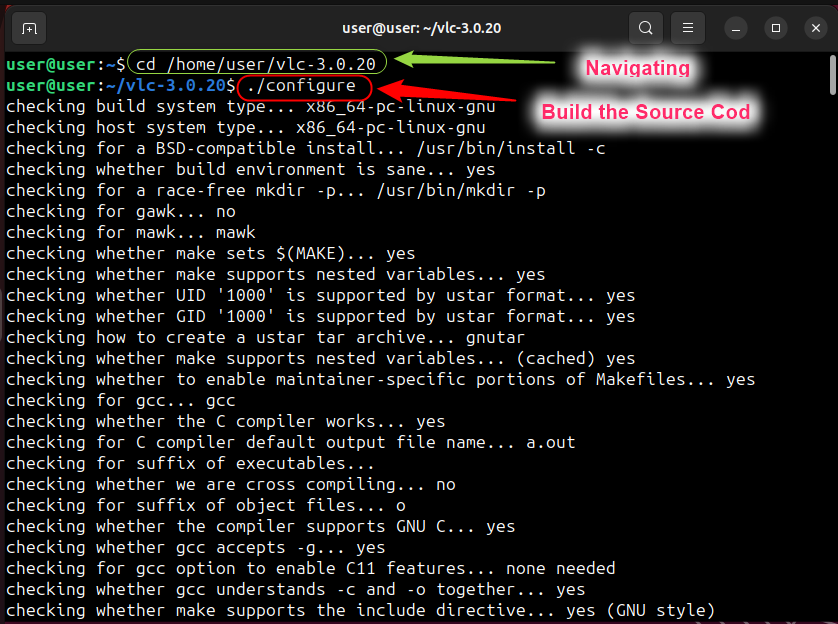
Step 4: Compile the VLC Media Player’s Source Code
Next, execute the following command to compile the VLC’s source code:
makeStep 5: Install VLC Media Player
Here, execute the below command and install the VLC media player in Ubuntu 24.04 using the source code:
sudo make install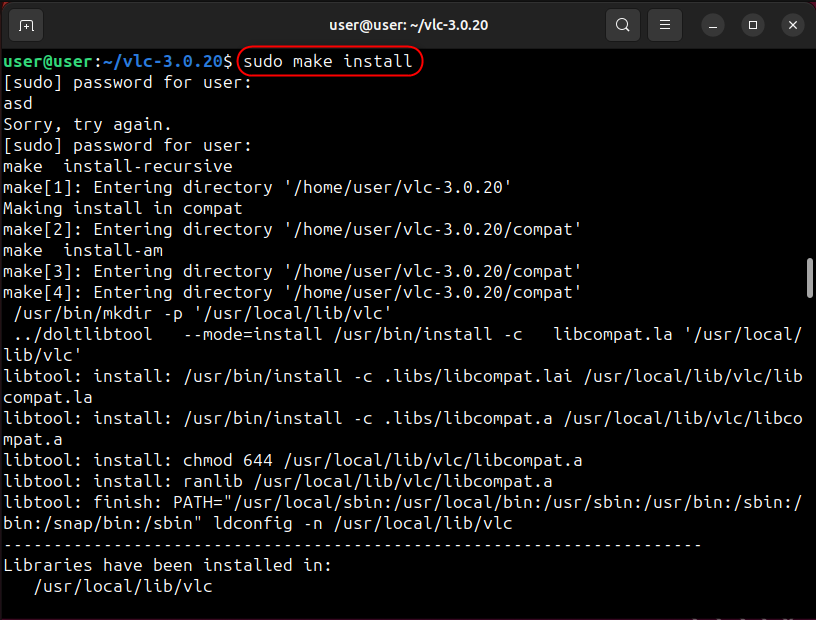
Now, verify the installation via the below command:
vlc -vBonus Tip: Bonus Tip: How to Set VLC as Default Media Player in Ubuntu 24.04
To set the VLC media player as your default media player in Ubuntu 24.04, open Settings and navigate to Apps ? Default Apps. From here, select VLC media player against the Music and Video:
How to Uninstall VLC From Ubuntu 24.04
You can uninstall the VLC media player from Ubuntu 24.04 based on the installation process you followed.
For App Store-based installation, open the App Store, click on Manage, find & click on VLC and then use the three dots to Uninstall it:
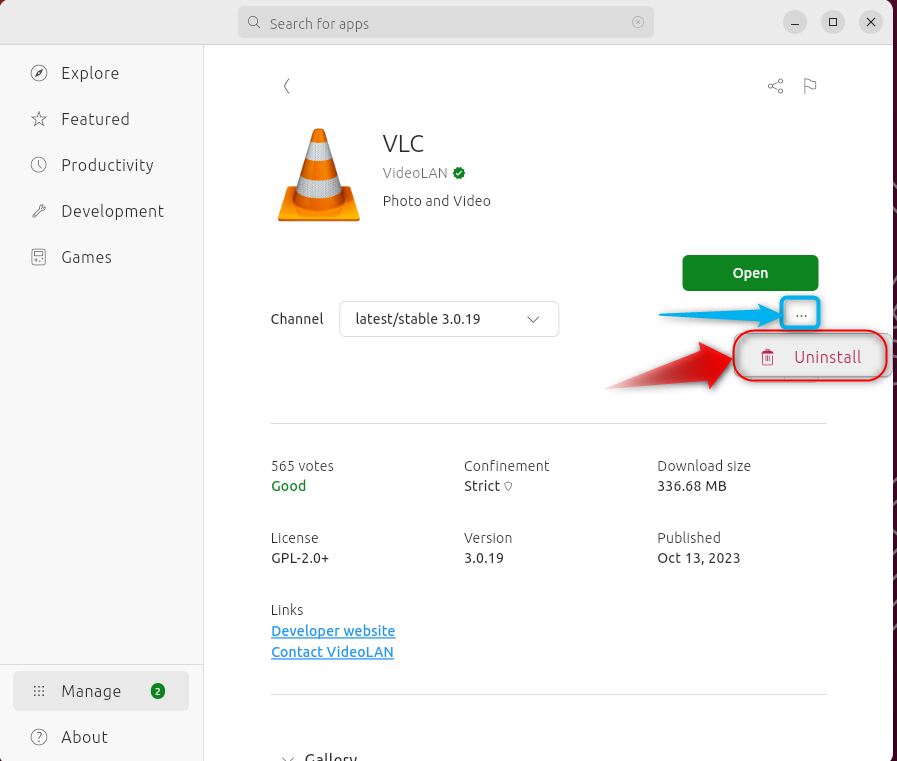
For apt-based installation of the VLC media player in Ubuntu 24.04, use the below command to uninstall it:
sudo apt autoremove vlc --purgeFor snap-based VLC media player’s installation in Ubuntu 24.04, you can use the following command to uninstall it:
sudo apt autoremove vlc --purgeTo uninstall the flatpak-based VLC media player in Ubuntu 24.04, execute:
flatpak uninstall org.videolan.VLCIf you have used the source-based installation method for the VLC media player in Ubuntu 24.04, execute the following command after navigating to the directory where you have extracted the source code:
sudo make uninstallFinal Words
To install the VLC media player in Ubuntu 24.04, use the default repositories (apt package manager), App Store, snap, flathub, or the source code. As of now, there is no working PPA available for the VLC media player in Ubuntu 24,04. This guide has discussed various methods to install VLC in Ubuntu 24.04.