Skype is a feature-rich and the most widely used communication app. Using Skype, you can enjoy seamless connections with crystal clear voice or video calls, screen sharing, and instant messaging. It is cross-platform and is natively supported in Ubuntu 24.04.
This guide explores the various methods to install Skype in Ubuntu 24.04.
How to Install Skype in Ubuntu 24.04
To Install Skype in Ubuntu, you can use the .deb file, App Center, Snap, or Flatpak. The installation methods are illustrated as follows:
Method 1: Install Skype in Ubuntu 24.04 Using the .deb File
Developers use the .deb file to distribute their software and it contains all the required libraries to install a specific package. The official .deb file of Skype is also available and you can download it using the below command:
wget https://repo.skype.com/latest/skypeforlinux-64.deb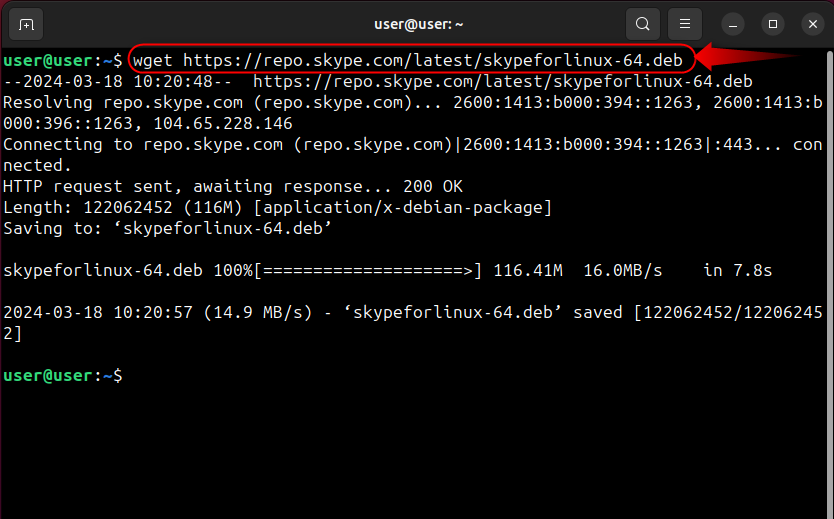
Now install the downloaded Skype .deb file by executing the below command:
sudo dpkg -i skypeforlinux-64.deb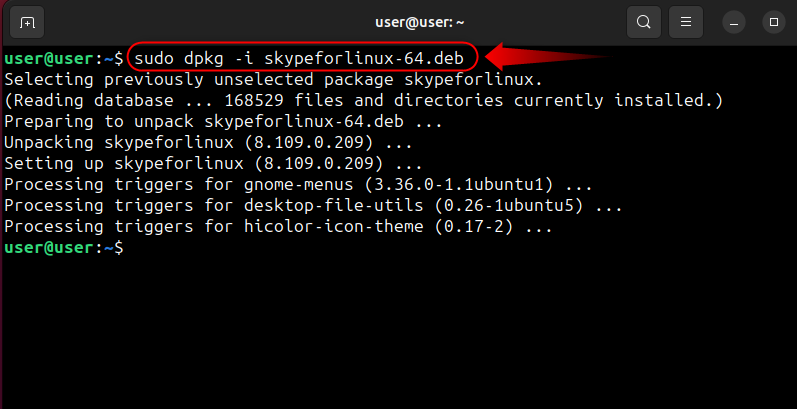
Method 2: Install Skype in Ubuntu 24.04 Using the App Center
The Ubuntu 24.04’s App Center hosts the Snap version of Skype. To install it, open the App Center, search for Skype, and select it:
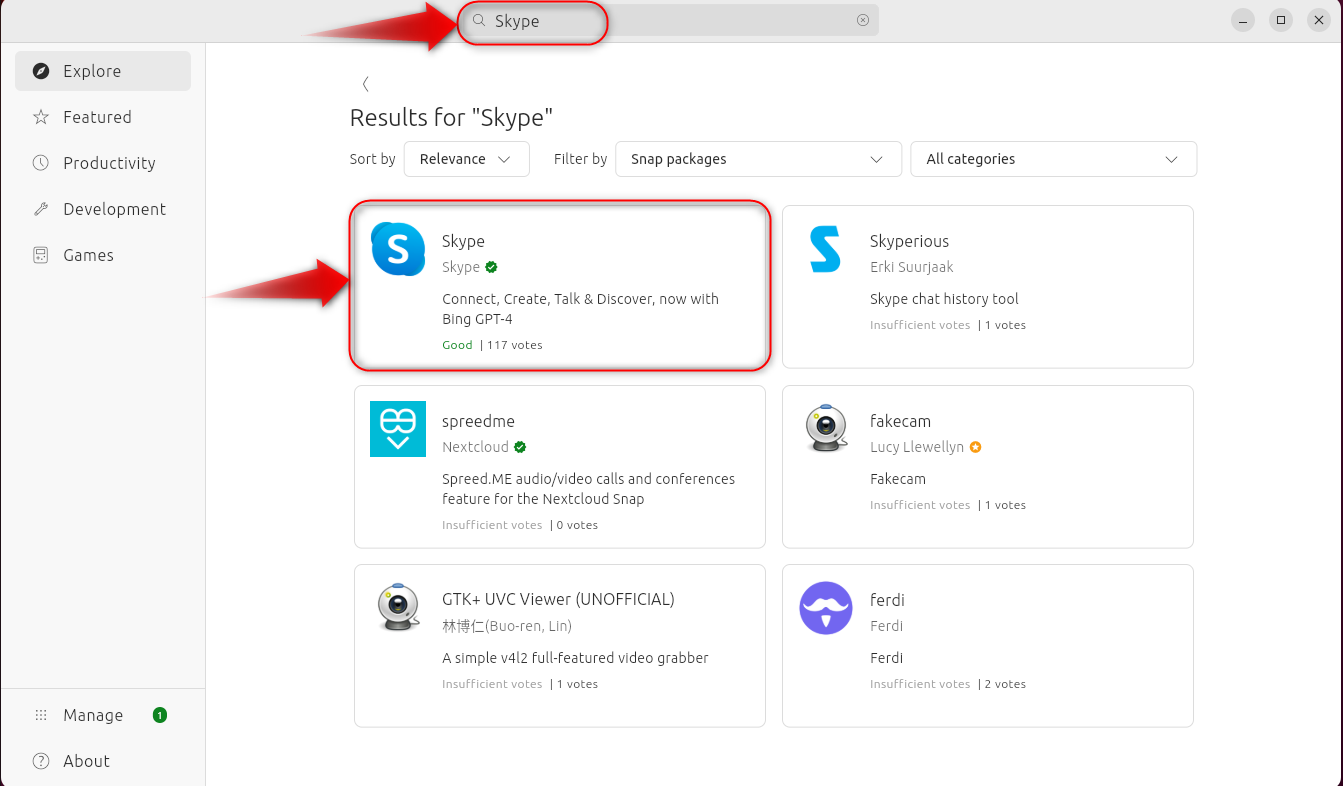
Now choose the version (Insider/stable or latest/stable) you want to install and use the Install button to install Skype in Ubuntu 24.04:
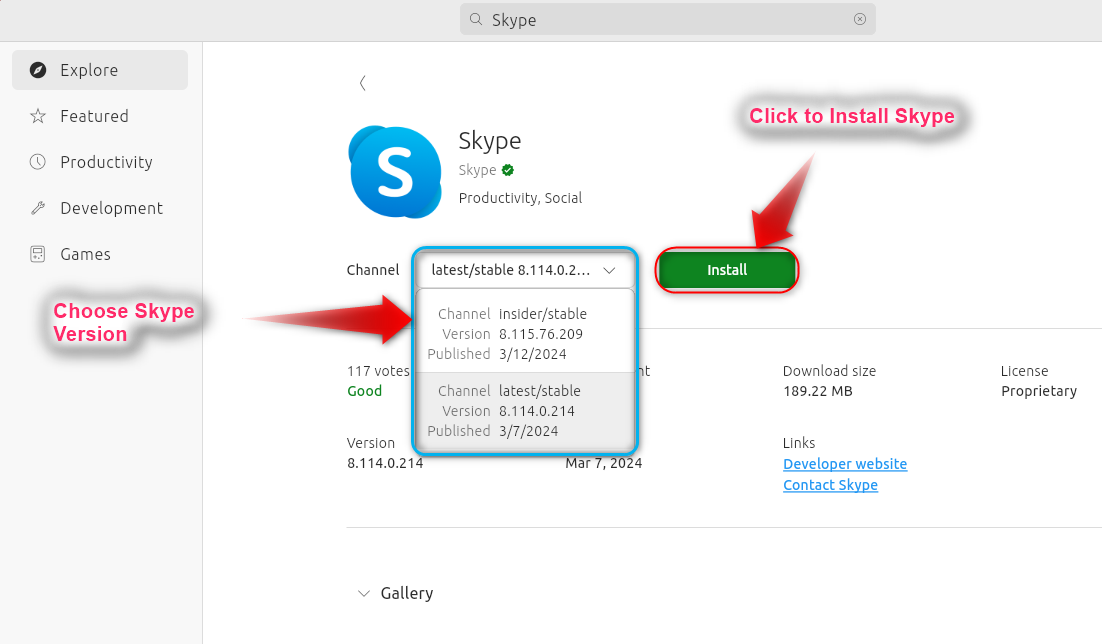
Method 3: Install Skype in Ubuntu 24.04 Using the Snap
To install Skype in Ubuntu 24.04, you can use the snap (in the command line) to do so using the below command:
sudo snap install skype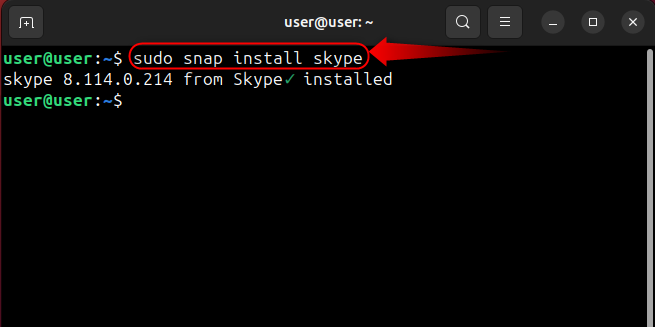
You can get the latest snap of Skype in Ubuntu 24.04 by executing the below-stated command:
sudo snap refresh skypeMethod 4: Install Skype in Ubuntu 24.04 Using the Flatpak
The flatpak is an app distribution hub that allows the developers to distribute their applications on almost every other Linux distribution. It also includes Skype and you can install it on Ubuntu 24.04, by following these steps:
Step 1: Add Flatpak Repository
First, add the flatpak repository by executing the below-stated command:
flatpak remote-add --if-not-exists flathub https://flathub.org/repo/flathub.flatpakrepo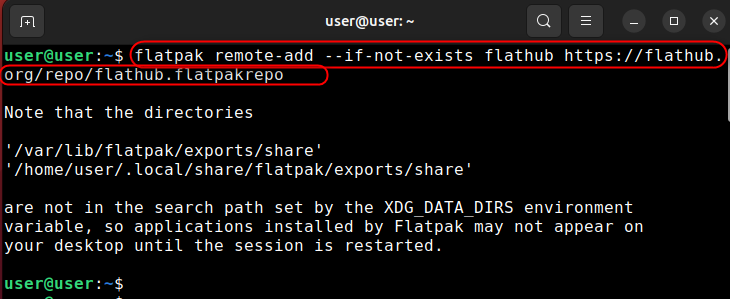
Step 2: Install flathub
Now install flathub using the below-highlighted command:
sudo flatpak install flathub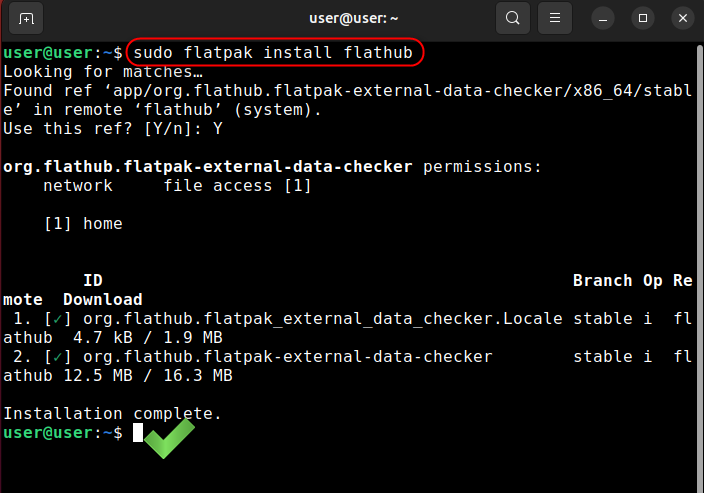
Step 3: Install Skype
To install Skype in Ubuntu 24.04 via the flatpak, run the following command:
flatpak install flathub com.skype.Client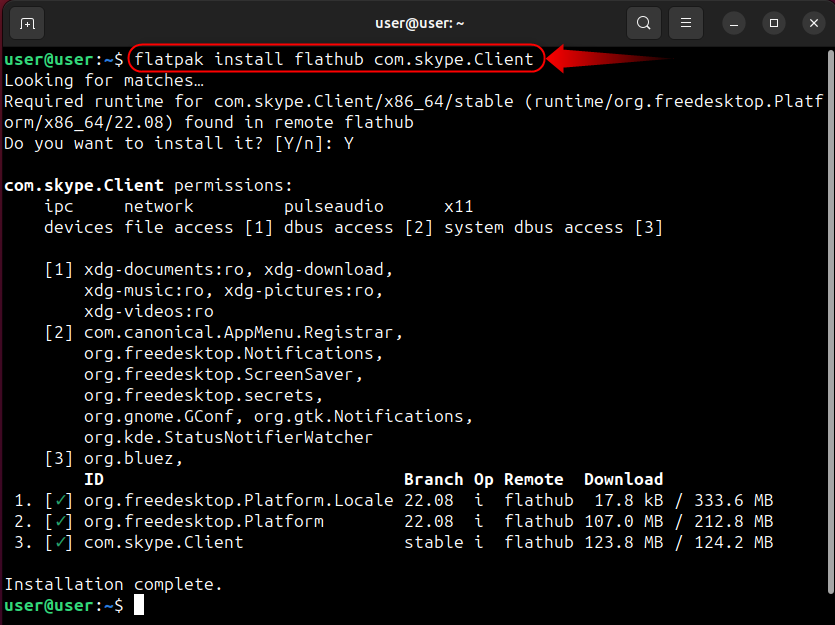
You can run the flatpak-based Skype application in Ubuntu 24.04 using:
flatpak run com.skype.ClientTo update the flatpak-based Skype application in Ubuntu 24.04 execute:
sudo flatpak update --app com.skype.ClientHow to Uninstall Skype From Ubuntu 24.04
If you have installed Skype from the App Center, you can uninstall it from there as well. To do that, go to Manage or search Skype, use the three vertical dots and then click/tap on the Uninstall button:
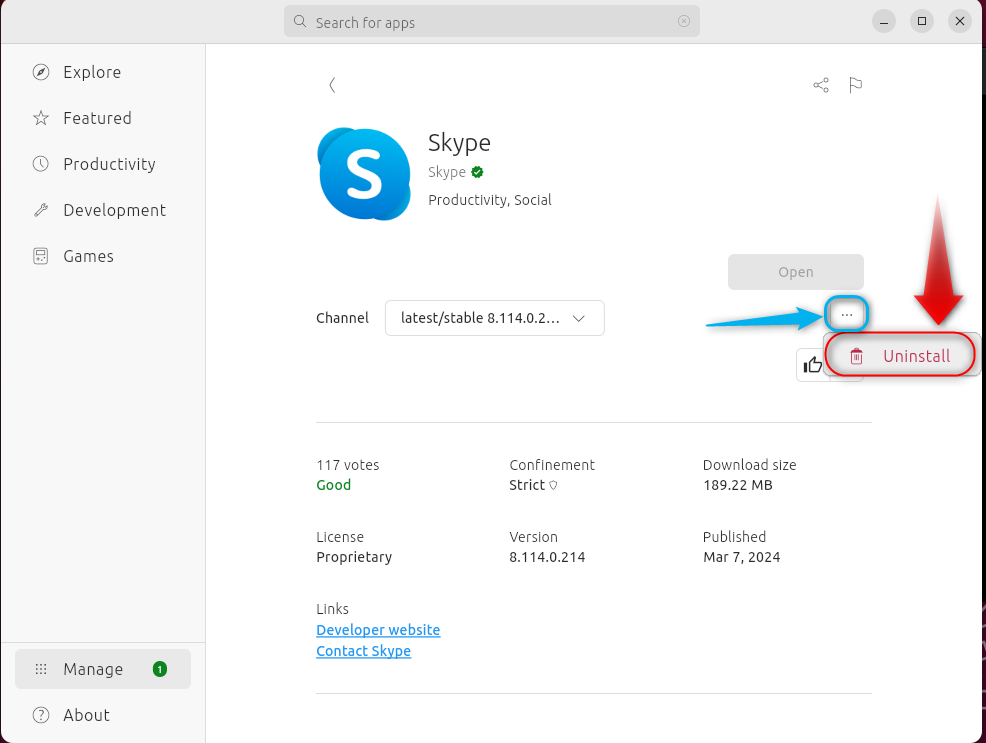
For snap-based Skype’s installation in Ubuntu 24.04, you can use the following command to uninstall it:
sudo snap remove skypeTo uninstall the flatpak-based VLC media player in Ubuntu 24.04, execute:
flatpak uninstall com.skype.ClientFinal Words
In Ubuntu 24.04, you can install Skype using the App Center, the .deb file, the snap, or the flatpak. Among all these Skype installation methods, we recommend using the Snap method as it automatically downloads the required libraries or packages to install it. Today, we learned all the methods to install Skype on Ubuntu 24.04.