Among all the internet browsers, Google Chrome has the highest share which means it is the most widely used internet browser on all platforms. Its eye-catching features include the fastest browsing speeds, easy integration with other Google apps, and a vast range of extensions. Google Chrome is cross-platform and natively available on many operating systems’ app stores, but it isn’t the same with Ubuntu.
Google Chrome is not found in Ubuntu’s repositories or the App Store, but you can install it using the official .deb file, as illustrated in this detailed guide.
How to Install Google Chrome on Ubuntu 24.04
To install Google Chrome on Ubuntu, you must download the “.deb” file that you can use via:
- Command Line or Terminal.
- GUI.
- Official PPA Repository.
Let’s illustrate the above methods.
Method 1: Install Google Chrome on Ubuntu 24.04 Using the Terminal
Since Google Chrome is not available in the official APT repositories, you must download the .deb file using the following command:
wget https://dl.google.com/linux/direct/google-chrome-stable_current_amd64.deb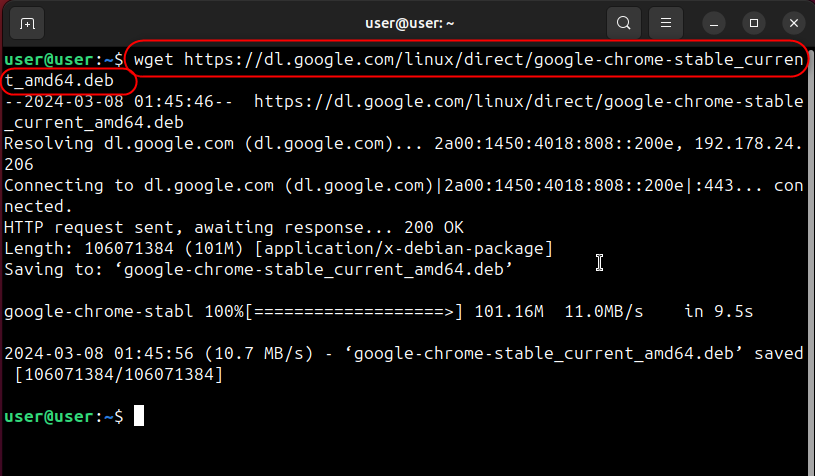
Now run the following command to install Google Chrome on Ubuntu 24.04:
sudo dpkg -i google-chrome-stable_current_amd64.deb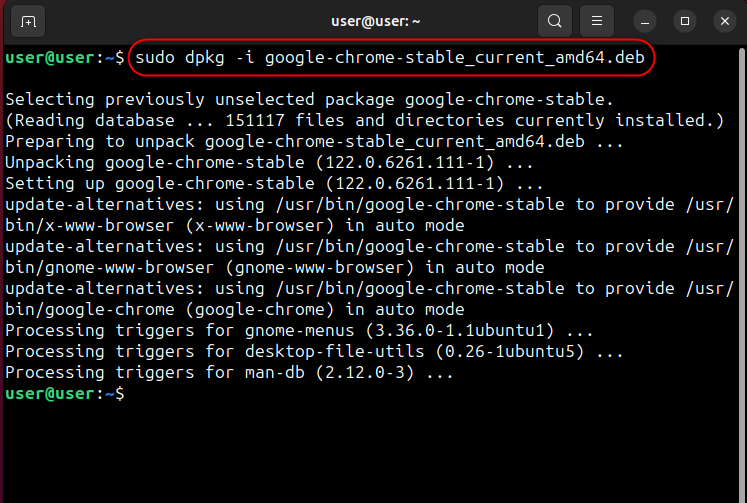
Google Chrome is now installed on your system. To launch it, use the Activities or run the following command:
google-chrome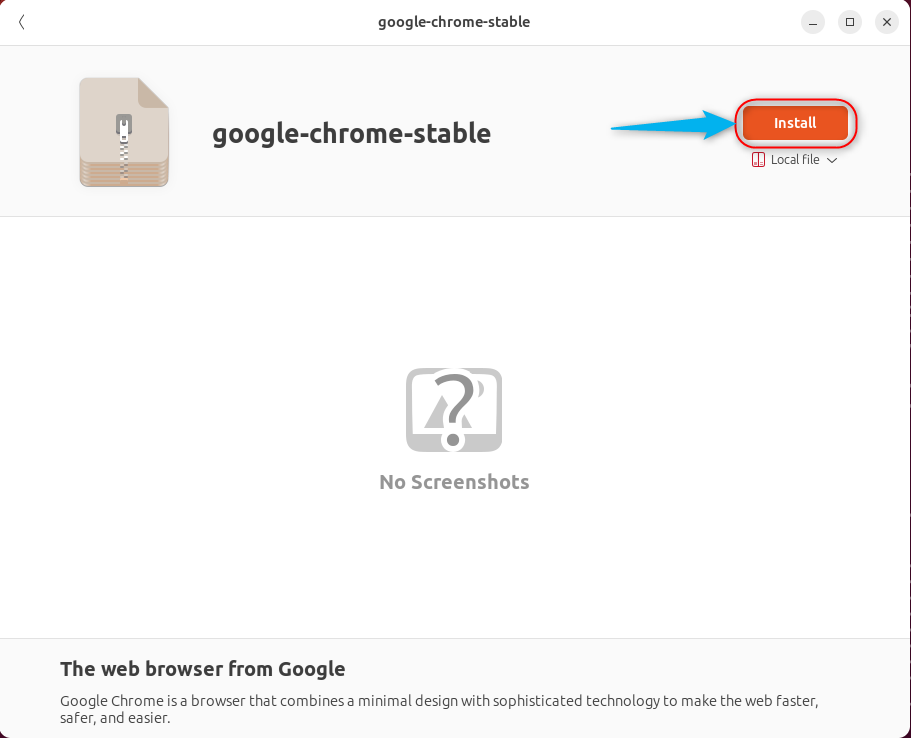
After installing Google Chrome, it is recommended to remove the .deb file and save the space via the following command:
sudo rm google-chrome-stable_current_amd64.deb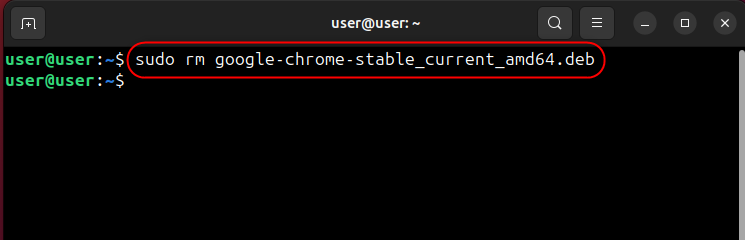
If you want to remove Google Chrome from Ubuntu 24.04, run the below command:
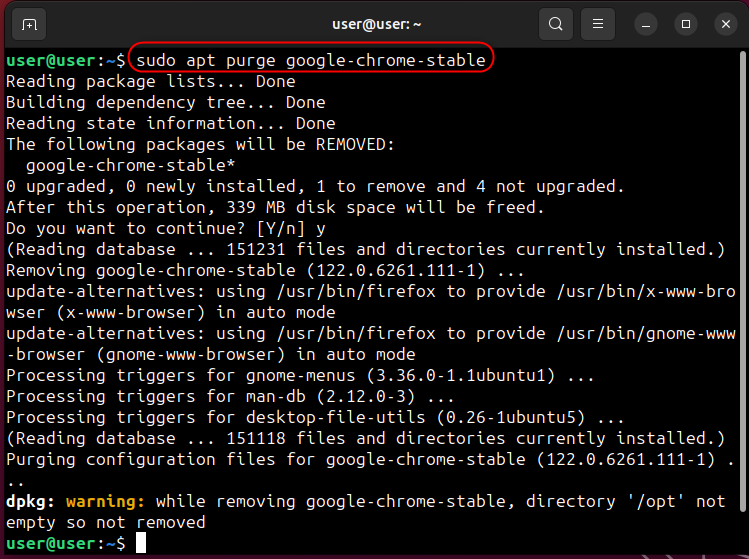
Method 2: Install Google Chrome on Ubuntu 24.04 Via the GUI
First, download Google Chrome’s deb file from the official website:
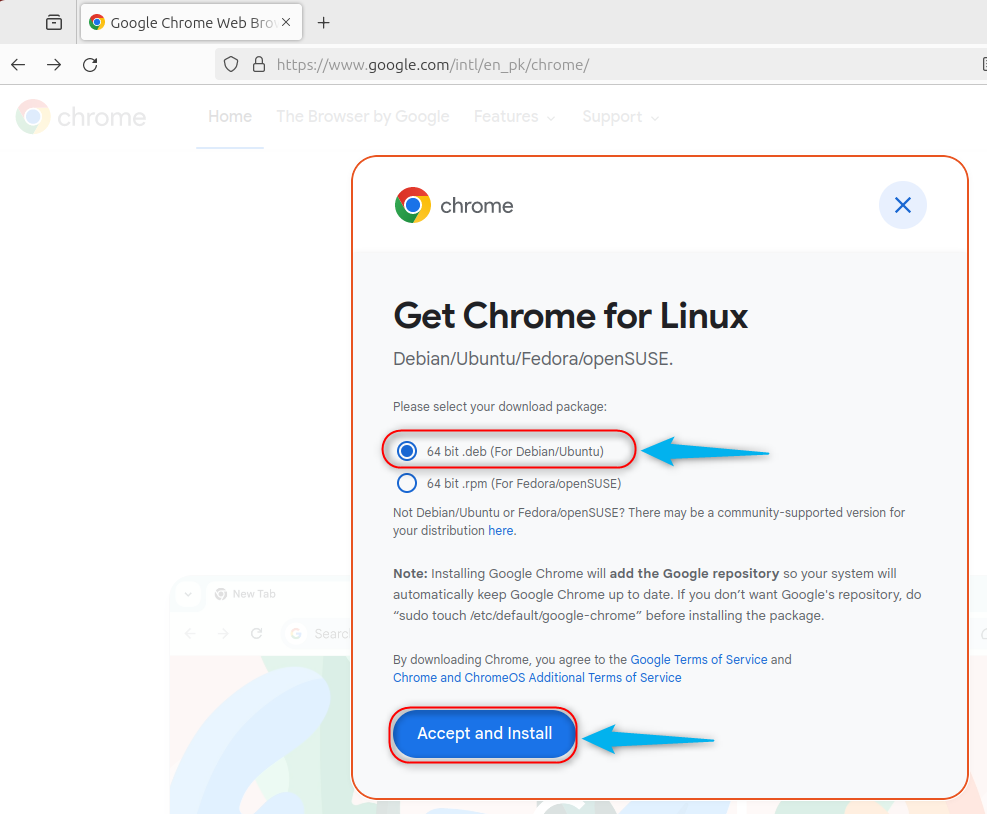
You can use the GNONE-Software utility to install or update Google Chrome and many other applications on Ubuntu. However, it is not pre-installed on Ubuntu 24.04 so, install the gnome-software utility using the following command:
sudo apt install gnome-software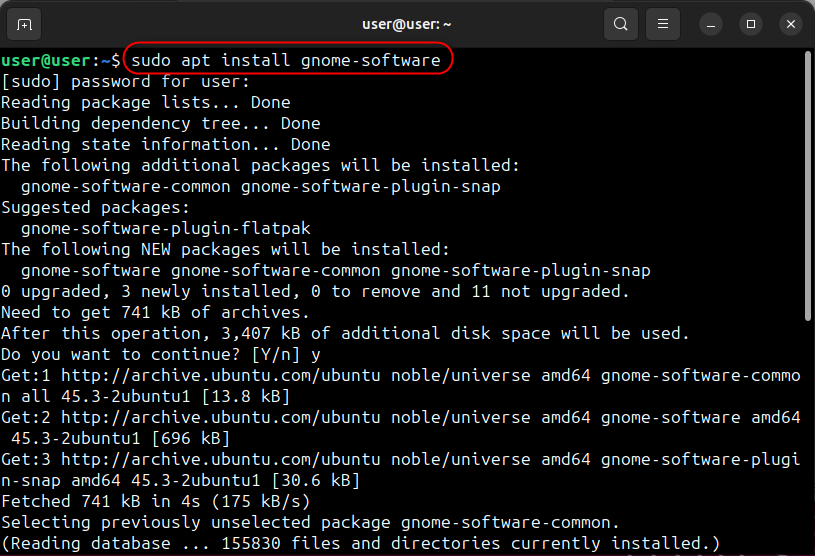
After installing the gnome-software, navigate to the downloaded .deb file (the default location is Downloads), right-click it, and select the Open With option:
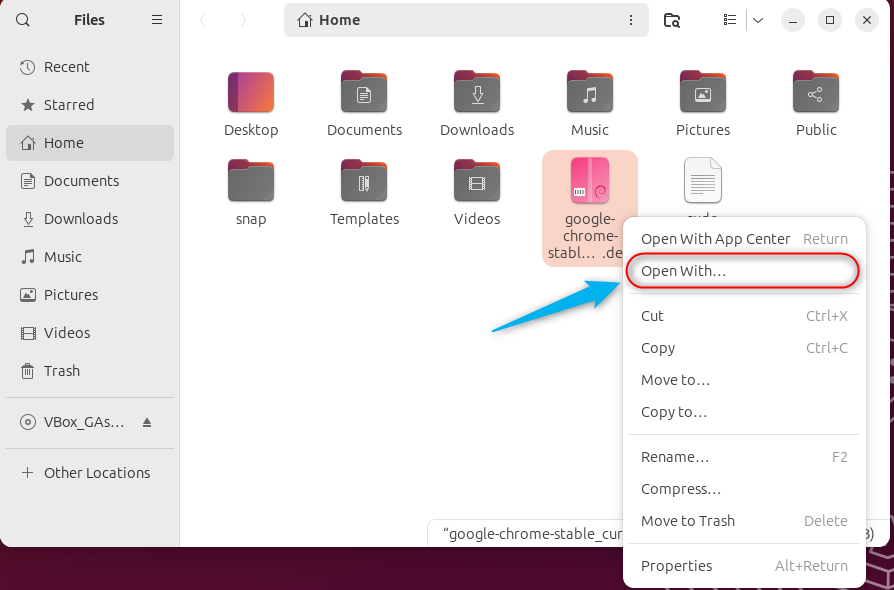
Next, use the Software Install option to open the gnome-software utility:
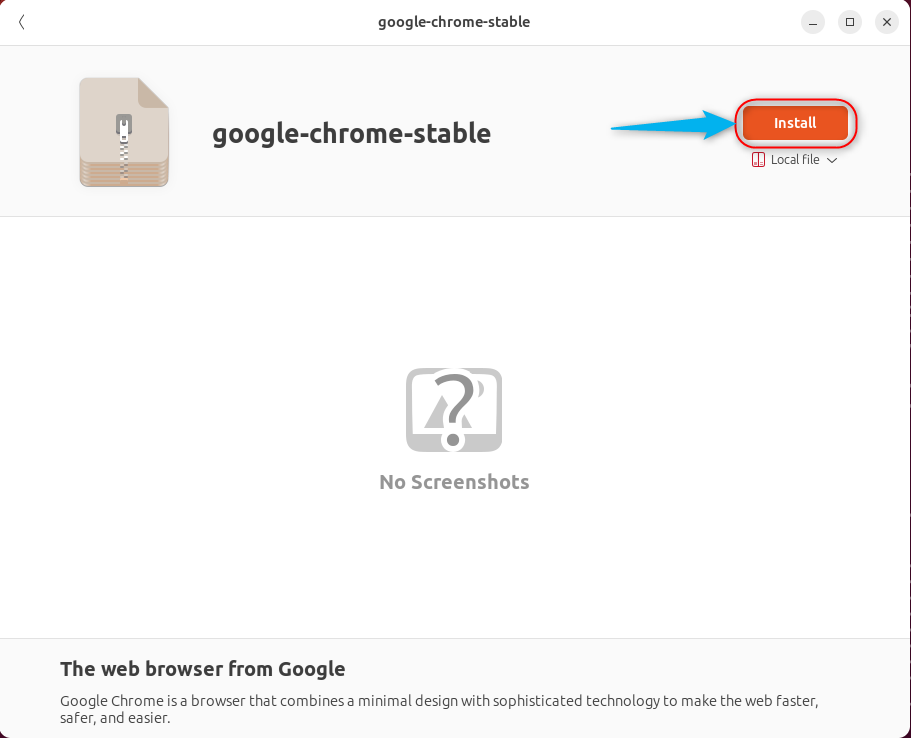
Finally, hit the Install button to trigger the Google Chrome’s installation process on Ubuntu 24.04:
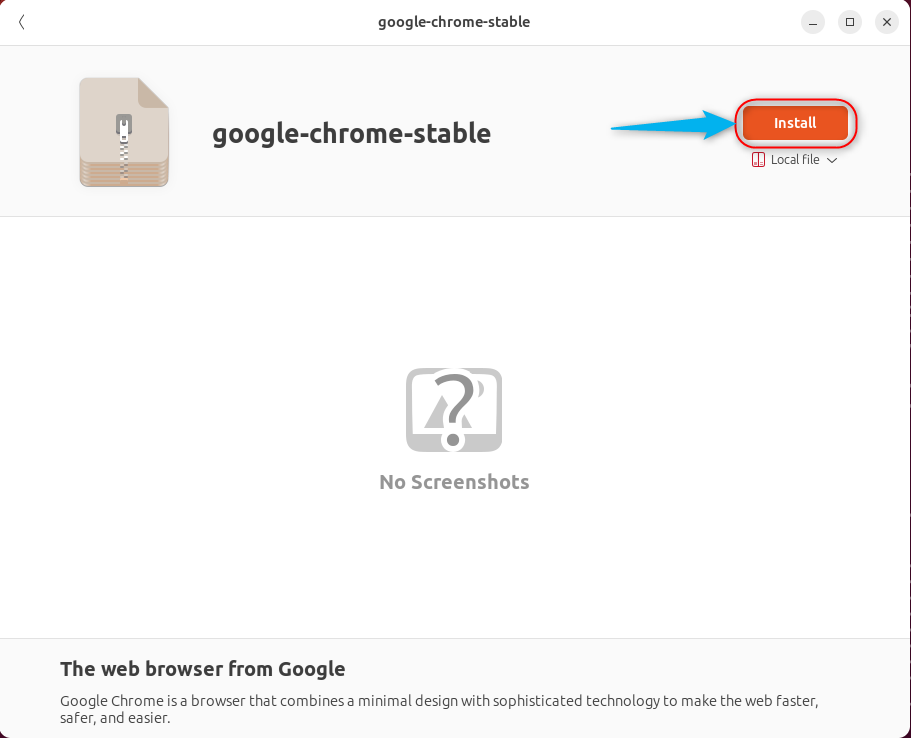
You can manage Google Chrome in Ubuntu 24.04 via the gnome-software utility and Update or Uninstall it. Use the Installed tab to Uninstall it and the Updates tab to update it (if there is any):
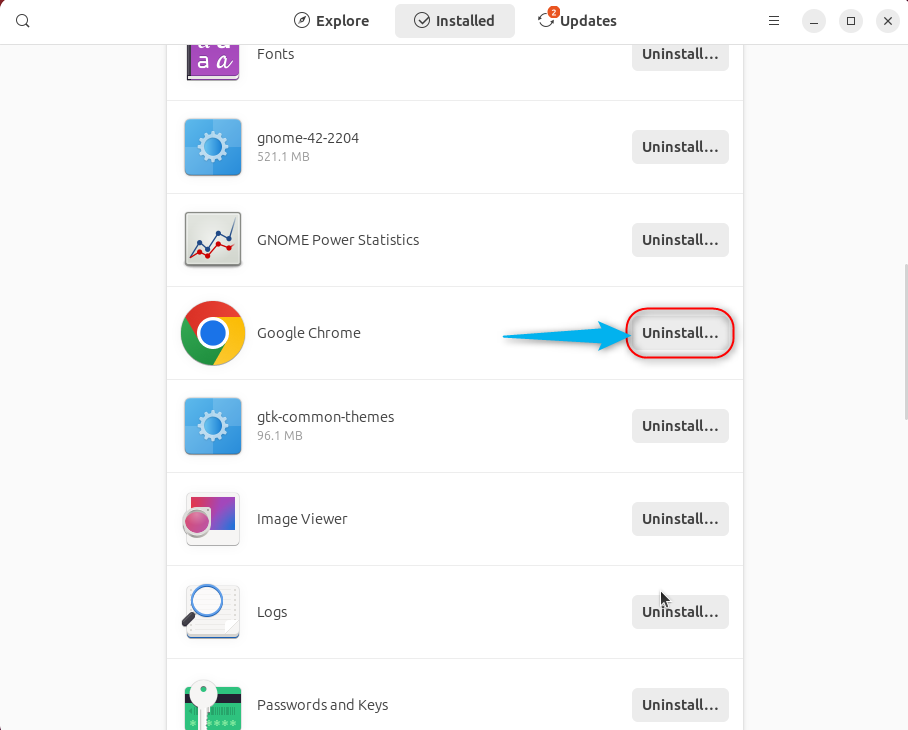
Method 3: Install Google Chrome on Ubuntu 24.04 Using the Official Repository
You can use the official Repository of Google Chrome and install it on Ubuntu 24.04. The repositories are created by the software developers to distribute their software on almost every other Linux distribution. To install Google Chrome using the official PPA’s, follow these steps:
Step 1: Add GPG Key
To ensure the authentication of the files and verify their integrity, you need to add the GPG key into your system by executing the below command:
wget -q -O - https://dl.google.com/linux/linux_signing_key.pub | sudo gpg --dearmour -o /usr/share/keyrings/chrome-keyring.gpg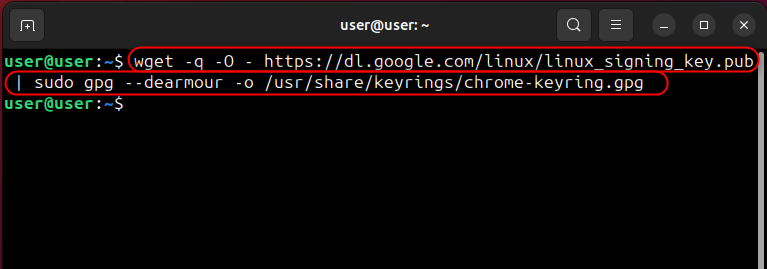
Step 2: Add Google Chrome Repository
Next, add Google Chrome’s repository to your system to allow the APT package manager to find and install it:
sudo sh -c 'echo "deb [arch=amd64 signed-by=/usr/share/keyrings/chrome-keyring.gpg] http://dl.google.com/linux/chrome/deb/ stable main" > /etc/apt/sources.list.d/google.list'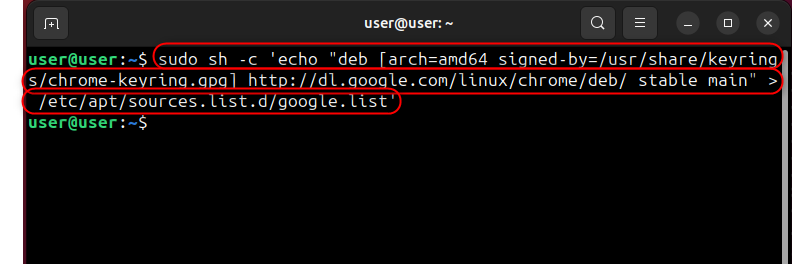
Now update the system repositories as well:
sudo apt update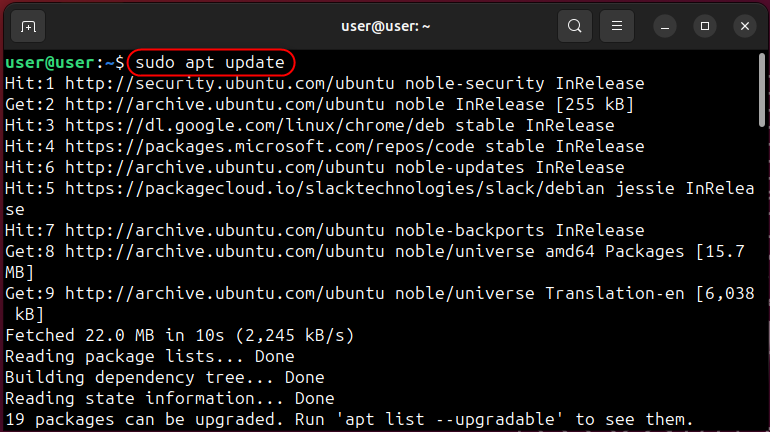
Step 3: Install Google Chrome
After that, run the below-mentioned command to install Google Chrome on Ubuntu 24.04:
sudo apt install google-chrome-stable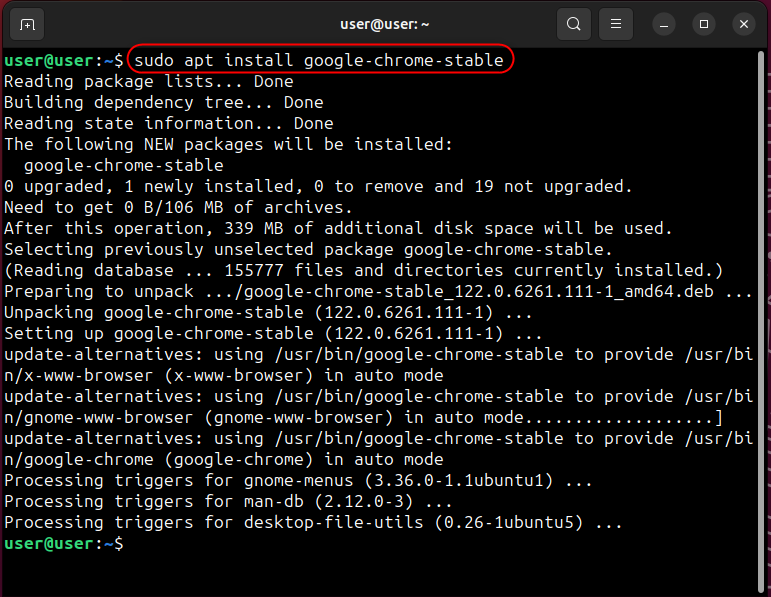
Bonus Tip: How to Create a Desktop Shortcut for Google Chrome in Ubuntu 24.04
After installing Google Chrome on Ubuntu 24.04, you can create a desktop shortcut and launch it quickly. To do that, navigate to /usr/share/applications using the File Manager and find google-chrome.desktop file, copy it and paste it on the desktop:
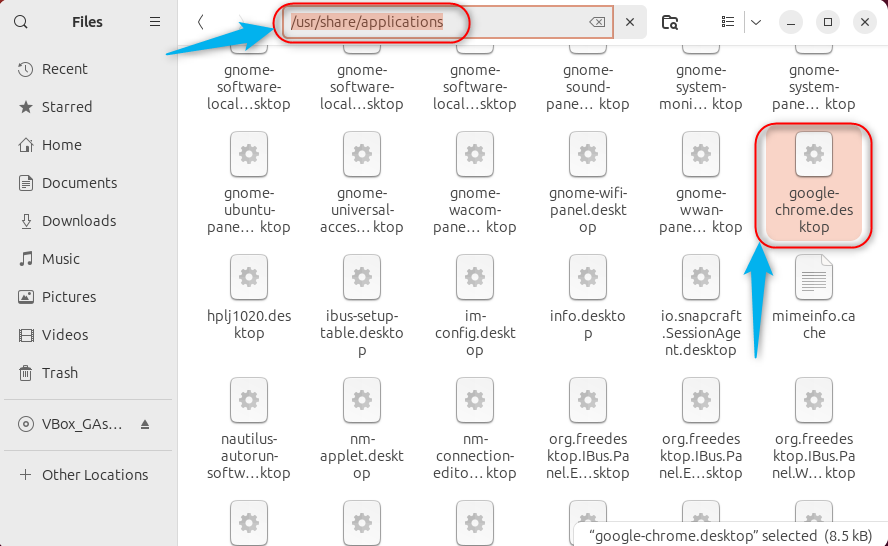
The Google Chrome shortcut will now appear on the desktop with “X” on its icon. The “X” means that it is not allowed to launch. To allow launching Google Chrome from it, right-click on it and use the Allow Launching option:
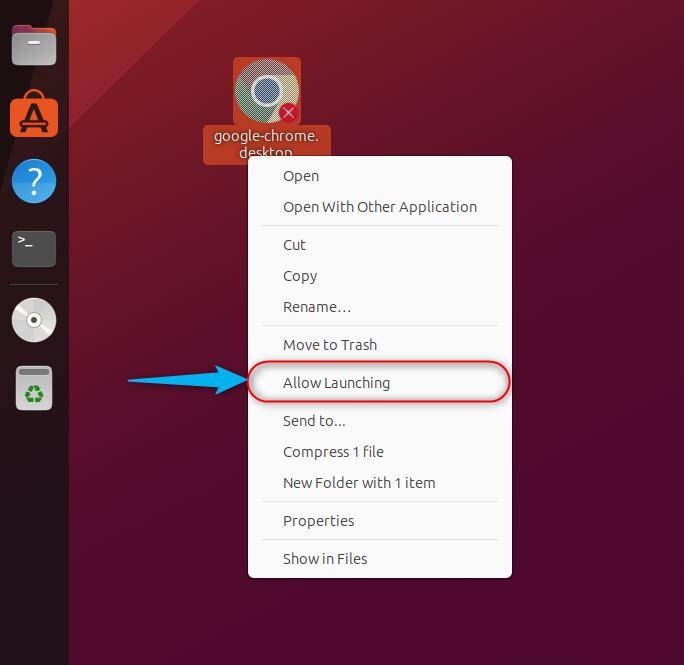
How to Uninstall Google Chrome From Ubuntu 24.04
To uninstall Google Chrome From Ubuntu 24.04, run the below command:
sudo apt remove google-chrome-stable -y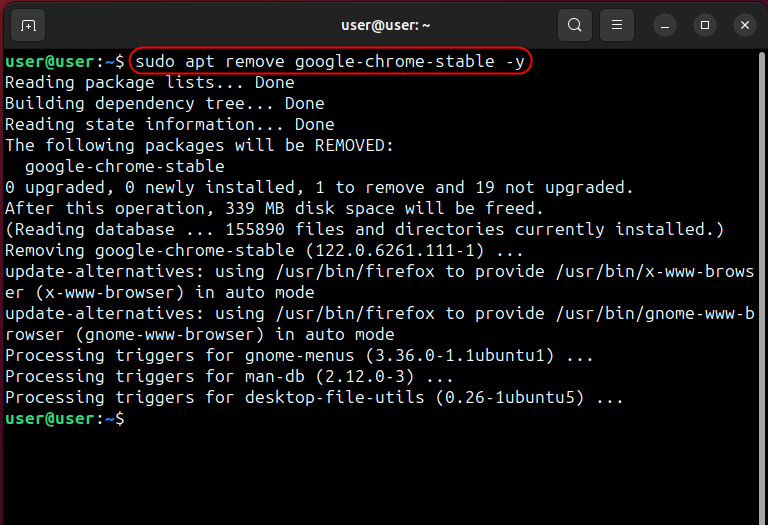
That’s all for installing Google Chrome on Ubuntu 24.04.
Final Words
To install Google Chrome on Ubuntu 24.04, download the google-chrome-stable_current_amd64.deb file, and use the Terminal, Official PPA repositories, or gnome-software utility to install it. Google Chrome is not available in the default apt repositories of Ubuntu and can only be installed by following the methods stated in the above guide.