Mozilla Firefox has taken the internet by storm with features like enhanced speed, data security, customizable themes, etc. Firefox became a popular open-source web browser for many internet users. It is not limited to the Windows or Mac OS only but has also made its mark in the Linux distributions.
Mozilla Firefox is pre-installed in the Ubuntu 24.04. However, you can install it using different package managers or command-line utilities on Ubunutu 24.04 in case of accidental deletion. This article revolves around different methods for installing Firefox on Ubuntu 24.04.
How to Install Firefox on Ubuntu 24.04?
There are different methods for downloading and installing Firefox on Ubuntu 24.04. In this article we will discuss the following methods:
- How to Install Firefox on Ubuntu 24.04 Using Snap Packet Manager
- How to Install Firefox on Ubuntu 24.04 Using Apt Package Manager
- How to Install Firefox on Ubuntu 24.04 Using DEB Package
- How to Install Firefox on Ubuntu 24.04 Using Flatpak
- How to Install Firefox on Ubuntu 24.04 Using Wget Command-Utility and Zip File
- How to Install Firefox on Ubuntu 24.04 Using App Center
How to Install Firefox on Ubuntu 24.04 Using Snap Packet Manager?
Snap is a packet manager for downloading, installing, updating, or deleting packages in Linux OS. It was launched as an alternative to yum or apt package manager with similar and advanced functionality. The Snap packet manager first appeared in Ubuntu 16.04 LTS and has become an integral part of Linux distribution since then. Installing Firefox using the Snap involves one or two steps at most that are given as follows:
Step 1: Install Firefox
Provide the following command to the terminal to install Firefox on Ubuntu 24.04 using snap packet manager and superuser privileges. Enter the password for the currently logged-in user to start downloading after providing the following command to the terminal:
sudo snap install firefox
Step 2: Verify the Installation
To verify if the Firefox has been successfully installed on Ubuntu 24.04, use the following command. It will return the version of Firefox installed on the system:
firefox --version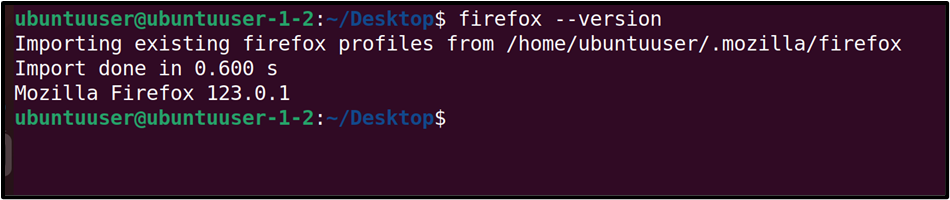
How to Uninstall Firefox on Ubuntu 24.04 Using Snap Packet Manager?
To uninstall the Firefox using the Snap packet manager, provide the following command to the terminal:
sudo snap remove firefoxFirefox will be removed from the system as verified by the “firefox –version” command:
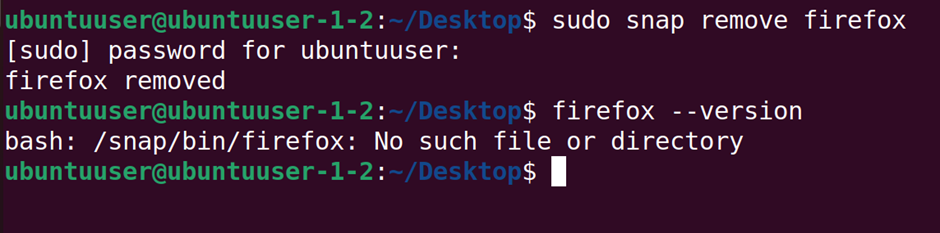
How to Install Firefox on Ubuntu 24.04 Using APT Package Manager?
In software development, some dependencies fasten this process. Instead of searching, downloading, or installing the packages individually, the Apt package manager is a comprehensive package manager that houses multiple packages and dependencies. It is a command-line package manager that supports different Debian-based distributions such as LinuxMint, Ubuntu, etc. To install the Firefox on Ubuntu 24.04 using the Apt package manager, the steps are as follows:
Step 1: Install Firefox
Use the following command in the terminal to install the Firefox via the Apt package manager. Press “Y” for the prompts to continue downloading
sudo apt install firefox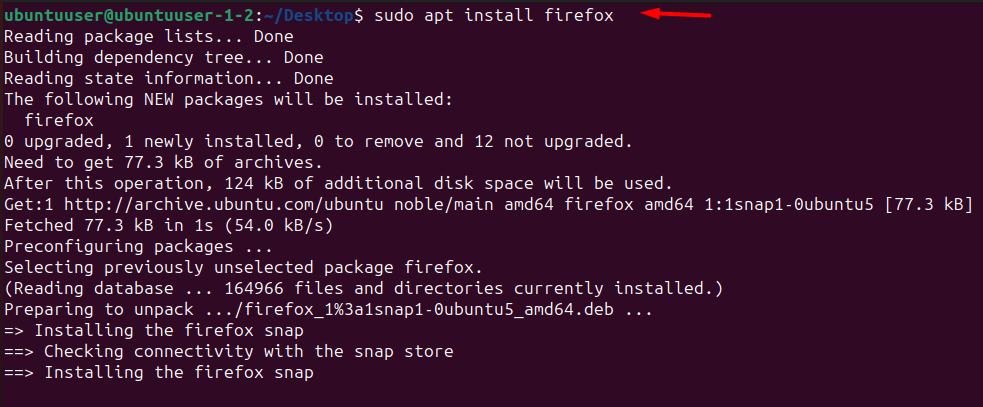
Step 2: Verify the Installation
For verification, click on the “Apps” as indicated by the “1” in the below image. Search “Firefox” in the search bar and here, we can verify that the installation has been successful:
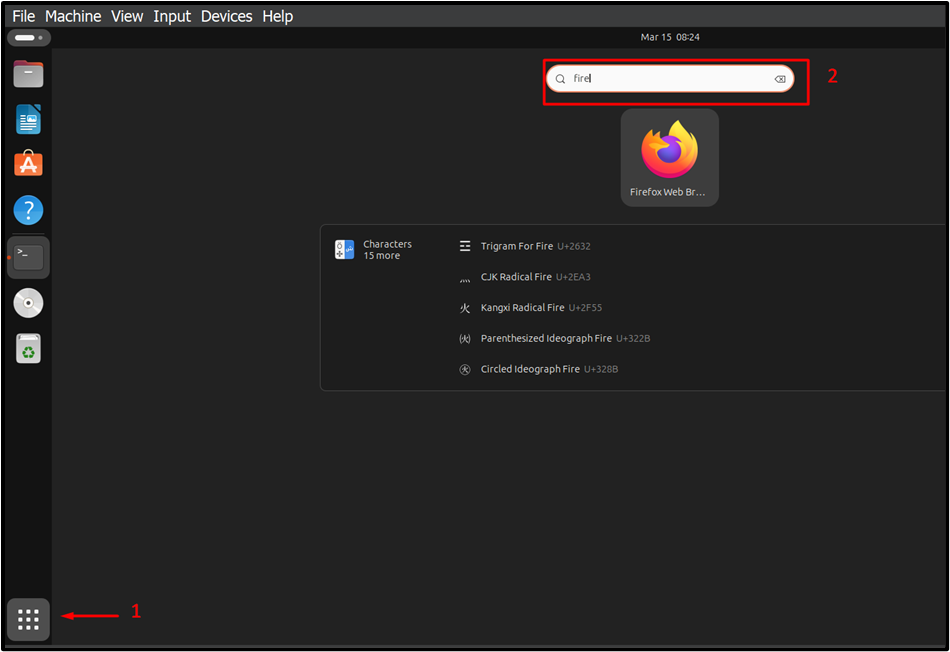
How to Uninstall Firefox on Ubuntu 24.04 Using Apt Package Manager?
For uninstalling Firefox, the following command is used in conjunction with the Apt package manager:
sudo apt autoremove firefox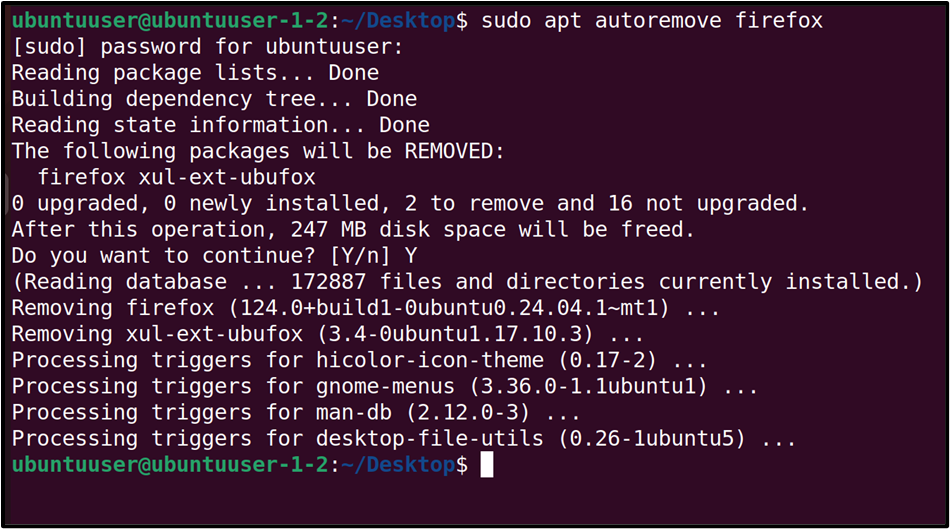
How to Install Firefox on Ubuntu 24.04 Using DEB Package?
DEB or Debian package is primarily used for the Debian-based Linux distributions. This package contains several files or metadata that allow the users to download and install the local software without any additional installations. In this section, we will install Firefox on Ubuntu 24.04 using the DEB package.
Step 1: Install Mozillateam Package
The following command adds and installs the “Mozillateam” package to the repository which will help in installing Firefox to Ubuntu 24.04:
sudo add-apt-repository ppa:mozillateam/ppa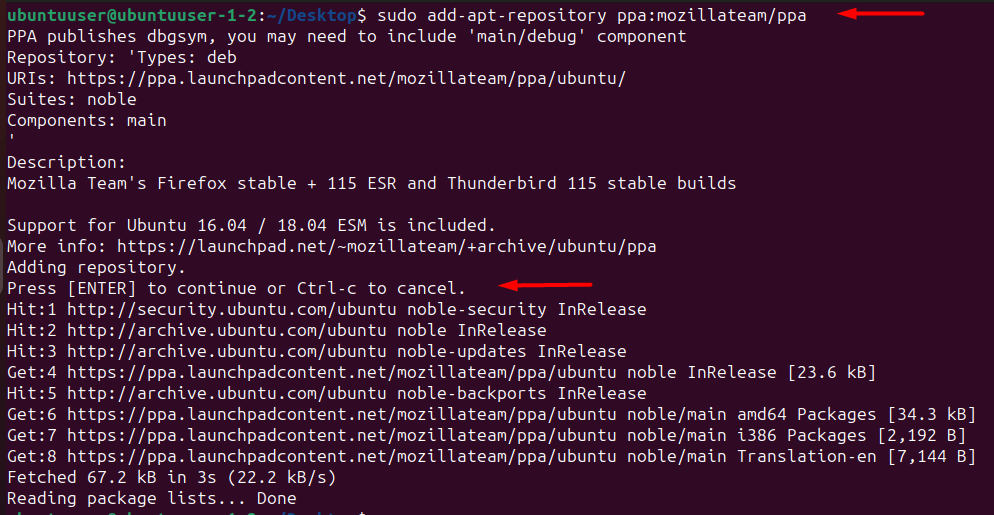
Step 2: Update Apt Repository
Use the given command to update the repository and refresh the packages within:
sudo apt update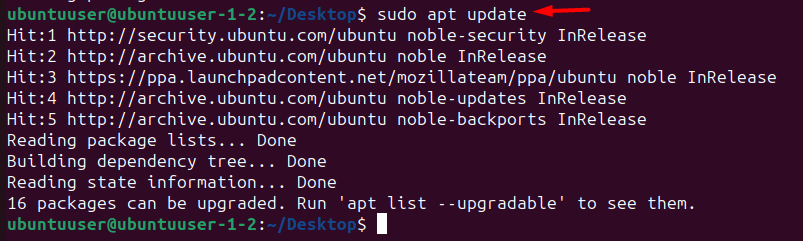
Step 3: Open Text Editor
This command will open the file “mozilla” with the “nano text editor” in the root directory:
sudo nano /etc/apt/preferences.d/mozilla
Step 4: Save Changes
Add the following lines to the file “mozilla” and save the changes by pressing CTRL+ X. Then, hit the “Y” button for the prompts and press the “Enter” button to exit this interface:
Package: firefox*
Pin: release o=LP-PPA-mozillateam
Pin-Priority:1001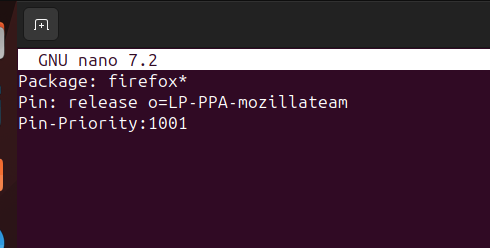
Step 5: Install Dependencies
By using this command, the Mozilla dependencies and packages will be prioritized and installed over the other packages:
echo 'Package: firefox* Pin: release o=LP-PPA-mozillateam Pin-Priority: 1001' | sudo tee /etc/apt/preferences.d/Mozilla
Step 6: Install Firefox
The following command will install Firefox on Ubuntu 24.04 from the Apt package manager:
sudo apt install firefox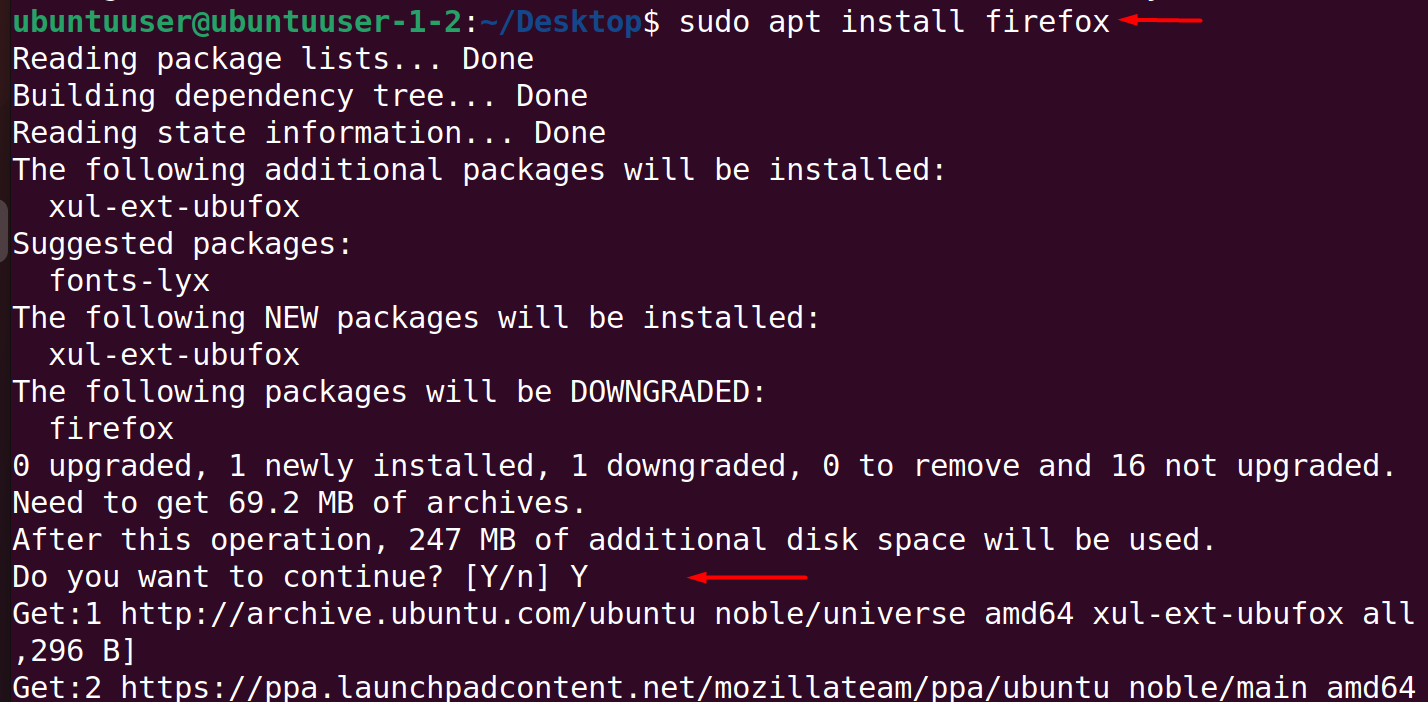
How to Install Firefox on Ubuntu 24.04 Using Flatpak?
Flatpak from Flathub houses thousands of packages and helps developers to achieve important functionalities for applications. The Flatpak enables the developers to deploy and publish their apps. The following steps demonstrate the installation of the Firefox using the Flatpak.
Step 1: Install Flatpak
Use the following command to install the Flatpak from the Apt package manager:
sudo apt install flatpak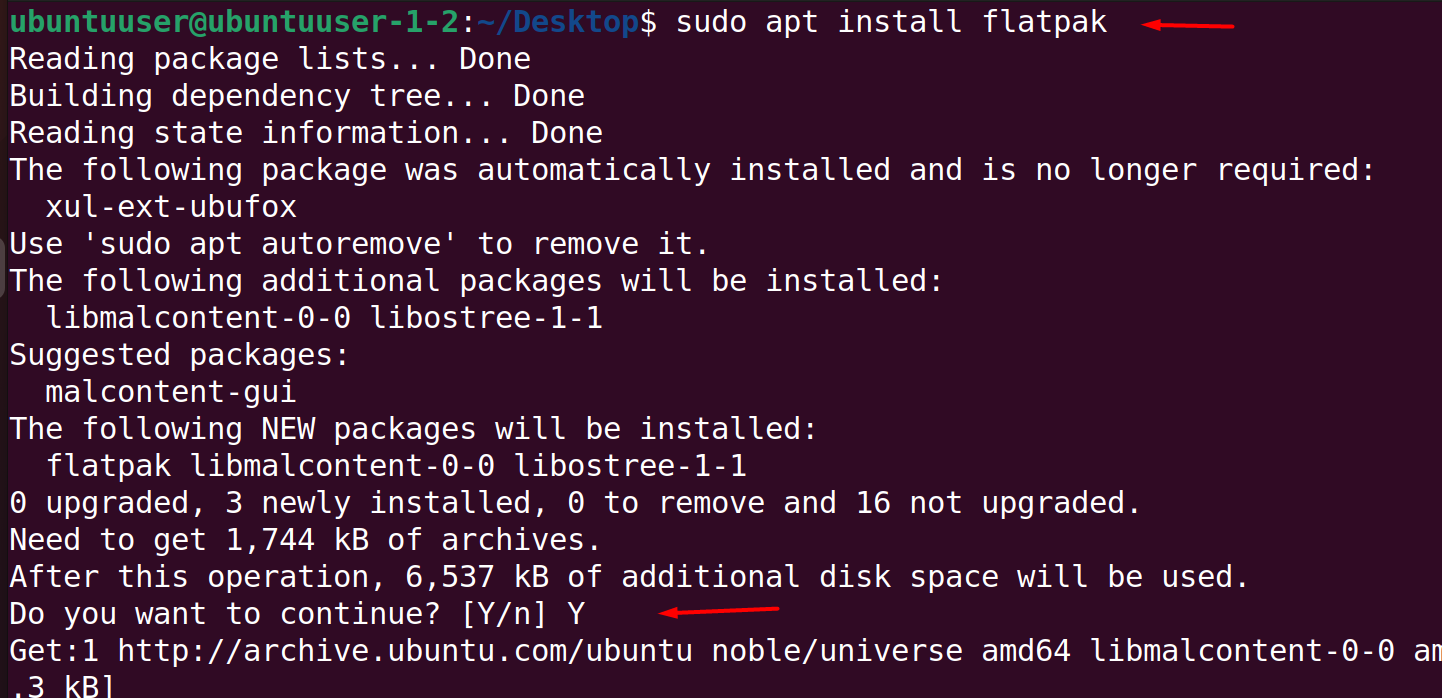
Step 2: Add Remote Flathub Repository
This command adds the Flathub repository to install different packages from it. The Firefox will be installed from the Flathub repository using the Flatpak commands:
sudo flatpak remote-add --if-not-exists flathub https://flathub.org/repo/flathub.flatpakrepo
Step 3: Install Firefox
The Flatpak will install the Mozilla Firefox from the Flathub repository via the following command. Enter “Y” from the keyboard to the prompt to continue installation:
flatpak install flathub org.mozilla.firefoxStep 4: Run Mozilla
After the installation of Mozilla Firefox, run the Mozilla Firefox via the following command:
flatpak run org.mozilla.firefoxHere, Firefox is opened in Ubuntu 24.04 within the Virtual machine:
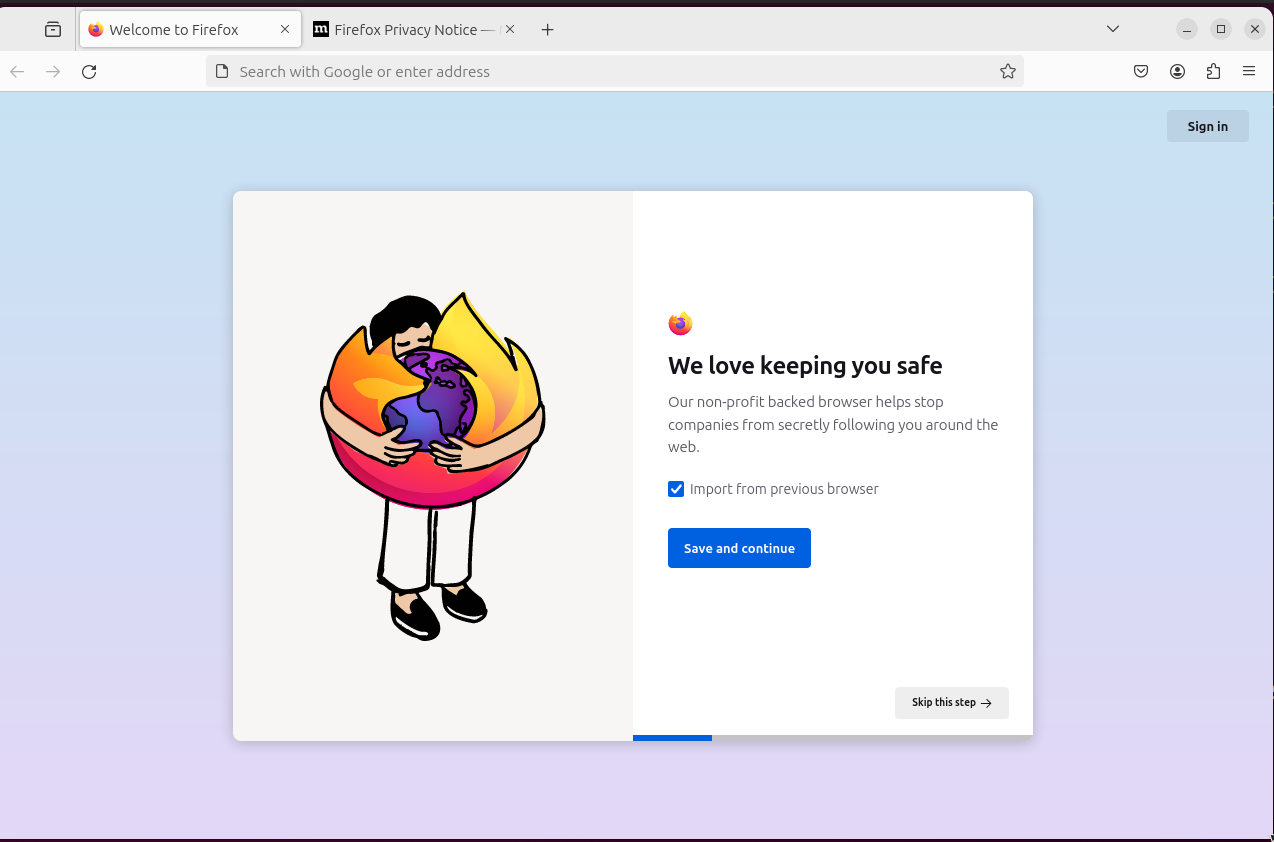
How to Uninstall Firefox on Ubuntu 24.04 Using Flatpak?
The Flatpak uninstalls the Firefox via the following command:
sudo flatpak uninstall org.mozilla.firefoxHow to Install Firefox on Ubuntu 24.04 Using the Wget Command-Utility and Zip File?
The “wget” that refers to the term “web get” is a command-line tool that helps the users in downloading specified software to Ubuntu 24.04 by using the given URL. To install Firefox on Ubuntu 24.04 using wget utility, follow the given steps:
Step 1: Install Firefox via the Wget
Enter the following command in the terminal to install Firefox via the wget tool:
wget https://download-installer.cdn.mozilla.net/pub/firefox/releases/116.0/linux-x86_64/en-GB/firefox-116.0.tar.bz2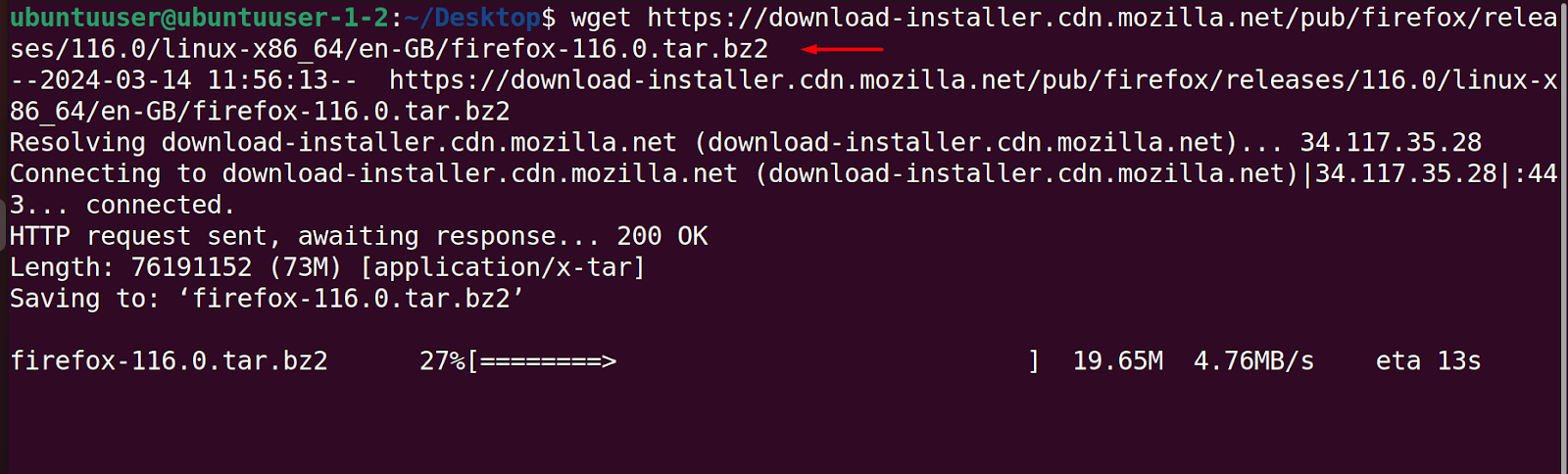
Step 2: Extract the contents
The “tar” extracts all the contents of the archive Firefox in the following command:
tar xjf firefoz-*.tar.bz2
Step 3: Move Package
The following command moves the Firefox to the “/opt” folder with the administrative privileges:
sudo mv firefox /opt
Step 4: Create a link
The following command will create the link between the two specified paths. By creating this link, the user can execute Firefox from anywhere in the system via the one-line command:
sudo ln -s /opt/firefox/firefox /usr/local/bin/firefoxStep 5: Install Desktop Entry
The following command downloads the desktop entry of the Firefox package from the given URL and saves it in the “/usr/local/share/applications” location:
sudo wget https://raw.githubusercontent.com/mozilla/sumo-kb/install-firefox-linux/firefox.desktop -P /usr/local/share/applications
Step 6: Run Firefox
To run Firefox, simply type the following command in the terminal and hit the “Enter” button:
Firefox
Here, the firefox is installed and opened in the Ubuntu 24.04:
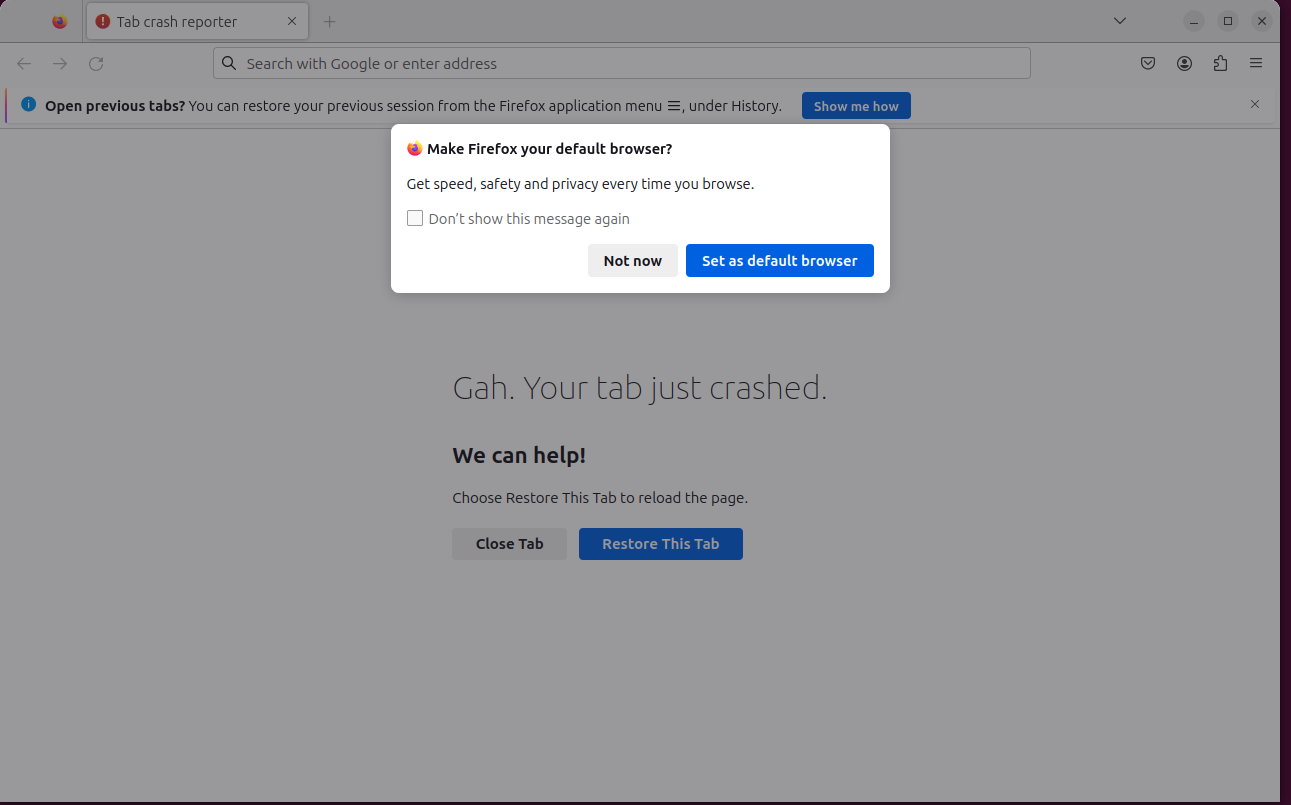
How to Uninstall Firefox on Ubuntu 24.04?
The following command removes (rm) the Firefox and all of its files recursively (-r):
sudo rm -r /opt/firefox
How to Install Firefox on Ubuntu 24.04 Using the App Center?
The App Center houses different software that can be installed on Ubuntu 24.04 through GUI. The App Center works similarly to the Play Store which provides multiple software for downloading and installing.
Step 1: Open the App Center
To install Firefox using the App Center on Ubuntu 24.04, click on the following highlighted icon “App Center” from the sidebar as shown below:
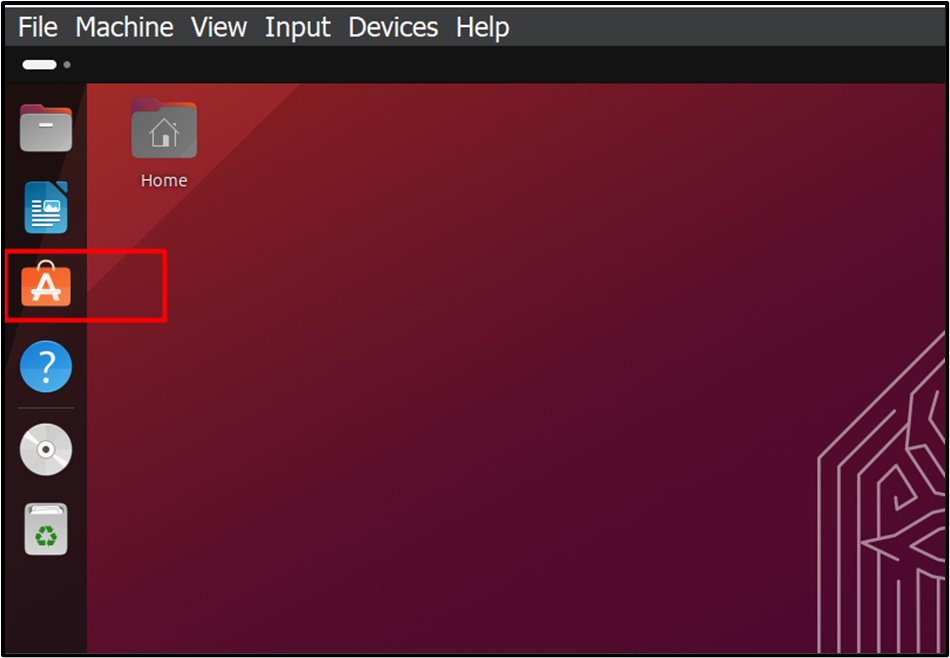
Step 2: Search the “Firefox”
In the search bar, type “Firefox” and click on it from the displayed results:
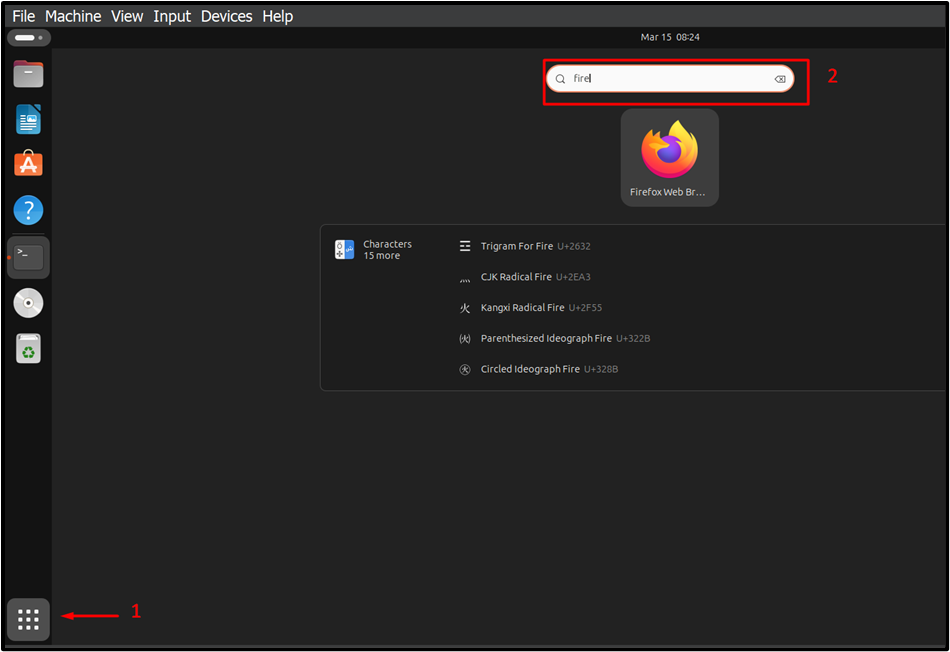
Step 3: Start Installation
From the given interface, click the “Install” button to begin the installation:

Step 4: Provide Password
Provide the password for the currently logged-in user and hit the “Authenticate” button:
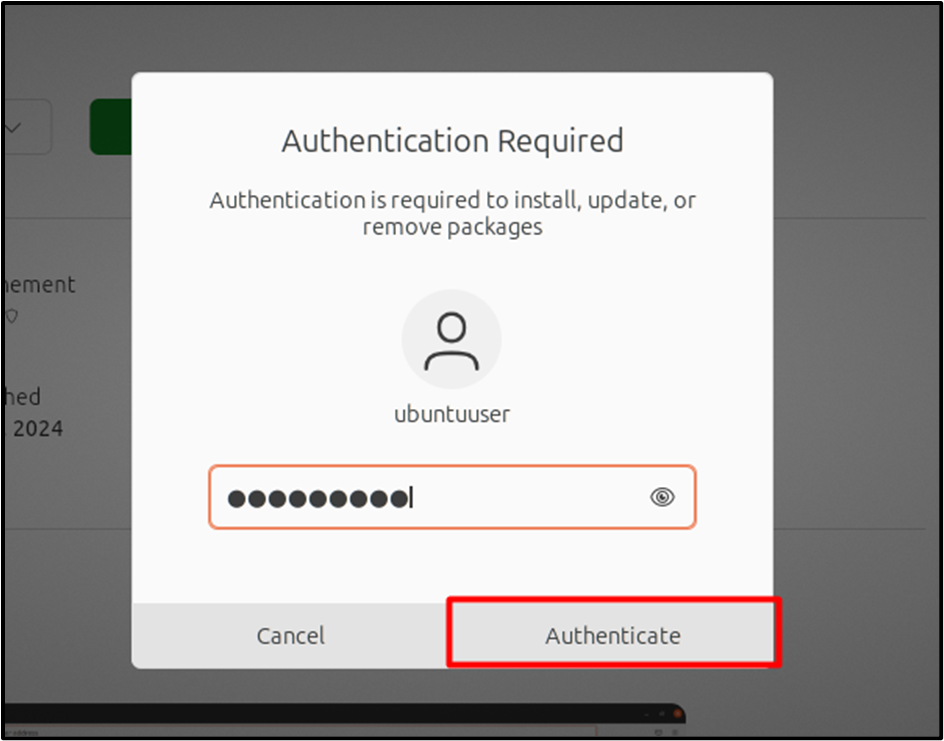
Here, the installation has started as shown in the image attached below:
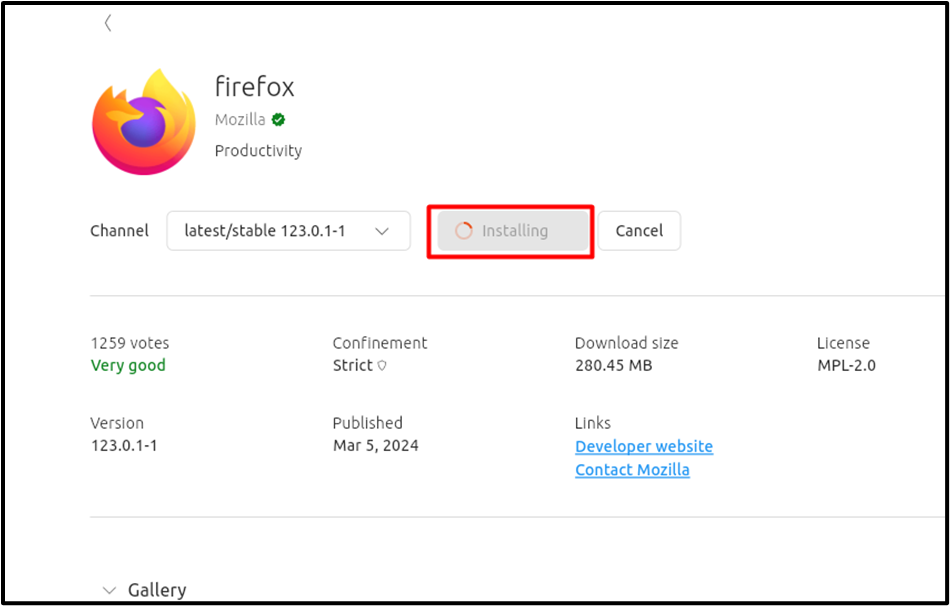
Step 5: Open the Browser
Tap the “Open” button to open the Firefox browser:
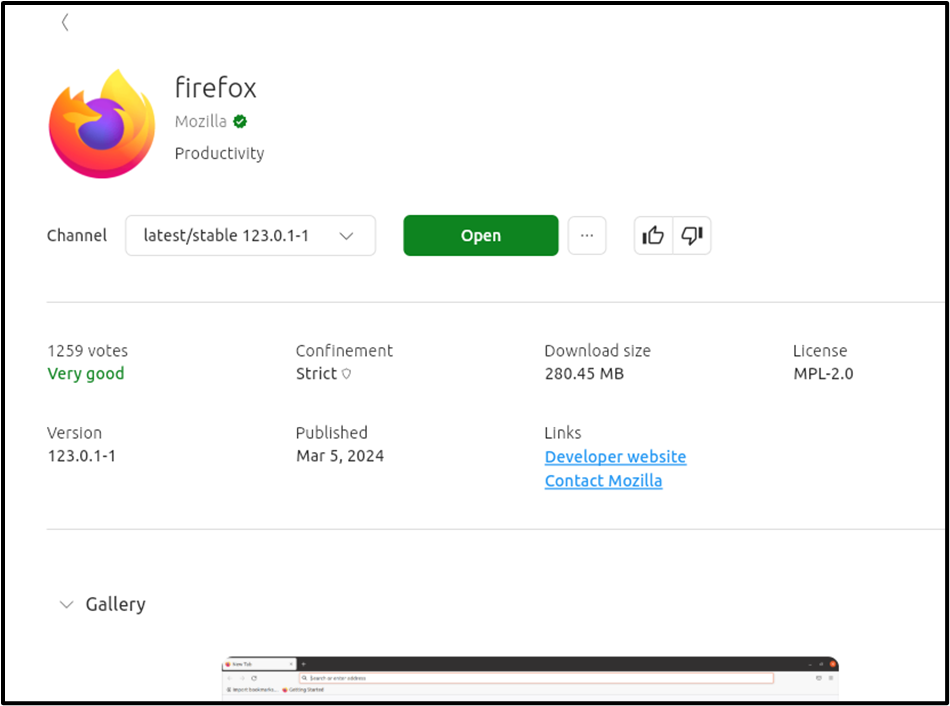
Firefox has been successfully installed and opened in Ubuntu 24.04:
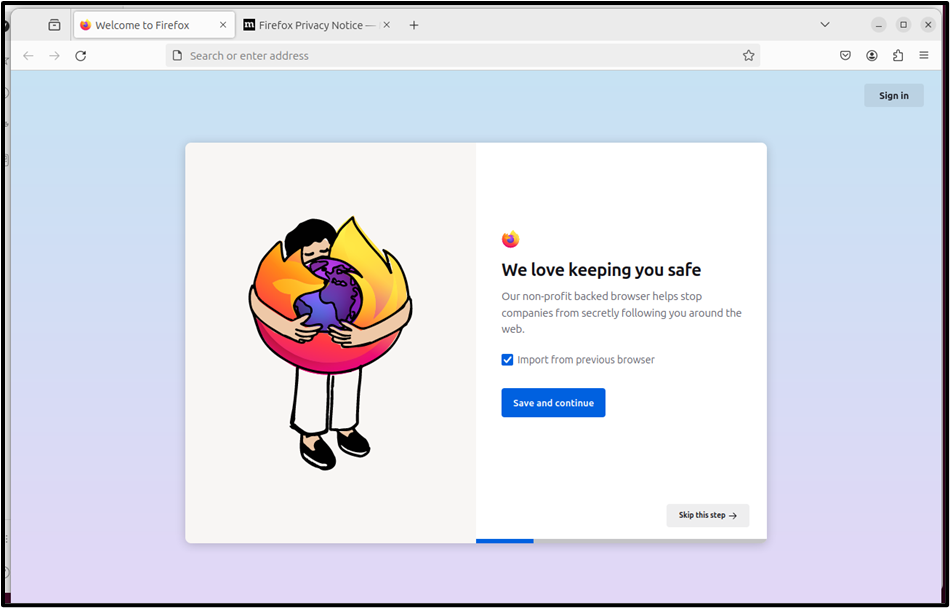
That is all from this guide.
Conclusion
Ubuntu 24.04 is the latest release to work with the Linux OS with enhanced features. The Firefox web browser is by default installed on Ubuntu 24.04. However, the user can also manually install it if the Firefox is deleted due to any mishap. To install Firefox on Ubuntu 24.04, you can use Snap packet manager, Apt package managers, DEB package, Flatpak, or Wget command utility, etc, as shown in this article. Apart from using the commands, Ubuntu users can also install it using the graphical user interface and App Center. This article is a practical guide for downloading and installing Firefox on Ubuntu 24.04.