The Chromium browser is primarily developed and maintained by Google. It has almost the same features as Google Chrome, but it doesn’t let Google track you. It also lets you add your desired extensions to streamline your browsing experience on Ubuntu 24.04.
Chromium Web Browser is quickly gaining popularity among all the Linux distributions because Google Chrome is not officially available on the Linux distros. However, the installation method for all Linux distros is slightly different and this guide demonstrates the methods to install Chromium Web Browser on Ubuntu 24.04.
How to Install Chromium Web Browser on Ubuntu 24.04
To install Chromium Web Browser on Ubuntu 24.04, we recommend using either of the following methods:
- Snap or Apt.
- Ubuntu App Center.
- Flatpak
The above methods are illustrated as follows.
Method 1: Install Chromium Web Browser on Ubuntu 24.04 Using the Snap or Apt
Since the release of Ubuntu 19.04, the Chromium Web Browser officially migrated to Snap. However, you can install Chromium Web Browser using the apt method but it also installs the Snap of the Chromium Web Browser, as seen below:
sudo apt install chromium-browser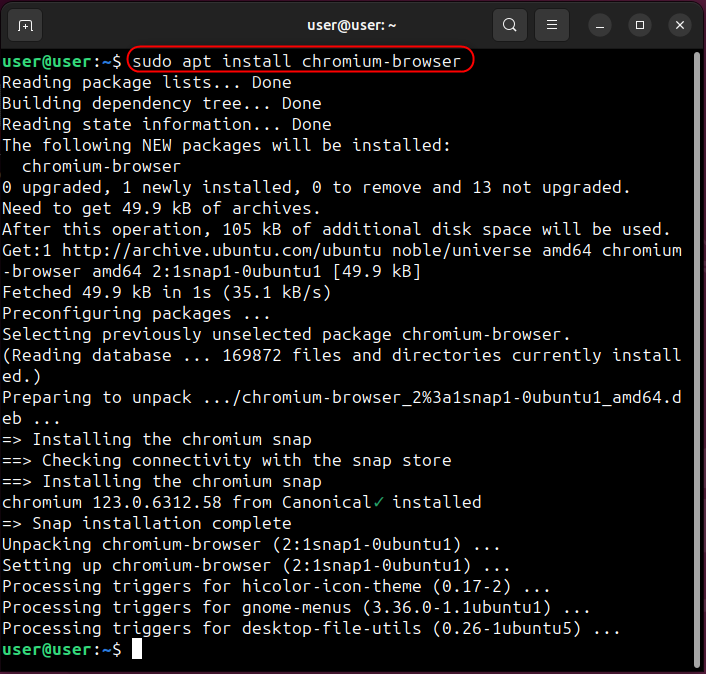
You can upgrade the Chromium Web Browser using the following command (in case of apt-based installation):
sudo apt upgrade chromium-browser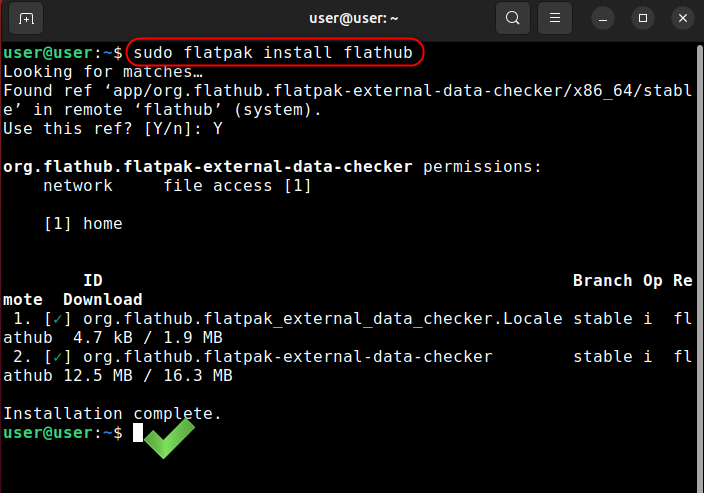
Additionally, you can use the Snap to install the Chromium Web Browser:
sudo snap install chromium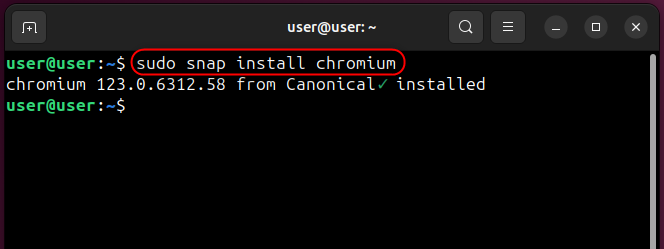
To update the Snap-based Chromium Web Browser, execute the following command:
sudo snap refresh chromium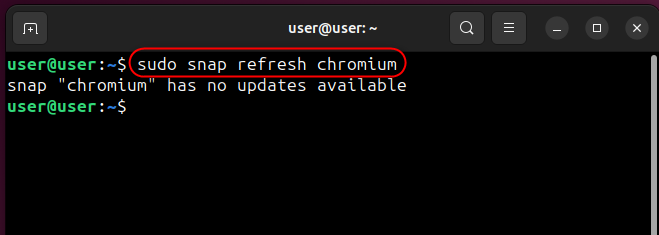
Method 2: Install Chromium Web Browser on Ubuntu 24.04 Using the App Center
Ubuntu 24.04’s App Center hosts a load of apps that you can install. It also hosts the Chromium Web Browser and to install it, open the App Center, search for chromium, and hit the Install button:
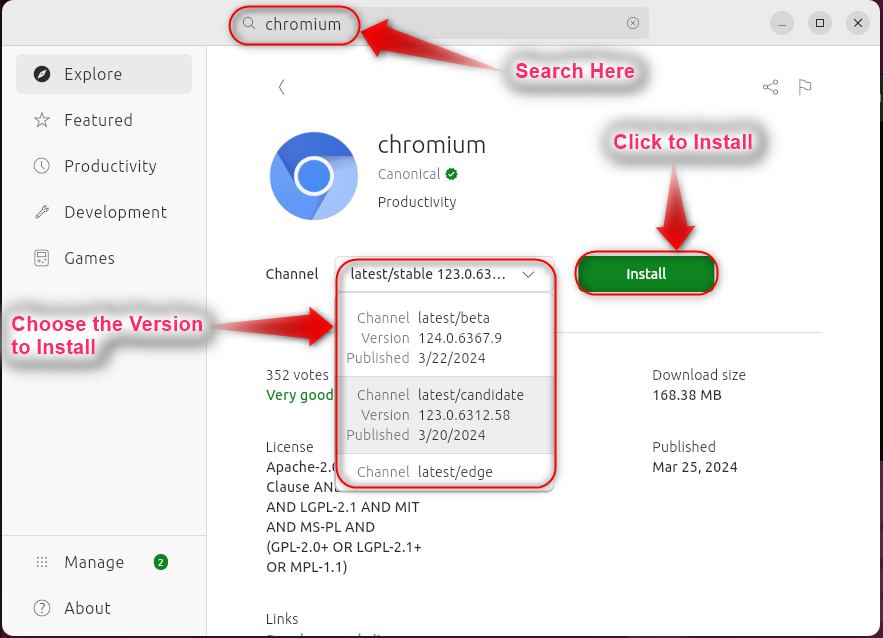
Method 3: Install Chromium Web Browser Via the Flatpak
The Flatpak is a store that contains a load of apps for almost every other Linux distro. Among a variety of applications, it also includes the Chromium Web Browser. You can install Chromium Web Browser via Flatpak on Ubuntu 24.04 by following these steps:
Step 1: Add Flatpak Repository
To use Flatpak on Ubuntu 24.04, you must add the flatpak repository by executing the below-stated command:
flatpak remote-add --if-not-exists flathub https://flathub.org/repo/flathub.flatpakrepo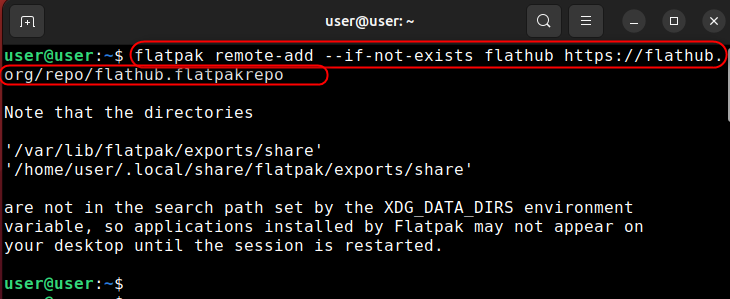
Now install flathub using the below-highlighted command:
sudo flatpak install flathub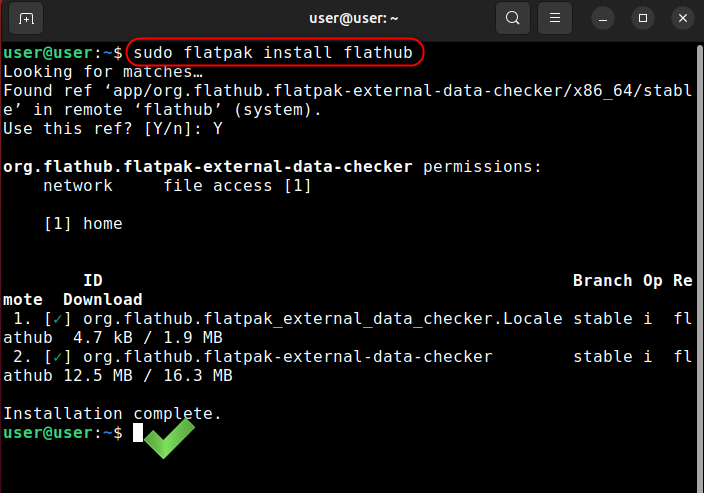
Step 2: Install Chromium Web Browser
After installing the Flathub on Ubuntu 24.04, install the Chromium Web Browser via the following command:
flatpak install flathub org.chromium.Chromium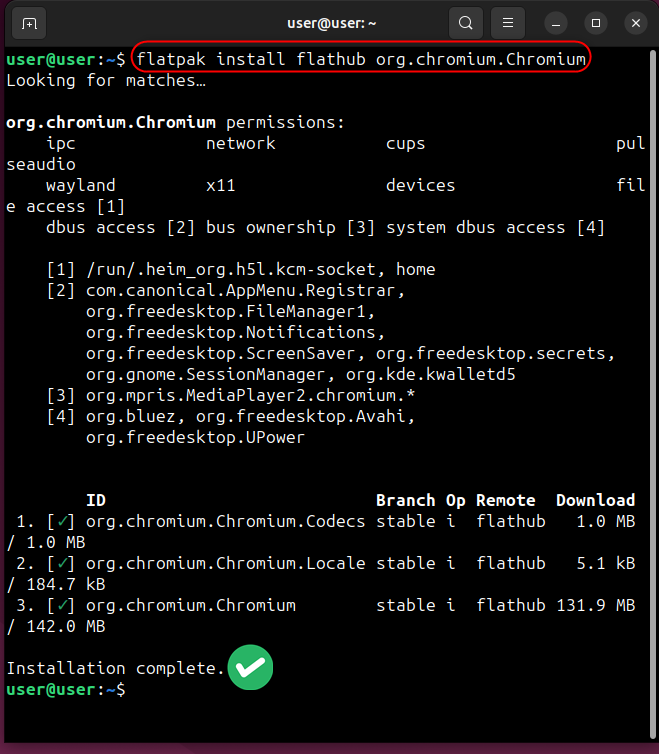
To update the Flatpak-based installation of Chromium Web Browser, execute the below-stated command:
sudo flatpak update --app org.chromium.Chromium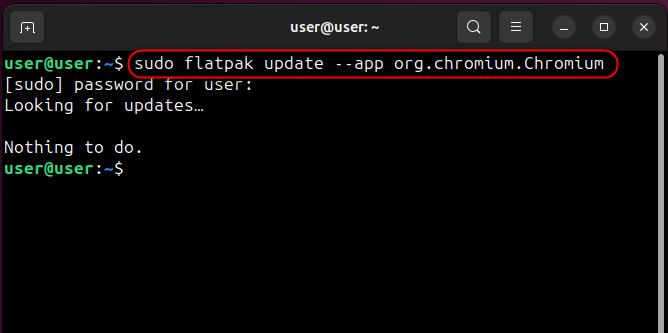
You can run the Flatpak-based Chromium Web Browser using the below-mentioned command:
flatpak run org.chromium.Chromium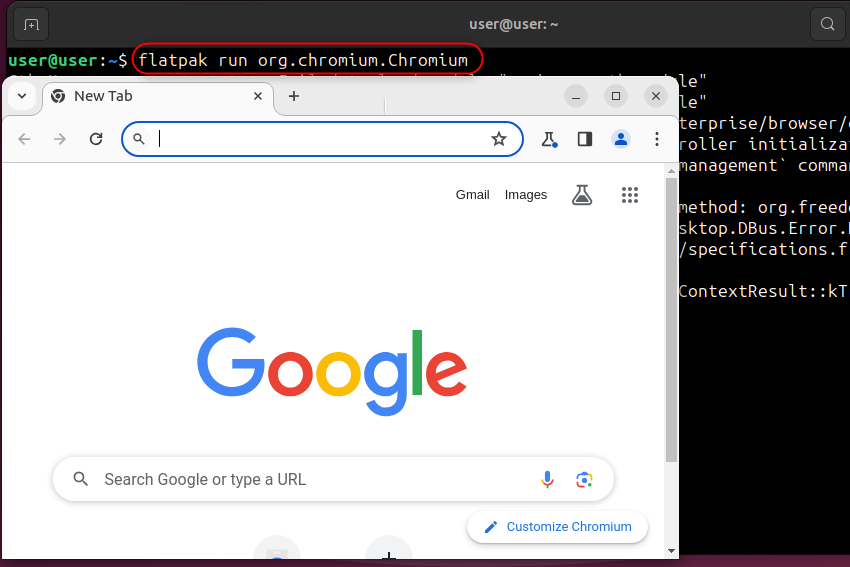
Did you know that many developers use Chromium as the base to develop new internet browsers with Microsoft Edge as the best example?
How to Uninstall Chromium Web Browser From Ubuntu 24.04
If you have installed Chromium Web Browser from Ubuntu’s App Center and want to uninstall it, open the App Center, click Manage, select chromium, click on three dots, and hit the Uninstall button:
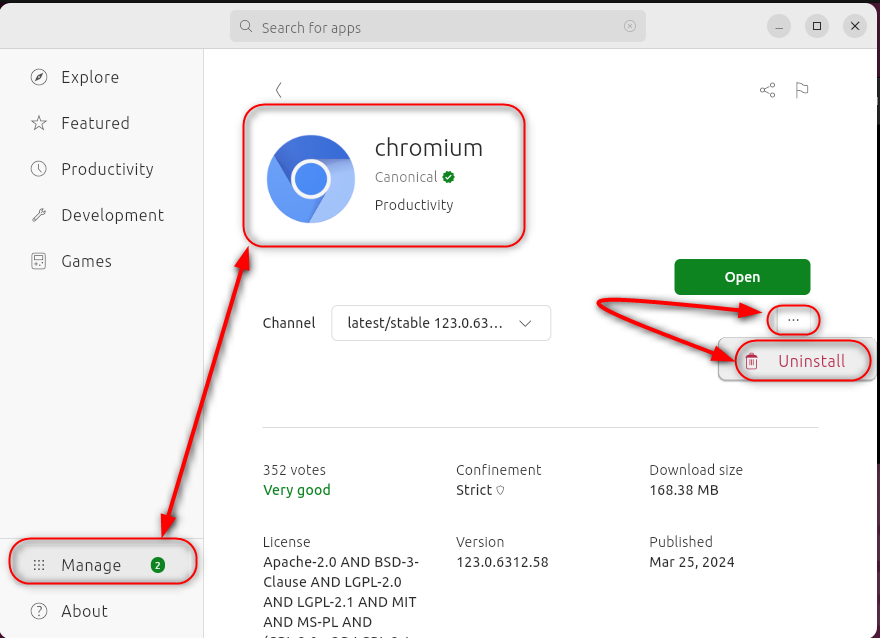
For Snap-based Chromium Web Browser installation, execute the following command to uninstall it from Ubuntu 24.04:
sudo snap remove chromiumTo uninstall the Flatpak-based Chromium Web Browser on Ubuntu 24.04, use the below command:
flatpak remove org.chromium.ChromiumFinal Words
For Snap-based installation of Chromium Web Browser on Ubuntu 24.04, execute the “sudo apt install chromium-browser” or “sudo snap install chromium” command. Users can also install Chromium Web Browser on Ubuntu 24.04 using Flatpak by executing the “flatpak install flathub org.chromium.Chromium” command. Additionally, you can use the App Center to find and install the Chromium Web Browser on Ubuntu 24.04, as discussed in this guide. We hope that you enjoy the open-source version of Google Chrome on Ubuntu 24.04.