When it comes to lightweight, fast, reliable, and secure browsers on Ubuntu, the Chromium web browser tops the list. Chromium is an open-source web browser, unlike Chrome. You can call Chromium an open-source version of the Chrome web browser. Chromium web browser project is developed and maintained by Google’s Chromium Projects. Browsers like Chrome, Firefox, and Edge are based on the Chromium web browser’s source code. Chromium web browser does not come pre-installed on Ubuntu 24.04, however, it can be installed from the official repository.
This article will guide you to install the Chromium web browser on Ubuntu.
How to Install Chromium Web Browser on Ubuntu 24.04
These are the methods that you can follow to install the Chromium web browser on Ubuntu:
- Apt Repository
- App Center
- Snap
- Flatpak
Method 1: Install Chromium Web Browser on Ubuntu Using Apt Repository
You can install the Chromium web browser through the apt repository on Ubuntu. By default, the Chromium web browser package does not exist in the apt official repository. However, the apt package manager installs the Chromium web browser using the Snap package manager which contains the Chromium package. Check the following steps to install the Chromium web browser via the apt repository.
Step 1: Update Ubuntu
It is advised to update the system repositories before installing the Chromium web browser by running this command:
sudo apt update && sudo apt upgrade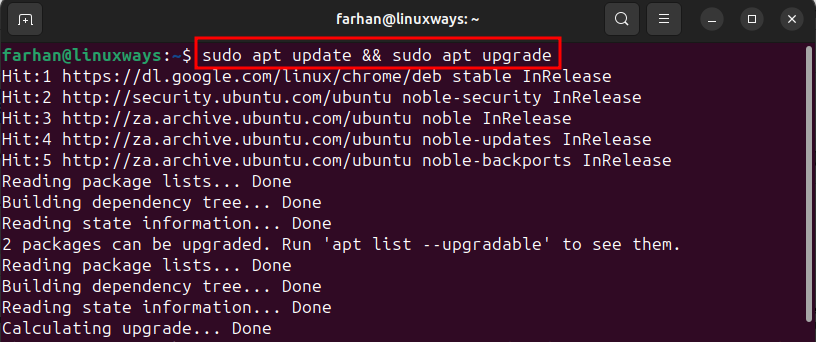
Step 2: Install Chromium Web Browser
Once the system repositories are updated, install the Chromium web browser on Ubuntu 22.04 by executing the given command:
sudo apt install -y chromium-browser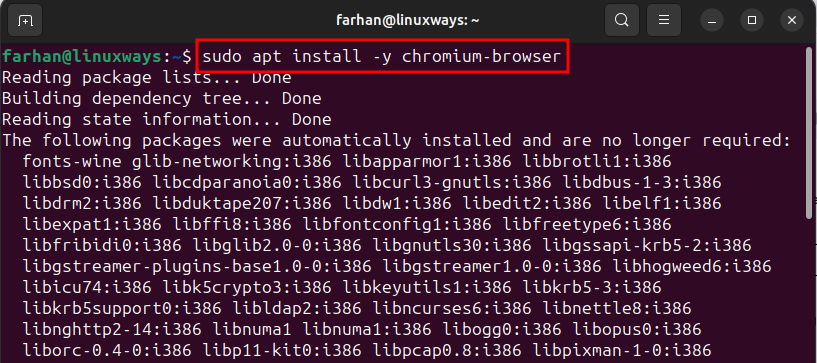
Step 3: Check Chromium Version
Verify the Chromium browser installation by checking its version, for that, run this command:
chromium-browser --version
Step 4: Launch Chromium
After installing the Chromium web browser on Ubuntu 24.04, you can launch it through the Terminal using this command:
chromium-browser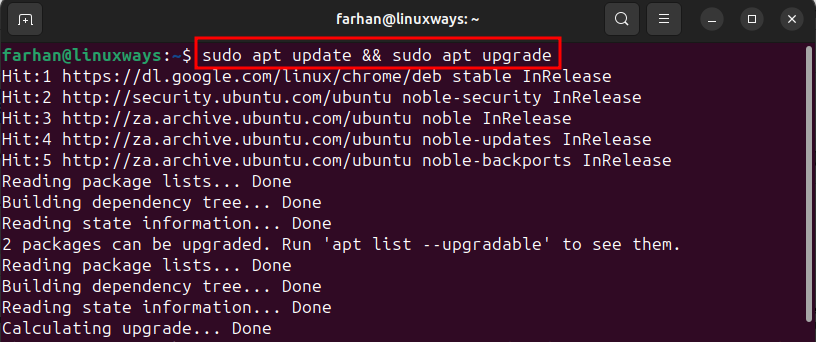
Method 2: Install Chromium Web Browser on Ubuntu using Ubuntu App Center (GUI)
The most straightforward method to install Chromium on Ubuntu 24.04 is through the App Center or Software Center. The App Center installs the Chromium web browser using the Snap package manager. The steps to install the Chromium web browser on Ubuntu 24.04 are given below.
Step 1: Launch the Ubuntu App Center
First, search for App Center or Software Center in the Show Applications area and launch it:
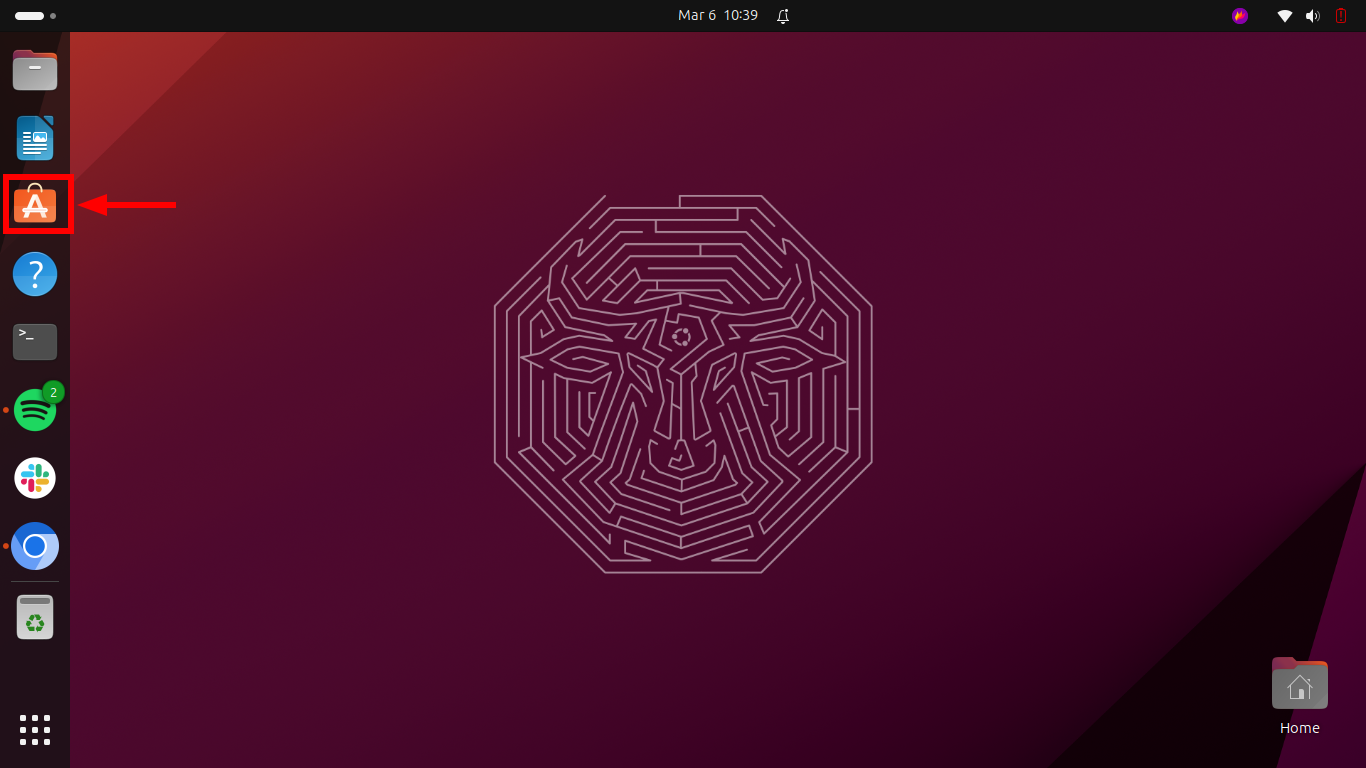
Step 2: Install Chromium Web Browser
Search for Chromium web browser and open its window:
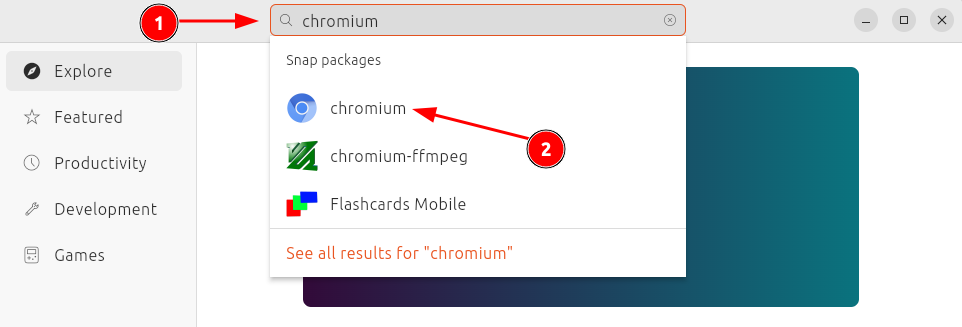
Now, click the Install button to install the Chromium web browser on Ubuntu 24.04:
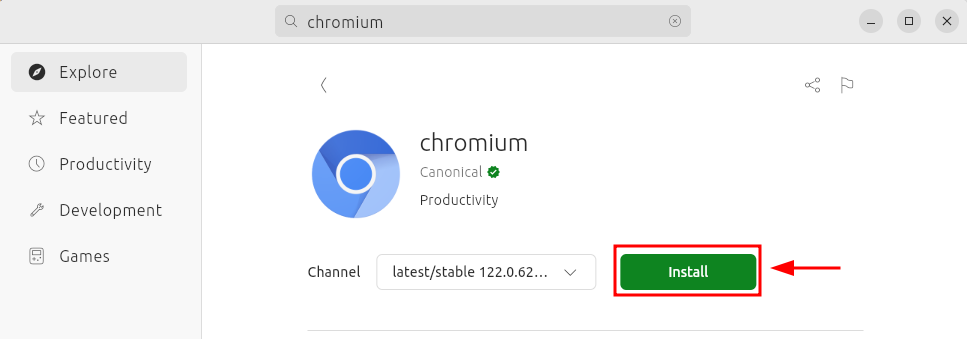
Enter the user credentials to authenticate the installation process:
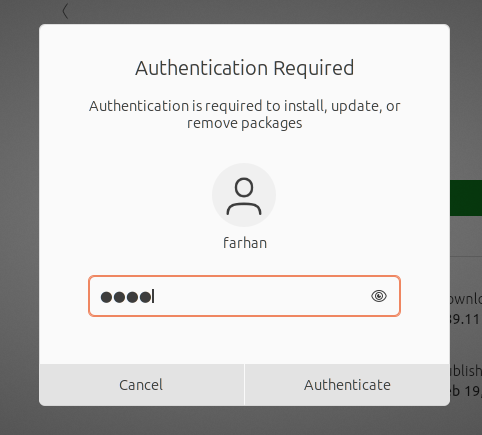
Step 3: Launch Chromium
Once the Chromium web browser is installed, press Windows + A key to show all applications, search for Chromium, and launch it:
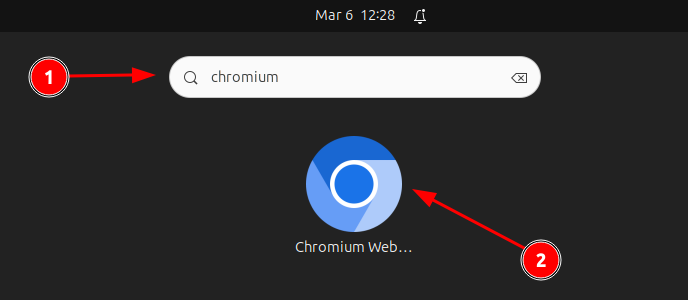
Method 3: Install Chromium Web Browser on Ubuntu 24.04 Using Snap (Terminal)
You can also install the Chromium web browser on Ubuntu 24.04 through the Snap package manager, which is similar to installing it through the apt repository. Follow the guided instructions to install the Chromium web browser on Ubuntu 24.04.
Step 1: Install Snapd on Ubuntu
If Snap utility is not installed on the system, then run this command to install it:
sudo apt install -y snapd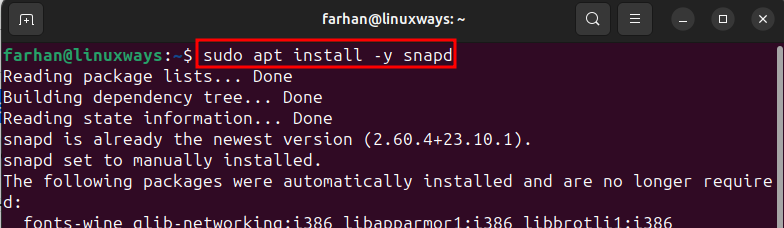
Step 2: Install Chromium Web Browser
After updating system packages, run this command to install the Chromium web browser on Ubuntu 24.04 using Snap:
sudo snap install chromium
Step 3: Verify Chromium Version
To check which version of Chromium you have installed, run this command:
chromium --version
Step 4: Launch Chromium on Ubuntu
Once the Chromium web browser is installed, you can open it from Terminal using this command:
chromium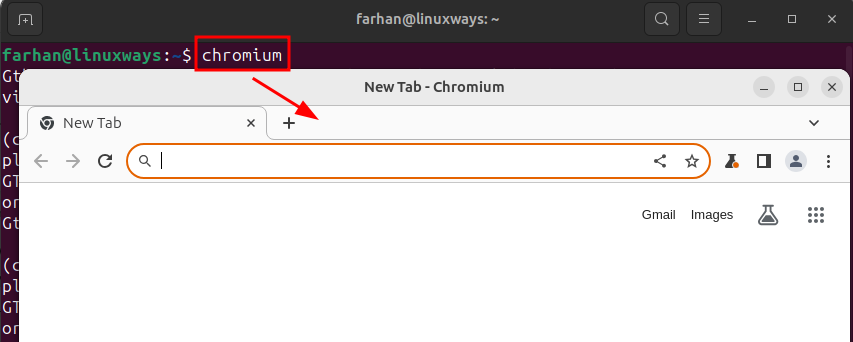
Method 4: Install Chromium Web Browser on Ubuntu 24.04 Using Flatpak (Terminal)
Users can also install the Chromium web browser on Ubuntu 24.04 via the Flatpak repository. Flatpak is a package manager that installs applications on Ubuntu and applications installed through it do not require additional dependencies. Check the steps to install the Chromium web browser on Ubuntu via the Flatpak repository.
Step 1: Install Flatpak
The Flatpak can be installed directly from the official apt repository by running this command:
sudo apt install -y flatpak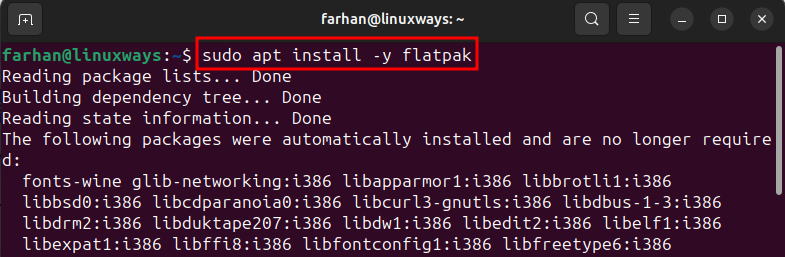
Step 2: Add Flatpak Remote Repository
Now, add the Flatpak remote repository to the system by running the below command:
sudo flatpak remote-add --if-not-exists flathub https://flathub.org/repo/flathub.flatpakrepoAdding the flatpak remote repository to the system will let you install packages from the the repository:

Step 3: Install Chromium Web Browser on Ubuntu 24.04
Once the flatpak repository is added to the system, run this command to install the Chromium web browser from the Flatpak repository:
flatpak install flathub org.chromium.Chromium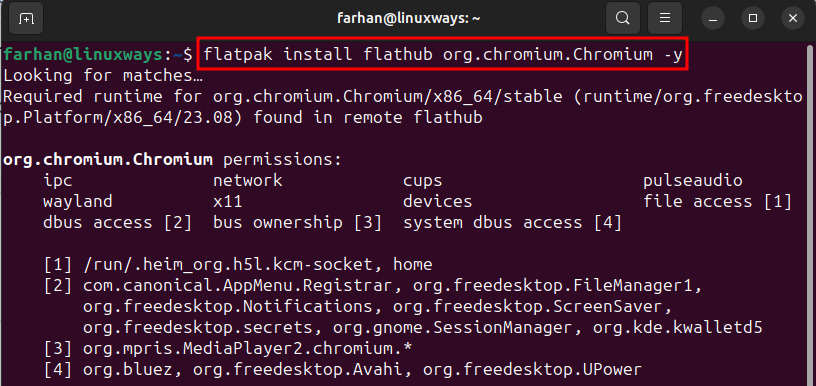
Note: Chromium web browser installed via Flatpak may only appear in the applications list once the session is restarted.
Step 4: Launch Chromium
Once the Chromium web browser is installed on Ubuntu, you can simply launch it from Terminal by running this command:
flatpak run org.chromium.Chromium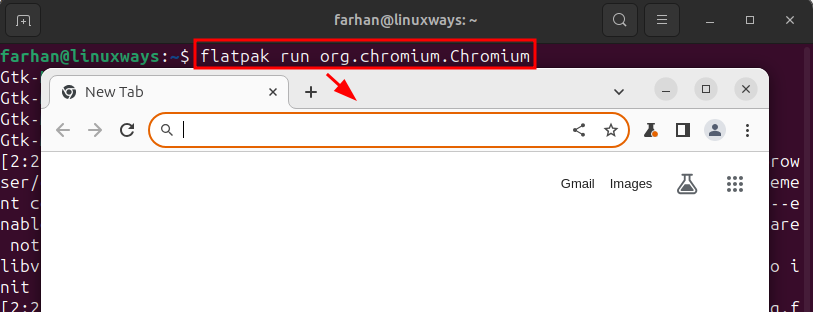
How to Uninstall Chromium Web Browser from Ubuntu 22.04
You can remove Chromium from Ubuntu using the apt repository, Snap utility, and Flatpak repository. Check the methods mentioned below to remove the Chromium browser from Ubuntu.
Method 1: Uninstall Chromium Web Browser from Ubuntu Using apt Package Manager
To uninstall the Chromium web browser from Ubuntu through the apt repository, run this command:
sudo apt remove chromium-browser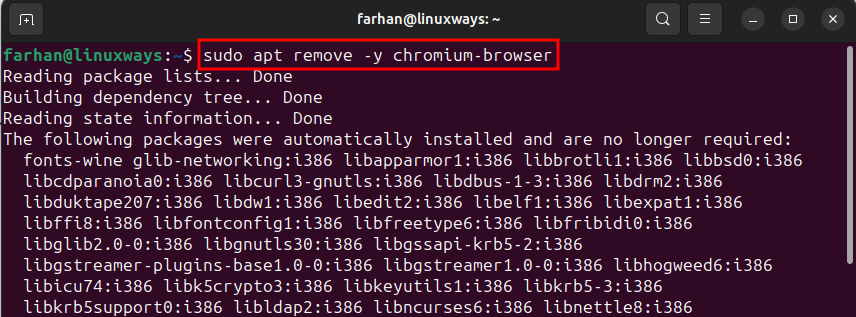
Method 2: Uninstall Chromium Web Browser from Ubuntu using Snap
You can remove the Chromium web browser from Ubuntu 24.04 through Snap by running this command:
sudo snap remove chromium
Method 3: Uninstall Chromium Web Browser from Ubuntu using Flatpak
To uninstall the Chromium web browser from Ubuntu through the Flatpak repository, run this command:
flatpak uninstall org.chromium.Chromium -y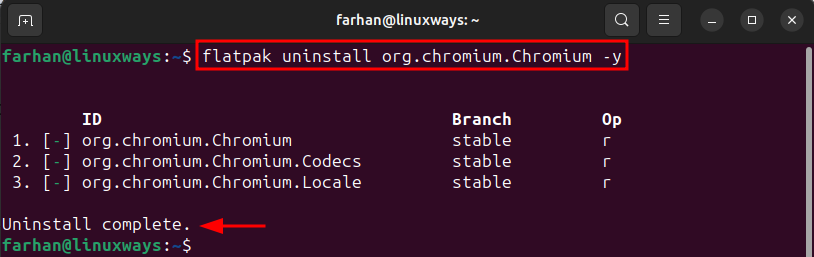
Conclusion
The Chromium web browser is open-source, having an interface identical to the Chrome browser. The Chromium web browser can be installed on Ubuntu using the apt repository, App Center store (GUI), Snap package manager, and Flatpak package manager. The apt method is the official one and installs the stable version using a single command that is, sudo apt install chromium-browser. It now solely depends on you to install the Chromium web browser according to your preference.