Are you suffering from slow boot times, frequent system crashes, malware, or viruses on Windows 10 and tried every fix available? If none of the fixes are working, you must try the last resort– performing a factory reset.
The factory reset wipes your installed applications, and preferences and refreshes the Windows with the original files. If your Windows 10 PC is lagging or it randomly freezes, you should try fixing the corrupt system files first before performing a factory reset.
After following the methods mentioned in this detailed guide, you can factory reset your Windows 10 PC with ease.
How to Factory Reset Windows 10 PC
To factory reset your Windows 10 PC, follow these steps:
Step 1: Open the Windows Settings app via the Start menu or the “Windows + i” keyboard shortcut.
Step 2: In the Settings app, navigate to Update & Security and then to Recovery:
Step 3: Use the Get Started button under the Reset this PC to trigger the factory reset process:
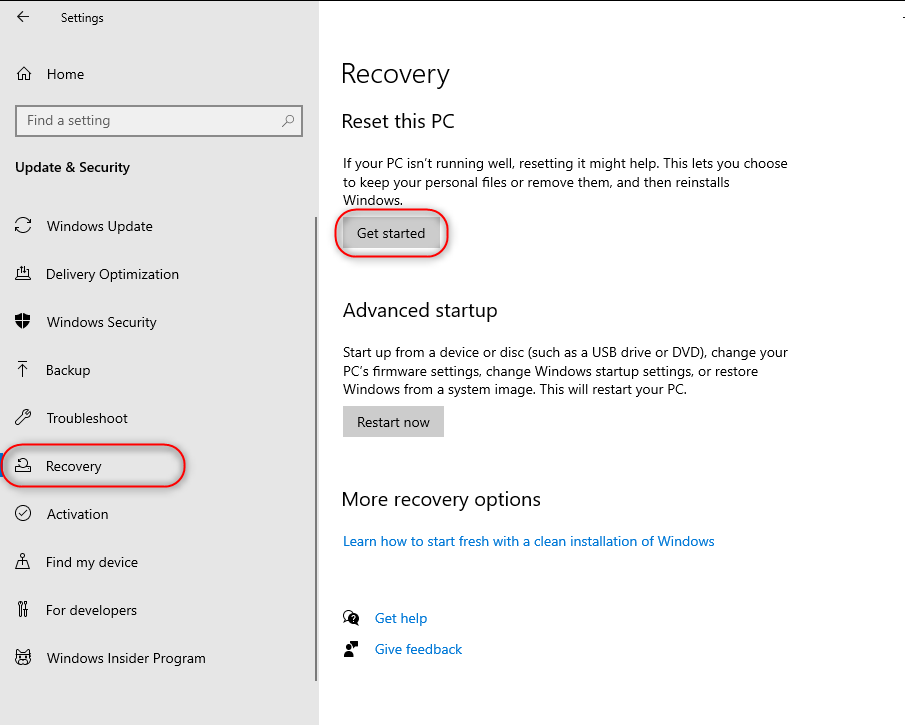
It now opens the Reset this PC window, and from here you must choose the Remove Everything option. We recommend it because if you select the Keep My Files option, you may again face the malware hidden in your files.
The Remove Everything option deletes all your personal files, applications, and settings:
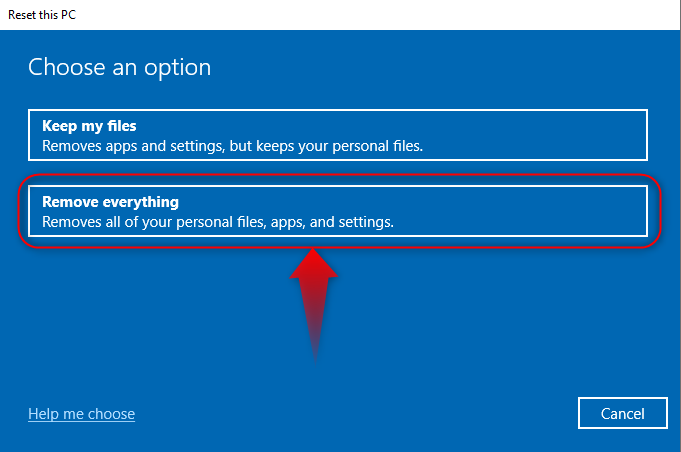
Next, you are asked How would you like to reinstall Windows? From here, select the Cloud download option. We recommend using this because it has no concern with the local system files and everything is from the official Microsoft servers.
Reinstalling Windows 10 from Cloud requires about 30 GB of free space on the directory where the Windows is installed:
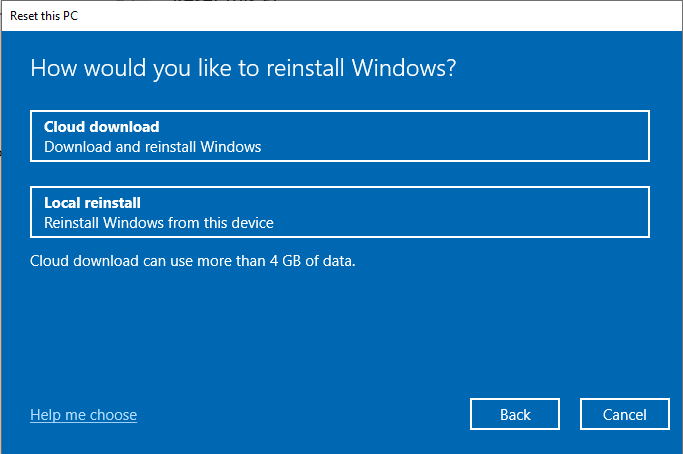
Now, use the Change settings button if you want to Clean the drive (Recommended)
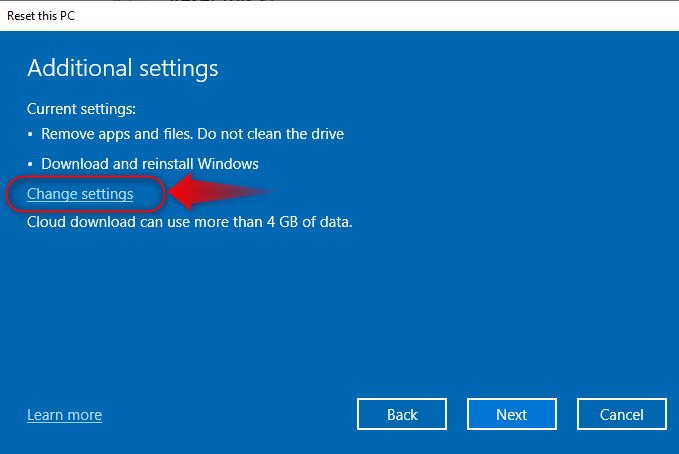
From the following screen, ensure the “Clean data?” and “Download Windows” are toggled to Yes:
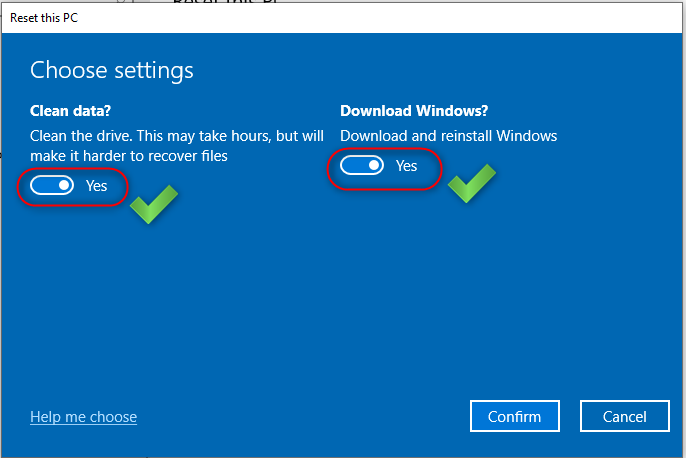
It will trigger the process to Factory Reset Windows 10 once you hit the Reset button, which could take quite a lot of time.
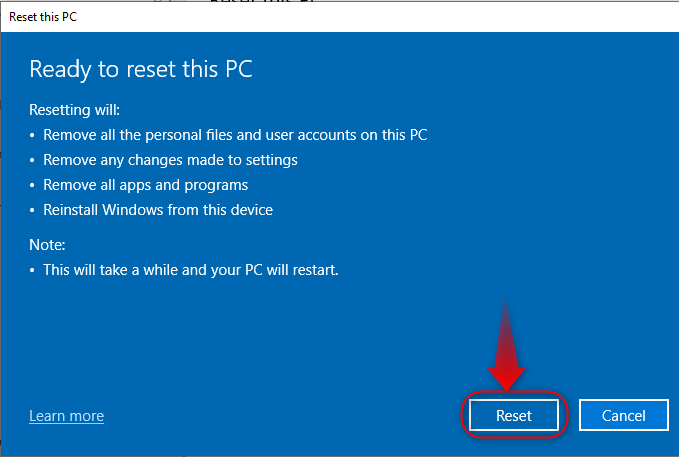
Bonus Tip: How to Reset Windows 10 PC Without a Logging in
If you forgot your Windows 10 PC user password and want to factory reset the system, you must use the Windows Recovery Environment or WinRE. To open the WinRE, interrupt the boot process three times or press and hold the Shift key and then click on the Restart option from the Login screen:
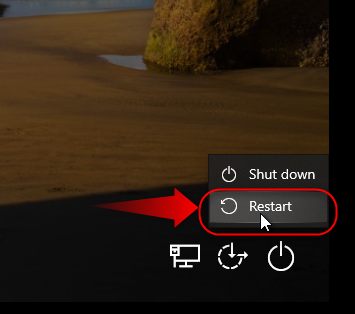
To factory reset a Windows 10 PC using the Windows Recovery Environment, select Troubleshoot and then Reset this PC option:
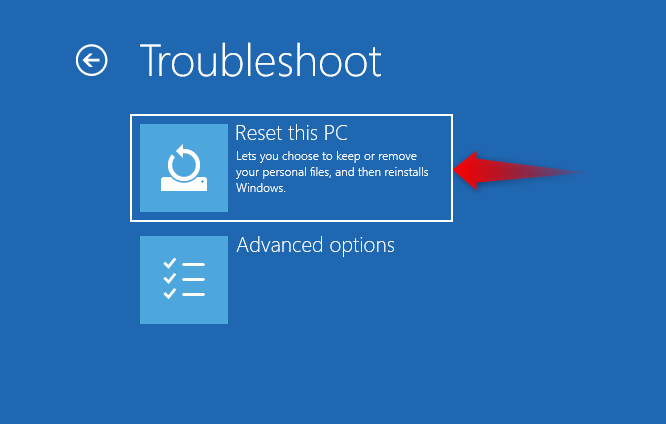
Next, choose the Remove Everything option from the Reset this PC screen:
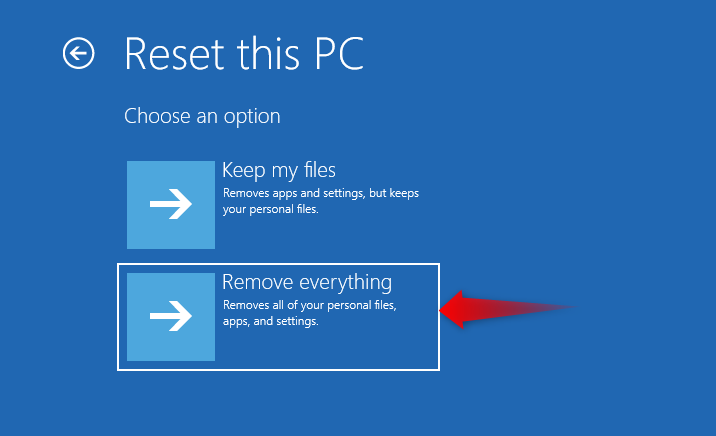
Following that, select the Cloud Download, then Fully clean the drive option, and then use the Reset button to begin the process to factory reset your Windows 10 PC.
Note: You must enter the correct user password for using the Keep My Files option.
Final Words
To factory reset a Windows 10 PC, navigate to Windows Settings app ? Update & Security and then use the Get Started button under the Reset this PC. After that, choose the Remove Everything option followed by the Cloud Download. Next, toggle the “Clean data?” and “Download Windows” options to Yes. Doing this triggers the automatic process to download Windows 10 from official Microsoft servers and perform a fresh installation. If you forgot the user password, you must use the Windows Recovery Environment to factory reset your Windows 10 PC.