The “cat” command reveals the contents of a specific file on the Windows command line. The “cat” command is exclusively usable on Windows PowerShell and you cannot use it on the Command Prompt. However, you can use a few alternatives of the “cat” command, such as “type”, “copy”, “get-content” and “gc” commands as well.
Content Overview
This guide explains using the “Cat Command on Windows” and explores its alternatives via the following content:
Let’s start!
How to Use the Cat Command on Windows
You can use the “Cat” command on Windows PowerShell only as the Command Prompt does not support it. Let’s clarify the use of the “Cat Windows Command” via the following examples:
- Example 1: Open a File
- Example 2: Concatenate Files
The illustration of the above examples is as follows:
Example 1: Open a File | Cat Command Windows
To open a file using the “Cat Command on Windows”, open the Windows PowerShell and execute the following command:
cat <file-name or path-to-file>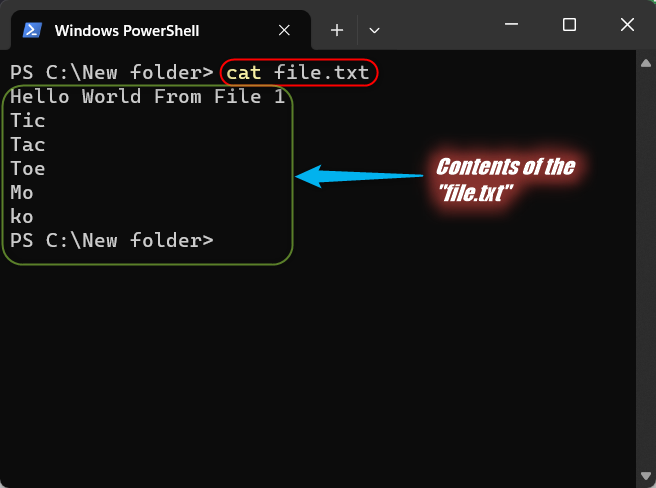
Example 2: Concatenate Files | Cat Command Windows
The “Cat Command on Window” lets you concatenate the text from multiple files into a single file. For instance, the below command concatenates the contents of “file.txt” and “file1.txt” into a file named “Output.txt”:
cat file.txt,file1.txt >> Output.txt
cat Output.txt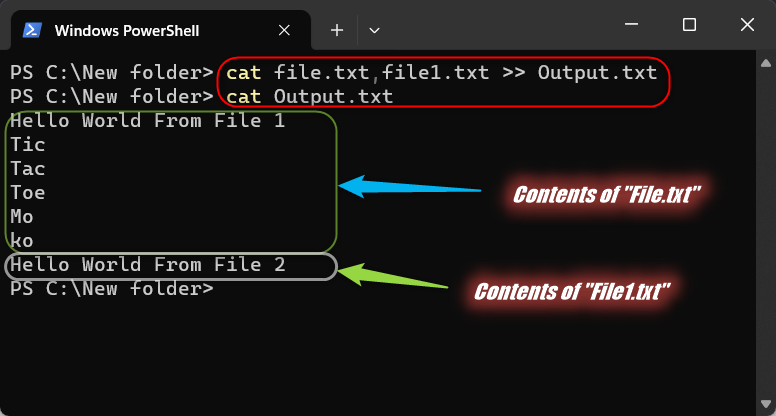
Note: Unlike Linux OS, the above examples are the only ways you can use the “Cat Command on Windows”.
Alternatives of the Cat Command on Windows
Since the “Cat” command only offers basic usage on Windows PowerShell, let’s explore its alternatives on Command Prompt as well as Windows PowerShell.
- Cat Command’s Alternatives on Command Prompt.
- Cat Command’s Alternatives on Windows PowerShell.
Let’s explore the cat command’s alternatives in detail.
Cat Command’s Alternatives on Command Prompt
In Command Prompt, you can only use the “Type” command to get close to the “Cat Command in Windows”. The use of the “Type” command is similar to the “Cat” command, as seen below:
Open a File | Type Command
To open a file using the “Type” command on Windows, use the below-mentioned format:
Type <file-name or path-to-file>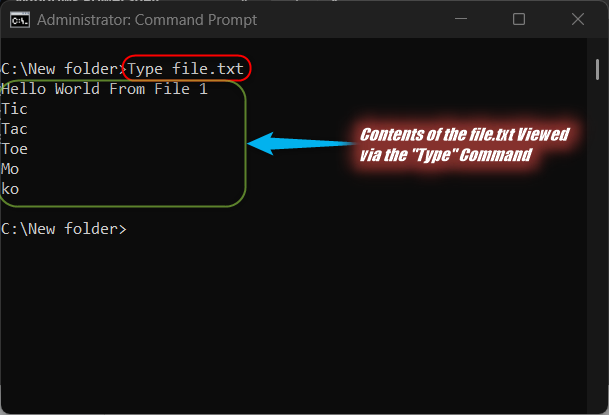
Combine Multiple Files Into One File Using the “Type” Command on Windows
You can also combine multiple files into one file utilizing the “Type” command as follows:
Type File.txt, File1.txt > NewFile.txtType NewFile.txt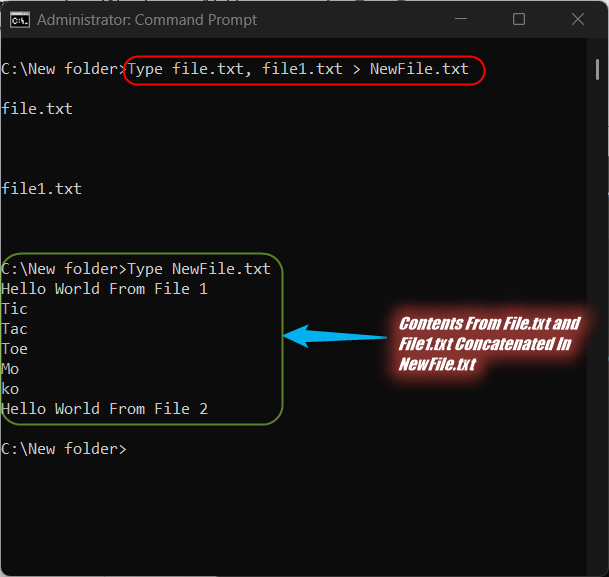
Note: The “Type” command is usable on Windows PowerShell as well.
Cat Command’s Alternatives on Windows PowerShell
In Windows OS, you can utilize the “Get-content” cmdlet as an alternative to the “Cat” command in Windows PowerShell:
The “Get-content” Cmdlet
Enter the “Help Cat” command in the PowerShell, as a result, it shows the help page for the “Get-content” cmdlet. Its use cases are explained as follows:
Open File: To open a file using the “Get-content” cmdlet, use the command:
Get-content file.txt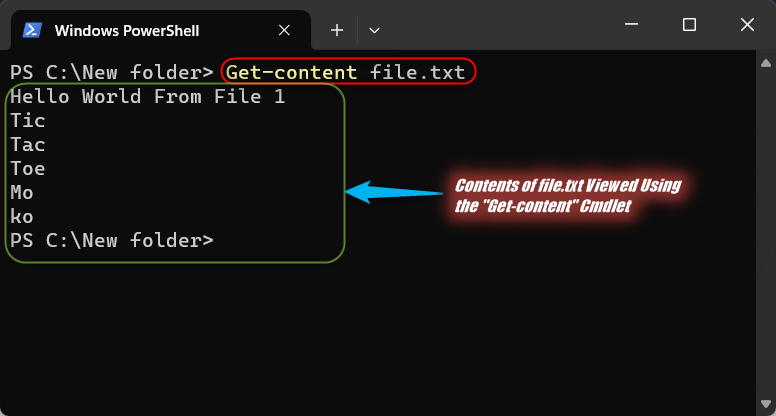
Concatenate Files: To concatenate multiple files using the “Get-content” cmdlet, use the following command:
Get-content file.txt, file1.txt > New.txt
Get-content New.txt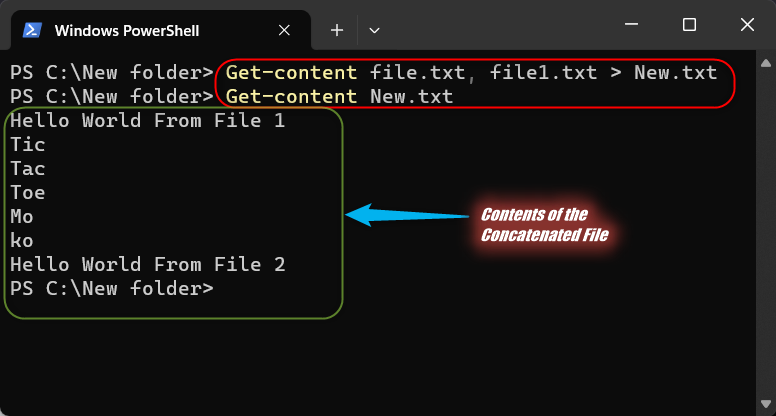
Note: The “Get-content” and “gc” are different names for the same command.
Conclusion
Windows OS does support the basic functionality of the “Cat” command (in Windows PowerShell only) and displays or concatenates the contents of files. Additionally, you can use its alternatives such as “Type” for Command Prompt and “Get-content” or “gs” for Windows PowerShell. This guide has discussed the cat command and its alternatives on Windows.