Discord is a popular communication platform that lets users chat via text, audio, or video. It can also host communities where multiple users can intercommunicate with other users instantly. Users use it on their favorite operating systems because it is so popular worldwide.
Discord is readily available on Debian 12 and you can enjoy it on your system by installing it via the methods presented in this detailed guide.
How to Install Discord on Debian 12
Below are the methods to install Discord on Debian 12.
- Using the .deb File.
- Using the Flathub.
- Using the Snap.
- Using the Tar.gz File
Let’s explore the above methods in detail.
Method 1: Using the .deb File
The easiest method for installing Discord on Debian 12 is via the “.deb” file. Developers use the “.deb” file packages to distribute their applications. To use the “.deb” file and install Discord on Debian 12, execute the below steps:
Step 1: Download the “.deb” File
Execute the below-stated command to download Discord’s “.deb” file from the official source (recommended):
wget "https://discord.com/api/download?platform=linux&format=deb" -O discord.deb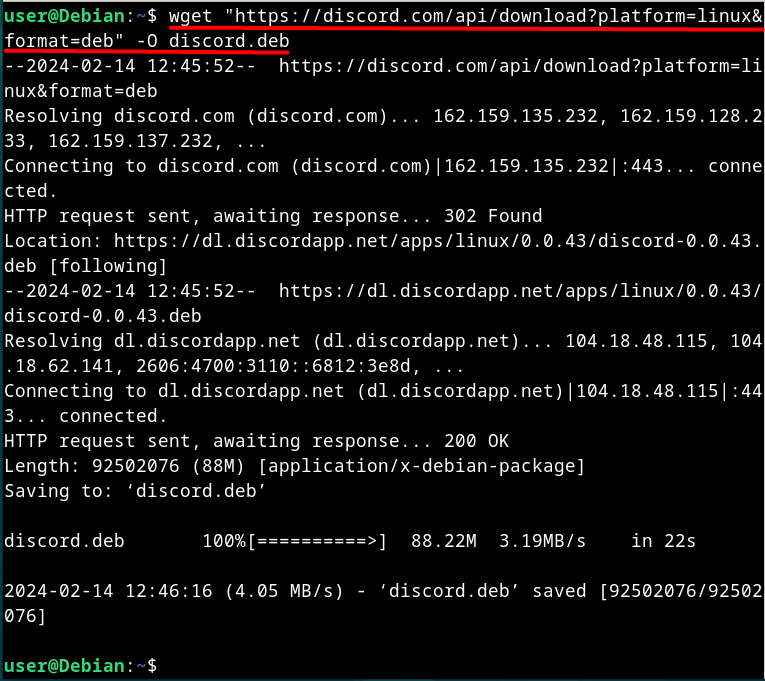
Step 2: Install Discord Using the .deb File
Now, trigger the Discord’s installation by executing the “.deb” file via the below command:
sudo dpkg -i ./discord.deb
After installing the Discord, launch it via the “Activities” or the “Terminal” using the below command:
discordUninstall Discord (Optional)
If you have installed Discord using the “.deb” file and want to uninstall it, run the below-stated command:
sudo apt remove discord -y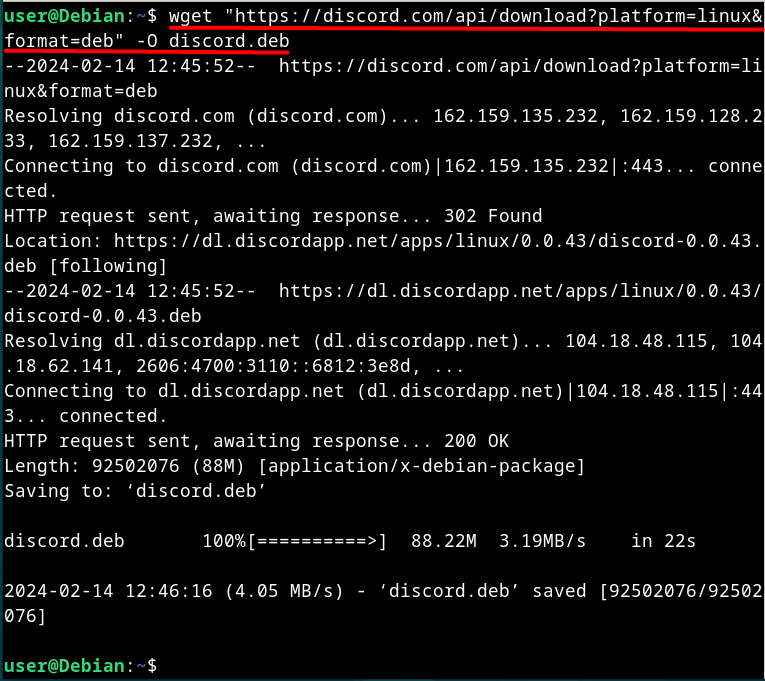
Method 2: Using the Flathub
The “Flathub” is a dedicated place where you can download and distribute the flatpak applications. It also hosts Discord which you can install. To install it, follow these steps:
Step 1: Install Flatpak
The below command installs the “Flatpak” on Debian 12 from the default repositories:
sudo apt install flatpak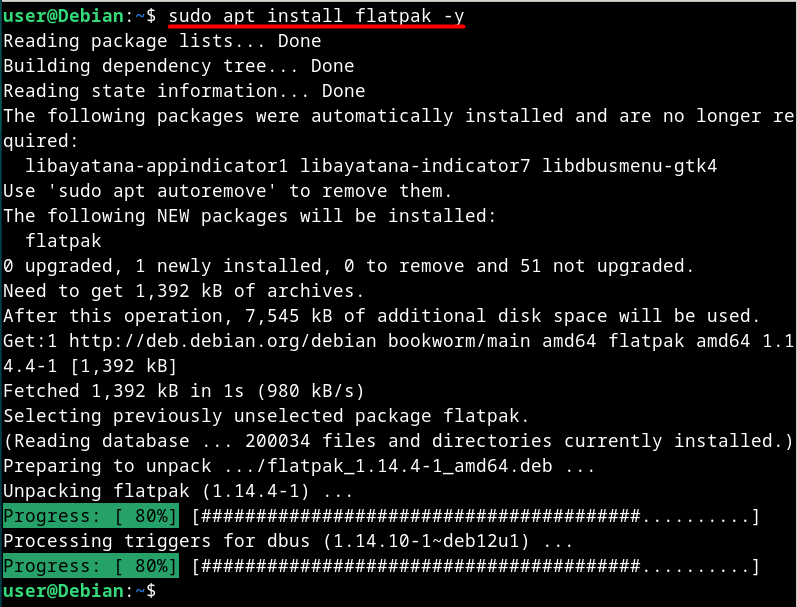
If you are running GNOME on your system, install the “Flatpak” plugin for GNOME using the below command:
flatpak install flathub com.discordapp.Discord -yThe users on KDE should run the following command to install the “Flatpak” plugin for KDE:
apt install plasma-discover-backend-flatpakStep 2: Install Discord Using Flatpak on Debian 12
Now, execute the below command (after installing the Flatpak) to install the Discord:
flatpak install flathub com.discordapp.Discord -y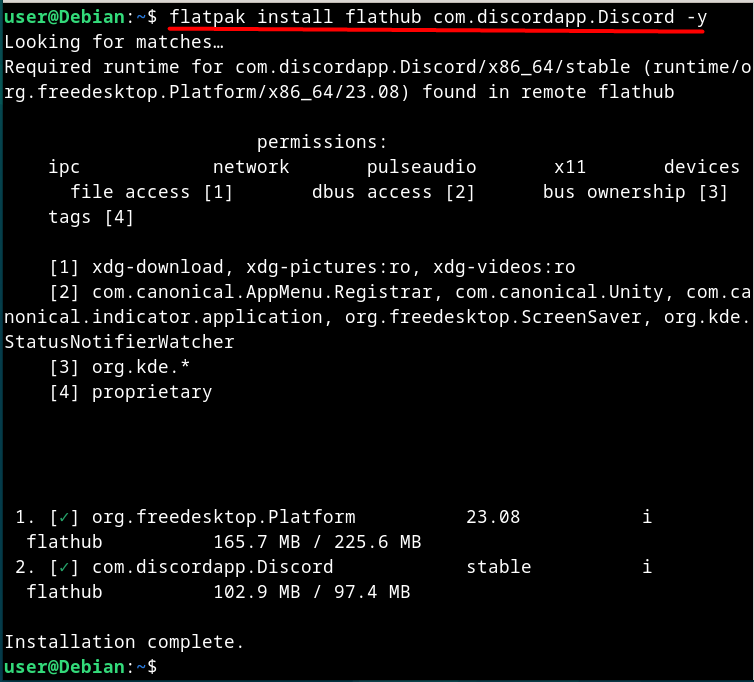
To run Discord installed using the “Flatpak”, execute the below-mentioned command:
flatpak run com.discordapp.DiscordYou can update the packages installed (including Discord) using the “Flathub” using the following command:
flatpak updateStep 4: Uninstall Discord Installed Using Flatpak (Optional)
The below command uninstalls the Discord installed using the “Flatpak” on Debian 12:
flatpak uninstall Discord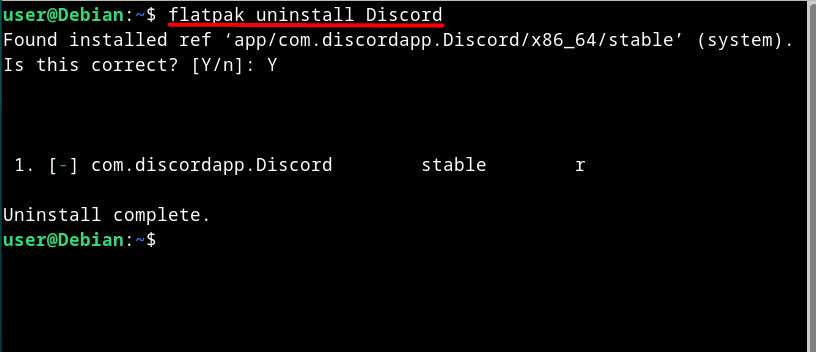
Method 3: Using the “snap”
The “snap Store” hosts a load of applications for Linux users. It also includes the applications which are not available in the default repositories of Debian, such as Discord. You can install Discord on Debian 12 from the “snap Store” by following these steps:
Step 1: Install “snap”
Here, execute the below command to install
sudo apt install snapd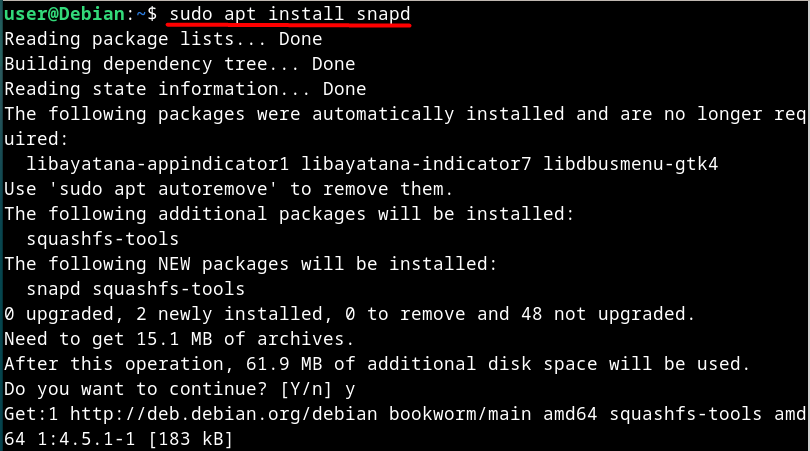
Step 2: Install Discord
Now, use the following command and install Discord via the “snap” on Debian 12:
sudo snap install discord
Step 3: Export the “snap” to the PATH Variable
To avoid entering the full path before using the applications installed using “snap”, export it to the PATH variable by using:
export PATH="/snap/bin:$PATH"Step 4: Run Discord Installed Using the “snap”
To run any application (including Discord) on Debian 12 that is installed using the “snap”, use the below format:
snap run <Application-Name>Uninstall Discord Installed Using the “snap”
Here, run the following command and uninstall/remove Discord which is installed using the “snap” on Debian 12:
sudo snap remove discord
Method 4: Using the “tar.gz” File
Developers use the “tar.gz” file format to distribute the applications. A “tar.gz” is a collection of files and dependencies. You can download/install Discord on Debian 12 via the official “tar.gz” file by following these steps:
Step 1: Download Discord’s “tar.gz” File
Navigate to the official discord website and download the “tar.gz” file, as seen in the below snippet:
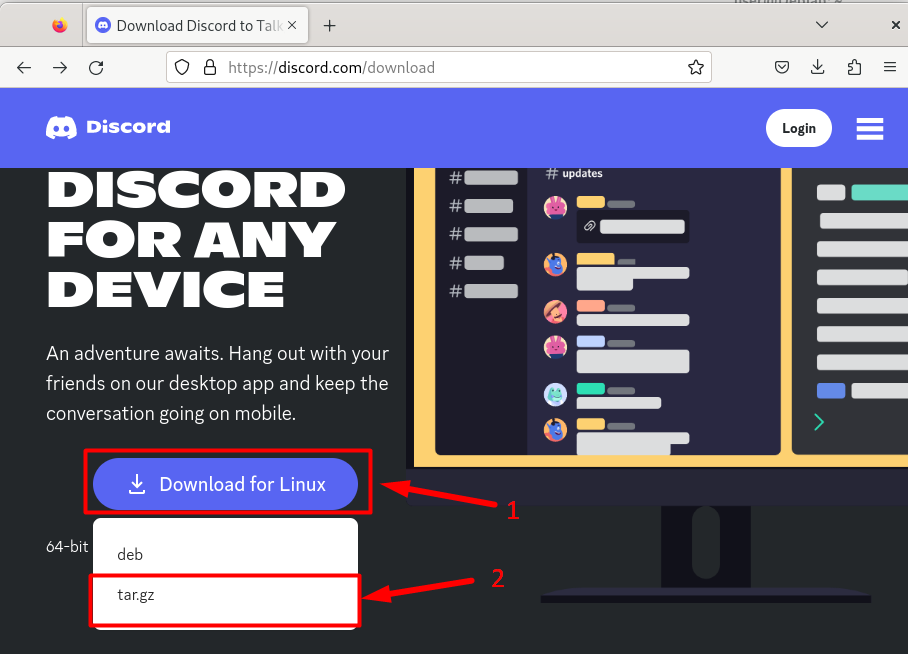
Step 2: Extract the Discord tar.gz File
Now, navigate the terminal to the Downloads folder and then extract the downloaded Discord tar.gz file:
cd Downloads
sudo tar -xvzf discord-0.0.43.tar.gz -C /opt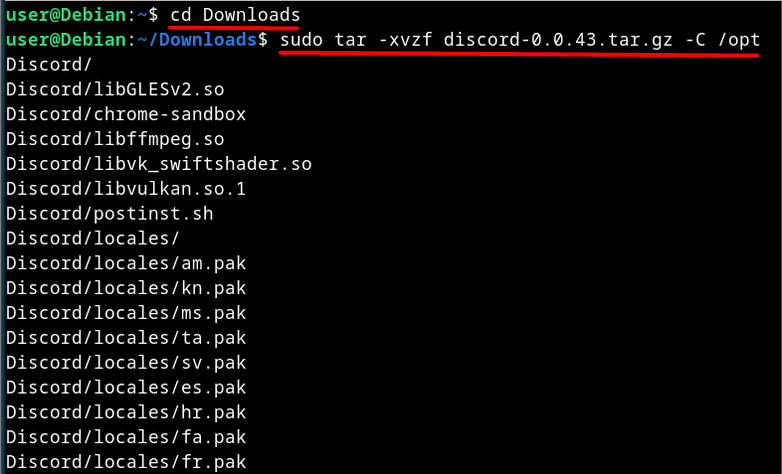
Step 3: Create a Symbolic Link
Here, use the below command to navigate back to the Home directory and then create a symbolic or symlink between “/opt/Discord/Discord” and “/usr/bin/Discord”. Doing this allows you to run Discord via the terminal without providing its full path:
cd
sudo ln -sf /opt/Discord/Discord /usr/bin/Discord
The discord is now runnable via the terminal, but to add it to Activities or be able to launch it via the GUI, open the “discord.desktop” file via the below command:
sudo nano /opt/Discord/discord.desktopAfter opening the “discord.desktop” file, edit the “Exec” and “Icon” entries as seen in the below snippet:
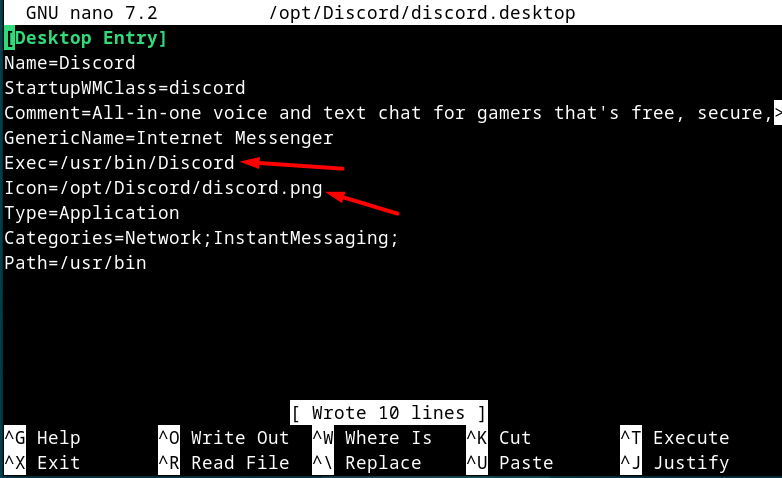
Finally, execute the following command to copy the discord desktop file to “/usr/share/applications”. Doing this creates a desktop shortcut to launch the Discord application on Debian 12:
sudo cp -r /opt/Discord/discord.desktop /usr/share/applications
Step 4: Reboot System
If you don’t see the Discord in your system’s Activities, reboot it via the following command:
sudo rebootAfter rebooting, the Discord is readily launchable via the Activities, as seen below:
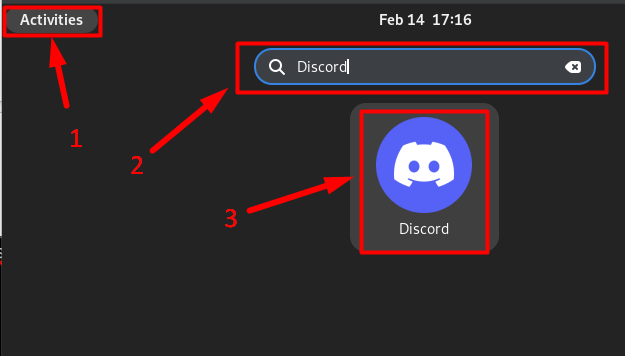
Uninstall Discord Installed Via the tar.gz
To uninstall a package installed via the tar.gz file, you can use its uninstallation script. However, in the above method, the Discord is directly run rather than compiling its source code (creates the uninstallation script). To remove the Discord installed via tar.gz, use the below command to remove the directories containing its files:
sudo rm /opt/Discord/Discord
sudo rm /usr/bin/DiscordThat’s all for installing Discord on Debian 12.
Final Words
To install Discord in Debian 12, use the “.deb” package, the “Flathub”, the “Snap” or the “tar.gz”. Discord is not officially available in Debian’s default repositories and following the above guide, you can enjoy it on your favorite operating system.