System resources are the collection of hardware and software components that are used to execute any task in a computer system. The hardware resources are the main memory, CPU, and storage devices. On the other hand, the software resources can be operating systems, kernels, and application programs. Many programs are being executed in a computer system simultaneously, and a reliable management system should be used to accomplish these tasks. In Ubuntu 22, the System Monitor comes with the default installation. The Gnome System Monitor is used to manage processes in the Ubuntu operating system.
In this article, we’ll discuss how you can monitor system resources in Ubuntu 22
How to Monitor System Resources in Ubuntu 22?
Ubuntu 22 is the latest version and comes with many of the new pre-installed features. A Gnome System Monitor is one of them, which is used to interact and manage the resources. The system monitor is a program that is used for managing tasks, stopping, starting, or viewing any task.
To use Gnome System Monitor, it must be installed on your Ubuntu system. If you are using an older version of Ubuntu, install Gnome System Monitor by executing the following command:
$ sudo apt install gnome-system-monitor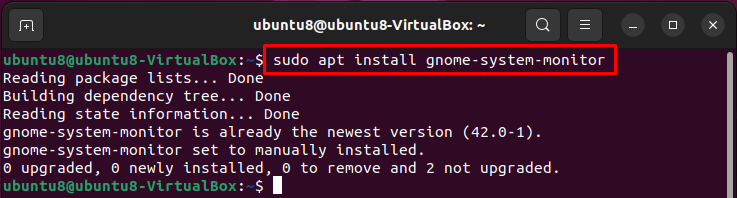
In my case, it is already installed and the output of the command says “gnome-system-monitor is already the newest version (42.0-1)”.
Using Gnome System Monitor
You can start the gnome system monitor from the command line as well as using GUI. In the first case we will use the command line, and execute the following command to open System Monitor:
$ gnome-system-monitorThe command will open the System Monitor window:

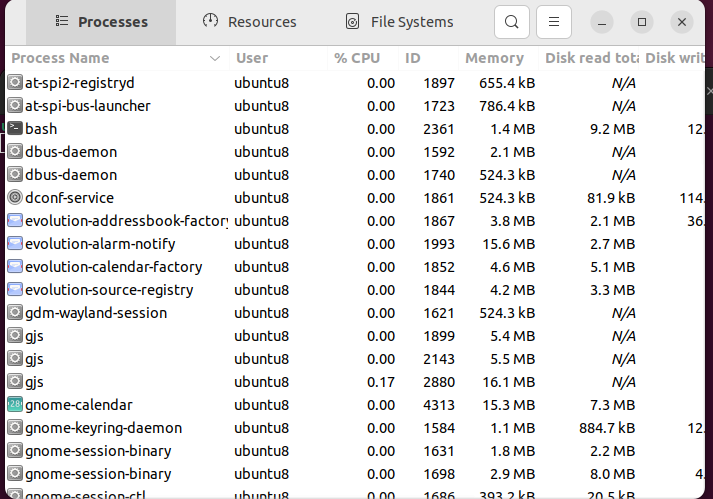
In the second case, you can also use GUI, navigate to the Activities button, and search for System Monitor in the search box:

Click on the “System Monitor” icon to open the application:
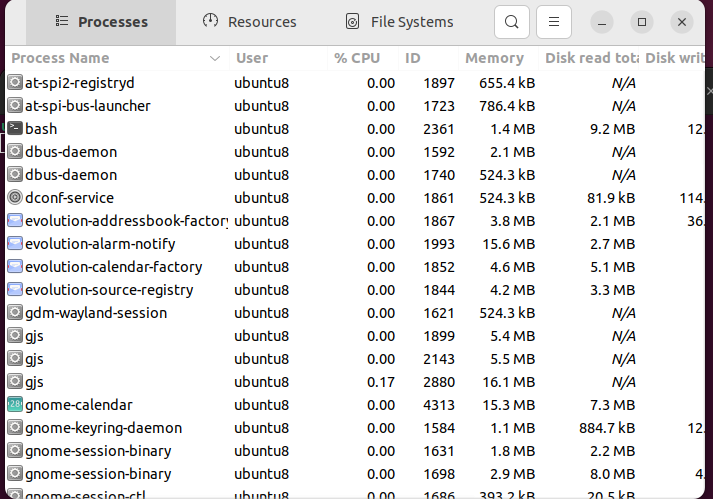
The system monitor window appears, showing all the processes with their detail.
You can navigate through the different panes of the window, to display different details.
The Processes Pane
The processes pane shows all the processes, the username, CPU usage, ID of the process, memory used by the process, etc.
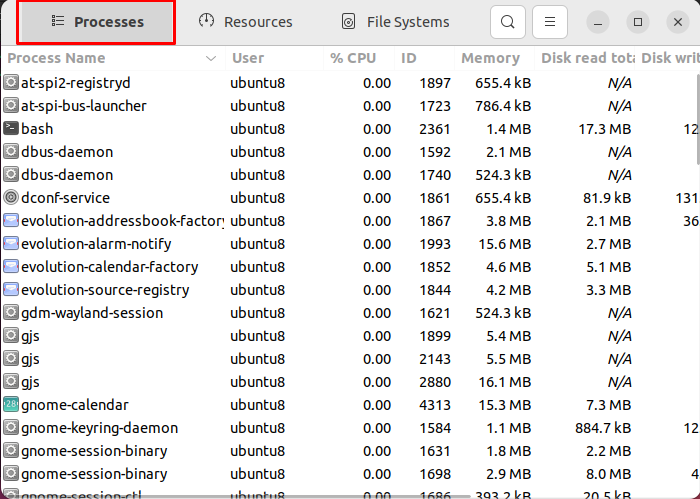
The Resources Pane
In the Monitor System window, the resources pane displays 3 sections:
- CPU
- Memory and Swap
- Network
CPU
CPU section displays the number of processors installed in the system. The usage of CPUs is displayed graphically as well as numerically, in a specific period.
Memory and Swap
The memory and swap section is used to display the amount of memory installed, and the memory that is being used and swapped by the processes.
Network
The network section is used to display the amount of data received and sent at a specific time.
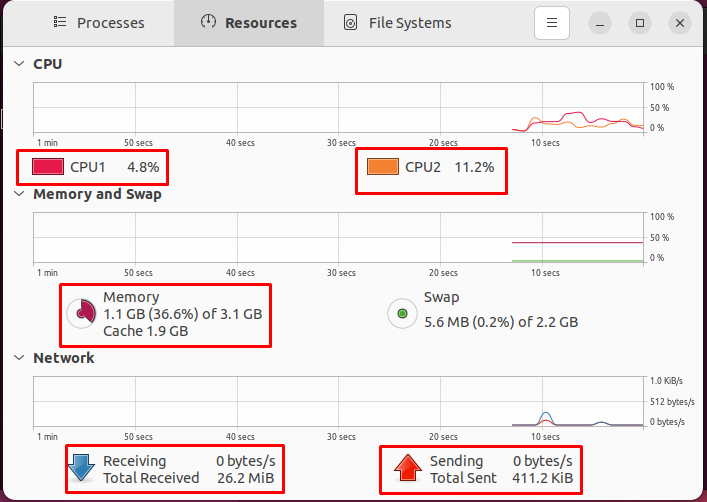
The File System Pane
The file system pane shows the device, Directory, Type, Total Available, and Used space of disk drives. The file system pane helps to manage disk space. It determines the device, and directory of the disks, and also shows details of used and free space available for storage.
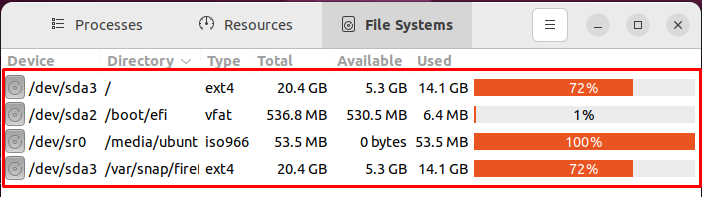
Tasks Performed by System Monitor
In Ubuntu 22 system monitor acts as a process controller and is used to control the processes. With the use of a system monitor you can do the following tasks to control a process by right-clicking on it:
- You can Stop the running process
- You can Continue the process that has been stopped
- End the running process
- Kill the process that has stopped to respond
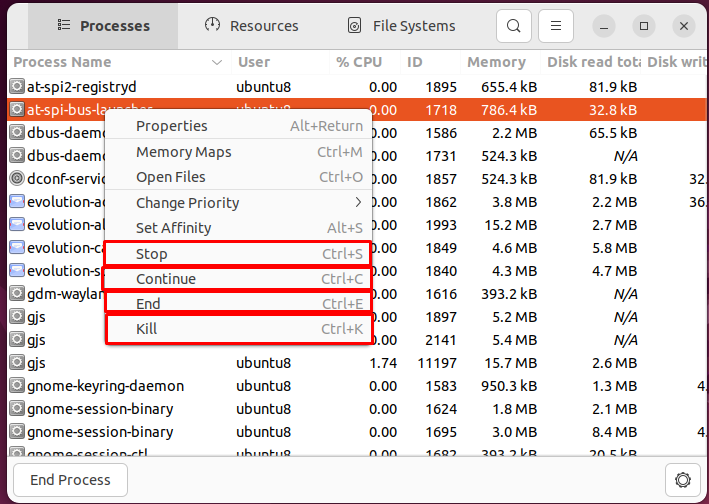
You can navigate through the active processes, all processes, and my processes. In my case there is only one process in the Active processes:
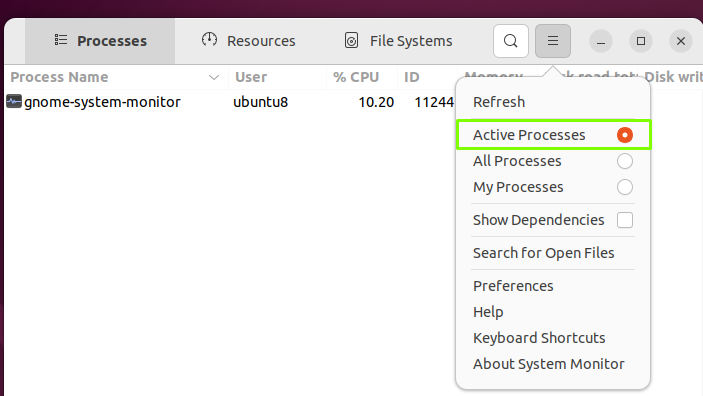
There are many processes displayed in “My processes”:
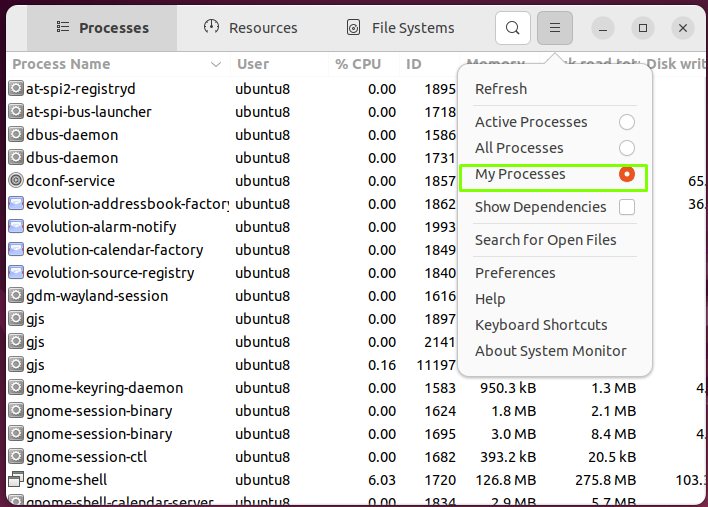
This is all about how you can manage your system resources by using “System Monitor”.
Conclusion
To monitor system resources in Ubuntu 22 we use System Monitor, which monitors and analyzes every resource. It monitors CPU, memory, network connections, and disk space. It comes with the default installation of Ubuntu 22, but if you are using an older version of Ubuntu then you can install it. In this article, we explained how you can monitor your system resources using a system monitor.