The Ubuntu distribution provides the facility to upgrade from one version to the other, which is a great feature. Ubuntu 22 is the latest version and it provides the facility to update and upgrade the operating system. There are two methods of updating Ubuntu 22:
- Using Terminal
- Using Software Updater
In this article, we will explore how you can update and upgrade Ubuntu 22.
How to Update Ubuntu?
The new releases of operating systems come with the latest features and packages that provide better performance. Ubuntu 22 is the latest current version of Ubuntu distribution. But over time Linux community added features to the distribution to improve the performance. By default whenever a new version is introduced, the Ubuntu system prompts and asks the user to install the new Ubuntu version.
There are two ways to update Ubuntu that are discussed below:
Method 1: Using Terminal
In this method, we can update the Ubuntu 22 by using the terminal. We’ll use different commands for this purpose. In the first command we’ll use the following command:
$ sudo apt updateThe command requires sudo permission for updating the packages:
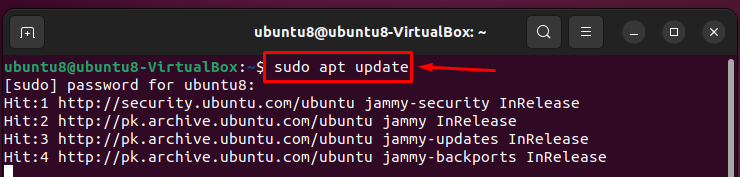
Now we need to upgrade the system packages that are updated in the result of the previous command. Use the following command to upgrade:
$ sudo apt upgradeThe command will upgrade the newly installed packages:

You can use the two commands combined, Type these commands as mentioned below:
$ sudo apt update && sudo apt upgrade -yThe command will update the packages as well as upgrade the newly installed packages:
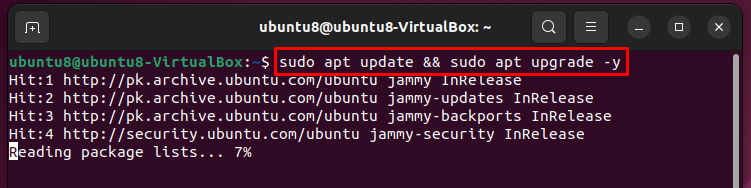
You can also upgrade any individual package by executing the following syntax as given below:
$ sudo apt upgrade "<package name>"In this command nginx is the name of the package:
$ sudo apt upgrade nginxThe command upgrades the nginx package:
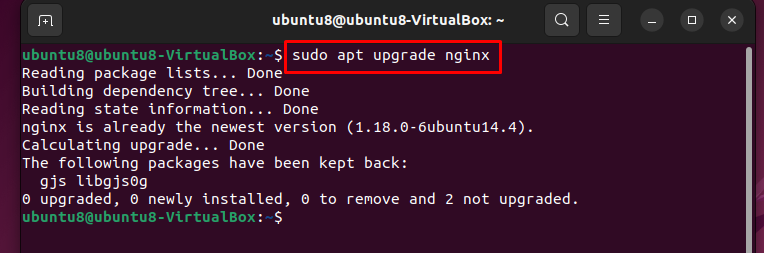
Method 2: Using Software Updater
Navigate to the search box in Ubuntu Desktop, and type “Software Updater”:
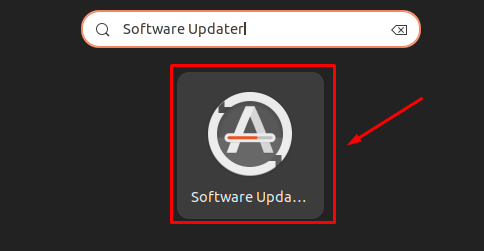
Click and open the Software Updater. It will automatically start to Download updates for packages:
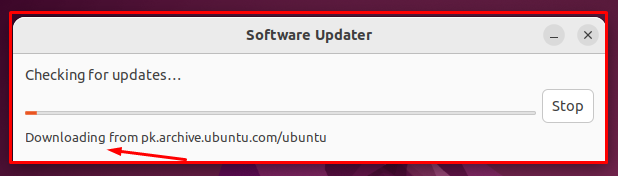
As the Software Updater completes the action to install the updates, it will show a confirmation message “The software on this computer is up to date”:
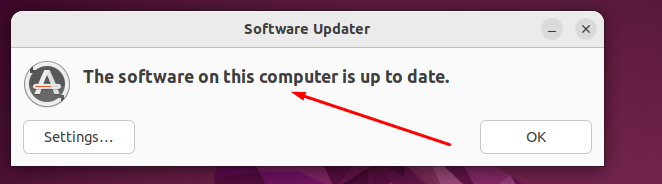
After the installation type the following command that will remove unnecessary packages from the system:
$ sudo apt autoremoveThe command will remove the unnecessary packages if there is any installed during the updation:
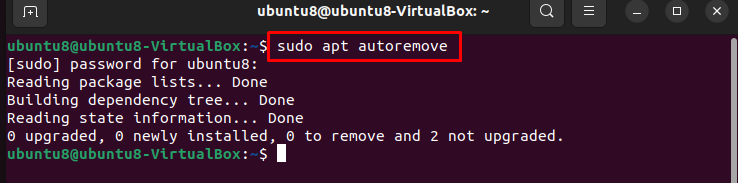
These are the methods used to update and upgrade the Ubuntu system.
Conclusion
There are two methods used to update the Ubuntu system, using a terminal with commands and using Software Updater. We can update the whole system as well as a specific package. In this article, we explained how to update Ubuntu.