In this era of modern technology, different enterprises are merging electronically, so that they can provide their services in a better way. With the passage of time, technologies are merging to provide convenience to their customers. Windows is one of the popular brands, that has a broad range of customers for its Windows operating system. It has played a significant role in the market by providing the best services. Microsoft has developed a new architecture WSL(Windows Subsystem for Linux), with the help of Canonicals (creators of Ubuntu). This architecture can run an Ubuntu Operating system in a Windows shell.
In this article, we’ll explain how you can enable WSL in Windows 10.
How to Enable Windows 10 Subsystem for Ubuntu 22?
Windows 10 is the most popular Windows edition. It comes with many new utilities, one of the most important utility is the WSL. In order to enable WSL, follow these steps and run Ubuntu 22.04 on your Windows 10 system.
Step 1: Enable WSL
- Go to the search box, and type “Control Panel”
- Select and open the “Control Panel”:
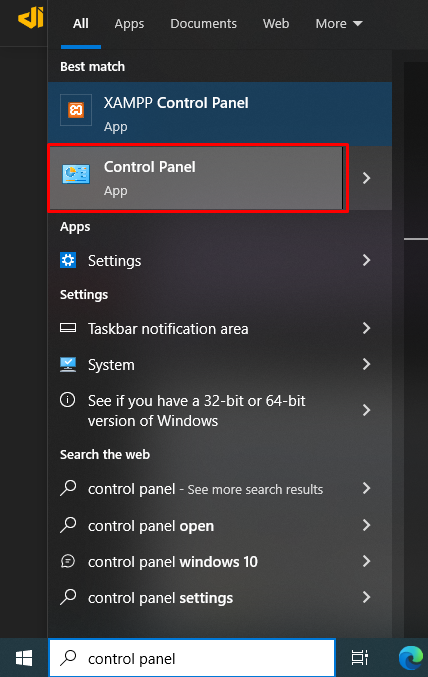
- Navigate to “View By”, and change it to “Small icons”
- Then select “Programs and Features”:
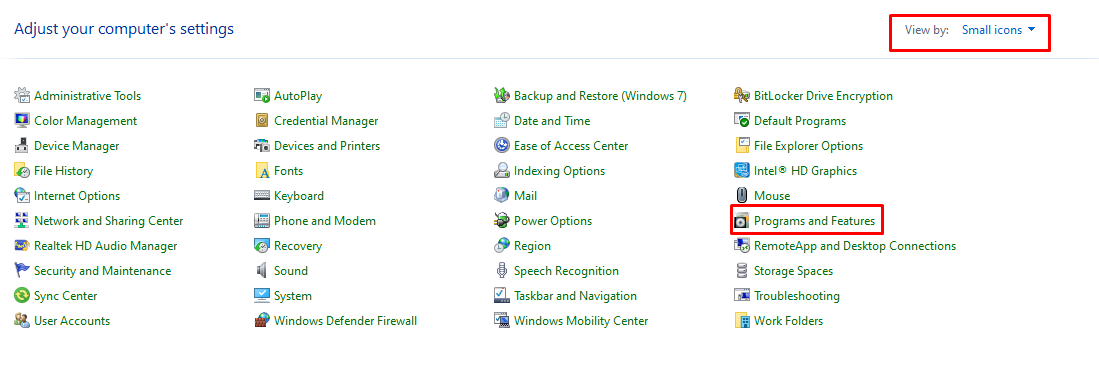
- Select “Turn Windows features on or off” from the side pane:
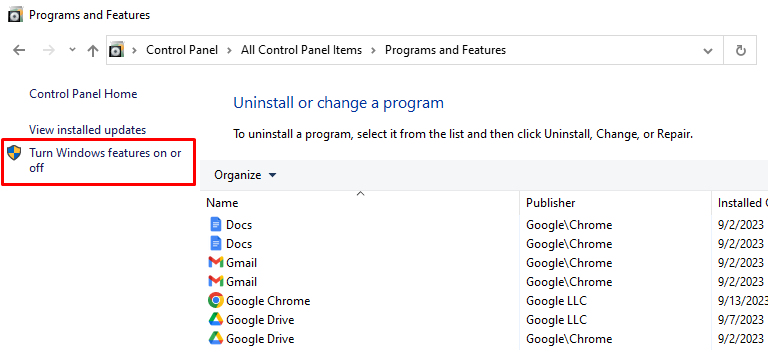
- Check the “Windows Subsystem for Linux” option from the dropdown
- Click the “OK” button
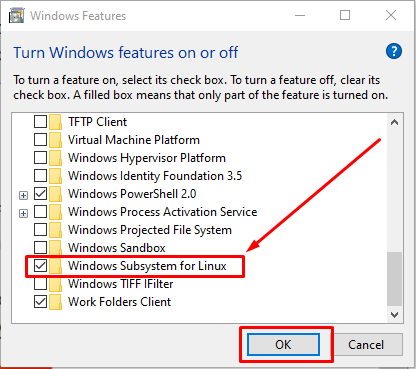
- Now open “Microsoft Store” and search for “Ubuntu 22.04” and click on the “Install” button
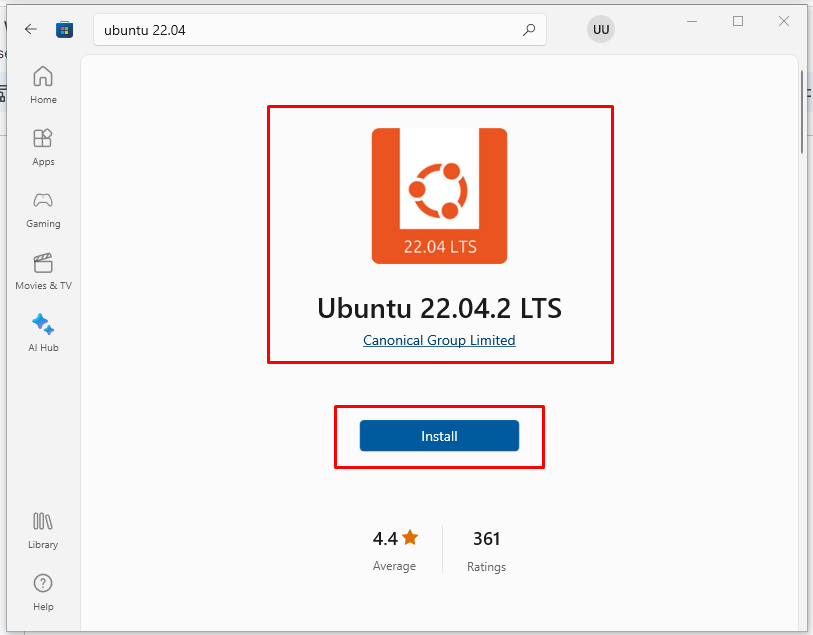
- It will take some time to download and install
- Press the Windows button on your keyboard and you will that Ubuntu 22.04 has been installed
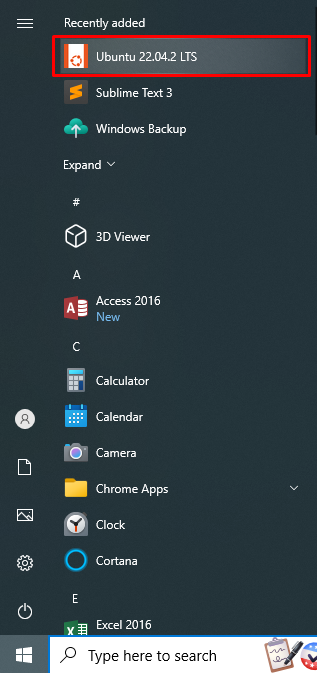
- Double-click on the program, and it will begin the installation process:

- After installation, it will ask for a username, New Password, Retype New Password
- Specify all the above-required credentials
- The successful installation message is displayed
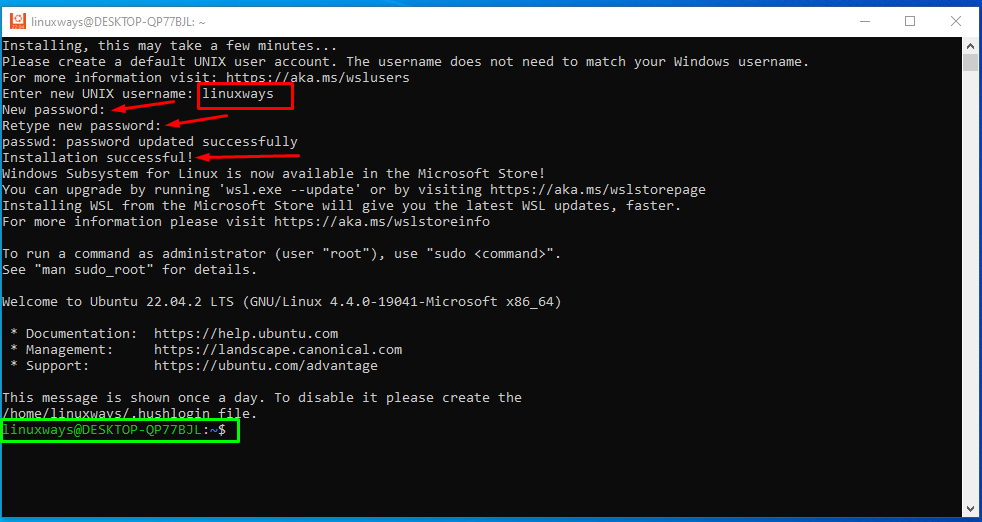
- Now you can use Ubuntu 22.04 WSL in your Windows 10 system
- Run the following command to install updates
$ sudo apt update && sudo apt upgradeThe command will install updates and upgrade the packages:

This is how you can enable WSL in Windows 10.
Conclusion
To enable the Windows 10 subsystem for Linux, enable the Windows Subsystem for Linux option from the “Turn Windows Features on and off”. Then install Ubuntu 22.04 from the Microsoft Store. In this article, we have learned about the enabling of WSL in the Windows 10 operating system.