Sometimes we have a large output on the terminal window. In this case, scrolling comes into the play, you can navigate through the terminal window by scrolling. But sometimes, scrolling is not enabled in most of the old Linux distributions. If you have installed Ubuntu 22.04, you can scroll with the mouse wheel button. In some cases, it has been observed that most of the time the mouse wheel buttons do not work. For this purpose, enabling scrolling will be a great help for you.
In this article, we’ll explain how you can enable scrolling in the Ubuntu terminal.
How do I Enable Scrolling in the Ubuntu Terminal?
In the process of troubleshooting, an output can be large enough to cover up the whole window of the terminal. There is a chance that the bottom output is related to the output of a top command. Scrolling plays a central role in these cases. But if your terminal is not able to scroll through the window, then it is a huge problem. To solve this problem we’ll discuss some methods to scroll through the terminal’s window. Follow the instructions mentioned below.
Enable the Scrolling
Firstly you need to enable scrolling, For this purpose, follow these steps:
- Open your terminal by pressing “Ctrl + Alt + t”
You can see that the scroll bar is not showing on the right side of the terminal:
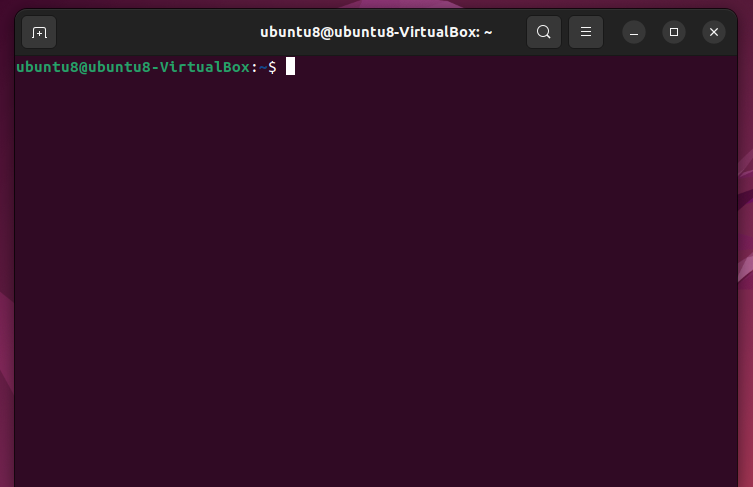
- Click on the menu and select “Preferences”
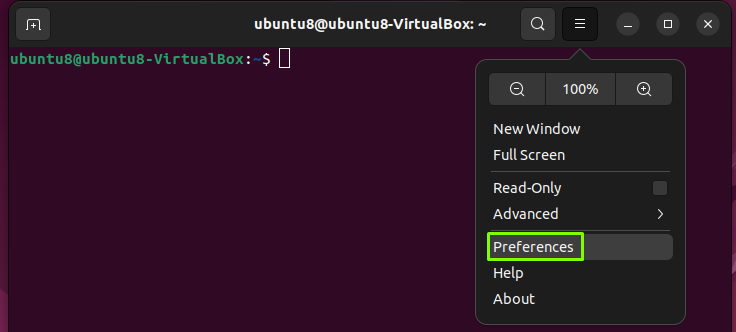
- In the Preferences window select your username under the Profiles option:
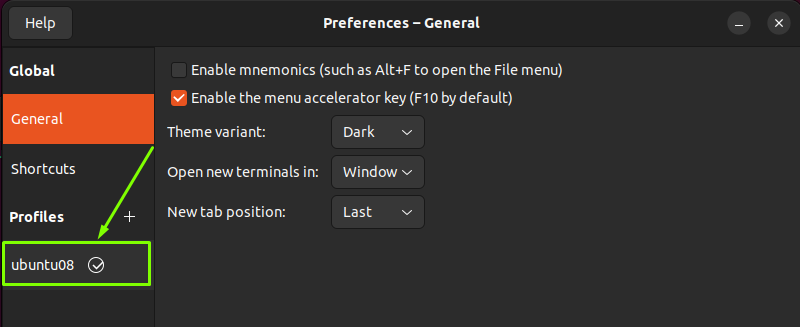
- Select the Scrolling from the tab menu:
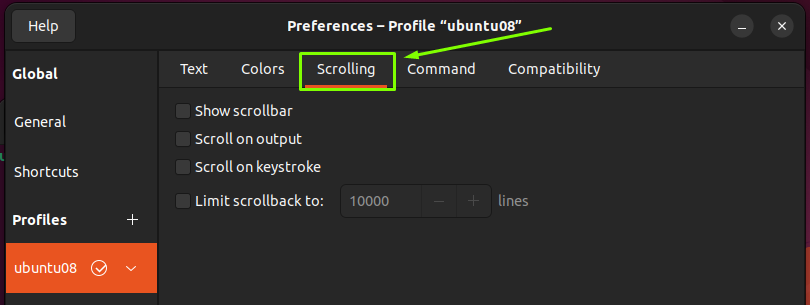
You can see that all the scrolling options are unchecked.
- Check and enable all the options as shown below in the diagram:
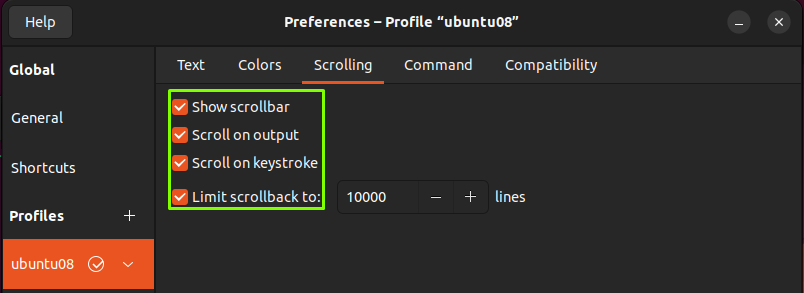
Scrolling has been enabled now, as the scroll bar has appeared:
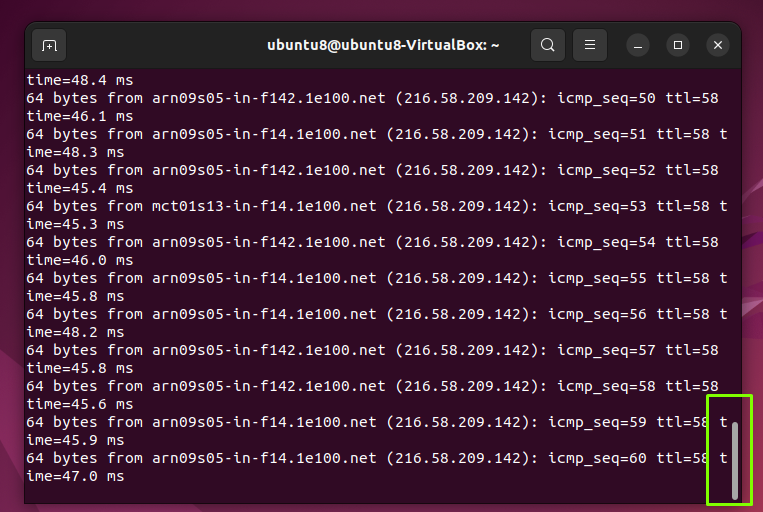
Now you can scroll through the terminal window by using these ways:
- Mouse Wheel Button
- Left Mouse Key
- Shortcut Keys
Mouse Wheel Button
You can scroll down and scroll up using the wheel button of your mouse.
Left Mouse Key
You can use the left key of the mouse, click and hold on the scroll bar, and then you can move your mouse up and down to scroll.
Shortcut Keys
The shortcut keys help a lot when you want to execute a command quickly. In this method, you can scroll through the window of your terminal, by using different shortcut keys.
- Shift + PgUP: If your output is large enough that it has scrolling, you can navigate up by pressing the “Shift + PgUp” keys in combination.
- Shift + PgDn: If you want to scroll down in the terminal window press the “Shift + PgDn” keys in combination.
- Shift + Home: If you want to scroll at the top of the terminal you can press the “Shift + Home” keys in combination.
- Shift + End: If you want you are in the middle of the terminal and you want to go to the end of the terminal window press the “Shift + End” keys in combination.
- In some cases, you’ll face a problem with the “Shift” key, because some keyboard layouts work with “Alt + Shift” keys. Then include the “Alt” key in your combination. The shortcut key will be “Alt + Shift + PgUp”.
By following these instructions you can enable and scroll through the terminal window.
Conclusion
To enable scrolling in Ubuntu 22.04, enable the scrolling options from the terminal window “Menu > Preferences > Your profile > Scrolling”. Use mouse or shortcut keys to navigate through the terminal window. In this article, we have explained how you can enable scrolling in the terminal of Ubuntu 22.04.