The process of compressing files reduces the amount of size of files and helps deliver email attachments or transfer these files efficiently. We can also use the compressed files and folders for backup, and use it at the time of need. Ubuntu 22.04 provides the tar command as a utility for compressing files and folders.
In this article, we’ll explain how you can compress a folder with tar.
How to Compress a Folder With Tar?
Folder compression is very important when it has different types of files. It is good practice to compress all the necessary folders for backup. If you are using Ubuntu 22.04 then you can use the tar command to compress your folders.
Follow one of these methods to compress the folder:
- Using tar -zcvf gzip
- Using tar -jcvf bzip2
- Using tar –zstd Command
Method 1: Compressing a Folder by Using tar -zcvf gzip
Tar is an archive management system that works under GNU. The -zcvf flag is a compression algorithm used along with a tar command to compress folders. If you want to compress a folder or directory you can use the tar command with -zcvf and follow the steps described below:
Step 1: Compress the Folder
Open the terminal by pressing “Ctrl + Alt + t” and type the following command in the terminal:
$ tar -zcvf "<your archive-name.tar.gz>" "<your directory name>"The execution of the command is shown in the diagram, in this command “MyCompressedFiles.tar.gz” is my archive name, and “MyFile” is the target folder which I want to compress:

The command will compress the folder with the tar.gz format. A compressed folder will be created in your selected location (in our case, it’s home directory):

Step 2: Extract the Folder
If you want to extract the files from the compressed folder, use the “tar” command with the “-zxvf” flags, as shown below:
$ tar -zxvf "<name.tar.gz>" -C "<Your target folder>"Here in this command:
- “-zxvf” is used to extract files.
- Next, we specify the name of the folder that needs to be extracted.
- “-C” is used to copy the extracted files to the specified directory:
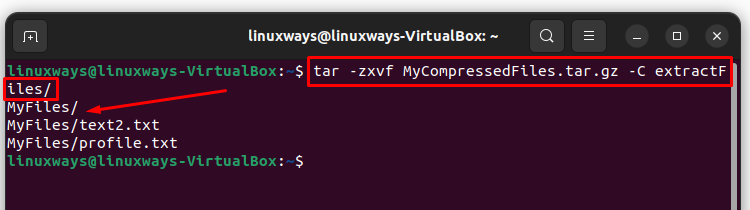
Step 3: Compress Multiple Folders
There is also a command available for compressing multiple folders. Type the following command and provide a space between the names of the folders:
$ tar -zcvf "<your archive_name.tar.gz>" "<folder_1 folder_2 folder_3>"- You’ll write a tar command with the -zcvf flag which compresses the folder
- Write the archive name, in our case, it is “mulitpleDir.tar.gz”
- Then you’ll write the folder names and provide blank space between each folder name
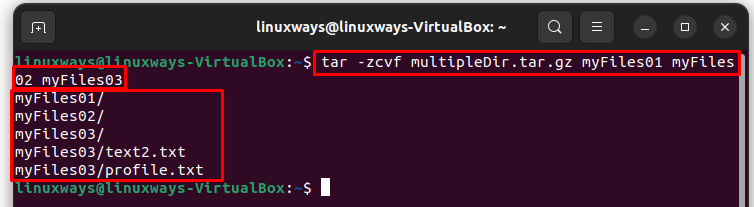
Method 2: Compressing a Folder by Using tar -jcvf bzip2
In this method, the tar command uses the -jcvf flag to compress the folder. You can also compress a folder by using tar bzip2 compression instead of gzip.
Step 1: Compress the Folder
Execute the following command in the terminal to compress the folder:
$ tar -jcvf "<archive_name.tar.bz2>" "<target folder>"- You’ll write the tar command with the -jcvf flag
- Next, write the archive name, in our case, it is”linways.tar.bz2”
- Then write the name of the folder you want to compress, in our case, it is “myFiles03”
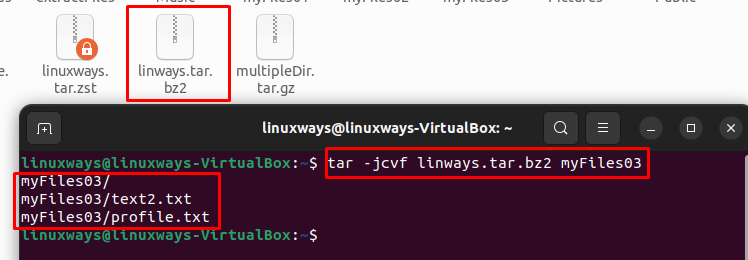
Step 2: Extract the Folder
Now if you want to extract the folder, type the following command in the terminal:
$ tar -jxvf "<name of the archive>" -C "<name of the folder for extraction>"The command will extract the folder:

Method 3: Compressing a Folder Using tar –zstd Command
You can also use the –zstd command with sudo permissions if you want to compress the folder and files. It is a compression method developed by Facebook for better speed and compression ratio.
Step 1: Compress the Folder
Use the following command for compression:
$ sudo tar -zstd -cf "<archive_name>" "<target folder>"The command will compress the folder with the tar zst extension:
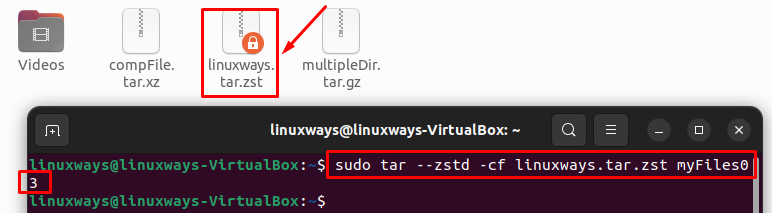
Step 2: Extract the Folder
The extraction method is slightly different than other ones. In this method, we use two steps:
- First, we decompress the zst to tar
- Then we extract the tar folder
Use the following command to decompress zst to tar format:
$ sudo unzstd "<archive name.tar.zst>"The command will create a file in tar format as shown in the diagram:
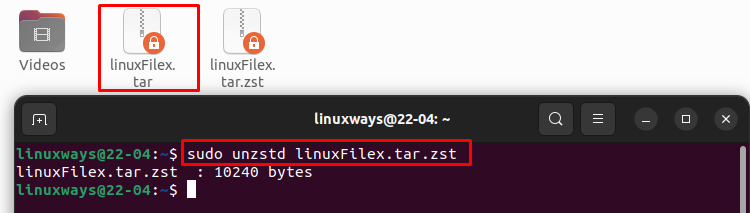
Now we will extract the tar format by using the following command:
$ tar -xvf "<archive name>" -C "<name of folder for extracted files>"The command will extract the files in the folder:

By using, these methods you can compress the folders with the tar command.
Conclusion
To compress the folder with tar, you can use -zcvf with gzip compression, -jcvf bzip2 compression, and -zstd zst compression. The process of compression is widely used when the folder is being transferred having different files. It reduces the sizes of folders as well as it reduces the chance of losing files from the folders. In this article, we’ve discussed, how you can compress a folder using different methods in Ubuntu 22.04.