The alternative for the Mac_os and Windows_os is the free Linux/Ubuntu operating system. This operating system is highly flexible and contains the pre- installed version of software. This system is beneficial for the developer in developing their softwares. But sometimes the developer needs to update their operating system for this they need to know the version. This article gives you the best information about checking the version of your operating system.
How to Check OS Version From Linux/Ubuntu Terminal?
There are two methods available to check the operating system version in Linux/Ubuntu operating system.
- Check the version from the Terminal
- Check the version from the GUI method
Method 1: Check the version from the Terminal
There are different commands available in the Linux/Ubuntu terminal to check the operating system version. Open the terminal by pressing the shortcut key “Ctrl+shift+T” from your keyboard and execute the below-given command.
1: Using the “lsb_release” command
To check the version of Linux/Ubuntu operating system the command to be executed in the terminal is given as.
lab_release -aThe result output of the above command is given in the below figure. The use of the “-a” flag with “lsb_release” command gives the detail output results.The results clearly shows description and release version of Linux/Ubuntu.
2: Using the “cat /etc/lsb-release” command
The command to check the version of operating system is executed in the Linux/Ubuntu terminal is given as
cat /etc/lsb-releaseThe below given figure is the output result of the above command. “Cat”command is mostly used to obtain the result related to the system utilities. The above given command is mostly used for outdated versions of Linux/Ubuntu. The output contains the “ID”, “RELEASE”, “CODENAME”, and “DESCRIPTION”. Linux version name and links are not included in the output result of this command.
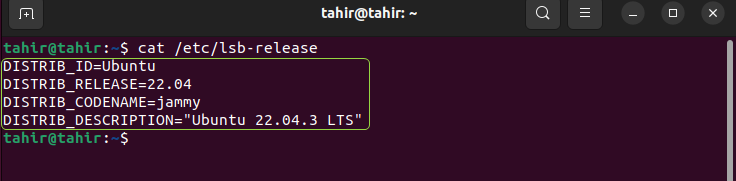
3: Using the “cat /etc/issue” command
To obtain the results of the version of your Linux/Ubuntu operating system the command that needs to be executed in the terminal is given as.
cat /etc/issueThe output result of the above command is given in below figure. This command gives you only the version of the Linux/Ubuntu operating system as output. You can use this command when you are in a hurry and not in position to collect more information.

4: Using the “hostnamectl” command
The command to check the version of operating system is executed in the Linux/Ubuntu terminal is given as
hostnamectlThe detailed output result for the version check is obtained by implementing the above command in the terminal as shown in the figure below. The “hostnamectl” command is basically used to change the hostname of your operating system but this is also used to get the detailed output result for the version. The output contains the “Operating System”, “Kernel”, “Boot ID”, “Chassis” and other information.
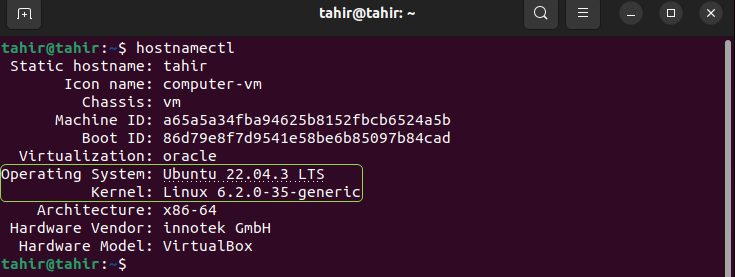
5: Using the “cat /etc/os-release” command
The below mentioned command is executed in the Linux/Ubuntu terminal to obtain the result for the version.
cat /etc/os-releaseThe below figure is the output result for the above command. The output result obtained by this command is similar to the result obtained by the “cat /etc/lsb-release” command. The only difference is that the “cat /etc/os-release” command gives some link in the output.
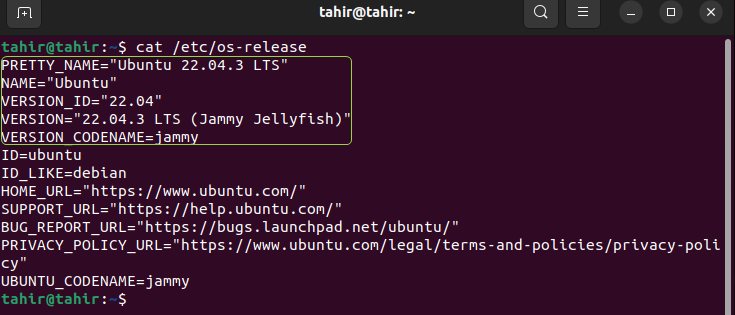
6: Using the “grep” command
To obtain the version statistics in the Linux/Ubuntu operating system the command needed to be executed in the terminal is given as.
grep '^VERSION' /etc/os-releaseThe output of the above command is given in below figure. The “grep” command is basically used to obtain the result for the choosan word, for example, here use the word “VERSION” with “grep” command to get the result for the VERSION word used in the operating system library. The output result contain the “ID”, “VERSION” and “CODENAME” information.
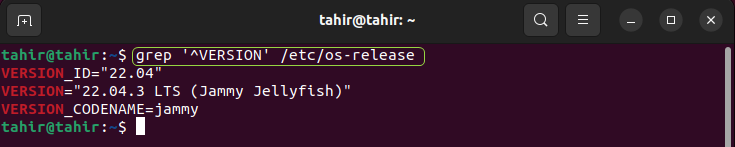
The “grep” command is used with the “VERSION|NAME” to obtain only these two to as output. The below result clearly gives the “NAME” and “VERSION” of the operating system.
grep '^(VERSION|NAME)=' /etc/os-release
Method 2: Check the Version from the GUI Method
To obtain the version statistics of Linux/Ubuntu operating system GUI is the most easy way. Follow the given below step to obtain the version information by GUI method.
Step 1: Now open the application icon by simply clicking on it.

Step 2: Now search for the “Settings” in the search bar and click to open it.
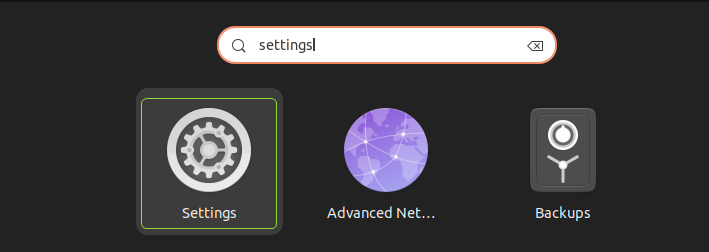
Step 3: Now from the settings click on the “About” option. This opens the information about the operating system. The information contains the “OS Name”, “OS Type”, “Graphics” and other statistics.
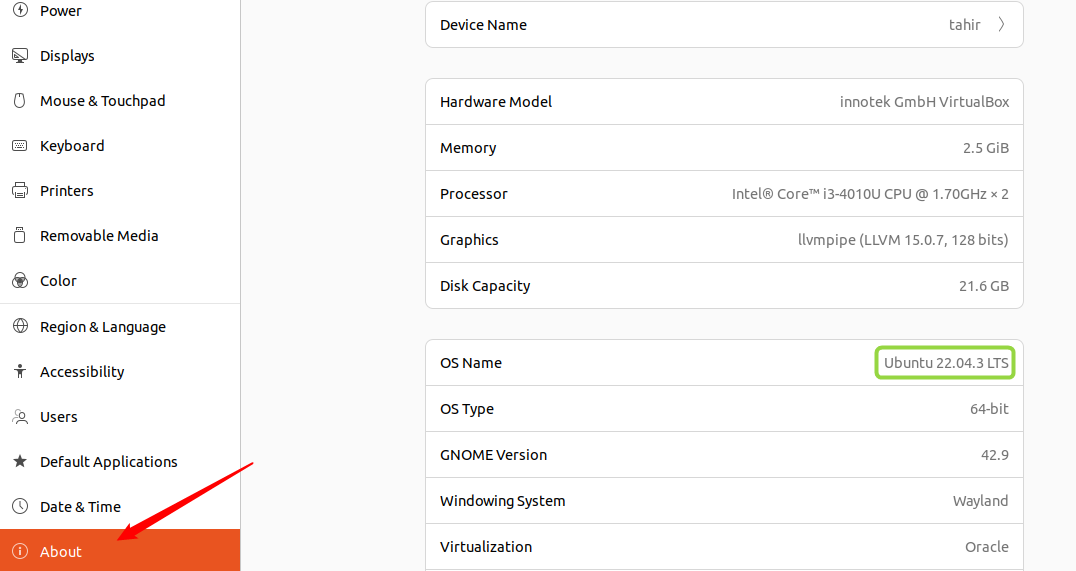
Conclusion
To check the version of the Linux/Ubuntu operating system there are two important methods such as by using the terminal and by using the GUI method. There are different commands available in the terminal to obtain the version statistics such as “lab_release -a”, “cat /etc/lsb-release”, “hostnamectl”, and “grep”. Among all these commands the best one is the “hostnamectl” because this gives the results in more detail as compared to the other command.