The interpreter is the computer program that converts the high-level language to the low-level language that is interpretable and readable by the system’s machine language. However, most of the time, when working on IDE, a lot of variables are consuming storage and also taking space on the interpreter kernel console. Clearing the kernel console gives flexibility to the coder to get the output rather than scrolling on the console. High-level languages like Python give flexible access to users to clear their interpreter/IDE console.
This article elaborates on the process of clearing the interpreter console in Python. To clear the interpreter console, follow the below-listed set of approaches:
- How to Clear the Interpreter Console?
- Clearing The Screen by Defining the User-Defined Function
- Using the “popen()” function to Clear the Interpreter Console
- Clearing a Console by Importing the “os” Module
- Bonus Tip: Clear Interpreter Console Using the Keys Combination
How to Clear the Interpreter Console?
Clearing the interpreter kernel console in Python has different approaches that differ by the environment (IDE) you are working on. According to the user preference, the user can clear their console accordingly. However, first search for the operating system name command before moving towards clearing the interpreter console.
Search For an Operating System Name
To clear the output or to clear the interpreter console the programmer needs to search for the operating system commands in Python. The clearing interpreter kernel console command is different for different operating systems. So before proceeding towards clearing the console, the programmer needs to know what is the built-in command to check the operating system name. To check the system name go to the below code:
#import the os library to the script
import os
# Searching for the OS command
print("\n Fetch Operating system command :\n", os.name)First, import the “os” module to fetch the information about the operating system name. Then with the help of the “name” attribute of the “os” module, get the name that interacts with the particular operating system.
Output
The output shows that the operating system name for the “Windows” operating system is “nt”. However, if you’re working on Linux or Mac, the program will return, “posix”:
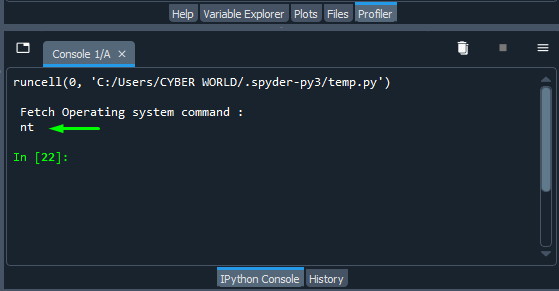
After getting the operating system name, now move forward to the practical approaches to clear the interpreter console.
Approach 1: Clearing the Screen by Defining the User-Defined Function
The user can clear their interpreter console by defining the user-defined function that executes the clearing screen operation using the built-in Python modules. To do so, follow the below-listed code commands:
- First, import the “os” library from the “system” modules
- To give pause to the IDE kernel console before clearing the interpreter console, import the standard “time” library from the “sleep” package.
- Now, define the user-defined function for a particular operating system, and within the code body utilize the “system(‘cls’)” command to clear the interpreter console.
- Within the defined function, execute the program. In the below example, the checking increment behavior is in Python.
- Now invoke the “sleep()” function to pause the kernel screen output for the defined period.
- Then, invoke the defined function.
To implement follow the below example code:
# import system
from os import system, name
# Import sleep that will pause the output on the console for a few seconds
from time import sleep
# define a function using def to clear the interpreter console in Python
def clear():
#particularly for the "Windows" operating system, the name ‘nt’
if name == 'nt':
_ = system('cls')
else:
_ = system('clear')
# desired function to execute on console
increment = 0
while increment<10:
print ("Time Left : ", increment)
increment += 1
# After printing the output pause the screen for 5 seconds
sleep(5)
# Now invoking the function to clear the kernel console
clear()In the above example code, within the user-defined function write the commands for clearing the interpreter console with the help of the if..else statement. Within the conditional statement implement the “system()” function by passing ‘cls’ as an argument to it. This will clear the screen of the interpreter/IDE.
Output
The output shows that after executing the program output, the kernel console clears:
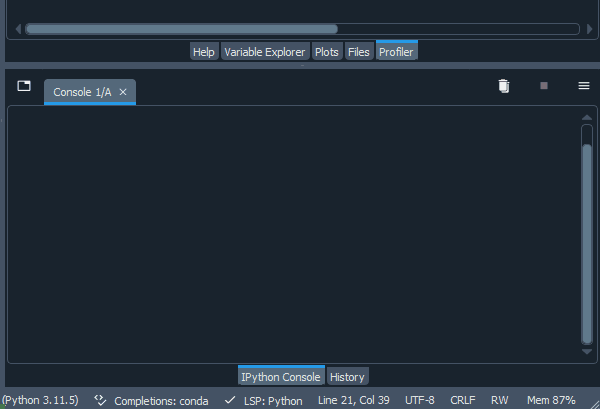
Approach 2: Using the “popen()” function to Clear the Interpreter Console
Another Python built-in function “popen()” helps the programmer to clear the kernel console. The function must be passed as ‘cls’ within the popen() function as an argument. However, to clear the interpreter console, the programmer needs to read the module and save it into the variable. For demonstration follow the below-listed set of instructions:
- First, import the “popen” function from the “os” module.
- Then, utilize the “with” statement to handle the opening and closing of the “popen(‘cls’)” function.
- To read invoke the “read()” function, which will read the object process. Save the function into the variable.
- Within the print() function invoke the variable, this will clear the interpreter kernel console.
For demonstration, follow the below code example:
# import sleep that will pause the output on the console for a few seconds
from time import sleep
#import popen library from os module
from os import popen
#program for execution
increment = 0
while increment<3:
print ("Time Left : ", increment)
increment += 1
sleep(1)
#using popen('cls') command by reading it as a file
with popen('cls') as file:
#read() function to read the popen() function and save it to the variable
clear_interpreter = file.read()
#writing the variable within the print command
print(clear_interpreter)The above example “popen(‘cls’)” function is implemented to clear the IDE kernel console. For that purpose, the popen() function is opened with an object process to manage the process and closes it when the program within the “with” statement exit. The “(‘cls’)” command interacts with the “Windows” command prompt and clears the kernel console.
Output
Here’s how the “popen()” function clears the interpreter kernel console:
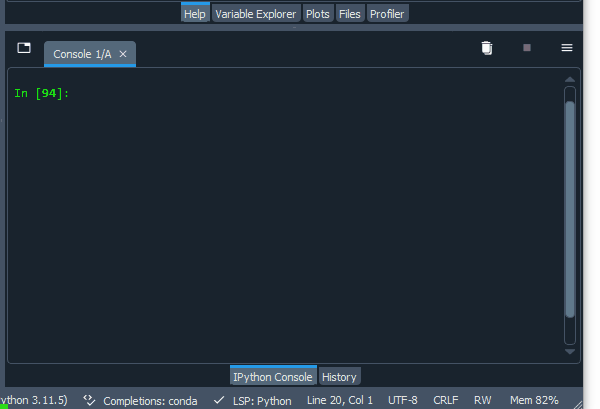
Approach 3: Clearing a Console by Importing the “os” Module
The Python language gives flexible access to users to use the built-in “os” module to clear the interpreter console. To clear the screen, the programmer needs to import the “os” module to the interpreter. After the program, write an “os.system(‘cls’)” command to clear the kernel console and all its variables:
# import system module with the 'cls' argument
import os
#import time to give time delay
from time import sleep
#a program to be execute
Stopwatch = (5.00)
while Stopwatch>(0.00):
# Waiting for 1 seconds to clear the screen
sleep(0.5)
print ("Time Left : ", Stopwatch)
Stopwatch -= 1
# give pause of 3 seconds before clearing the screen
sleep(3)
# Clearing the kernel console
os.system('cls')The “os.system(‘cls’)” will send the command to the kernel console to clear the screen and its variables. Remember to pass the “(‘cls’)” command to clear the kernel console of the interpreter. Otherwise, it will raise an error.
Output
The below output shows that after executing the actual program, the “os.system(‘cls’)” command invokes and clears the interpreter screen:
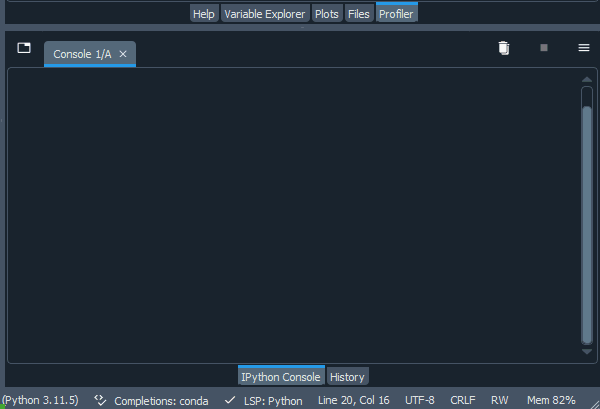
Another prevalent approach is to clear the screen by using the “os.system()” command. In this approach, the argument passed to the system() function is “(‘cls’ if os.name==’nt’ else ‘clear’)”, within the argument passes the if..else condition to check the operating system name. If you are working on “Windows” the operating system name is “(‘nt’)”. It will check that if the operating system is Windows, then execute the “os.system(‘cls’)” command, otherwise return “None” to the console:
#import os module to the Python script
import os
from time import sleep
#pause the screen for 2 seconds and then clear the console
sleep(2)
def clear():
#to check the operating system name
os.system('cls' if os.name=='nt' else ‘None’)
#invoke function
clear()The “os.system(‘cls’ if os.name==’nt’ else ‘None’)” command will execute if the operating system is “Windows” however, if you are working on Linux, or Mac, replace the ‘nt’ with (‘posix’). Remember to embed the single quotation (‘ ‘).
Output
The output shows that upon executing the “os.system()” command, the output console of the kernel clears all the textual data and its variables:
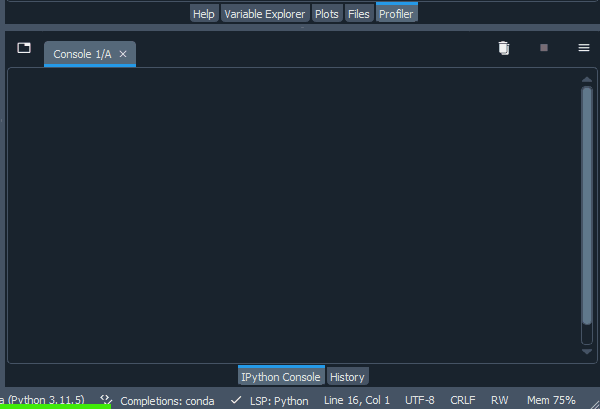
Bonus Tip: Clear Interpreter Console Using the Keys Combination
If you are working on Spyder Ipython Environment of the Anaconda Platform, then there is a tab in the menu bar of the Spyder IDE that will clear all the variables that the programmer have debugged. For demonstration, follow the below-listed set of instructions:
- Search for the “Consoles” in the Menu Bar
- Successfully Cleared the Variables From the Console
Step 1: Search for the “Consoles” in the Menu Bar
After launching the “Spyder IDE”, search for the “Consoles” tab on the top of the menu bar. From the drop-down menu, click on the “Remove all variables” option. You can also access this option by hitting the “CTRL+ALT+R” key combination:
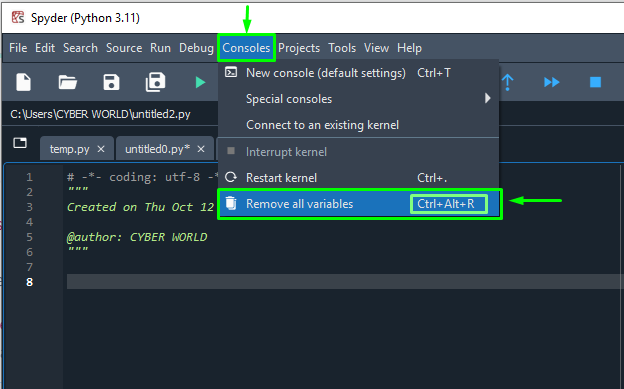
Step 2: Successfully Cleared the Variables From the Console
Upon hitting the key combination or clicking the “Remove all variables” option, the command will clear all the debugged variables from the terminals: and the message will be displayed on the console upon clearing the variables as shown in the below snap:
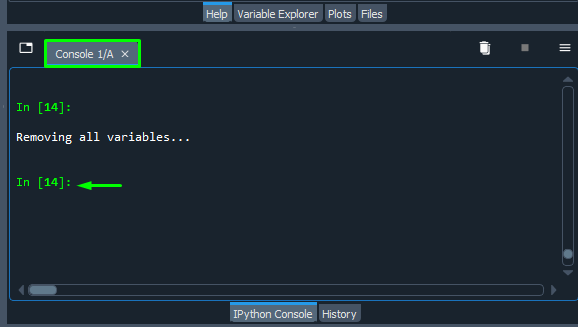
This article is all about clearing the interpreter or kernel console in Python.
Conclusion
To clear the interpreter console, all the programmer needs to know is the operating system name. After that, they have flexible access to use the inbuilt OS modules in Python to interact with the operating system. To do so, implement the “os.system(‘cls’)” and “popen(‘cls’)” commands to clear the interpreter console. However, you can utilize the user-defined function within your program to clear the screen of the interpreter after execution. This article has demonstrated the prevalent approaches to clear the interpreter console in Python.