The Bootrec command is used to configure the boot file in the Windows Recovery Environment. However, it can encounter problems while fixing the Windows boot files. One such error is Bootrec /Fixboot Access is Denied, which occurs when the user executes the bootrec /fixboot command as an administrator in CMD in Windows Recovery Environment. As a result, the user gets the Access is Denied message.
The Bootrec feature launches the Windows Recovery Environment, whenever Windows fails to boot. Where you get access to multiple options to fix the problem with the Windows boot. However, the Bootrec can be frustrating when it fails to recover the Windows. However, this error can be fixed by trying the fixes that are given in this article.
How to Resolve the Bootrec /Fixboot Access is Denied Error on Windows (7 Ways)?
These are methods that can be approached to fix the Bootrec /Fixboot Access is Denied error:
- Fix 1: Run the Startup Repair to Resolve the Bootrec /Fixboot Access is Denied Error
- Fix 2: Run CHKDSK to Resolve the Bootrec /Fixboot Access is Denied Error
- Fix 3: Rebuild BCD to Resolve the Bootrec /Fixboot Access is Denied Error
- Fix 4: Reconfigure Boot Files to Resolve the Bootrec /Fixboot Access is Denied Error
- Fix 5: Disable Fast Boot in BIOS to Resolve the Bootrec /Fixboot Access is Denied Error
- Fix 6: Perform a System Restore to Resolve the Bootrec /Fixboot Access is Denied Error
- Fix 7: Reinstall Windows to Resolve the Bootrec /Fixboot Access is Denied Error
Fix 1: Run the Startup Repair to Resolve the Bootrec /Fixboot Access is Denied Error
The Startup repair is a Windows utility that is used to repair the system errors, including Windows crash, BSOD error, or the Bootrec /Fixboot Access is Denied error. To run the Startup repair, check the steps mentioned below.
Step 1: When Windows is booting, press and hold the Power button.
Step 2: Wait until Windows is turned off.
Step 3: Press the Power button to turn the Windows on, and again press and hold the Power button to turn the Windows off when it is booting.
Step 4: Again turn the Windows on by pressing the Power button. Now, automatic repair will start.
Step 5: Select the Advanced options button to open it.
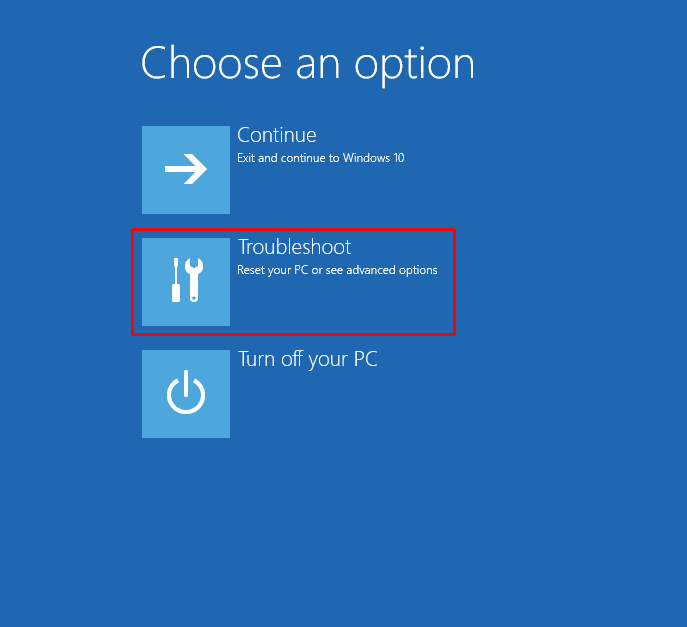
Step 6: Click on the Advanced options to open:
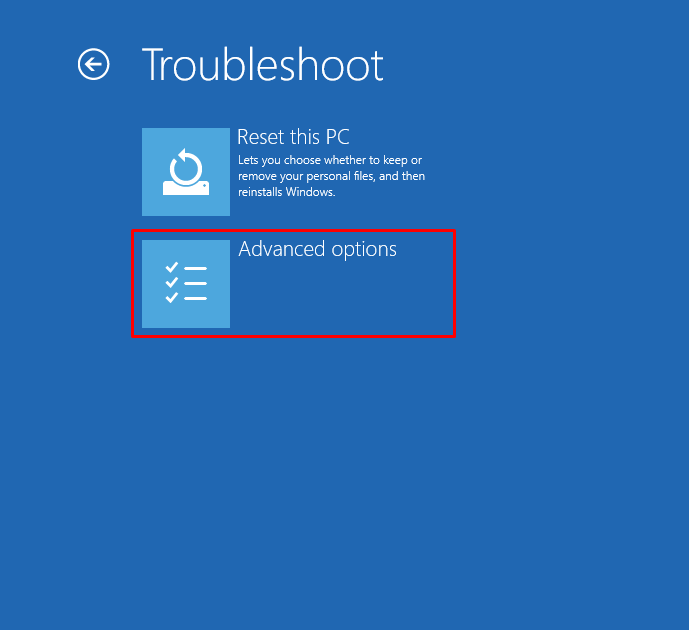
Step 7: Launch the Start-up Repair settings:

It can be observed that the Windows has started to repair:
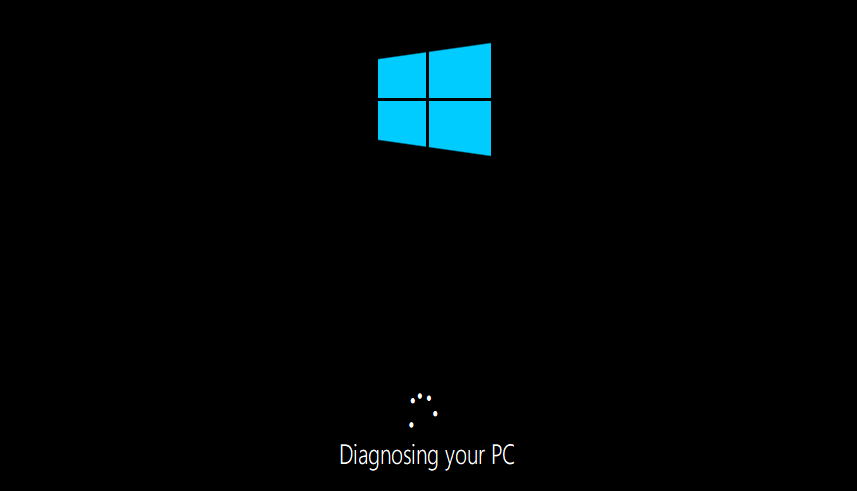
Fix 2: Run CHKDSK to Resolve the Bootrec /Fixboot Access is Denied Error
The Chkdsk scan utility is used in Windows to repair the errors on the disk that are causing the disfunction of the hard disk. To run the Chkdsk scan check the steps provided below.
Step 1: Launch Advanced options by checking the (Fix 1).
Step 2: Launch the Command Prompt settings:
Step 3: Execute the given command to run the Check Disk scan at the Windows start:
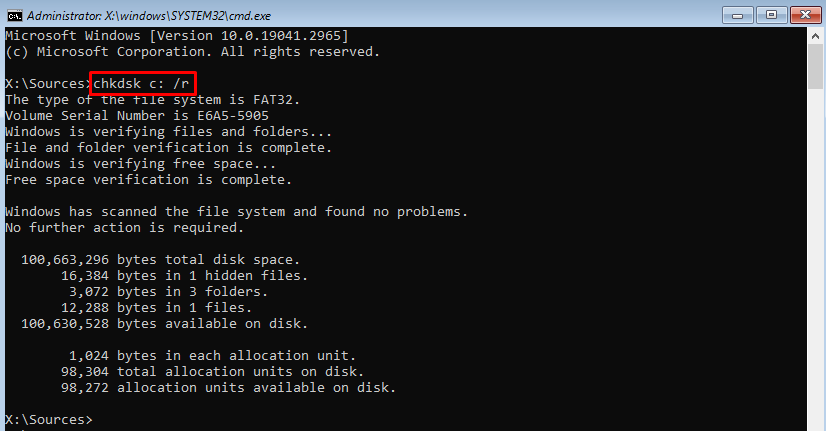
Fix 3: Rebuild BCD to Resolve the Bootrec /Fixboot Access is Denied Error
Corrupt, missing or improperly configured Windows boot configuration data (BCD) could be the reason for the Bootrec /Fixboot Access is Denied error. So, to rebuild the BCD files check the mentioned steps below.
Step 1: Launch the Command Prompt application from the Advanced Options (Check Fix 2).
Step 2: Rebuild the BCD files by executing the mentioned commands one by one:
bootrec /rebuildbcdbootrec /fixmbrbootrec /fixboot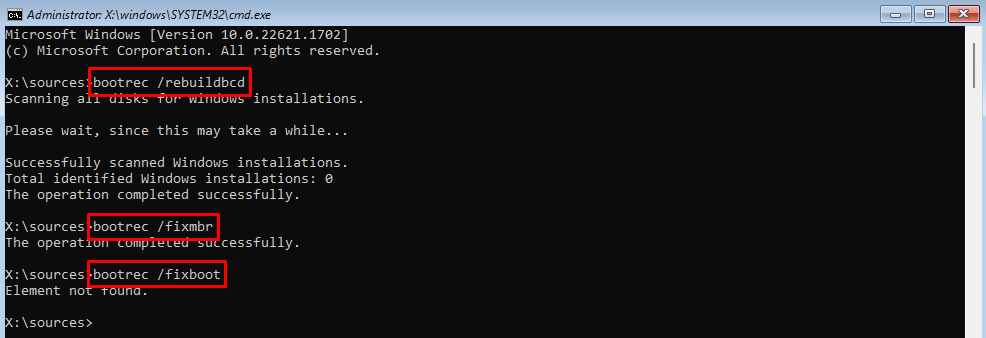
Fix 4: Rebuild Boot Files to Resolve the Bootrec /Fixboot Access is Denied Error
Repairing or reconfiguring the Windows boot files can fix the stated error. To reconfigure the boot files check the mentioned instructions below.
Step 1: Open the Command Prompt application from the Advanced Options (Check Fix 2).
Step 2: Execute the below command to open the Diskpart utility:
diskpartStep 3: Get the available list of disks by running the mentioned command:
list diskStep 3: Select the disk by executing the given code, my disk is 0 (Carefully check and select your disk number):
sel disk 0Step 4: Get the list of volumes by executing the below command:
list volStep 5: Select the volume by running the below command (Mine is 2):
sel vol 2Step 6: Assign the desired letter to the volume by executing the below code (I am assigning G):
assign letter=GStep 7: Exit the diskpart utility by running the mentioned command:
exit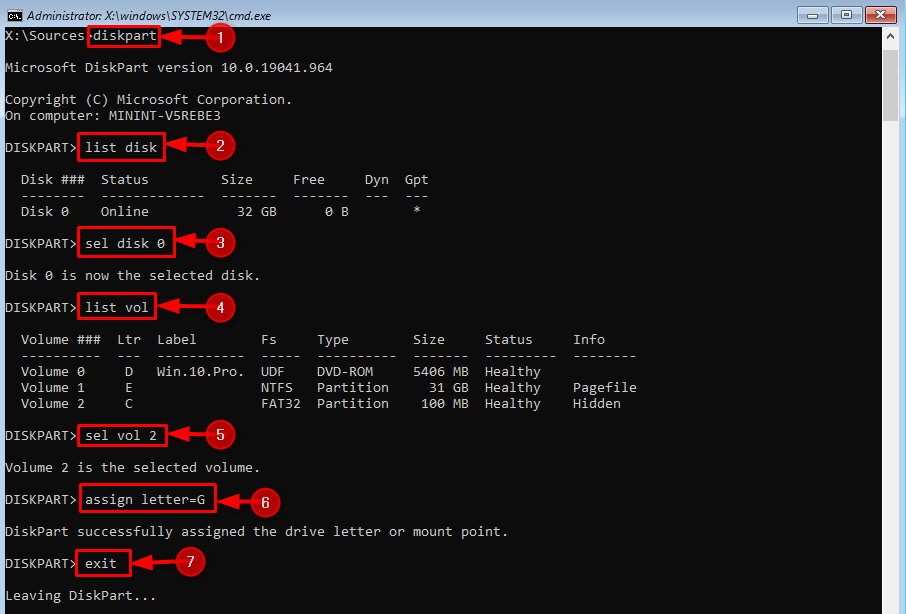
Step 8: Type G: and press Enter to open the drive you just created (The letter you assigned).
Step 9: Format the EFI partition you just created by executing the mentioned code:
format G: /FS:FAT32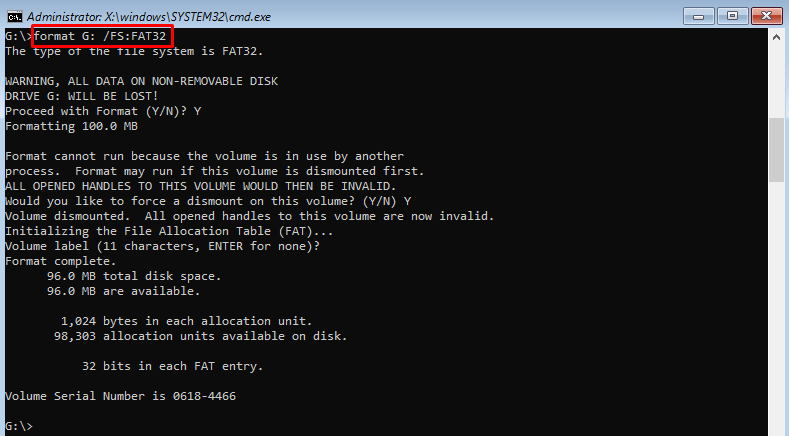
Step 10: Repair the bootloader by executing the below code:
bcdboot C:\windows /s G: /f UEFILastly, execute the bootrec /fixboot command to check if it got the access or not.
Fix 5: Disable Fast Boot in BIOS to Resolve the Bootrec /Fixboot Access is Denied Error
Fast Boot is a Windows feature that allows the system to boot faster. This feature is used by the Windows users to reduce the start up time of the system. But, the Fast Boot feature can cause the stated error. To fix this error, we need to turn off the Fast Boot. Check the below steps to disable the Fast Boot in Windows:
Step 1: Enter the BIOS mode (To enter the BIOS on your respective computer read this article: How to enter in BIOS on Windows).
Step 2: Locate the Fastboot section and open it.
Step 3: Turn it off by selecting Minimal and save settings :
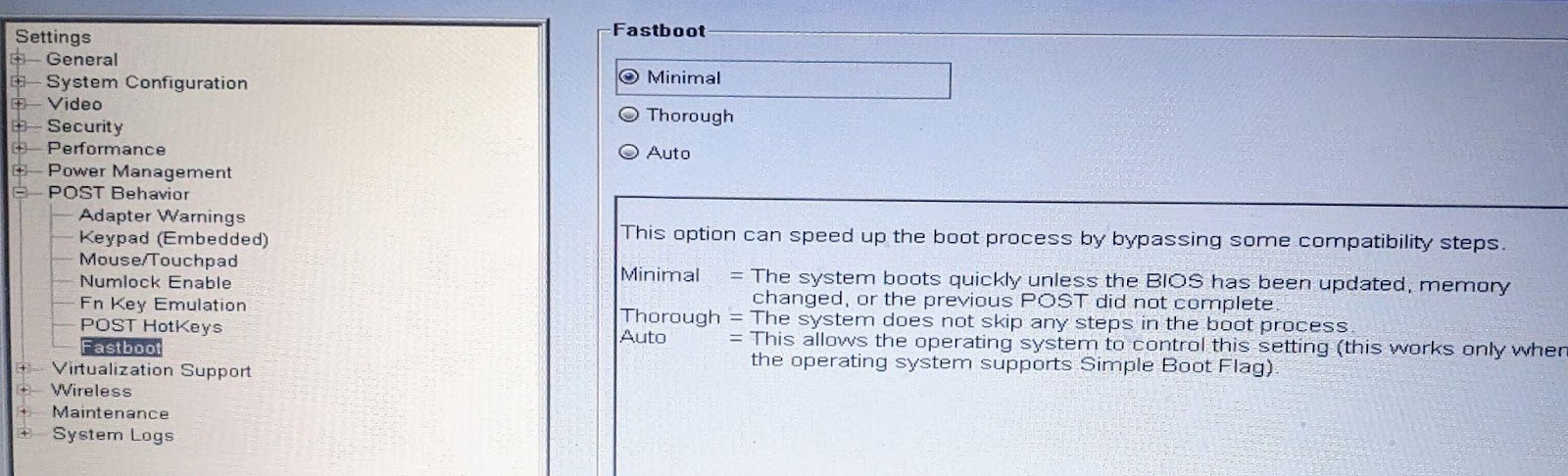
Note: This screenshot is of the Dell computer. There could be some different settings in your respective PC to turn off Fastboot.
Fix 6: Perform a System Restore to Resolve the Bootrec /Fixboot Access is Denied Error
The System Restore is used to restore the system to the backed up state which is known as the restore point. To restore the Windows check the steps provided below.
Step 1: First, press Windows + R to launch Run dialog.
Step 2: Type the rstrui.exe in the input field and hit Enter:
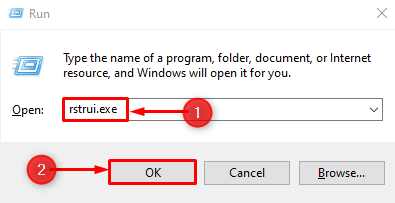
Step 3: Hit Next to move the System Restore process forward:
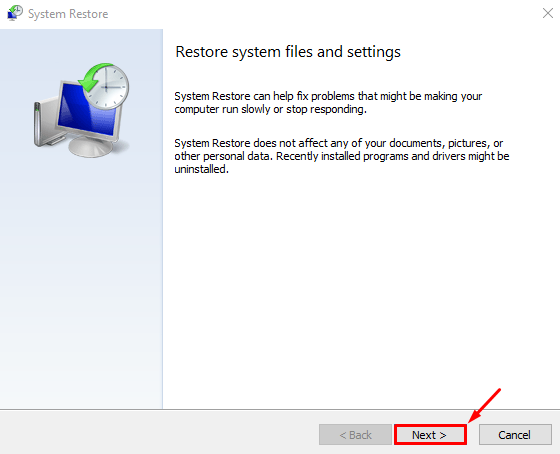
Step 4: Select the System Restore Point and hit Next:
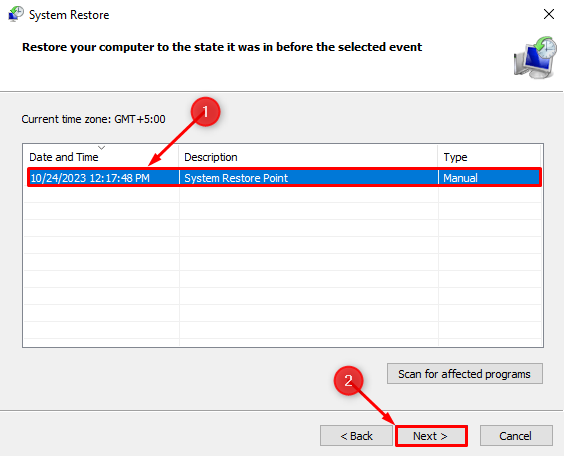
Step 5: Click the Finish button:
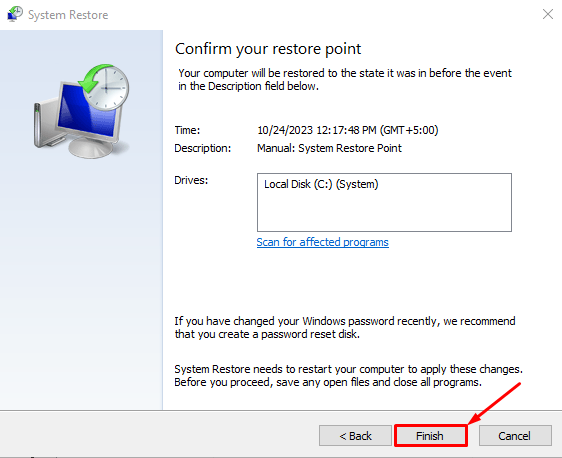
Step 6: Lastly, click on the Yes button:
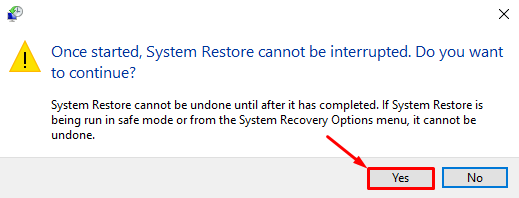
Fix 7: Reinstall Windows to Resolve the Bootrec /Fixboot Access is Denied Error
If all the above fixes failed to resolve the Bootrec /Fixboot access is denied error then reinstalling Windows is the only option. To install the Windows 10, read this article: How to Download and Install Windows 10.
Conclusion
The Bootrec /Fixboot access is denied error can be fixed on Windows by running the startup repair, rebuilding the BCD, or reconfiguring Windows boot files. Additionally, performing a system restore, reinstalling Windows, or running the check disk scan can also fix the Bootrec /Fixboot access is denied error on Windows. Read the above article to learn the practical ways to fix the stated error.