Microsoft has developed its digital distribution platform, called the Microsoft Store developed mainly as an app store for Windows 8. Later, Microsoft merged its other distribution platforms and converted the Windows Store to Microsoft Store, a unified platform for digital games, applications, videos, and music. It is the most extensively used app on most PCs.
Introduction to the New Microsoft Store
A new Microsoft Store in Windows 11 comes up with several advanced features and visual updates. It brings up the best and most amazing applications, games, and other content like entertainment and libraries. While updating the software, developers prioritized usability and compatibility for a positive user experience.
Enjoy the best experience while using the Microsoft Store, and do what you love. This redesigned MS Store is not only expanded with a bundle of apps but also ensures the security and family safety of its users.
Introduction to a collection of the best apps and games
Wanna know what categories you can get from it?
Let’s explain the app features that would amaze you.
- If you’re looking up for system customization, many tools are available in the Microsoft Store catalog. You can try multiple desktop customization tools to get a better experience and play with your screen.
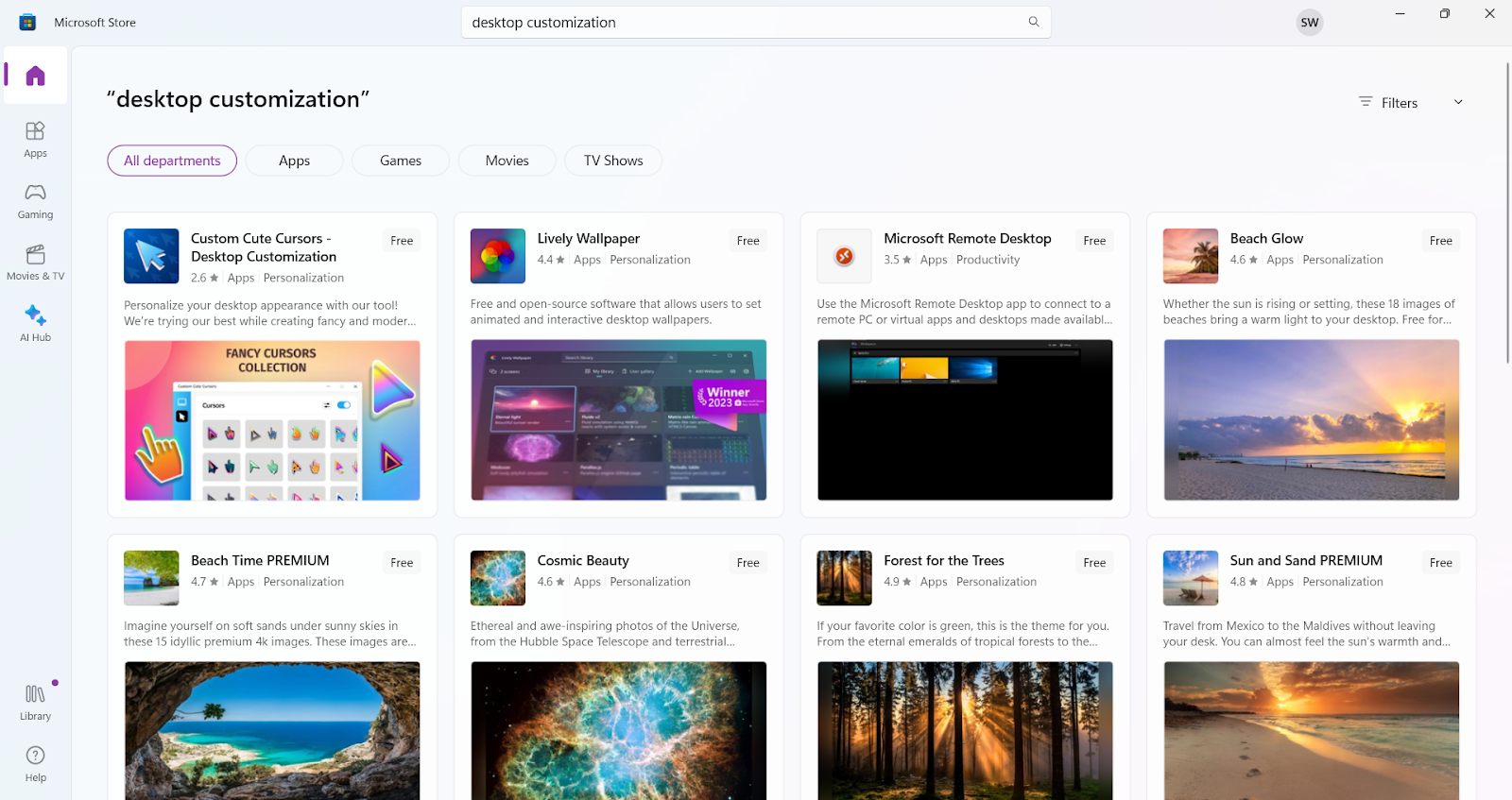
- Want to be a social person? Be a part of the global world and install the different applications to get in touch with everyone. You would have several social media apps like Facebook, Messenger, Twitter, Reddit, and many more.
- Getting bored? Microsoft has bundles of entertainment channels like Netflix, Disney, Hulu, Xbox, and many applications. Install any of your choices and enjoy the movies, series, or what you like.
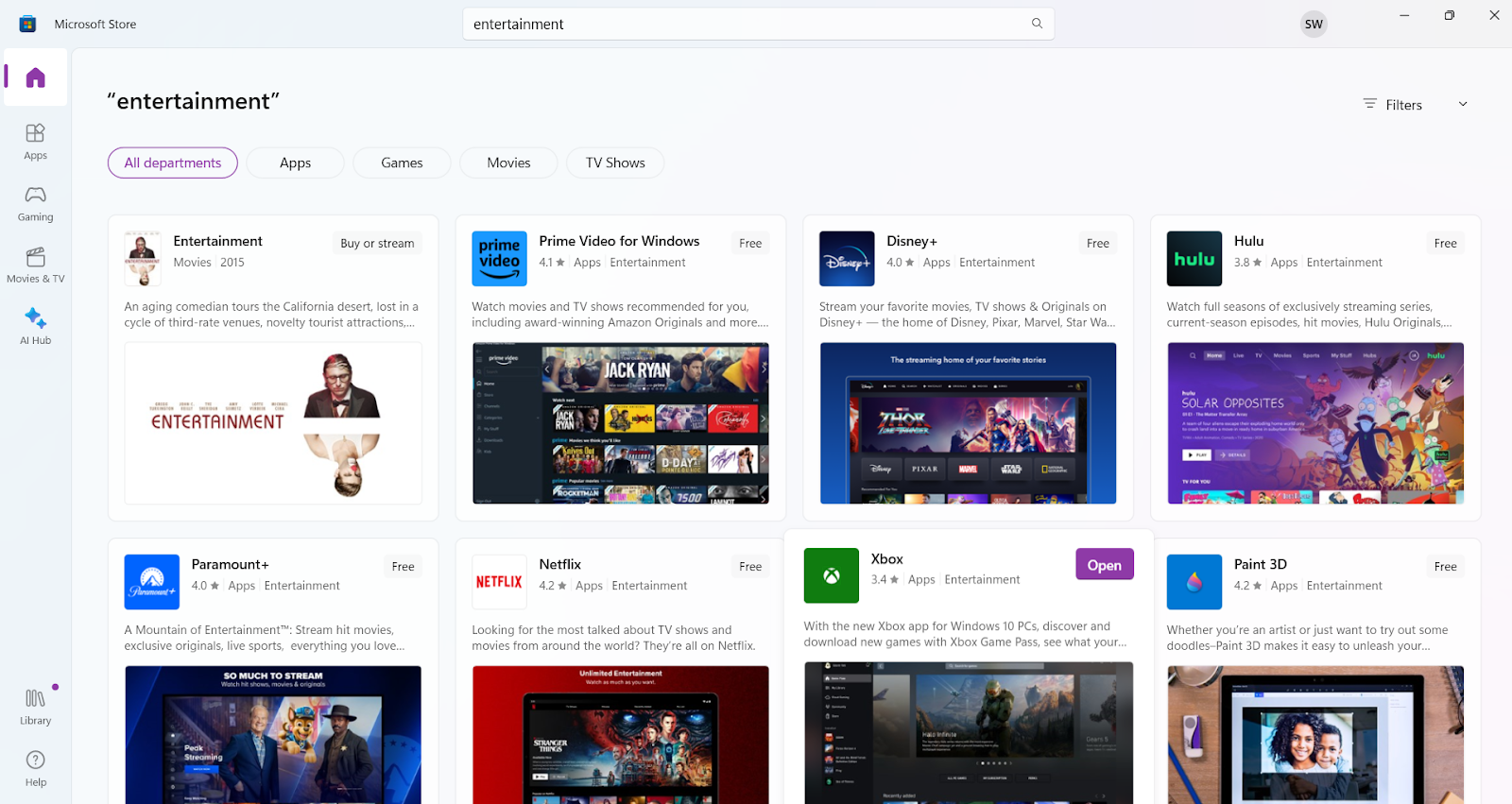
In the Microsoft Store screen, you would also get the Movies and TV section directly, where you can find bundles of movies and TV series. They are categorized as New movies, Top-rented movies, Featured movies, Top-selling TV shows, etc.
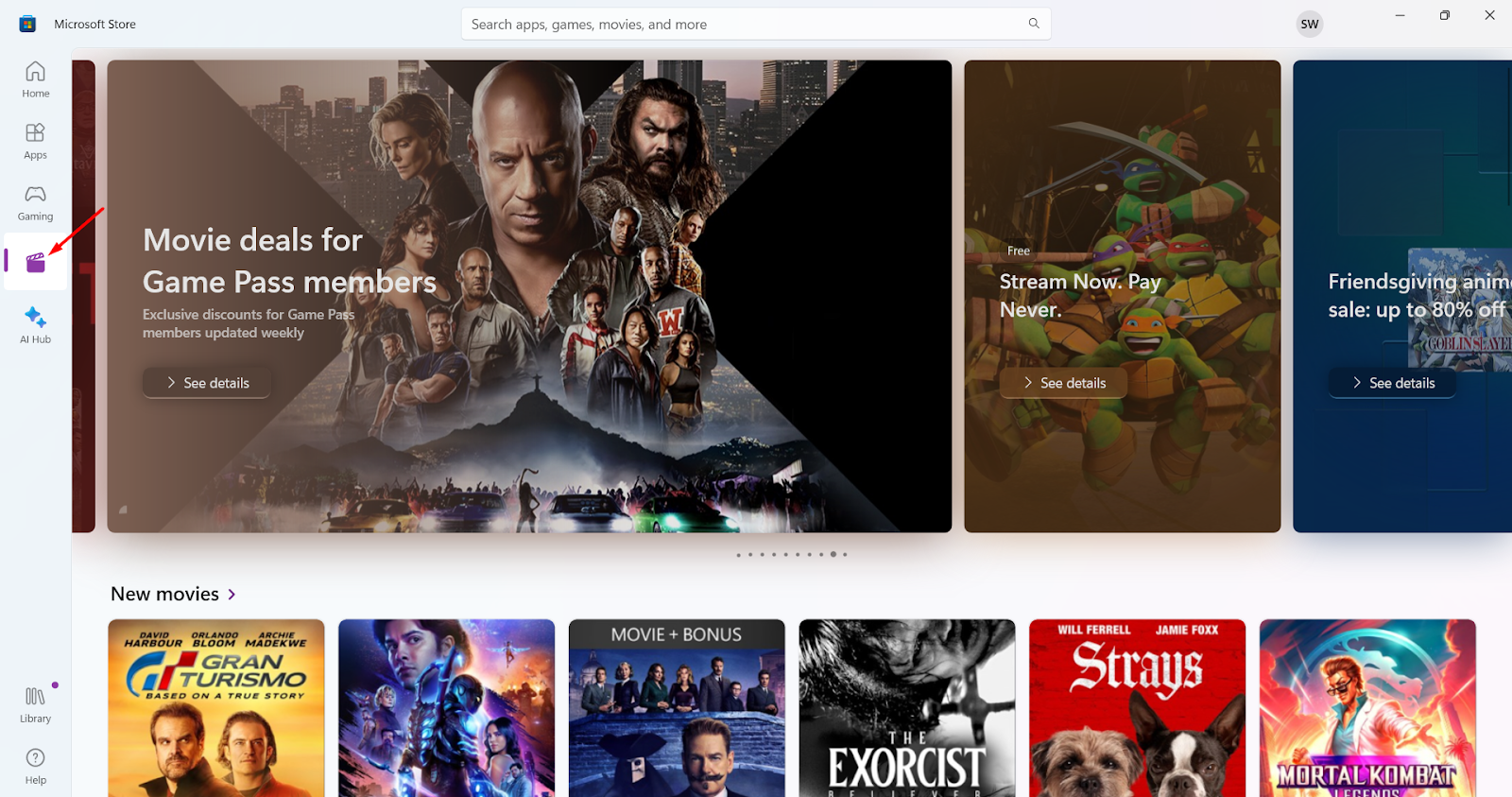
- Working person? Install Microsoft 365 and get MS Word, Excel, and PowerPoint. Not only this, you can get other tools like Slake. Moreover, you can also install other editing tools while working i-e, Adobe Photoshop, PDF X: PDF Reader and PDF Editor, Canva etc.
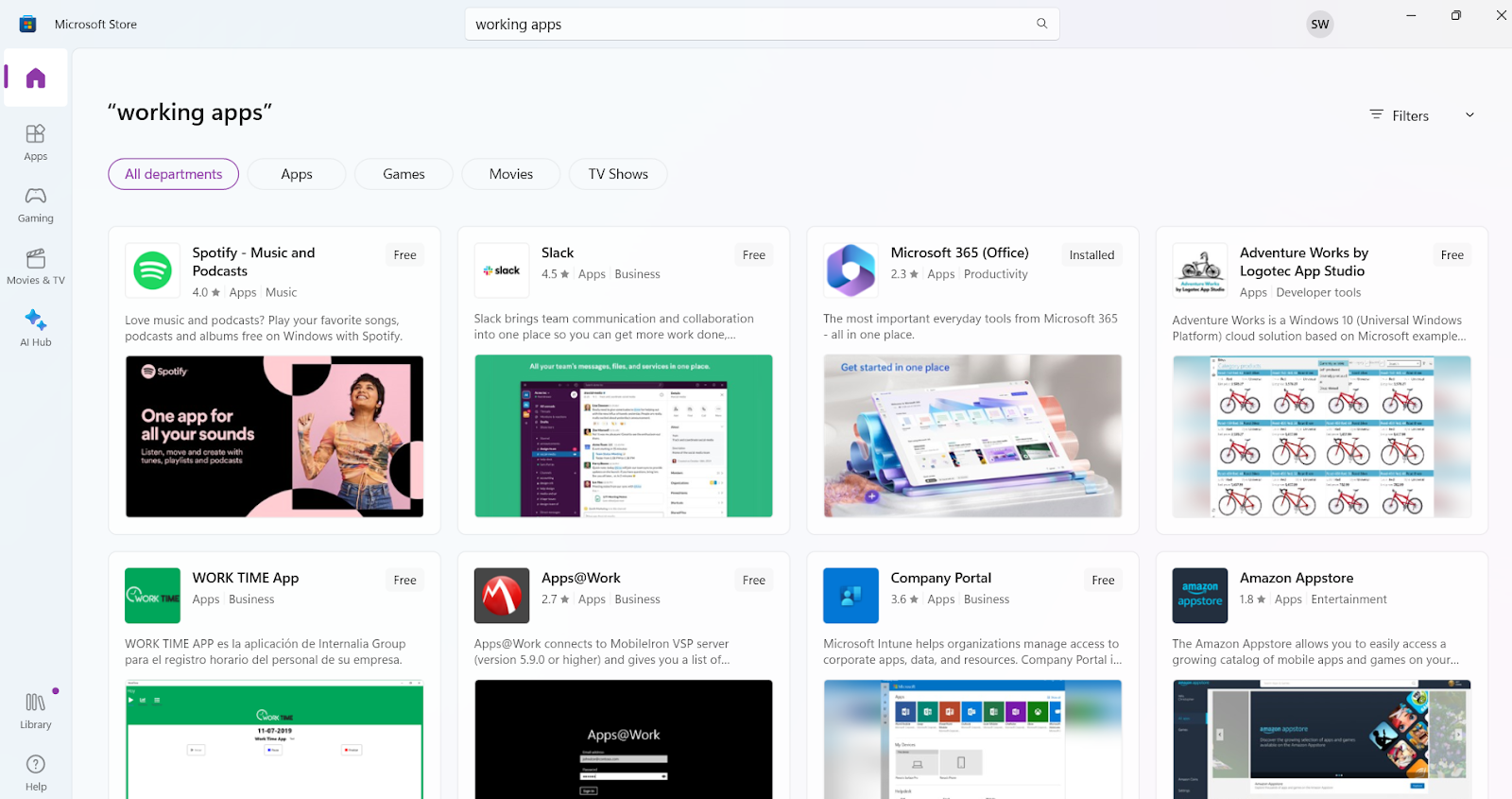
- Are you a good gamer? This must be exciting for you; Microsoft has partnered with Amazon, and you can get Android games here. The new Microsoft Store connects you with a bundle of games. Like the casual games or classic ones? No worries, move to the Gaming section, and you would get the collection of what you want.
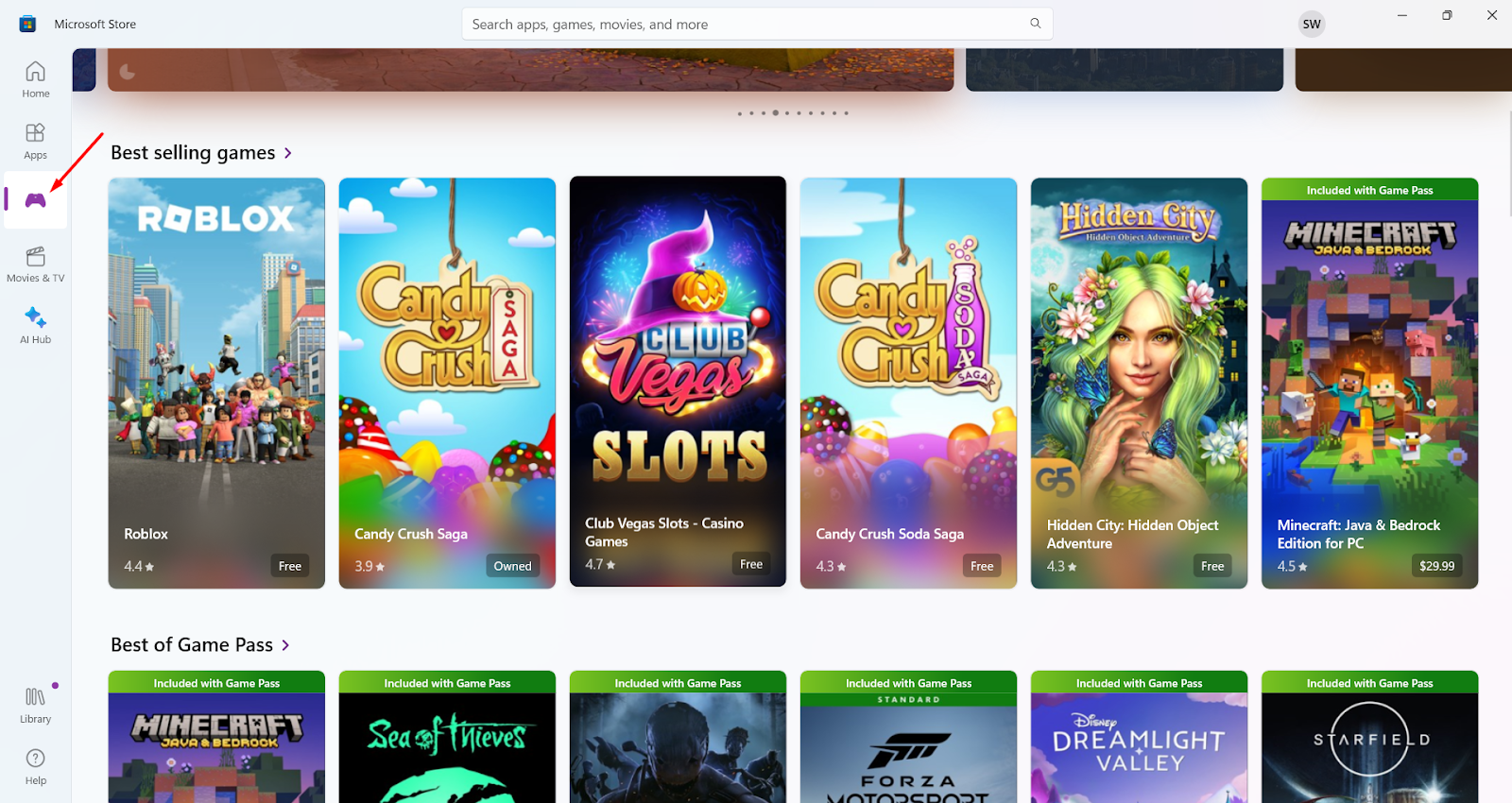
- Other nominated features are it is quite easy to use and faster than its previous version. Its navigating speed from one page to another is 35% more than ever. The redesigned screen with animation helps you to redirect towards different pages easily. There’s an updated search engine you can experience that filters the results and categorizes them along with the ratings. Microsoft developers updated their security algorithms to ensure user’s privacy.
How to Get New Microsoft Store in Windows 11
Haven’t you updated the Microsoft Store yet, and still using the old version? Let’s get the latest version and enjoy the new features.
To update the MS Store version, open it using the taskbar or search menu:
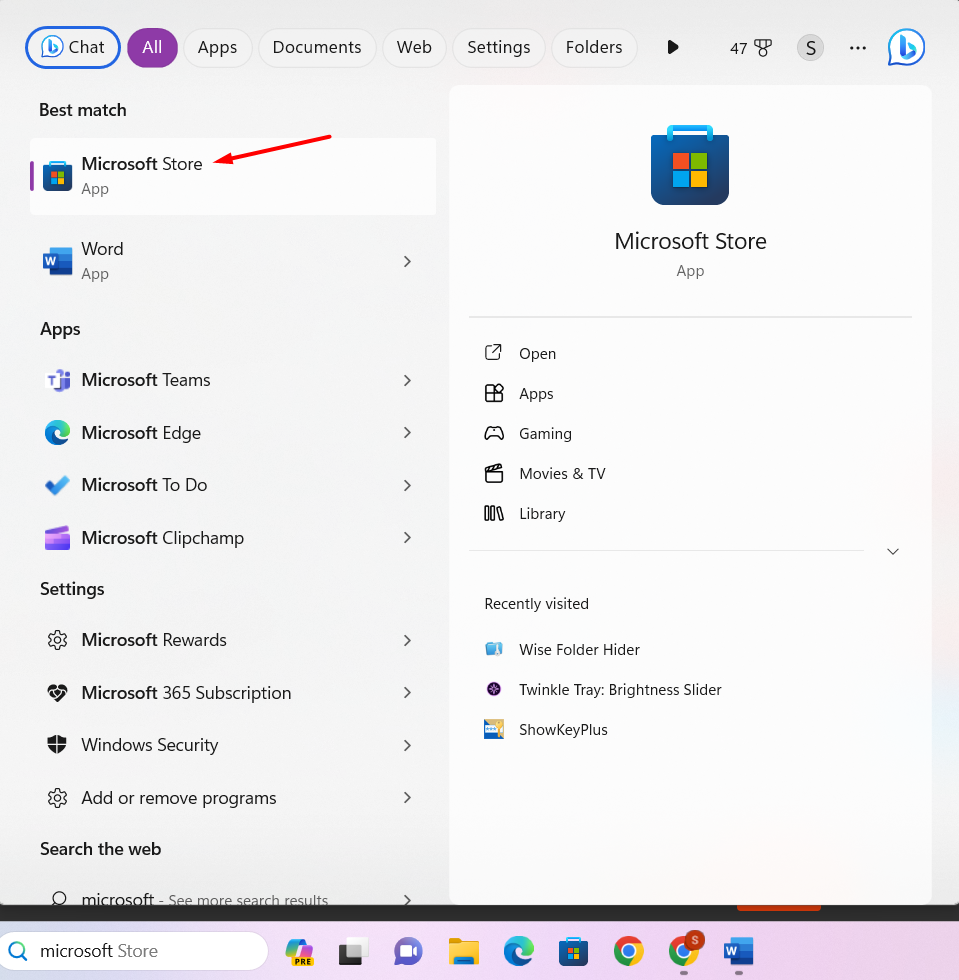
Click on the three dots displayed at the top right corner of the MS Store screen and select Download and Updates from the popup menu:
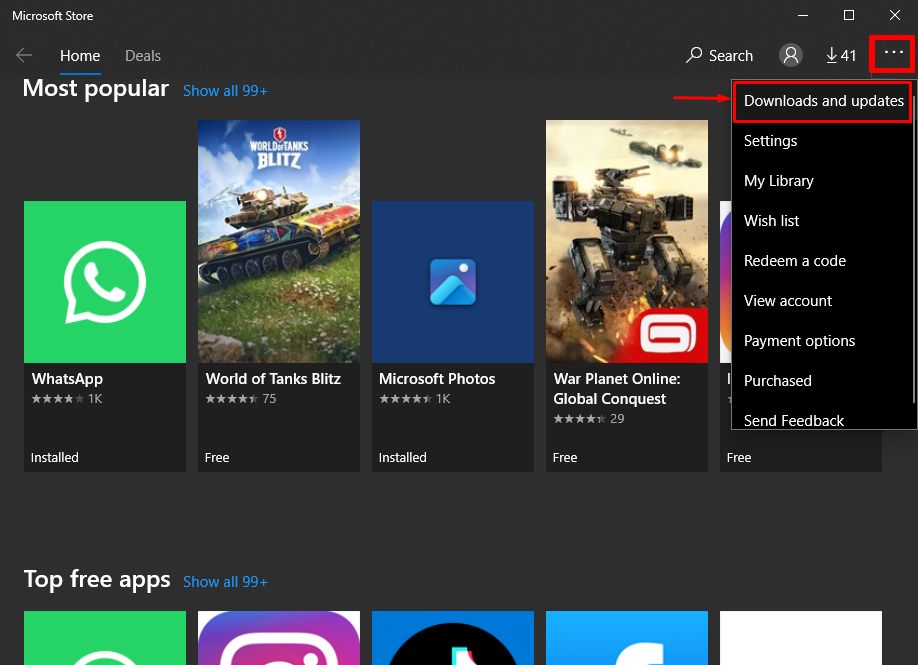
Now, click on Get Updates to refresh all the applications and let them updated to the latest versions:
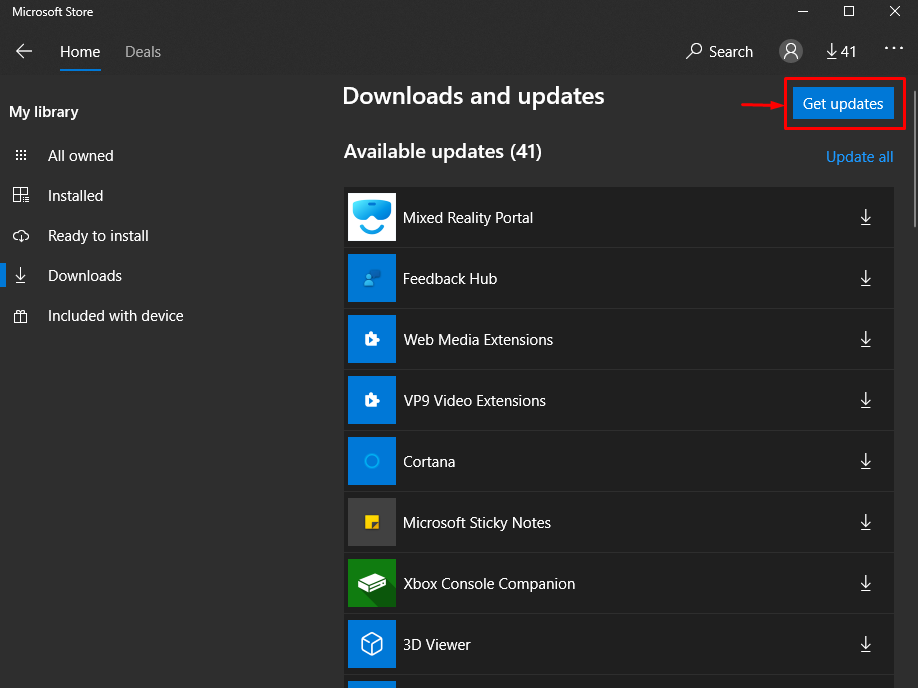
How to Open Microsoft Store in Windows 11
Are you looking up to open the Microsoft Store in your system? No worries, we have numerous ways to do that; all are the simplest ones and one click away:
- Through Start Menu
- Through Windows Search Box
- Through Run Box
- Through Command Prompt
- Through Taskbar
- Through Desktop Shortcut
- Open Microsoft Store via Start Menu
Get Microsoft using the start menu by hitting the Windows icon on the taskbar:

You will see a number of Pinned applications in the top section of the Start Menu screen; fine the Microsoft Store and click on it:
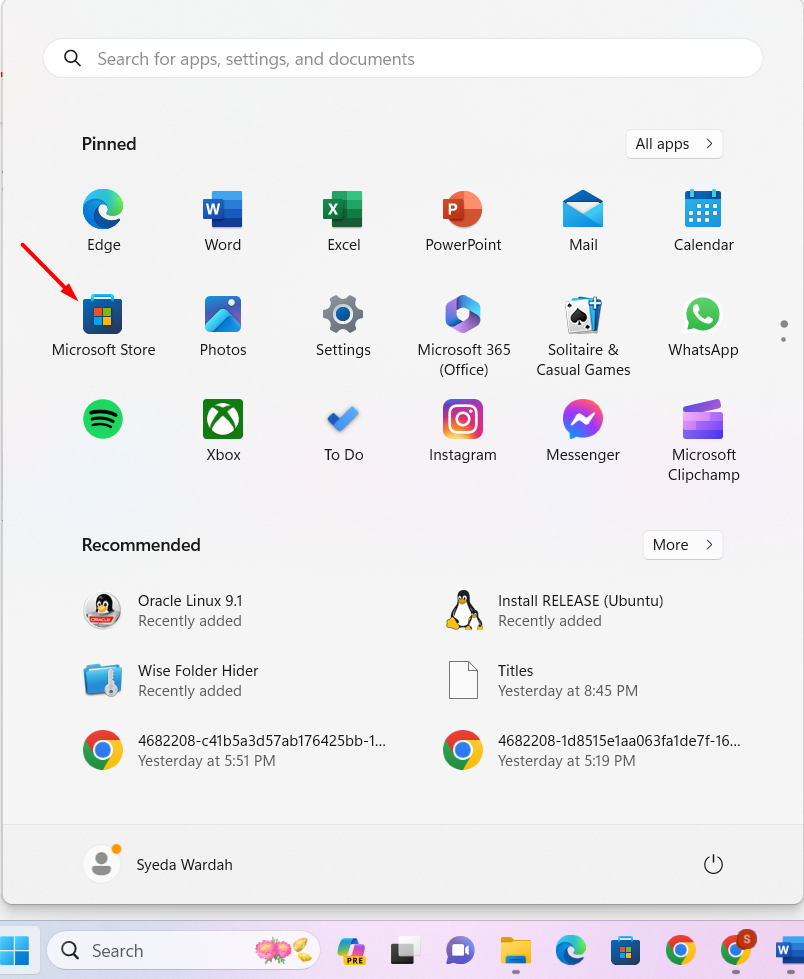
If you don’t find it in the pinned applications, click on the All apps button and at the of screen:
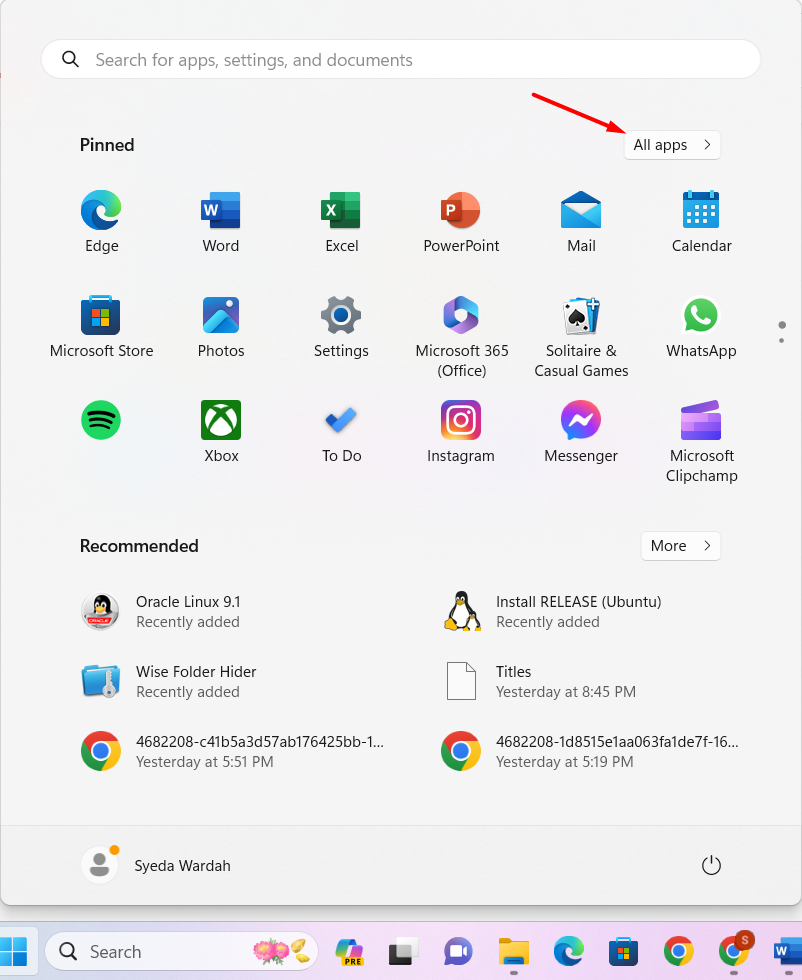
All of the installed applications will be displayed in front of you; scroll down until you find the Microsoft app and click it:
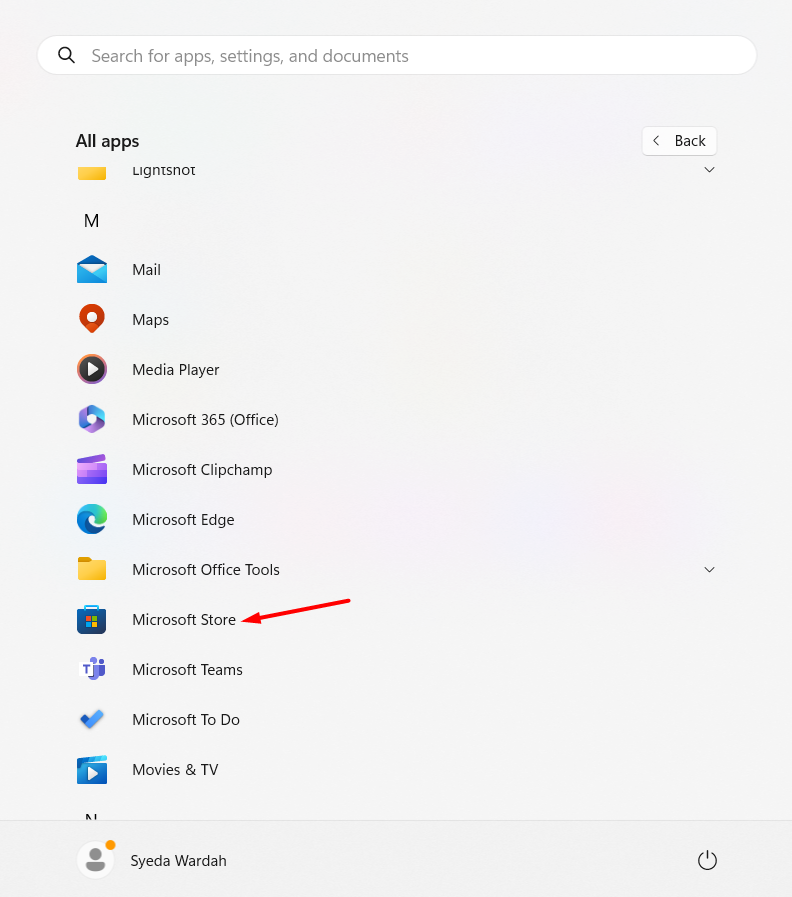
- Open Microsoft Store via Windows Search Bar
Click on the Windows Search bar and type Microsoft Store in it to access it:
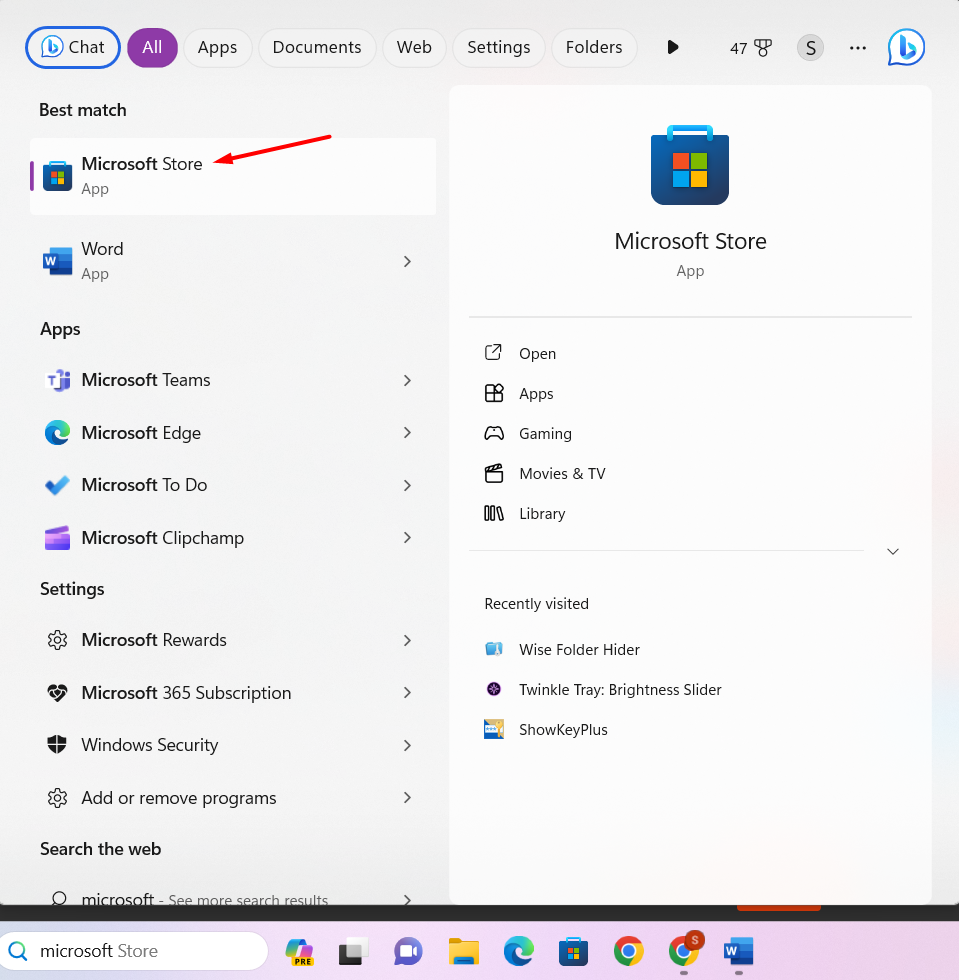
- Open Microsoft Store via Run Box
Access the run box on the Windows 11 screen by pressing the Windows + R keys or searching it in the search bar. Once you get the dialogue box, type ms-windows-store: in it and click on the OK button:
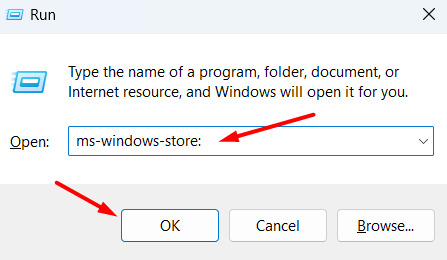
- Open Microsoft Store via Command Prompt or PowerShell
You can also access the MS Store in Windows 11 using the command prompt or PowerShell.
Open the command prompt by typing cmd in the search box, type the given command in the terminal, and hit the Enter button:
| start ms-windows-store: |

Alternatively, you can open the PowerShell tool through the start menu and execute the same command as we did above in the command prompt utility.
- Open Microsoft Store via Taskbar
If you wanna get the MS Store without searching through the start menu or running commands in tools, let’s go for another one-click way:
Open the Microsoft Store through start menu:
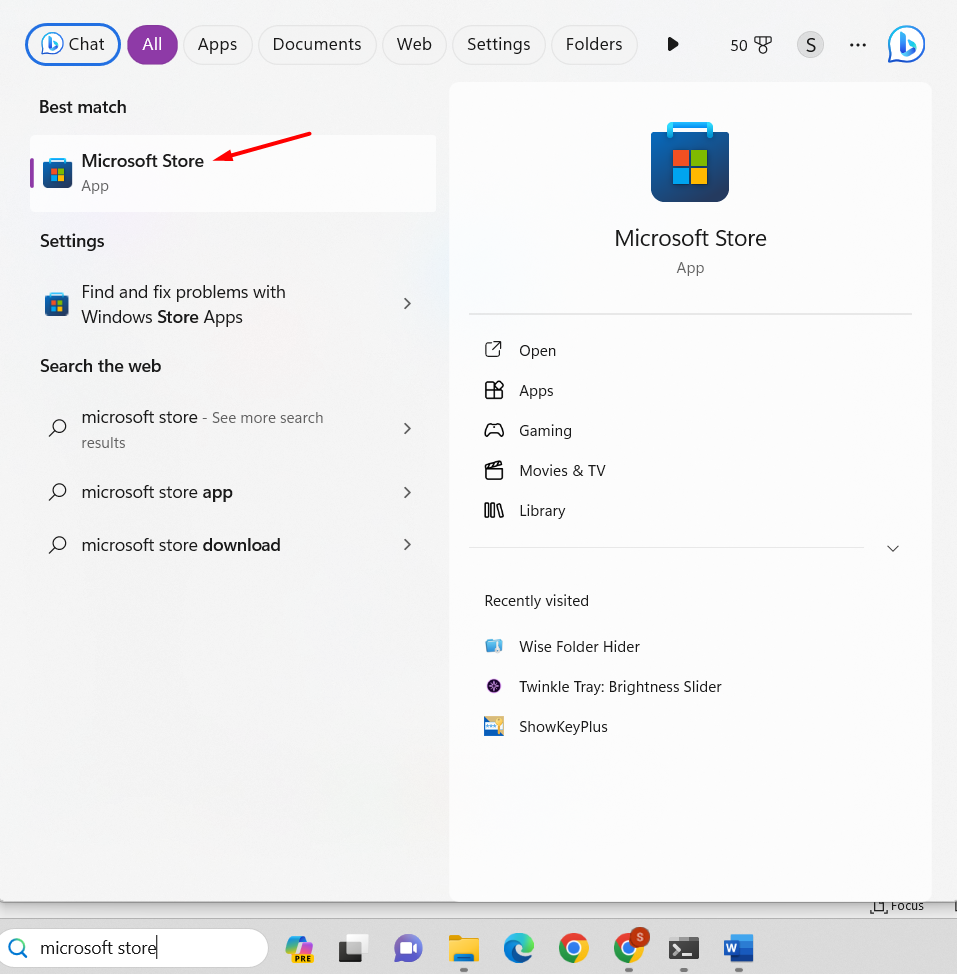
When you get its icon, right-click on it and select the Pin to Taskbar option from the menu:
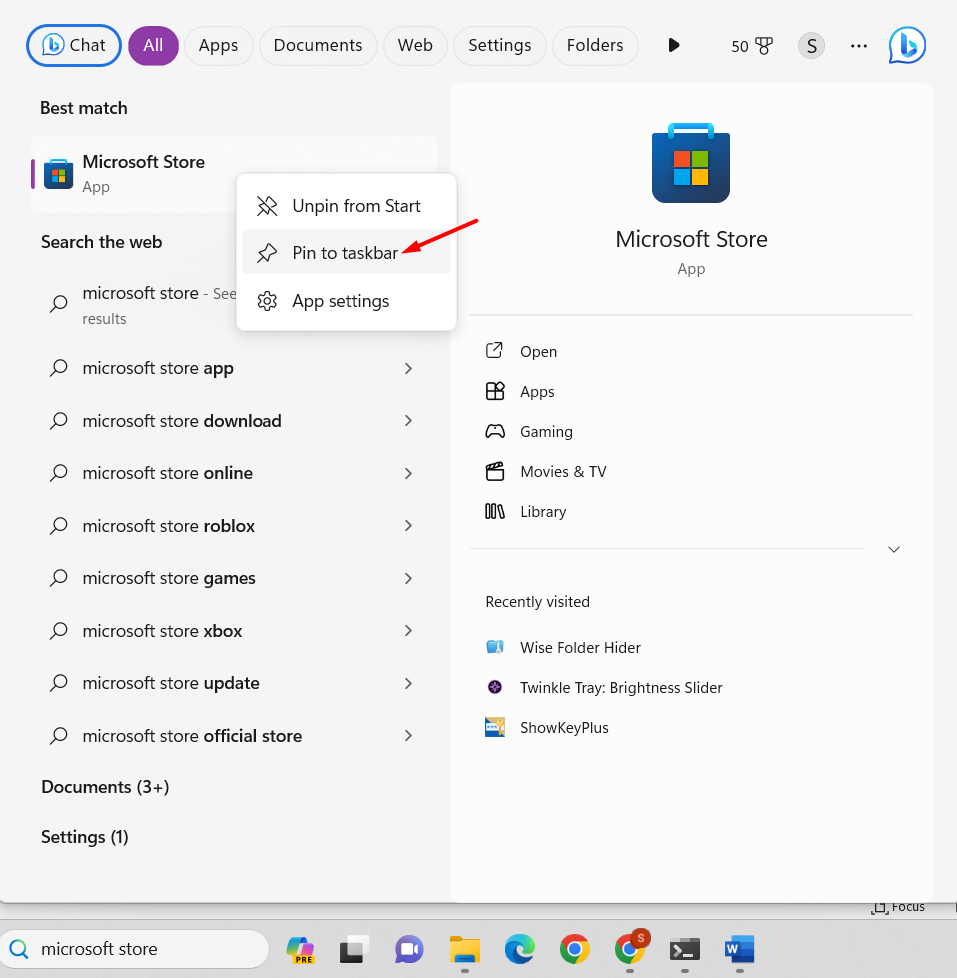
Once pinned, you will see its icon on the taskbar. Now, this is just one click away:

- Open Microsoft Store via Desktop Shortcut
You can also create a Microsoft Store shortcut on the Windows 11 desktop to avoid repeating steps all the time.
For this, click on the Windows icon and then move to the All apps button located in the Pinned section:
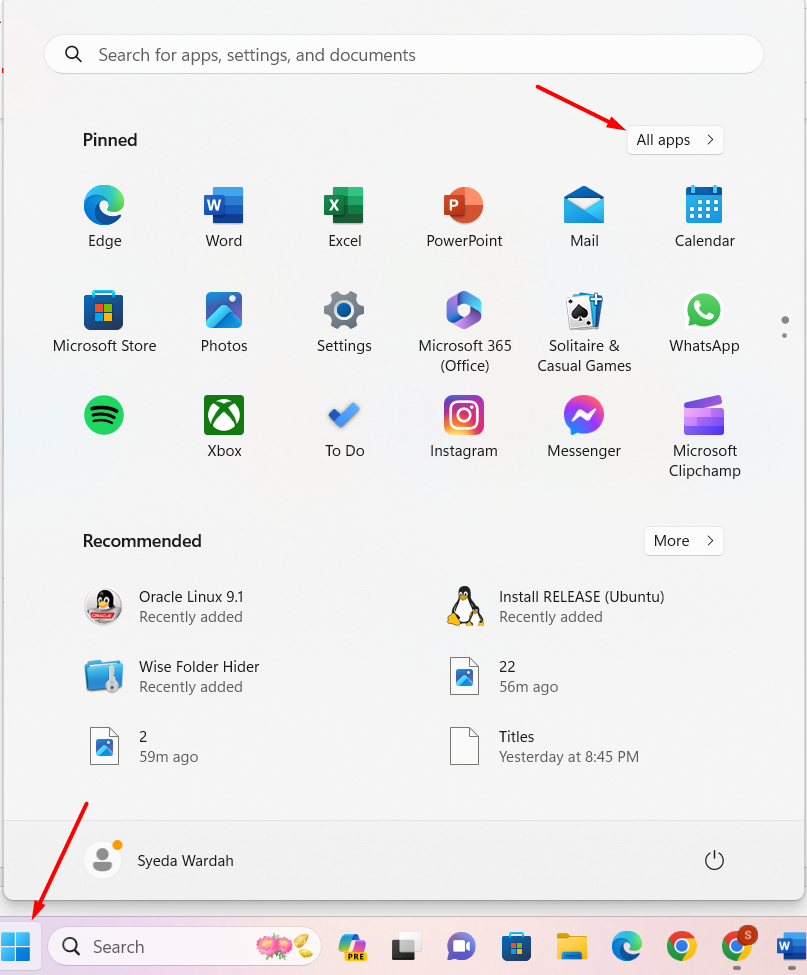
There, find the Microsoft Store and drag it into the desktop. The shortcut will be created on the Windows 11 desktop screen:
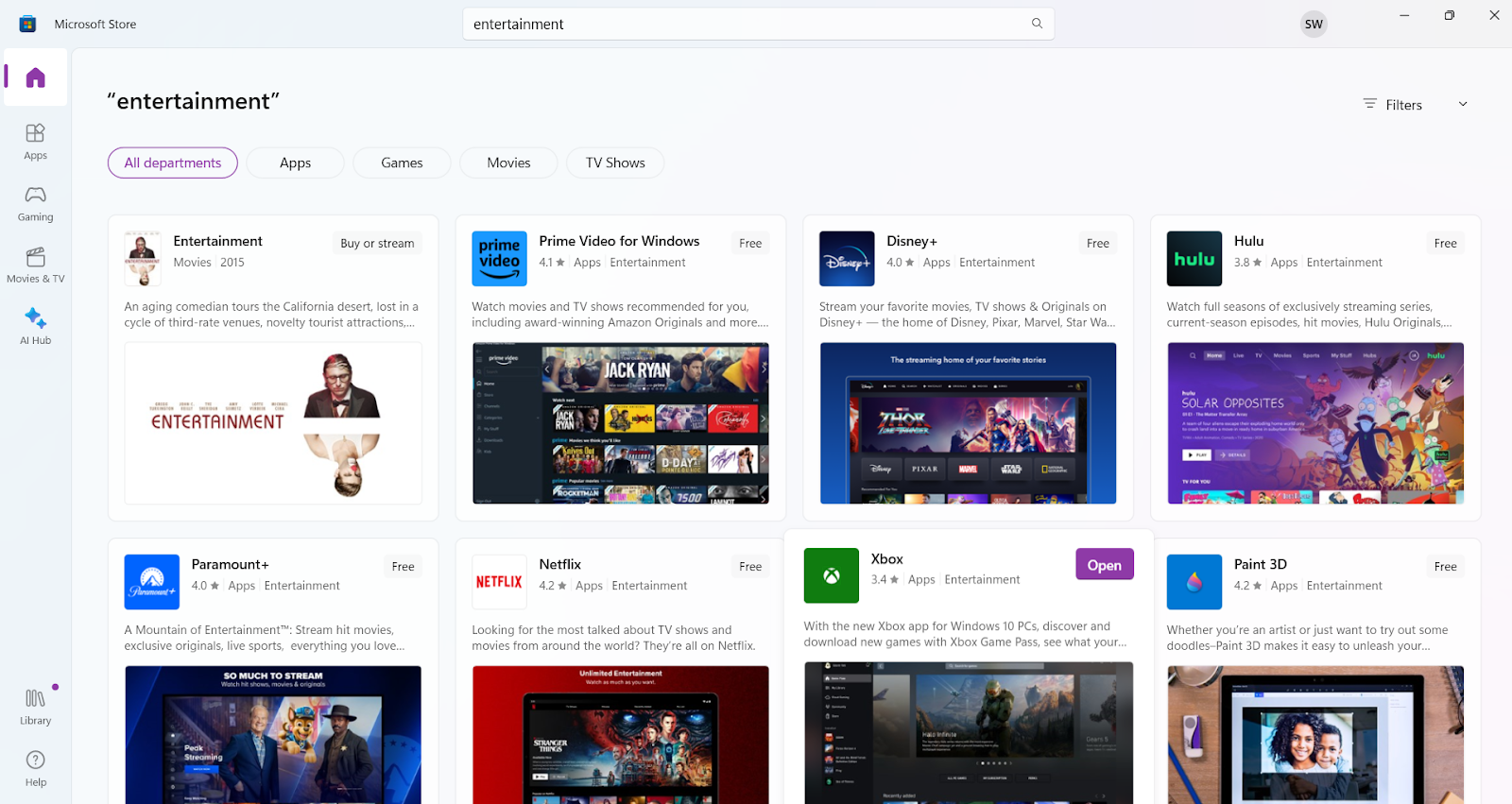
Conclusion
Microsoft has redesigned its Store by making it a unified platform for digital games, applications, videos, and music. Instead of moving one app to another, they developed MS Store as Hub, where you will get everything you want. Games from casual category to classical or featured all are available here. Moreover, they offer entertainment apps to enjoy movies or series; you can directly access them through the MS Store.
Throughout this guide, we have looked at a detailed introduction to the updated version of the Microsoft Store and explained its features. Not only this, we have learned how to update the MS Store if you’re still using the previous one. Moreover, multiple ways have been explained to open the Microsoft Store on Windows 11.