Nowadays, watching movies/seasons has become a daily dose for users and Netflix is the best source for this purpose. Netflix offers premium subscriptions to watch your favorite movies/seasons under one umbrella. However, If you are done with Netflix for any reason like high pricing or not finding your favorite movie/season, you can cancel your Netflix subscription.
Today, this guide will describe the possible ways to cancel Netflix’s premium subscription.
How to Cancel Your Netflix Subscription on Android?
For Android users, canceling the Netflix subscription has two possible ways depending upon your purchase method. Either from the Netflix app or Google Play Store (if the payment method is Google Pay). Let’s see both ways to cancel your Netflix subscription!
Method 1: From Netflix App
To cancel the Netflix subscription from the Netflix app, acknowledge the below-stated procedure.
Step 1: Open Your Netflix app, open the “My Netflix” tab, and tap on the “Hamburger” icon.
Step 2: Afterward, tap the “Account” from the pop-up menu.
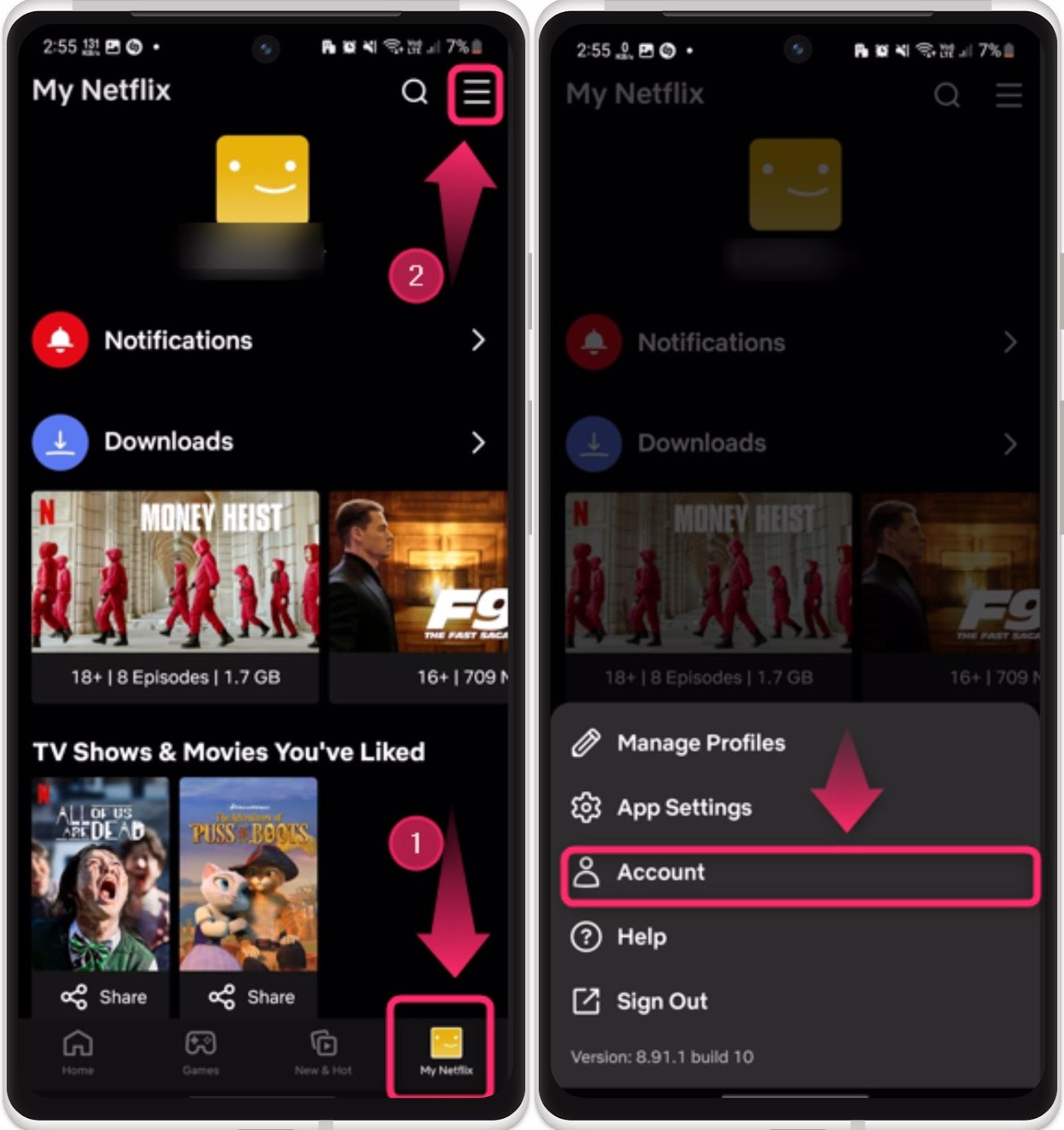
Step 3: From the “Accounts”, tap the “Cancel Membership” option.
Step 4: Confirm the cancel process and tap the “Finish Cancellation” button to proceed.
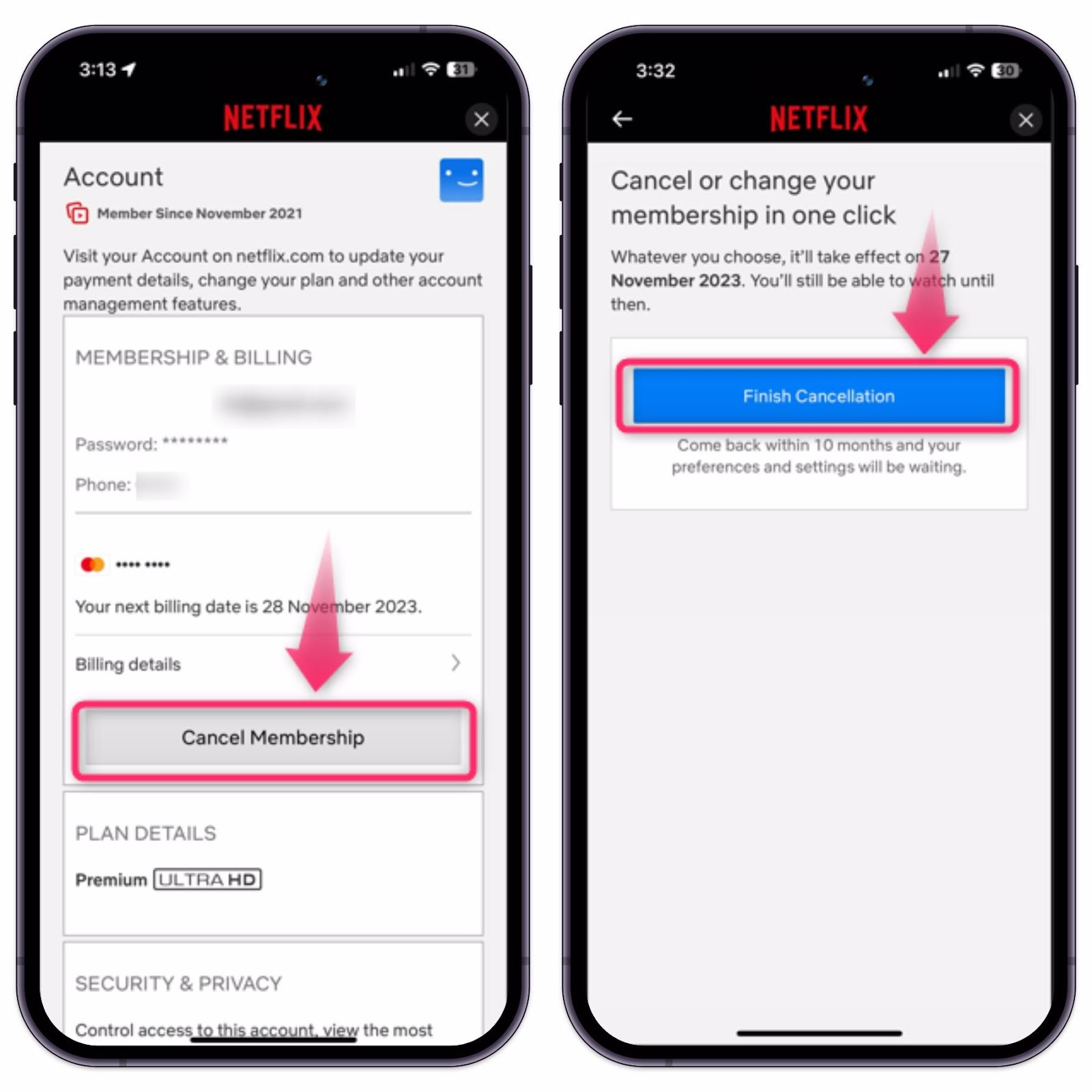
Method 2: From Google Play Store
If you have bought a Netflix subscription via the Google Pay method, consider the following steps to cancel it.
Step 1: Open your Play Store app and tap on the “Profile” icon.
Step 2: Next, tap the “Payment and subscription” option.
Step 3: From the “Payment and subscription”, go to the “Subscriptions”

Your purchased Netflix subscription will appear under the “Subscription” option and can be canceled easily.
How to Cancel Your Netflix Subscription on iPhone?
For iPhone users, cancel their Netflix subscription from the App or the iPhone subscription settings if bought from this method. Let’s check out both methods below!
Method 1: From Subscription Settings
To cancel the Netflix subscription from the iPhone subscription settings, have a speedy look at the 2-step guide.
Step 1: Open iPhone settings and enter your account “Profile” by tapping on it.
Step 2: Next, tap the “Subscriptions” tab and cancel the Netflix subscription.
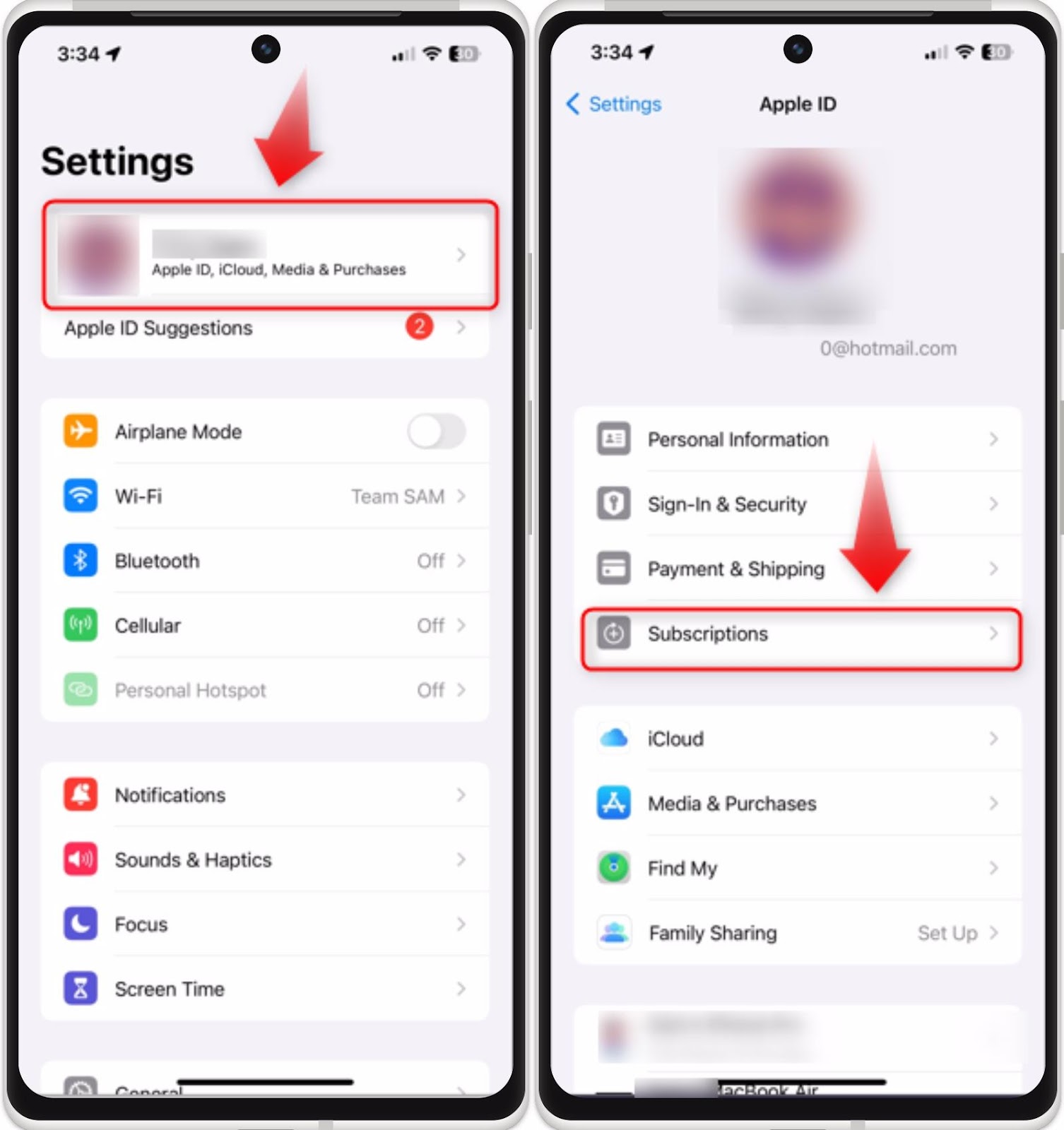
Method 2: From Netflix App
To cancel the Netflix subscription from the app on your iPhone, walk through the given steps.
Step 1: Open the Netflix app on your iPhone and go to the “My Netflix” tab from the bottom bar.
Step 2: Next, tap on the “Account” settings.
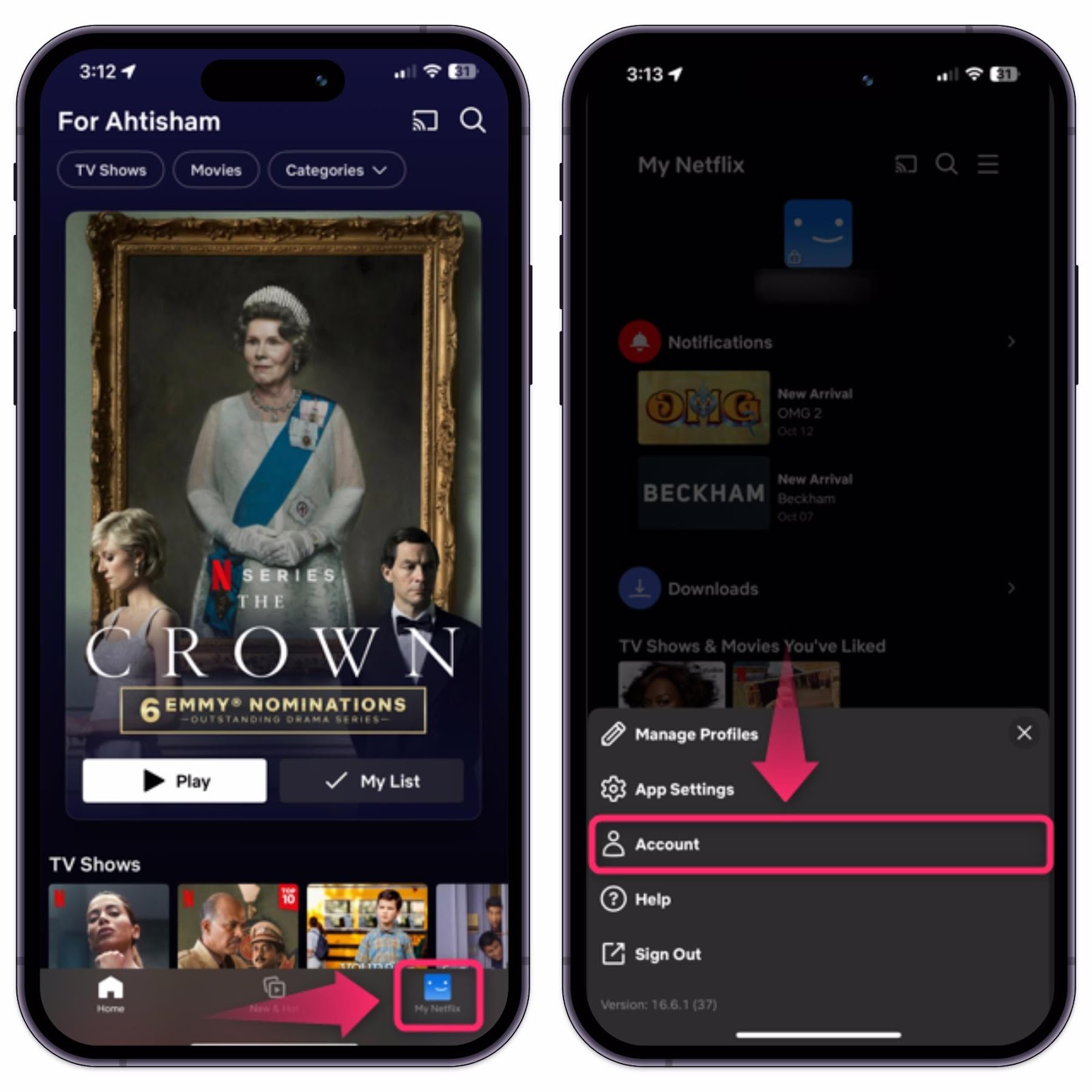
Step 3: Tap the “Cancel Membership” button from your account settings.
Step 4: From the next screen, confirm the action and tap “Finish Cancellation” to cancel the membership.
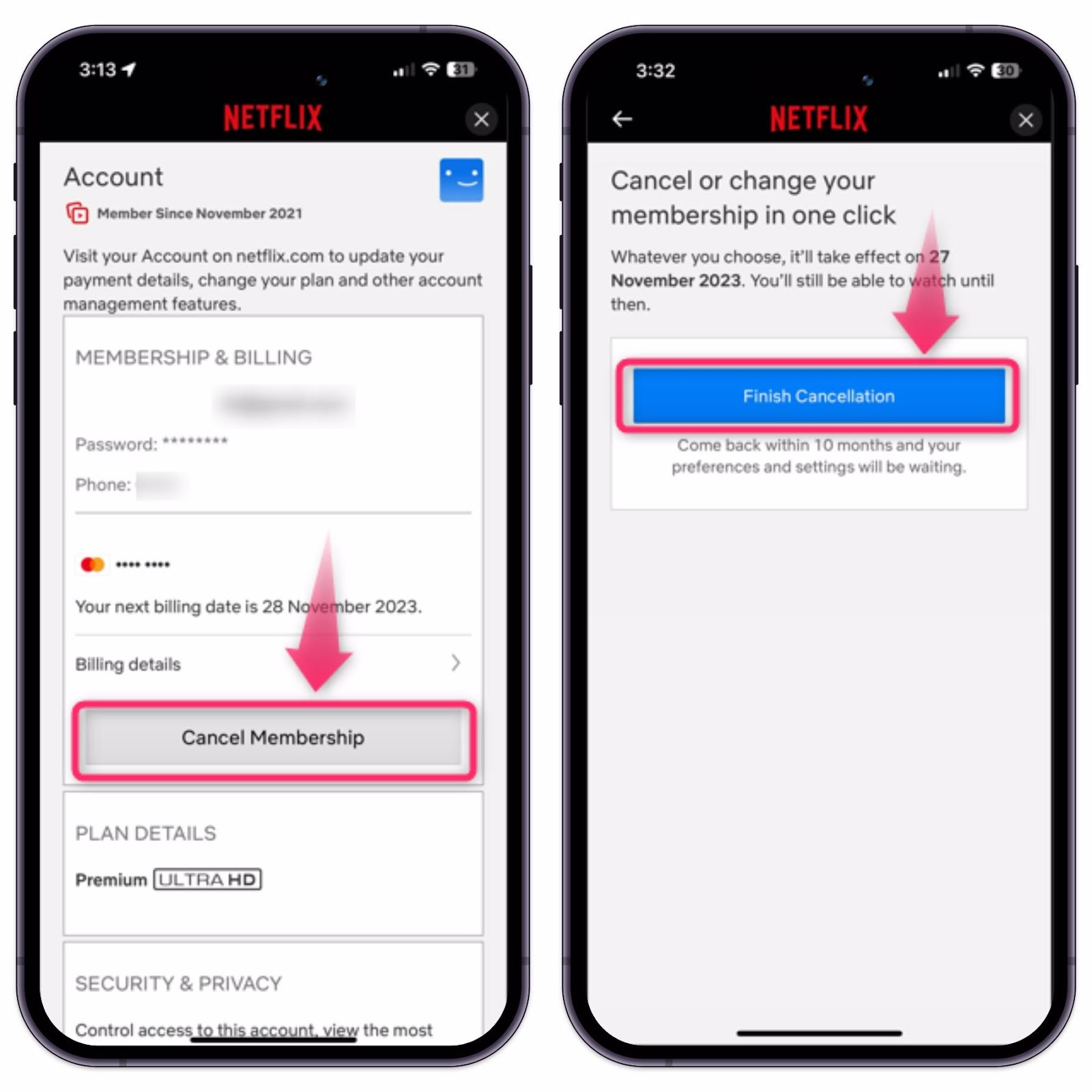
How to Cancel Your Netflix Subscription on Desktop Browser?
To cancel the Netflix subscription on your desktop browser, the following steps are considered.
Step 1: Go to Accounts
Head over to the Netflix website on your browser, hover on the “Profile” icon, and press the “Account” option:

Step 2: Cancel Membership
Afterward, click on the “Cancel Membership” button under “MEMBERSHIP & BILLING”:
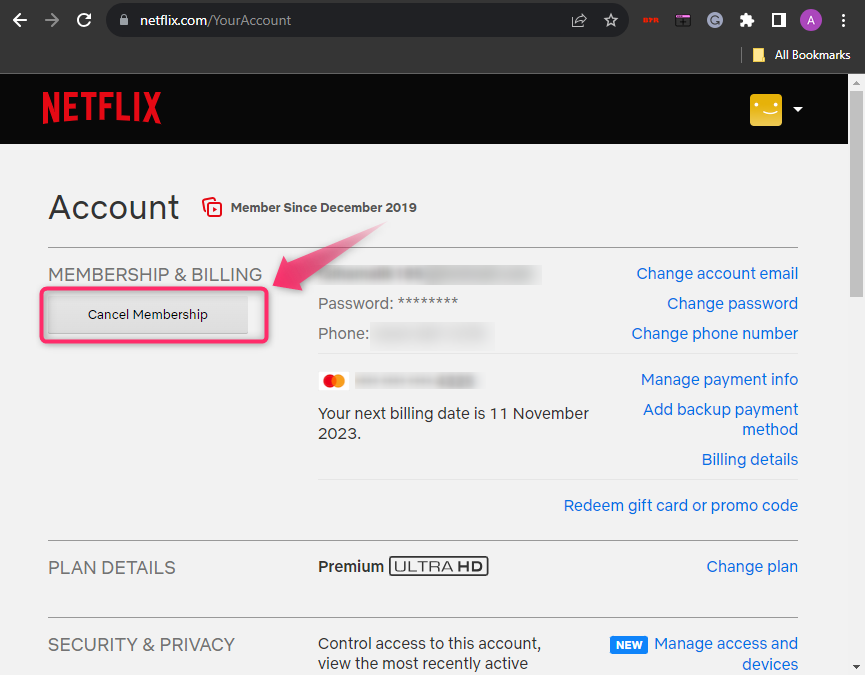
Step 3: Confirm Action
Confirm the action and press the “Finish Cancellation” button:
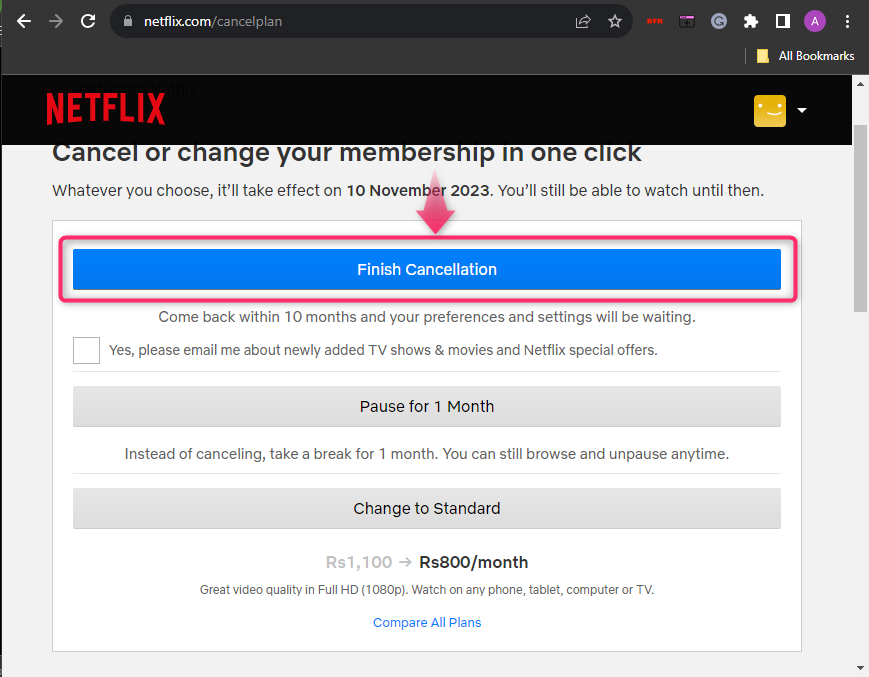
Note: Apart from canceling your Netflix subscription, you can pause it for 1 month or downgrade your subscription plan. Pausing the Netflix subscription, the user won’t be charged for 1 month.
What if there’s no Cancel Option?
If there’s no cancel option available in your Netflix account, you’ll have to cancel it from your billing company. There should be a link/guide for cancellation.
What if I Cancel the Netflix Subscription Plan before the Billing Date?
If you can cancel your subscription before the billing date, you’ll still have access to your Netflix. But after the billing date, it will be gone. Moreover, your payment will not be refunded.
Can I Resume My Netflix Subscription?
The user can resume their Netflix subscription under 10 months duration after canceling it. They’ll keep viewing your activity for 10 months and save your account data including recommendations, ratings, account details, gameplay history, and game saves.
Winding UP
To cancel your Netflix subscription on Android, go to the “My Netflix” tab from the bottom bar and tap the “Hamburger” icon. After that, tap the “Account” settings option to open it. Now, you’ll see the “Cancel” button to cancel your Netflix subscription. If you have bought Netflix via the Google Pay method, go to the Play Store, tap the “Profile” icon, and cancel the subscription under the “Payment and subscription” option. For IOS users, Follow the same instructions as Android for the app method cancel; or if your purchase method is iTunes or Apple ID, cancel it under the “Subscription” settings of your phone. This write-up has covered a detailed guide on canceling the Netflix premium subscription.