In the contemporary digital landscape, possessing a dependable operating system is imperative. And with the release of Windows 10 in 2015, Microsoft introduced a powerful tool – the Media Creation Tool. This software aids users in swiftly and effortlessly installing or upgrading their Windows operating system.
But despite its importance, many people are still confused about what the Media Creation Tool is and how it works. In this article, we will look into the details of the Windows 10 Media Creation Tool and its uses.
What is the Windows 10 Media Creation Tool?
The Windows 10 Media Creation Tool is a software developed by Microsoft that allows users to create installation media or upgrade their existing operating system to Windows 10. This tool is available for free on Microsoft’s official website and can be used by anyone with a valid Windows license.
The Media Creation Tool proves useful when you intend to conduct a fresh installation of Windows 10 on your device or upgrade your existing operating system to the most recent version. It eliminates the need for physical media, such as DVD or USB, and makes the installation process much simpler and faster.
How to Use the Windows 10 Media Creation Tool
To use the Media Creation Tool, you will need a stable internet connection and a USB drive with at least 8 GB of storage space. Follow these steps to create an installation media or upgrade your system using the Media Creation Tool:
- Go to Microsoft’s official website and search for “Windows 10 Media Creation Tool.”
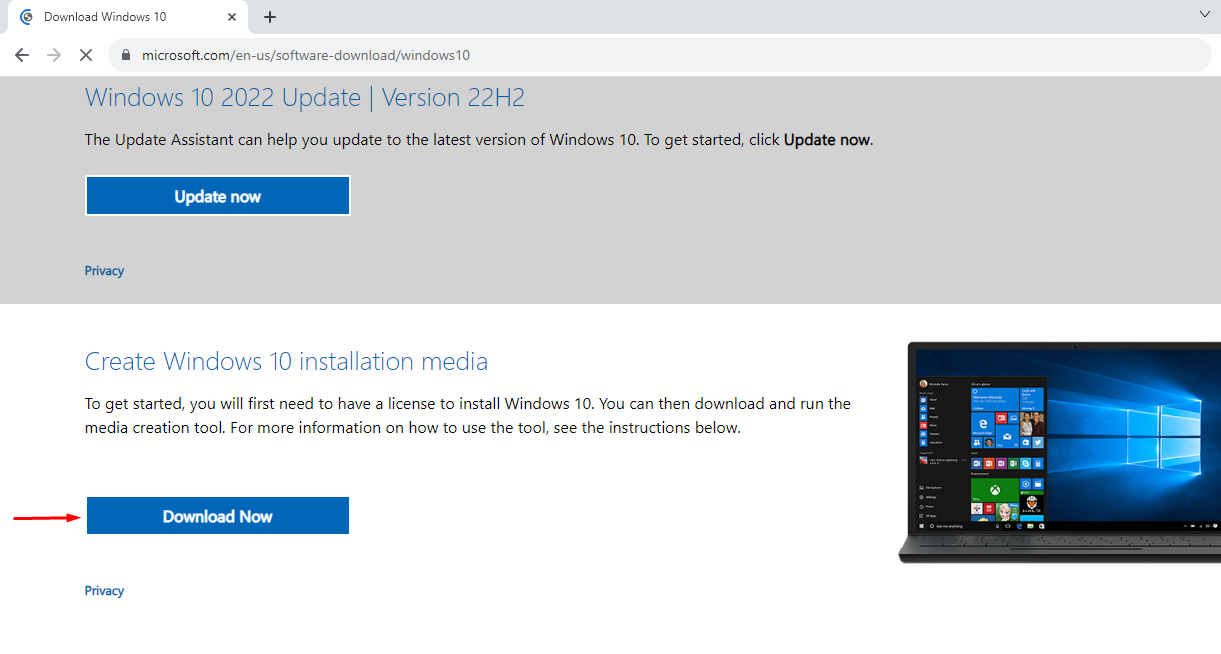
- Download the tool and run it on your device.
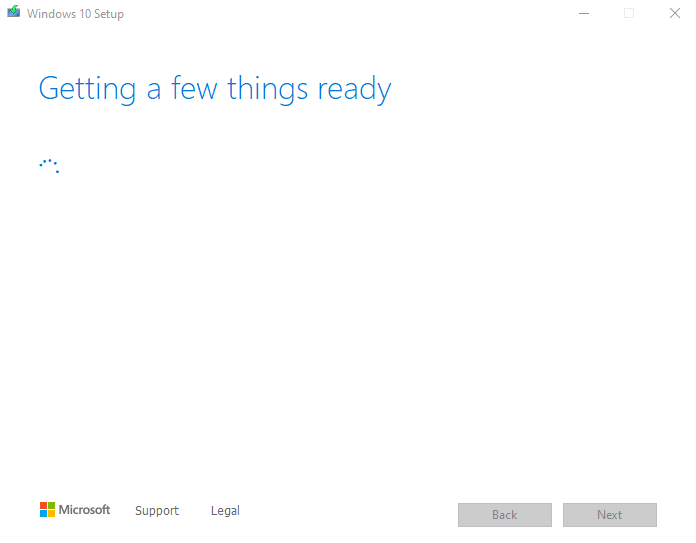
- Select the option to create installation media (USB flash drive, DVD, or ISO file).
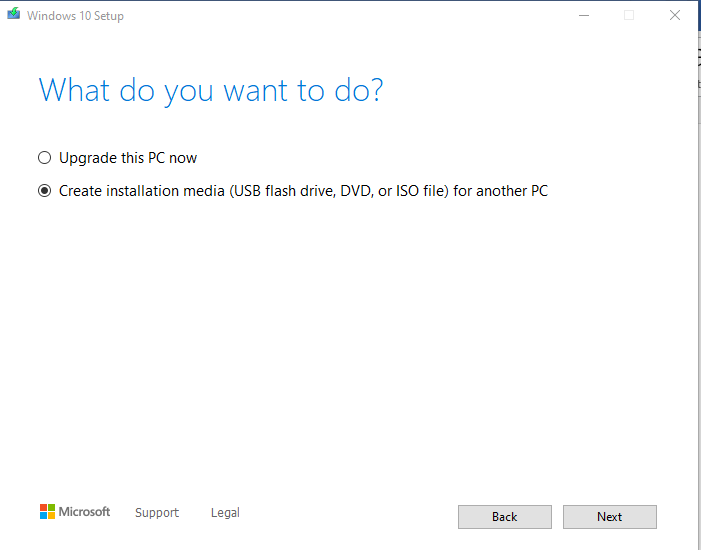
- Choose the language, edition, and architecture of Windows 10 that you want to install.
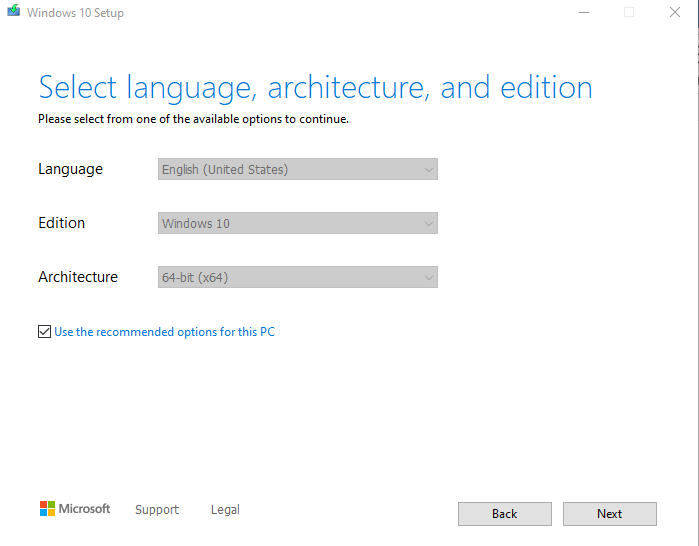
- Connect your USB drive to your computer and select it as the destination for the installation media.
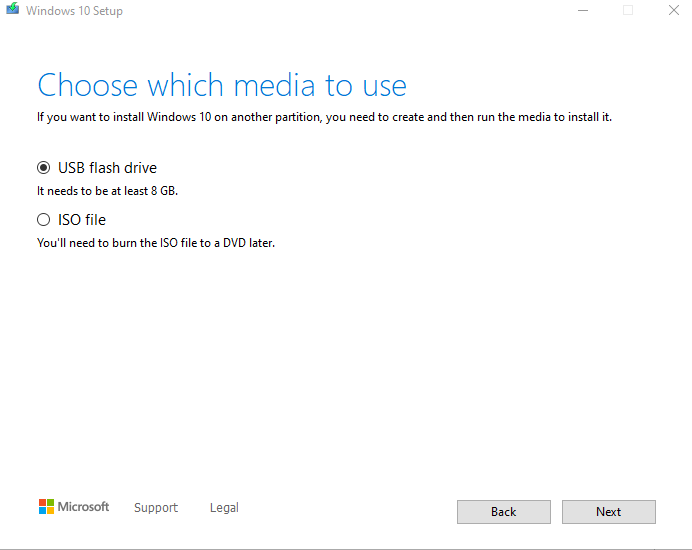
- Wait for the tool to download the necessary files and create the installation media.
- Once done, you can use this USB drive to perform a clean installation of Windows 10 on any compatible device.
- If you want to upgrade your existing operating system, select the option to upgrade this PC now instead of creating installation media.
- Follow the prompts and wait for the tool to download and install the latest version of Windows 10 on your device.
Understanding the Uses of Windows 10 Media Creation Tool
The Media Creation Tool has several uses, including:
- Creating an installation media: As mentioned earlier, you can use this tool to create a bootable USB drive or DVD with the necessary files to install Windows 10 on any compatible device. This is especially useful if you have a slow internet connection or want to perform a clean installation.
- Upgrading your operating system: If you already have a licensed version of Windows, the Media Creation Tool can be used to upgrade your operating system to the latest version. This encompasses all the essential updates and security patches, guaranteeing that your device is current.
- Repairing corrupt system files: In some cases, the Media Creation Tool can be used to repair corrupt or missing system files on your Windows 10 device. This can help resolve issues such as crashes, errors, and performance problems.
- Resetting your device: The Media Creation Tool also has an option to reset your device to its factory settings. This can be beneficial if your device is facing persistent problems or if you merely desire a clean slate.
Overall, the Media Creation Tool is a versatile and essential tool for anyone using Windows 10.
Tips for Using the Media Creation Tool
Now that you know the process of using the Media Creation Tool, here are some tips to keep in mind for a successful experience:
- Backup your important files: Before using the tool, it is always advisable to backup all your important files and documents. This ensures that no data is lost during the installation or upgrade process.
- Use a stable internet connection: As mentioned earlier, the speed of the process depends on your internet connection. To prevent any disruptions, ensure you have a stable and dependable internet connection.
- Have sufficient storage space: The Media Creation Tool requires at least 8GB of free space to create installation media. If you are planning to upgrade your current operating system, make sure you have enough space to accommodate the new version.
- Keep your device plugged in: To avoid any power interruptions, it is recommended to keep your device plugged in during the process.
- Choose the correct version: When selecting the option for creating installation media, make sure you choose the correct Windows 10 version and language that you want to install on your device.
- Be patient: The duration of the process may vary based on your internet speed and device specifications. Be patient, and refrain from interrupting or canceling the process, as doing so could result in errors or corrupted files.
- Use the tool for troubleshooting: In case you encounter any issues with your current Windows 10 installation, the Media Creation Tool can also be used for troubleshooting and repairing your operating system.
- Keep the tool updated: Microsoft regularly releases updates for the Media Creation Tool to improve its performance and compatibility. Make sure you have the latest version of the tool to ensure a smooth experience.
Conclusion
The Windows 10 Media Creation Tool is a powerful and versatile tool that can be used to create installation media for Windows 10, upgrade your current operating system, or troubleshoot any issues with your existing installation. By following the steps outlined in this article, you can easily understand how to use the tool and its various features.