System interrupts can be a daunting problem for any Windows user. Fortunately, there are ways to diagnose the root of the issue and fix it. In this article, we’ll discuss how to understand system interrupts causes and how to repair them effectively.
What Are System Interrupts?
System interrupts are signals sent by a device to the CPU, telling it to stop processing and attend to something new. This could be anything from a mouse input to an audio signal or wireless connection request. System interrupts are necessary for multitasking as they allow your computer to process multiple requests in different orders of priority without sacrificing performance.
However, when a system interrupt occurs too often, it can be a sign of an underlying issue.
Causes of High System Interrupts
There are several possible causes for high system interrupts:
- Outdated hardware drivers: Malfunctioning or outdated drivers can lead to frequent system interrupts. This is particularly relevant for devices like graphics cards, which necessitate the use of up-to-date drivers to achieve optimal performance.
- Faulty hardware: If you’ve recently made any changes to your hardware, it may be the cause of the problem. This could include anything from a new sound card to an additional hard drive or memory module.
- Software conflicts: Certain programs can conflict with each other leading to system interrupts. This holds particularly true for programs that utilize comparable resources or drivers.
Identifying System Interrupts
The first step in diagnosing and fixing system interrupts is to identify which device or program is causing them. To do this, we can use the Windows Task Manager:
- Press `Ctrl+Alt+Del` simultaneously to open the Task Manager.
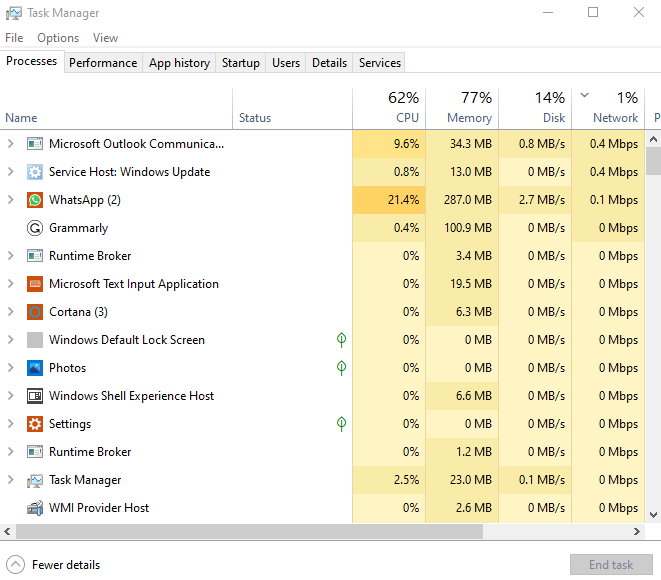
- Click on the `Performance` tab and then select `Open Resource Monitor`.
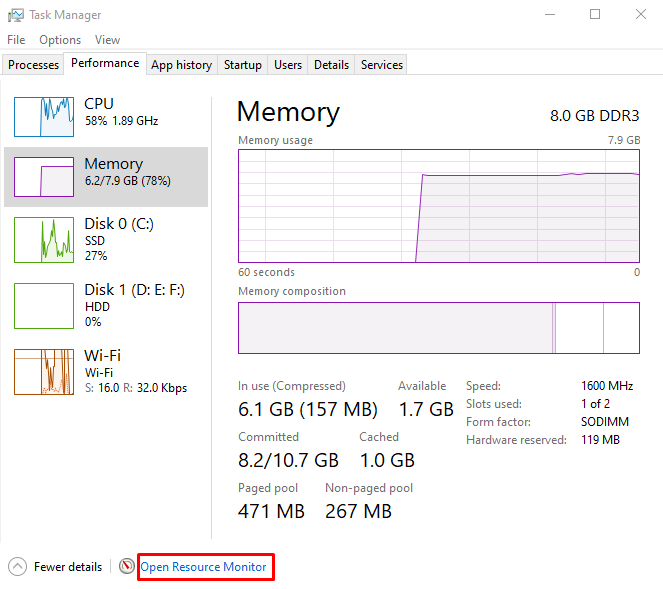
- Under the `Processes` tab, click on any process to view its details at the bottom of the window.
- In this section, you’ll see an option called “Interrupts” which will be followed by a number. This number indicates the total number of system interrupts caused by that particular process.
Fixing System Interrupts
Once you’ve identified which device or program is causing the problem, you can take steps to fix it:
- Update outdated drivers: Outdated drivers are one of the most common causes of system interrupts. You can update them by downloading the latest version from the manufacturer’s website or using a program such as Driver Booster.
- Uninstall conflicting software: If you’ve recently installed any programs that may be conflicting, try uninstalling them to see if it solves the problem.
- Check for hardware issues: If you’ve recently installed any new hardware, check to make sure it’s properly seated and connected to your system.
- Repair corrupted files: Corrupted or missing system files can also cause system interrupts. You can repair them using the Windows System File Checker tool.
Conclusion
System interrupts are a common problem on Windows but they don’t have to be a major issue. By using the Windows Task Manager and taking some basic steps, you can identify which device or program is causing the problem and take steps to fix it. Keeping these tips in mind should enable you to swiftly and effortlessly diagnose and resolve system interrupts.