The Windows 10 taskbar is a horizontal bar located at the bottom of the screen. It showcases your active windows and applications and serves as a gateway to the Start menu, Cortana, and various other features.
How do you make the Taskbar Smaller on Windows 10
If you have a small screen or simply want to free up some space, you can make the taskbar smaller. This can be completed using two distinct methods:
Method 1: Manually resize the taskbar
- Right-click on the taskbar and select Lock the taskbar.
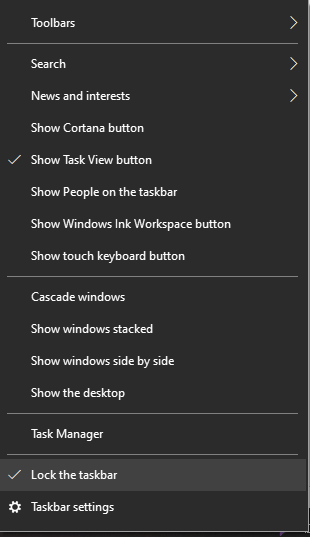
- Place your mouse cursor over the top edge of the taskbar until it turns into a double-headed arrow.
- Click and drag the taskbar down to make it smaller.
- Let go of the mouse button when you are satisfied with the size.
Method 2: Make the taskbar buttons smaller
- Right-click on the taskbar and select Taskbar settings.
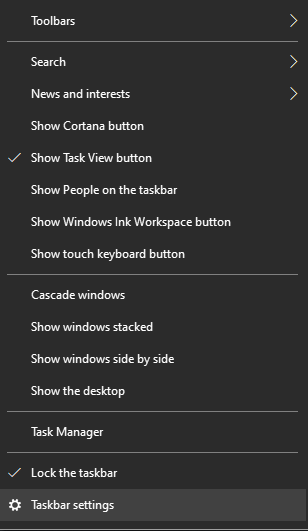
- In the right-hand pane, scroll down to the Use small taskbar buttons option and toggle it on.
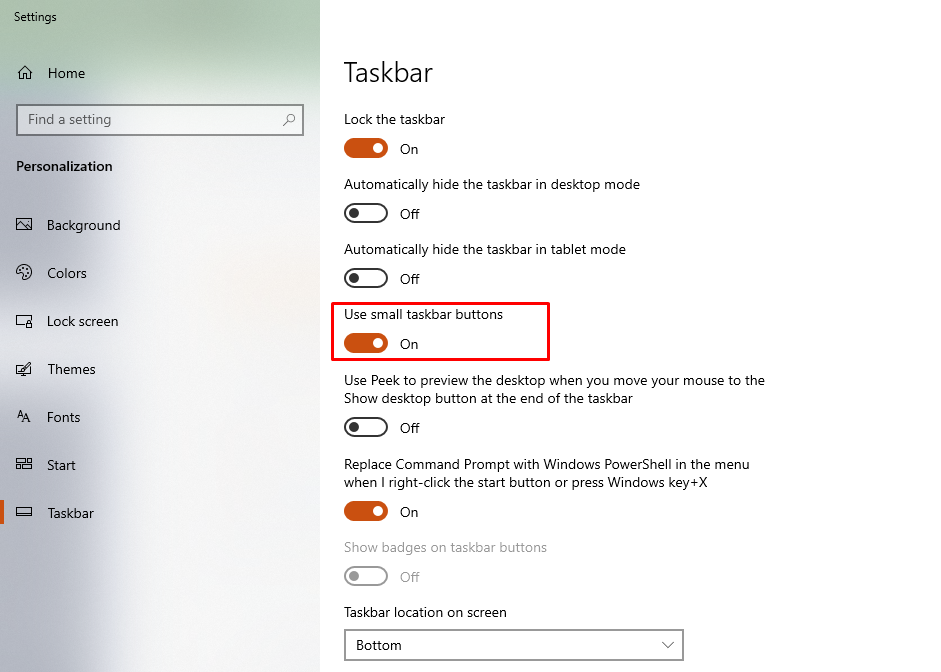
Tips
- If you have a lot of open windows, you can also reduce the size of the taskbar by combining the icons. To do this, right-click on the taskbar and select Combine taskbar buttons.
- If you want to move the taskbar to the top, left, or right side of the screen, right-click on it and select Taskbar location. Then, select the desired location from the drop-down menu.
- You can also hide the taskbar completely when you’re not using it. To do this, right-click on the taskbar and select Auto-hide the taskbar. The taskbar will then automatically hide when you move your mouse cursor away from it and reappear when you move your mouse cursor back to the edge of the screen.
How to make the taskbar even smaller
If you want to make the taskbar even smaller than you can with the methods above, you can use a third-party tool such as TaskbarX. TaskbarX is a free and open-source utility that allows you to customize the taskbar in a variety of ways, including changing its size, transparency, and behavior.
Other ways to reduce taskbar clutter
In addition to making the taskbar smaller, there are a few other things you can do to reduce taskbar clutter:
- Hide unused icons: You can hide unused icons from the taskbar by right-clicking on them and selecting Unpin from taskbar.
- Use the system tray: The system tray is a small area in the bottom-right corner of the taskbar where you can find icons for programs that are running in the background. You can move some taskbar icons to the system tray by right-clicking on them and selecting Move to system tray.
- Use a third-party taskbar launcher: A taskbar launcher is a small program that allows you to quickly launch your favorite programs without having to open the Start menu. There are a number of free and paid taskbar launchers available, such as RocketDock and XLaunchpad.
Conclusion
Reducing the size of the taskbar is an effective method to create more screen space and minimize clutter. Several techniques can achieve this, allowing you to select the one that suits your preferences.