Are you facing a situation where your computer is running incredibly slowly and frequently running out of memory? If you are a Windows 10 user, then this article will provide help in fixing the issue of your computer having low memory.
Ways to Fix Your Computer is Low on Memory on Windows 10
If your PC frequently displays the “Your Computer is Low on Memory” warning, it can interrupt your workflow and slow down your productivity. Don’t worry; there are numerous methods you can employ to address this problem. Here are some of the most effective strategies:
1. Close Unnecessary Applications
Just like a busy office desk cluttered with paperwork, your computer can get overwhelmed when too many applications are running simultaneously.
To fix this, right-click on your taskbar and select ‘Task Manager’.
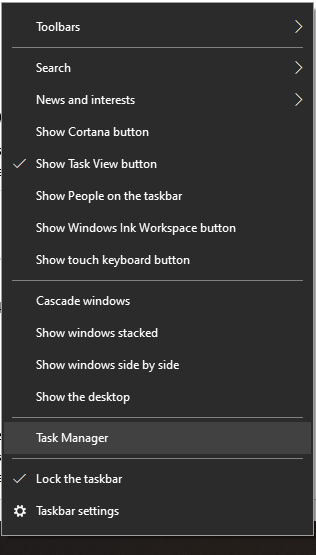
Here, you can close any unnecessary applications to free up some memory.
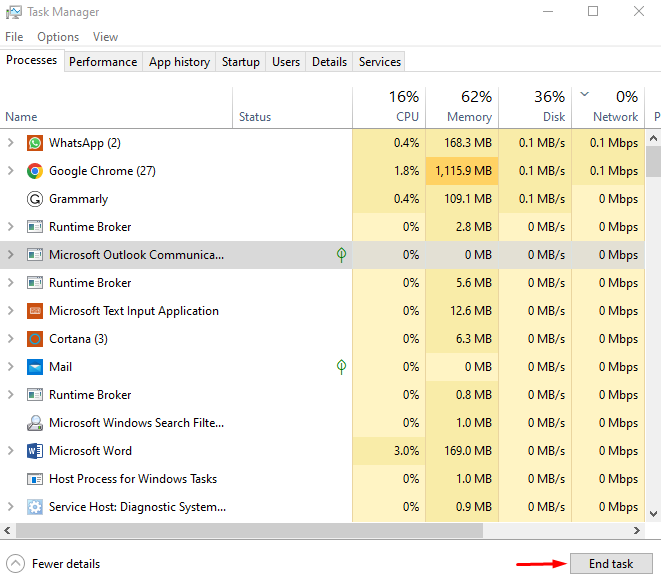
2. Increase your Virtual Memory
Virtual memory is a nifty feature that Windows uses as an ‘overflow’ for your system memory. Think of it as an emergency fund; when your physical memory (RAM) is full, Windows dips into the virtual memory for help.
To increase this, navigate to ‘System Properties’,
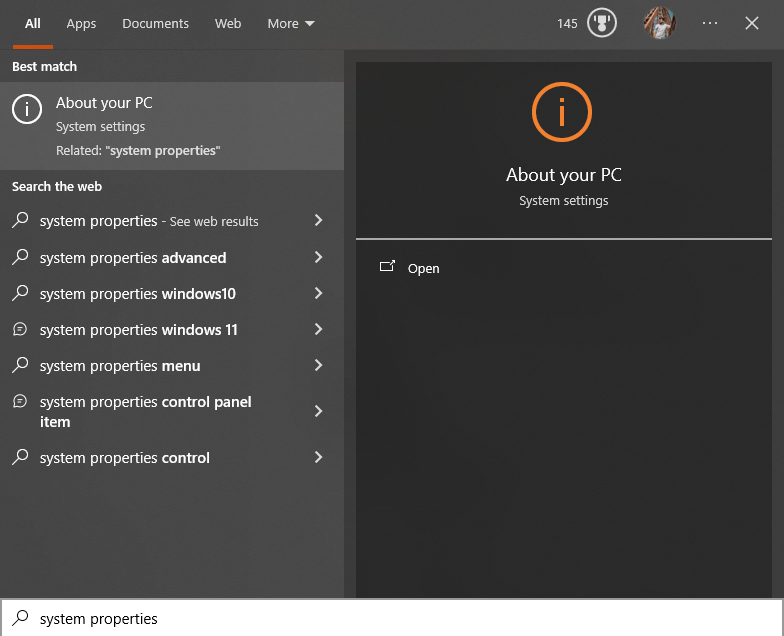
then ‘Advanced system settings’,
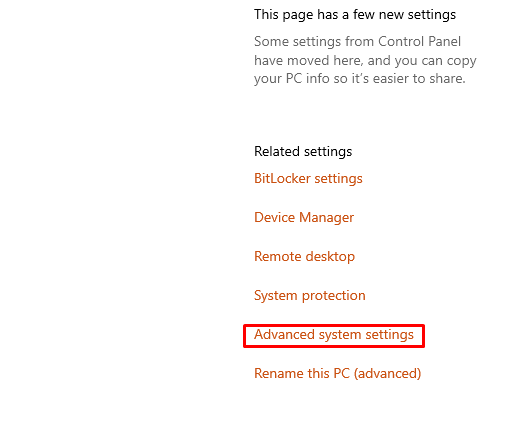
followed by ‘Settings’ under Performance.
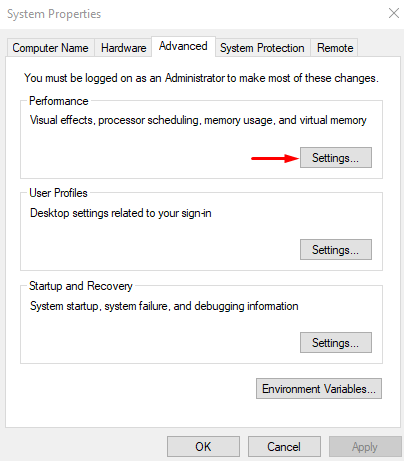
Finally, go to ‘Advanced’ and click ‘Change’ under Virtual Memory.
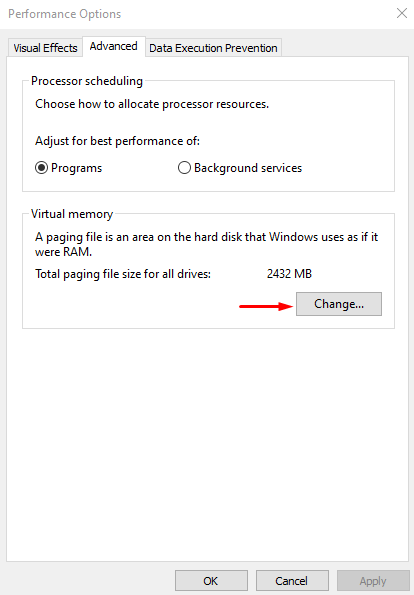
3. Update your Drivers
Consider trying to read a book in a language you don’t comprehend – that’s how your computer feels when it possesses outdated drivers. Make sure all your drivers are up to date by visiting the manufacturer’s website or using the in-built Windows update tool.
4. Perform a Disk Cleanup
Your computer’s disk space can get filled with unnecessary files and data, just like how dust accumulates in an unused room. Perform a disk cleanup to free up memory.
You can do this by typing ‘Disk Cleanup’ into your Windows search bar
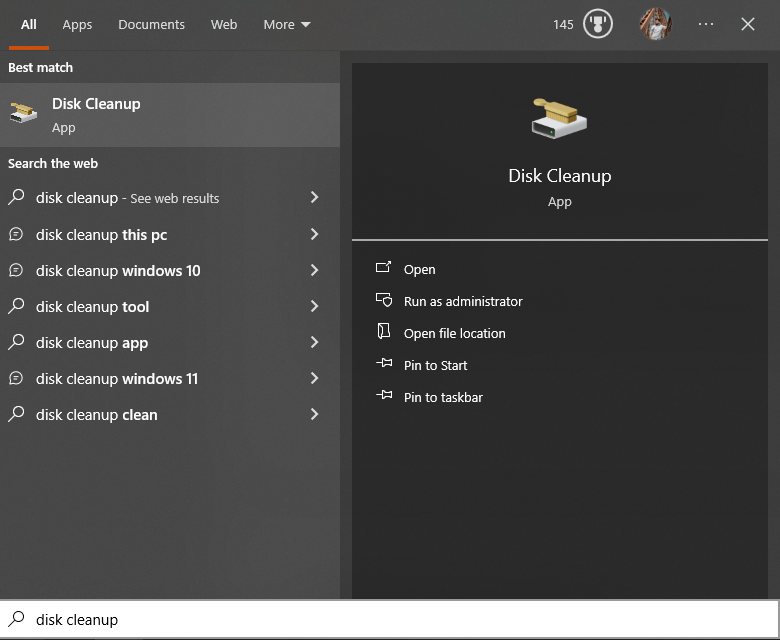
and choosing the drive you want to clean.
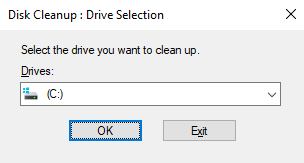
5. Optimise Startup Applications and Services
Startup applications are programs that launch automatically when the computer is turned on or after a certain period of time has passed since the last shutdown. Over time, your list of startup applications can become quite long and eventually cause your computer to run slow due to excessive loading in the background.
To fix this issue, you need to go into the Task Manager and disable unneeded applications from running at startup.
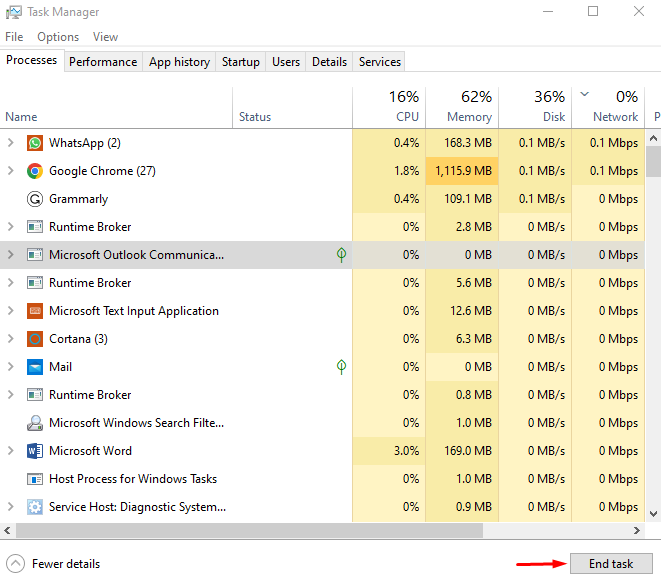
Additionally, you can also disable unnecessary services that could be using up memory in the background without your knowledge. With these tips, you can ensure optimal performance of your Windows 10 computer and avoid low memory issues.
6. Keep an Eye on Memory Usage
To prevent future memory issues, it is important to know how your computer is currently performing in terms of its memory usage.
To do this, you can use the Task Manager’s Performance tab and review the Memory usage section.
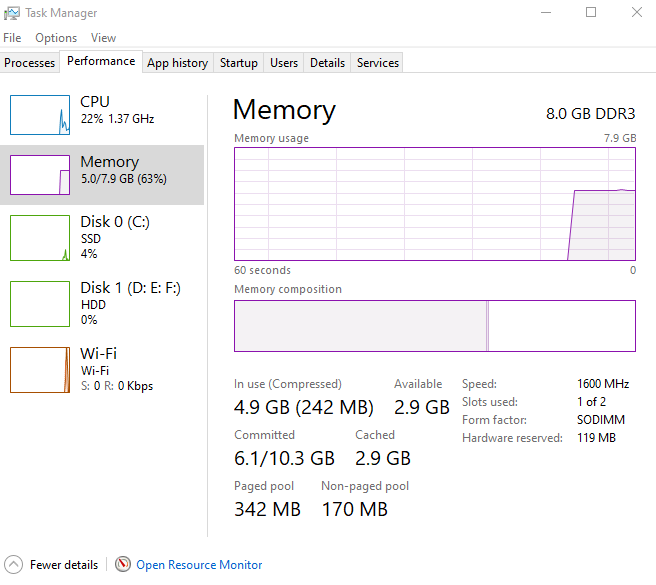
Here, you can see the exact amount of RAM being used by each application running on your computer. At this stage, you can adjust settings or close applications that are consuming an excessive amount of memory. By monitoring your computer’s memory usage, you can take preemptive actions to prevent issues from occurring.
Conclusion
Low memory on Windows 10 can be frustrating but with a few simple steps, you can fix the issue and ensure your computer is running optimally. By disabling unnecessary applications and services from running at startup, monitoring memory usage, and increasing virtual memory settings, you can quickly resolve the issue without any major complications.
With these tips in mind, you can ensure that your computer continues to run smoothly no matter what tasks are thrown its way.