If you are a Windows user, you may have come across the error message “Windows created a temporary paging file” while trying to open or run certain programs. This problem can indeed be frustrating, disrupting your productivity and workflow. However, don’t worry.
In this guide, we will investigate the causes of this error and offer solutions to resolve it.
Understanding Paging File
Before we explore the remedy, let’s first comprehend what a paging file entails. A paging file, also known as a swap file, is an area on your hard drive that holds virtual memory. In simple terms, when your computer runs out of physical memory (RAM), it uses the paging file as a temporary storage space to hold data and free up physical memory for other programs. Windows automatically manages this paging file, but sometimes it can cause problems.
Common Causes of “Windows Created a Temporary Paging File” Error
The prevalent reason behind this error is inadequate disk space. When your computer has low disk space, Windows may not be able to create a permanent paging file and instead creates a temporary one. Other possible causes include corrupted system files, outdated drivers, and malware infections.
Solution 1: Free Up Disk Space
The first step to fixing this error is to free up disk space. You can accomplish this by uninstalling redundant programs or removing sizable files that are no longer required. Additionally, you can utilize the Disk Cleanup tool to eliminate temporary files and other redundant data. Once you have freed up enough space, try running the program again to see if the error persists.
Solution 2: Check for System File Corruption
If freeing up disk space did not solve the issue, the next step is to check for corrupted system files. Windows has a built-in tool called System File Checker (SFC) that can scan for and replace any corrupted system files.
To use this tool, open the Command Prompt as an administrator
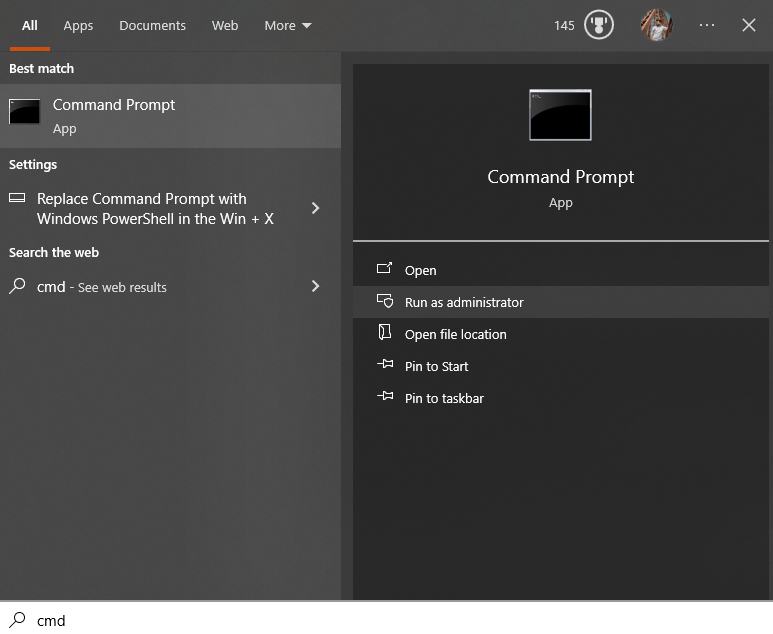
and type in “sfc /scannow“.
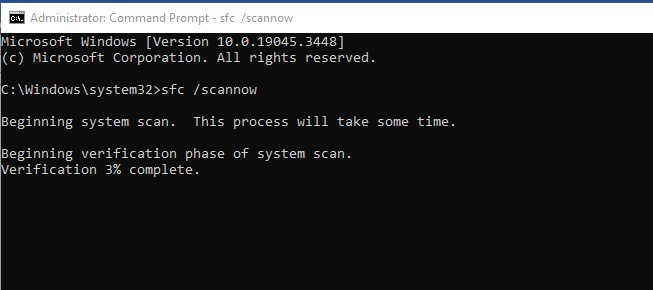
This will initiate a scan and repair any corrupted system files.
Solution 3: Update Drivers
Outdated or corrupt drivers can also cause this error.
You can update your drivers by going to Device Manager
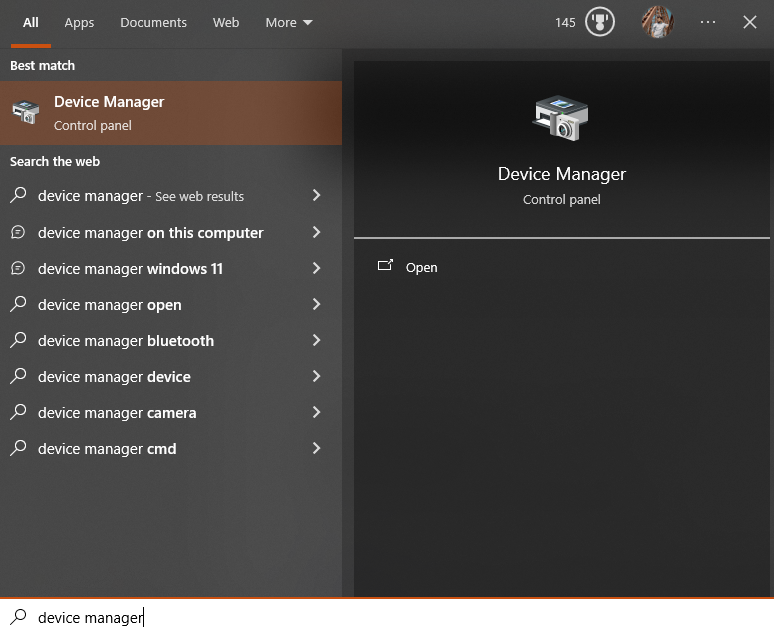
right-clicking on the device, and selecting “Update Driver”.
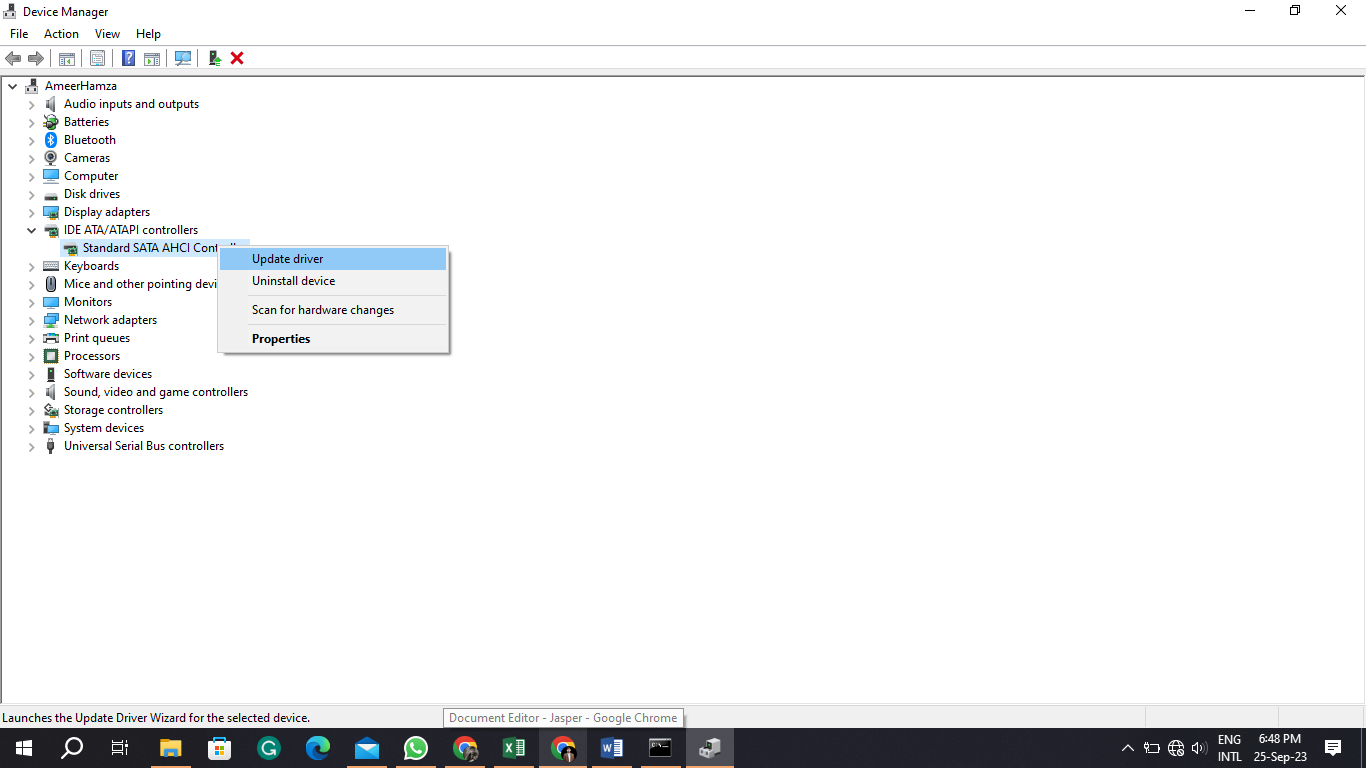
Alternatively, you can go to the manufacturer’s website and manually download and install the latest drivers.
Solution 4: Perform a Malware Scan
Malware infections can also cause this error. Regularly scanning your computer for malware using a reliable antivirus program is crucial. If you suspect your computer might be infected, perform a thorough scan and remove any detected threats.
Solution 5: Adjust Virtual Memory Settings
If none of the above solutions worked, you can try adjusting your virtual memory settings.
To do this, go to Control Panel
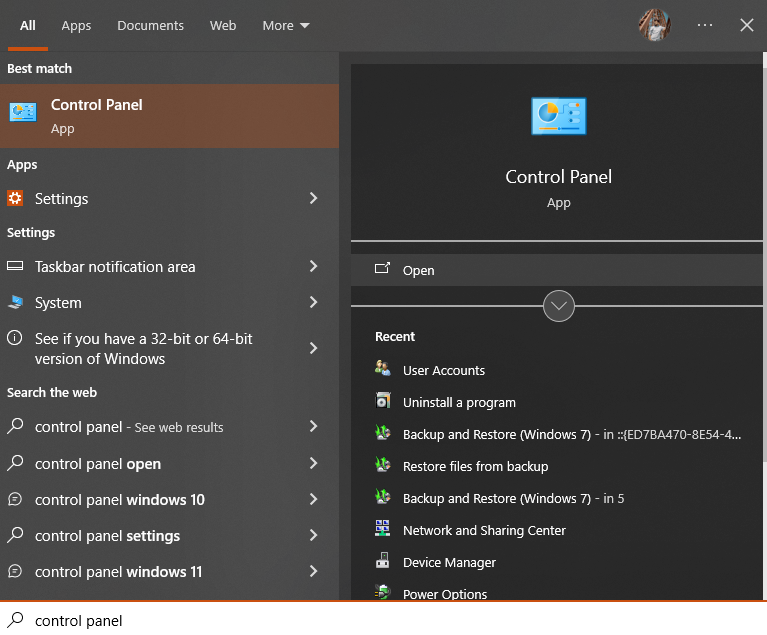
> System and Security
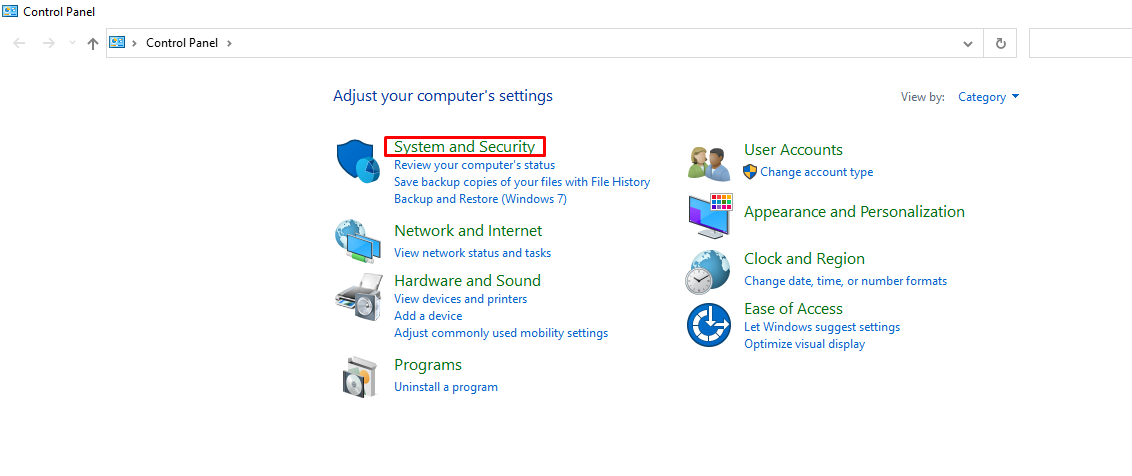
> System.
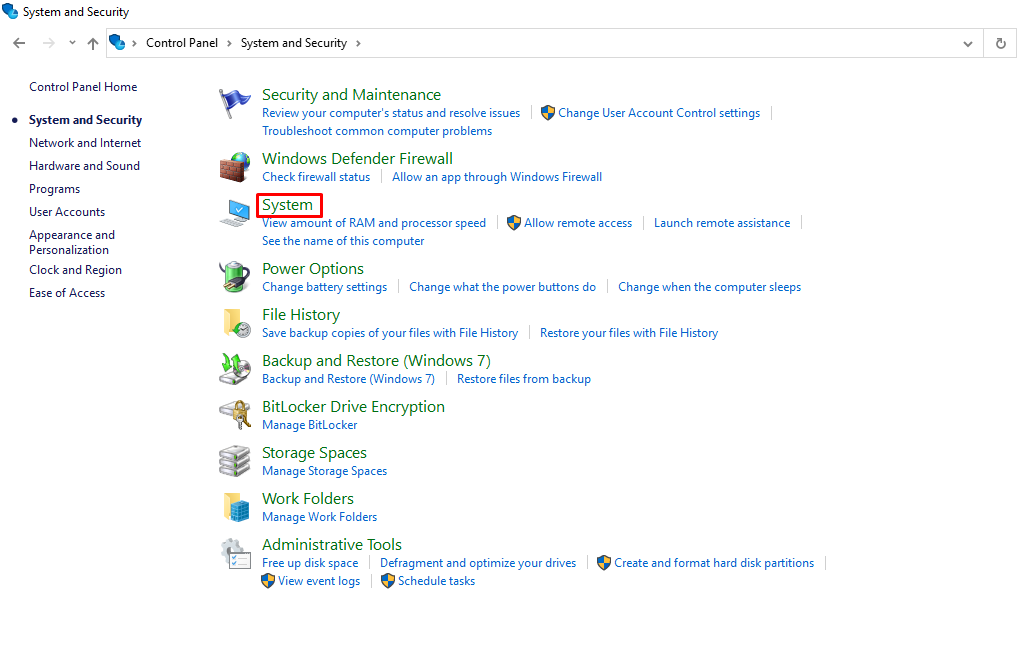
Click on “Advanced system settings”
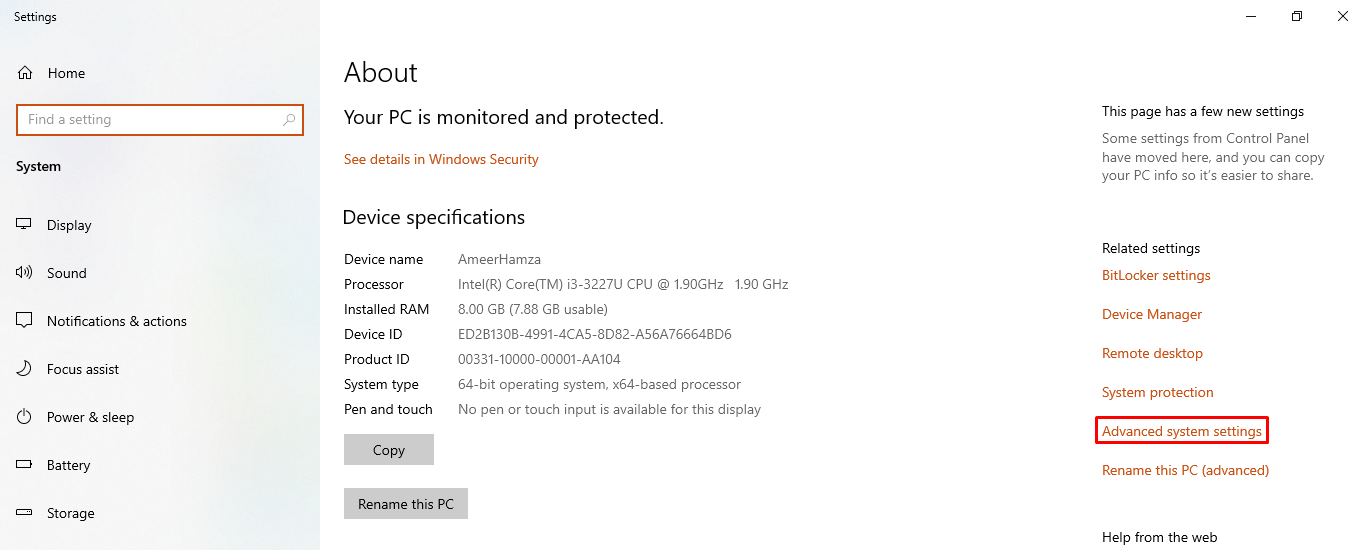
and then go to the Advanced tab.
Under Performance, click on “Settings” and then go to the Advanced tab again.
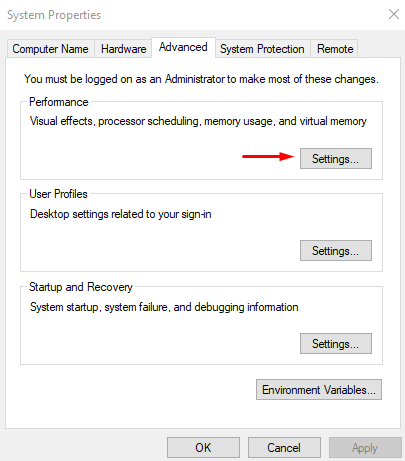
Under Virtual memory, click on “Change”.
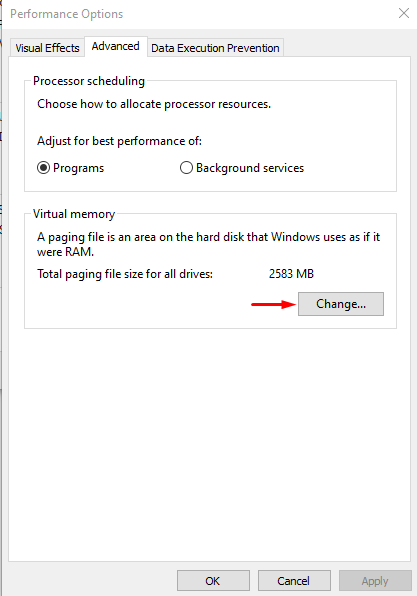
Uncheck the box for “Automatically manage paging file size for all drives” and select the option for “Custom size”.
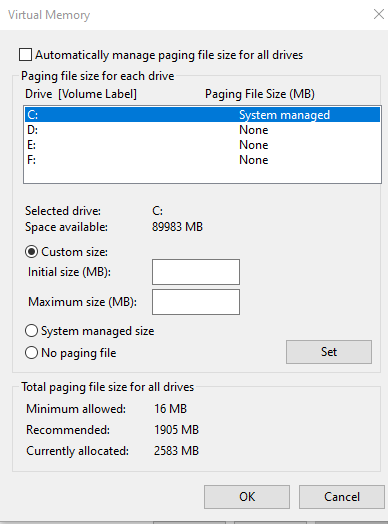
Enter a higher number in the Initial size field (at least 1.5 times your RAM) and a lower number in the Maximum size field. Click on “Set” and then “OK” to save your changes.
Solution 6: Free Up Disk Space
If your computer is running low on disk space, it can cause this error as there may not be enough room for the temporary paging file.
To free up disk space, you can use the Disk Cleanup tool by going to Start > Windows Administrative Tools
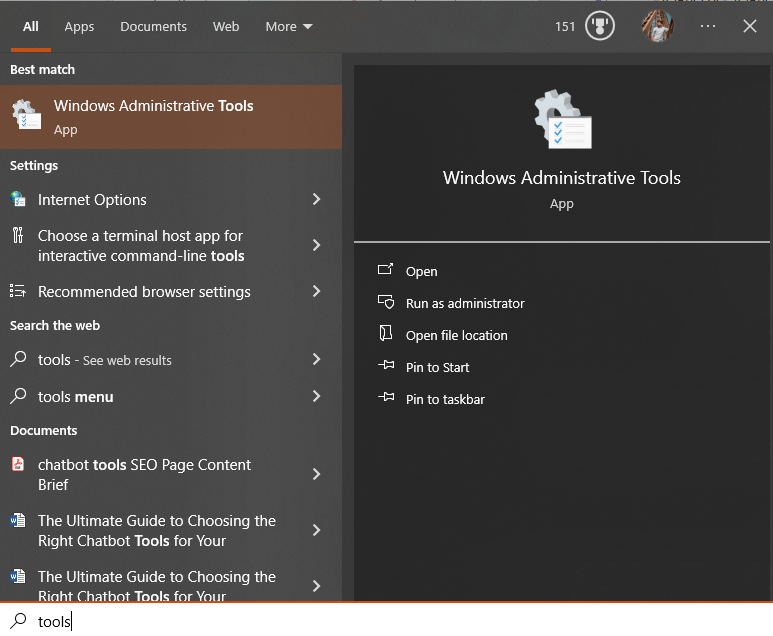
> Disk Cleanup.
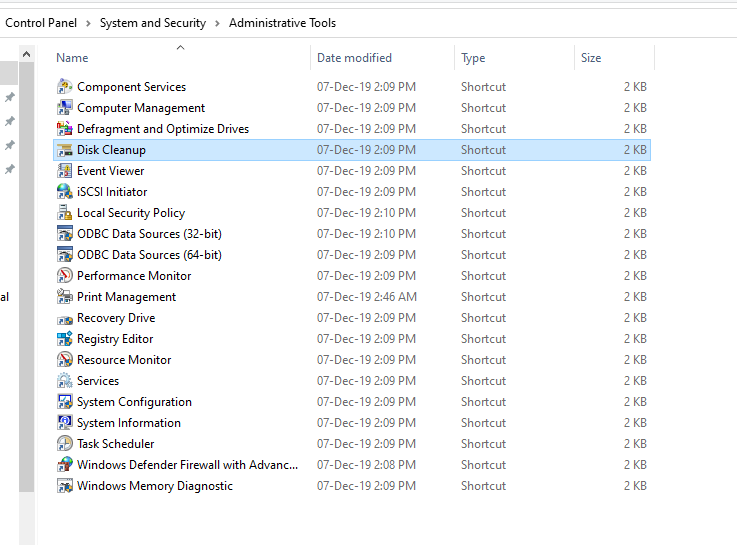
Choose the drive you wish to clean up and wait for the tool to calculate the amount of space that can be freed.
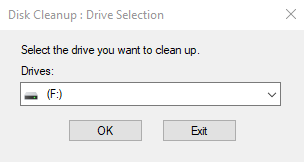
Check all the boxes next to the files you want to delete and click on “OK” to start the cleanup process.
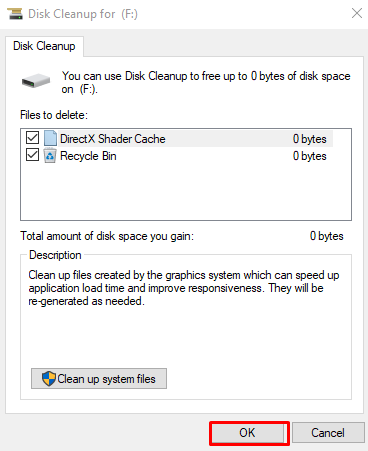
Solution 7: Upgrade Your Hardware
If your computer persists in experiencing this error despite trying all the previously mentioned solutions, it might be advisable to contemplate upgrading your hardware. This error is often caused by insufficient RAM or a failing hard drive. Increasing the RAM or replacing your outdated hard drive with a newer, faster one can enhance performance and prevent this error from recurring.
Conclusion
The “Windows created a temporary paging file” error can occur due to various reasons such as low disk space, system file corruption, or hardware issues. This is a widespread error that can be readily resolved by adhering to the solutions detailed in this guide. It’s crucial to routinely maintain your computer and optimize it to prevent any errors from arising.