Are you trying to set up a Homegroup on your Windows PC but getting the infuriating “Windows can’t set up a Homegroup on this computer” error? Rest assured, this guide will take you through straightforward and efficient approaches to address this problem.
Understanding the Homegroup Error
First things first, let’s understand what’s going on when you encounter a Windows Homegroup error. A Homegroup is a feature that allows Windows computers on the same local network to share files and printers swiftly. But what happens when an error pops up and you can’t set it up? Well, it’s like planning a party, sending out invites, but your guests can’t find your house because the GPS isn’t working.
Potential Causes of the Error
The inability to set up a homegroup can be tied to several factors. Are your network settings correctly configured? Is your Windows Firewall enabled and allowing homegroup connections? Or perhaps it’s an obsolete Homegroup from a previous network setup that’s causing the ruckus. It’s comparable to attempting to unlock the door with an incorrect set of keys. Frustrating, isn’t it?
How to Fix Windows Can’t Set Up a Homegroup Error
Method 1: Check Your Network Connection
Just as you’d check if your blender is plugged in, the first thing you should do is verify your network connection. To do this:
- Open Network and Sharing Center by right-clicking on the network icon in the system tray.
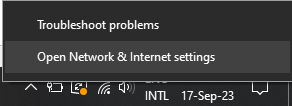
- Click on “Change adapter options.”
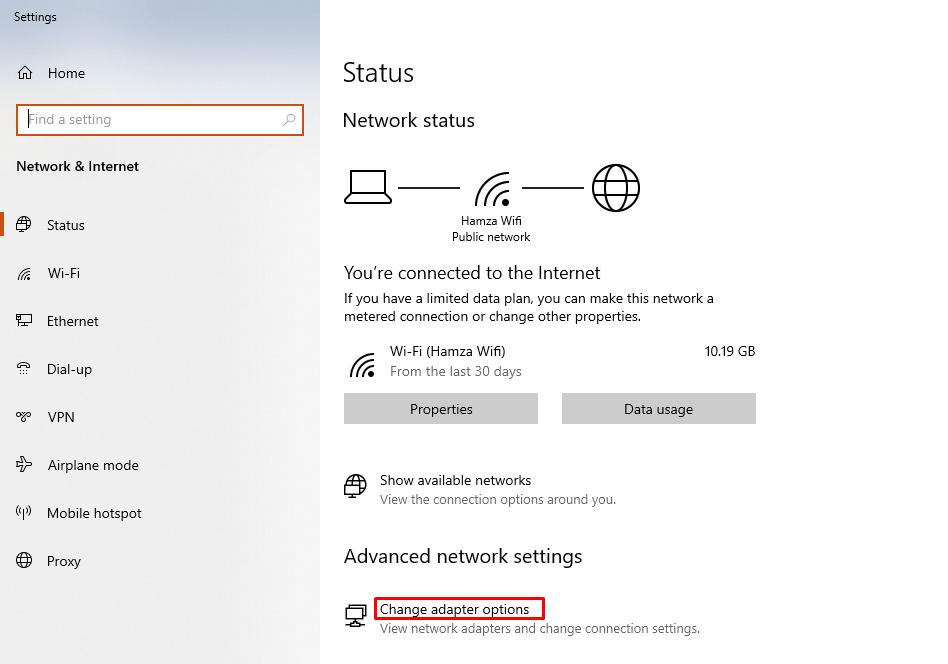
- Here, ensure that your active network connection is not disabled. If it is, right-click on it and select “Enable.”
Does the problem persist? No worries – let’s try another method.
Method 2: Run the Homegroup Troubleshooter
Running the Homegroup troubleshooter is like asking a friend for help when your blender isn’t working. The troubleshooter is designed to diagnose and fix common problems automatically.
To run the Homegroup troubleshooter:
- Type “troubleshoot” in the search bar and select “Troubleshooting.”
- Click on “Network and Internet.”
- Select “Homegroup,” then click on “Next.”
- Follow the on-screen instructions.
Method 3: Restart the Homegroup Provider and Peer Networking Grouping Services
If the troubleshooter doesn’t work, you might need to restart the Homegroup Provider and Peer Networking Grouping services manually. Here’s how to do it:
- Press Windows + R to open the Run dialog box.
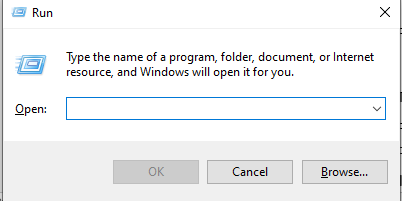
- Type “services.msc” and press Enter.
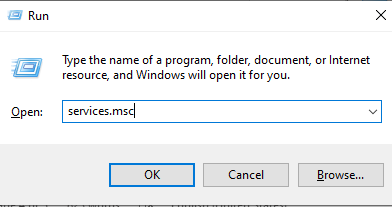
- Find “HomeGroup Provider” and “Peer Networking Grouping,” right-click on each of them, and select “Restart.”
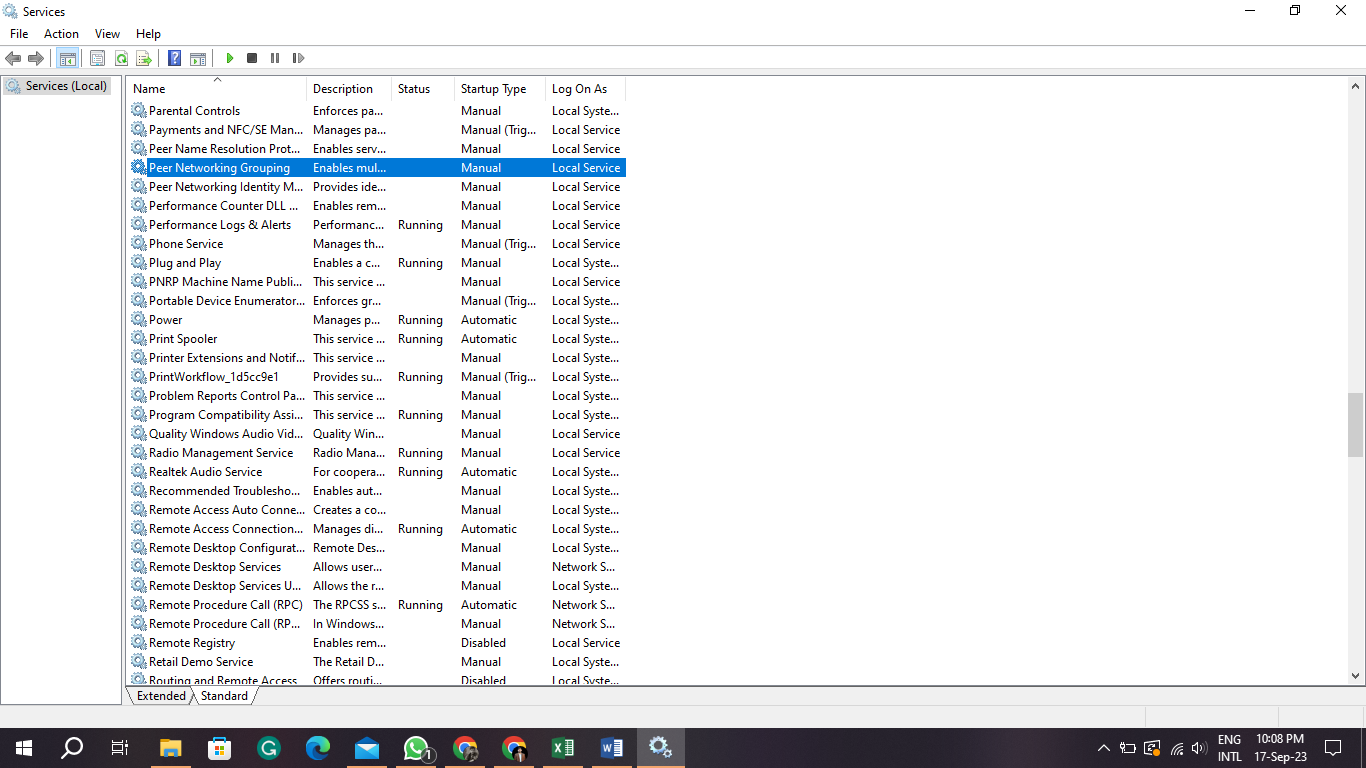
Method 4: Update Network Adapter Driver
Finally, if all else fails, try updating your network adapter driver. It’s like replacing the faulty part in your blender. A broken or outdated driver can cause all sorts of problems, including the Homegroup error.
To update the driver:
- Press Windows + X and select “Device Manager.”
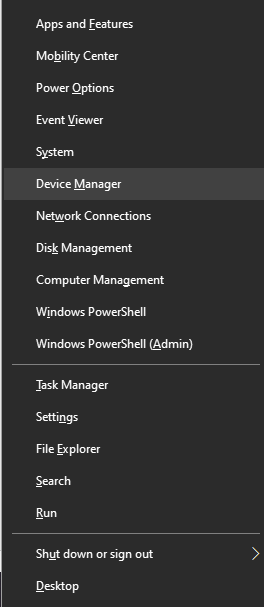
- Expand the “Network adapters” section.
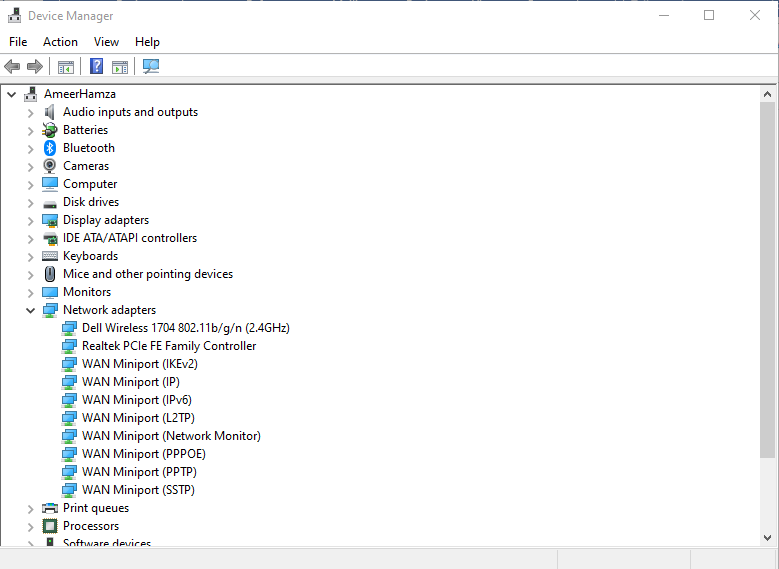
- Right-click on your network adapter and select “Update driver.”
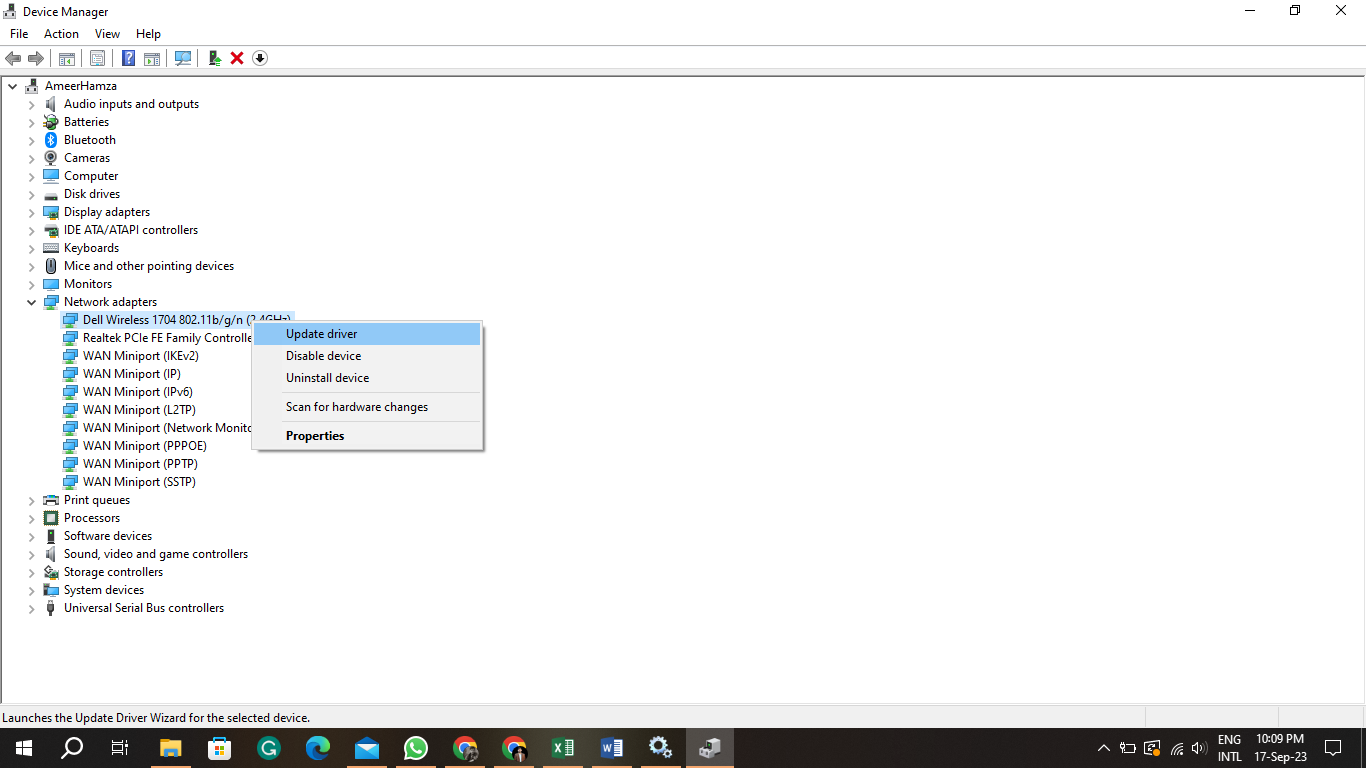
Conclusion
Dealing with Windows errors can be a real bummer, but they’re not insurmountable. By acquiring some knowledge and exercising patience, you can conquer the “Can’t set up a Homegroup” error. Just remember: Windows is trying to facilitate a party of connected devices. It’s your job to ensure the GPS works, the bouncer is friendly, and the old decorations are cleared out. Now go forth and conquer that Homegroup setup!